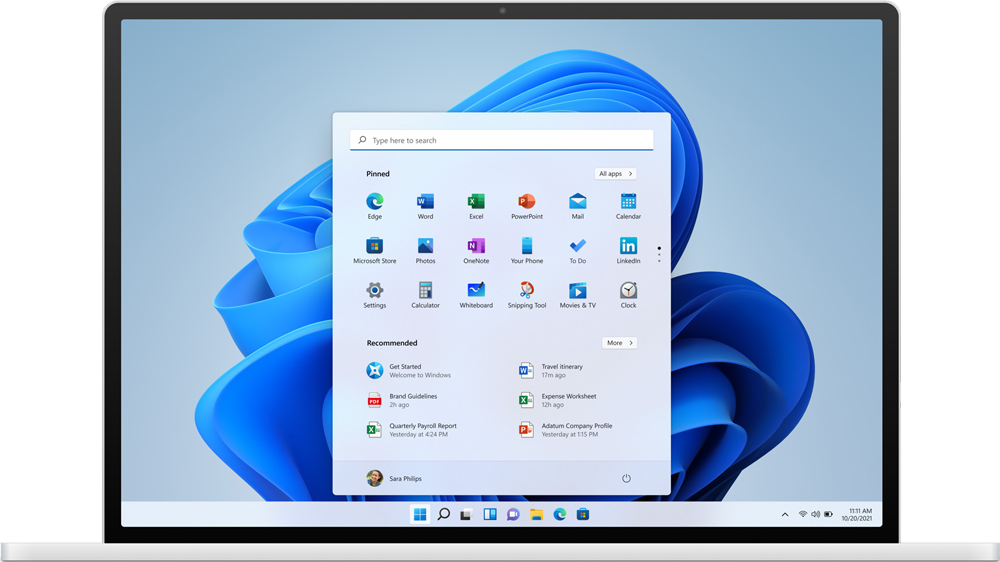
Microsoft officially rolled-out the first major Windows upgrade in six years on 5th of October 2021. Windows fans finally have a lot to be excited about. On this page you will find everything you need to know about Windows 11.
Microsoft has done a complete re-design to ensure more fluidity while navigating through your computer. When compared to Windows 10, Windows 11 does have the potential to improve the speed of your computer. Here are some of the note-worthy changes.
According to Microsoft, Windows 11 does a lot of work in memory management to favor the application running in the foreground. This ensures that the application you are using gets more CPU power over other system resources. As per Microsoft, with the sleeping tabs feature, you can save 32% for memory and 37% for CPU usage.
Windows 11 also aims to better compression technologies to reduce the size of a given application on the disk and push less background update activity and download traffic. As for the browser cache, Microsoft says that it now uses less disk space.
Windows 11 features a clean design with rounded corners in all the dialogue boxes. Starting from the iconic "Start menu", almost every interface has gone through changes to ensure more fluidity and ease of use.
As a step to merge mobiles and laptops, you will (slowly but steadily) be able to run your Android applications on your Windows 11.
Microsoft has ensured to update all the legacy Windows accessories and also removed duplicates. (More such updates are yet to come). For instance, the snip and sketch tool has been removed and newly updated snipping tool is here with the modern UI and various features.
You can easily plug and un-plug your monitor without losing out on where your open Windows are located.
You can now access widgets directly from task bar and also personalize them to see what you'd like to see.
1. When will Windows 11 be available?
2. Will Windows 11 be a free upgrade?
3. How to know if your PC is eligible to upgrade to Windows 11?
4. What is the minimum hardware configuration required to upgrade to Windows 11?
5. Should you immediately upgrade to Windows 11?
6. When will Windows 10 support end?
7. Does this mean you can stick to Windows 10 until 2025?
8. Windows 11 OS - Bugs and issues (as acknowledged by Microsoft)
As announced by Microsoft, the new PCs pre-loaded with Windows 11 operating system is launched starting from the 5th of October 2021. Also, the upgrade to PCs running on Windows 10 was rolled-out on the very same day.
Yes, just like Windows 10 was a free upgrade to Windows 8.1 and Windows 7, Windows 11 will be a free upgrade to Windows 10. But there’s a catch. The upgrade only applies as long as your PC fits with Microsoft’s minimum requirements. Also, new devices that have Windows 10 installed will be able to upgrade to new version through Windows updates.
Also, for those PCs running on Windows 8.1 and below, the cost to upgrade to Windows 11 is yet to be announced by Microsoft.
As mentioned on the Windows experience blog. Initially, the upgrade is coming to recent and new PCs, and then it will be offered free to Windows 10 systems on a rolling basis, based on validated hardware configurations.
To know if your PC running on Windows 10 is eligible, Use Microsoft's health-check application : Download and install the Microsoft's' health check app. On the home page, you have an option to check if Windows 11 is applicable for the given PC. You will get a message that lets you know if your machine meets the Windows 11 system requirements or not. If compatible, you can directly download the Windows 11 update for free.
Any PC with one of the newer chips should have no trouble installing Windows 11 via Windows Update. Refer to the table below to understand more on the system requirements.
| Specification | Requirement |
|---|---|
|
Processor |
1GHz or faster with 2 or more cores on a compatible 64-bit processor or system on a chip |
|
RAM |
4GB or more |
|
Storage |
64GB or more |
|
System firmware |
UEFI, Secure Boot-capable |
|
TPM |
Trusted Platform Module (TPM) version 2.0 |
|
Graphics card |
Compatible with DirectX 12 or later with WDDM 2.0 driver |
|
Display |
HD (720p) display greater than 9 inches diagonally, 8 bits per color channel |
No, Upgrading from Windows 10 to Windows 11 is not mandatory yet. Even Microsoft is taking a phased approach with the new release, and expects to have updates out to all compatible PCs only by the middle of 2022. However, if you want to try out the new OS, the "Installation Assistant" lets you install Windows 11 in all the compatible computers the moment the update is released.
As Windows 11 is released, Windows 10 slowly out of the picture. Windows 10 was rolled out in 2015 and the 10-year life cycle ends by 2025. This means, Microsoft will stop rolling out the security patches and feature updates for Windows 10 by 2025.
Well, there is no question of safety to run your PC in Windows 10 until October 2020. Don't forget to follow the Windows updates and have your PC patched properly.
Any operating system update comes with a set of known issues. That being said, the latest update by Windows also comes with a set of issues. The team however ensures that most of the issues are mitigated and we can expect a faster second-phase roll-out than announced. The following are some of the issues noted in the first phase roll-out by Microsoft.
The following are some simple steps to follow if you are sure to jump to Windows 11
If you still have concerns, avail a free personalized technical demo at your convenience.
Request a demo