This article provides step-by-step instructions to configure SAML-based single sign-on (SSO) for ADSelfService Plus using OneLogin as the identity provider (IdP), ensuring users can access the ADSelfService Plus portal securely without entering credentials repeatedly. By the end of this guide, administrators will be able to set up and validate seamless access to ADSelfService Plus using OneLogin credentials.
Before you start, log into ADSelfService Plus with admin credentials and keep the Service Provider (SP) Details section (Admin > Login Settings > Single Sign-on > Enable SSO > SAML Authentication > Service Provider (SP) Details) readily visible. You will need to copy the ACS URL/Recipient URL to OneLogin in the steps below.
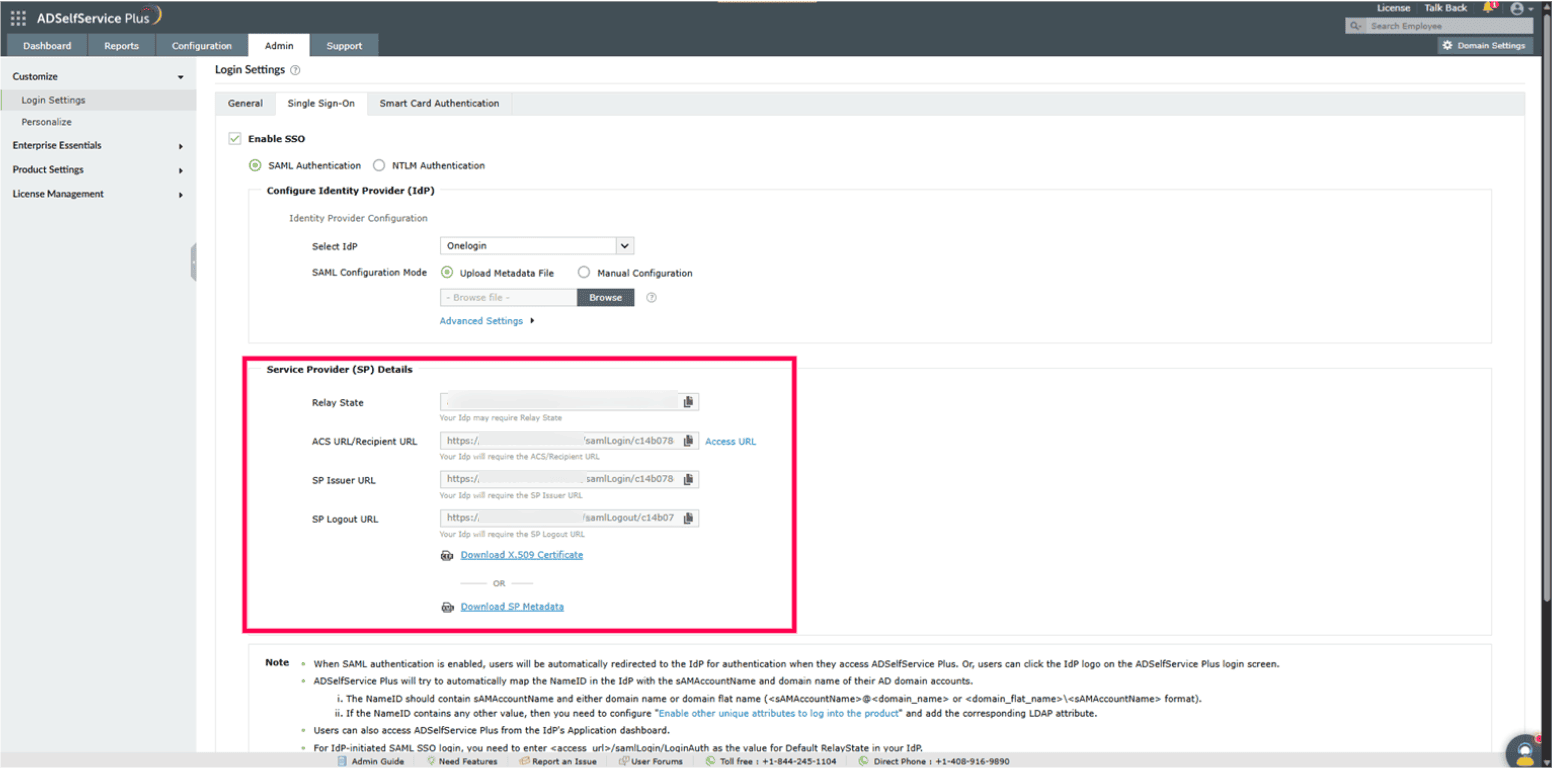
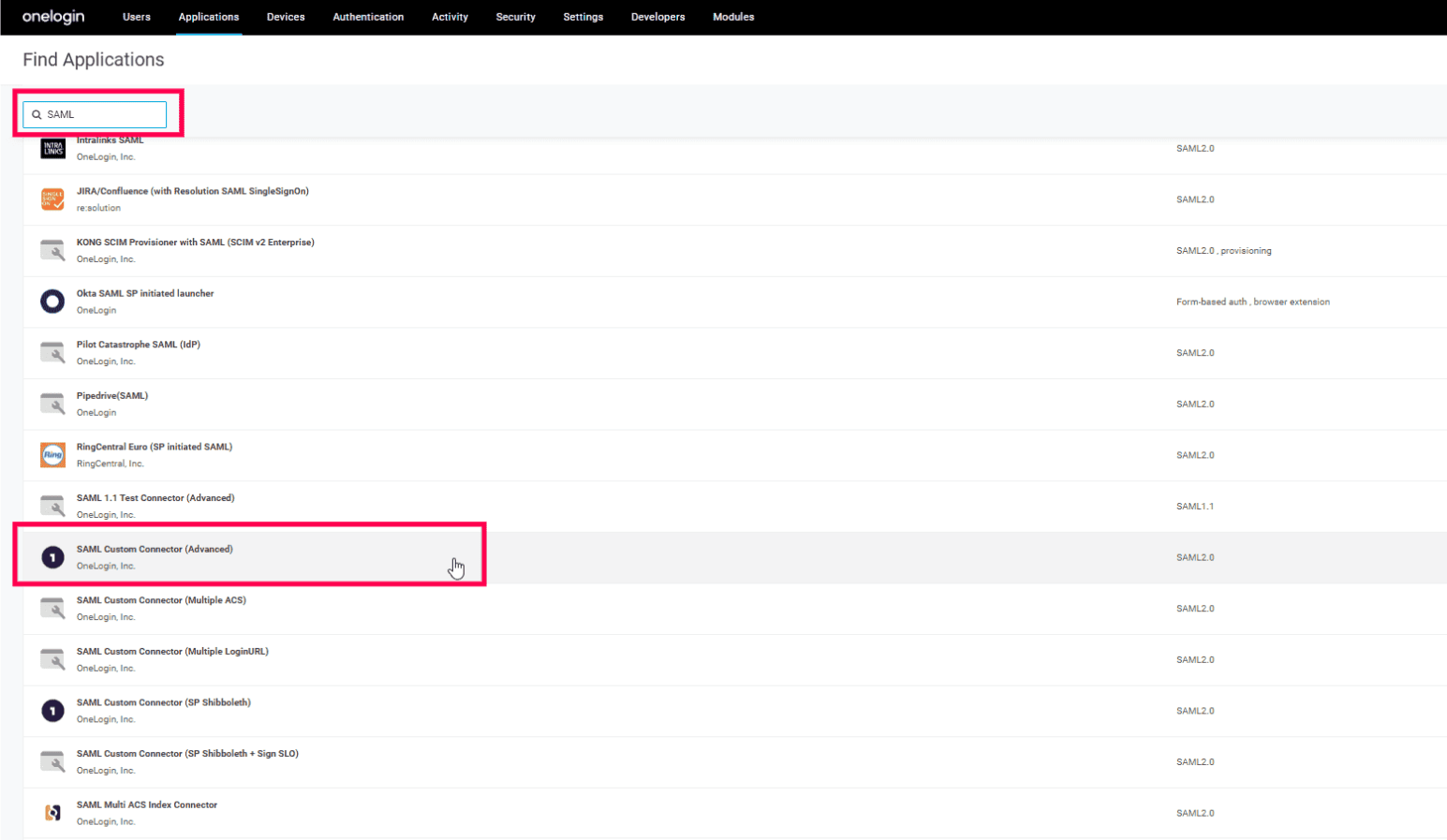
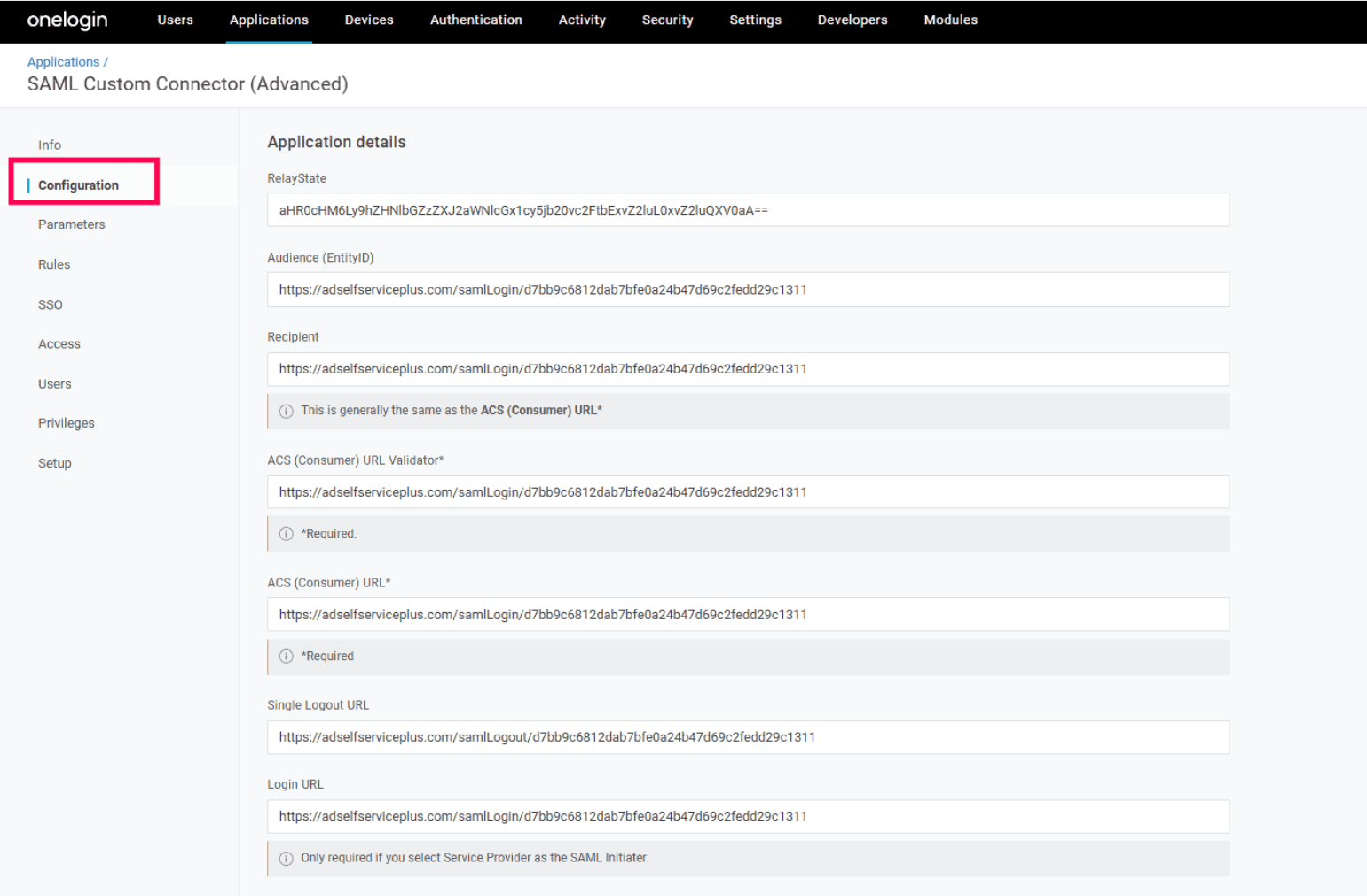
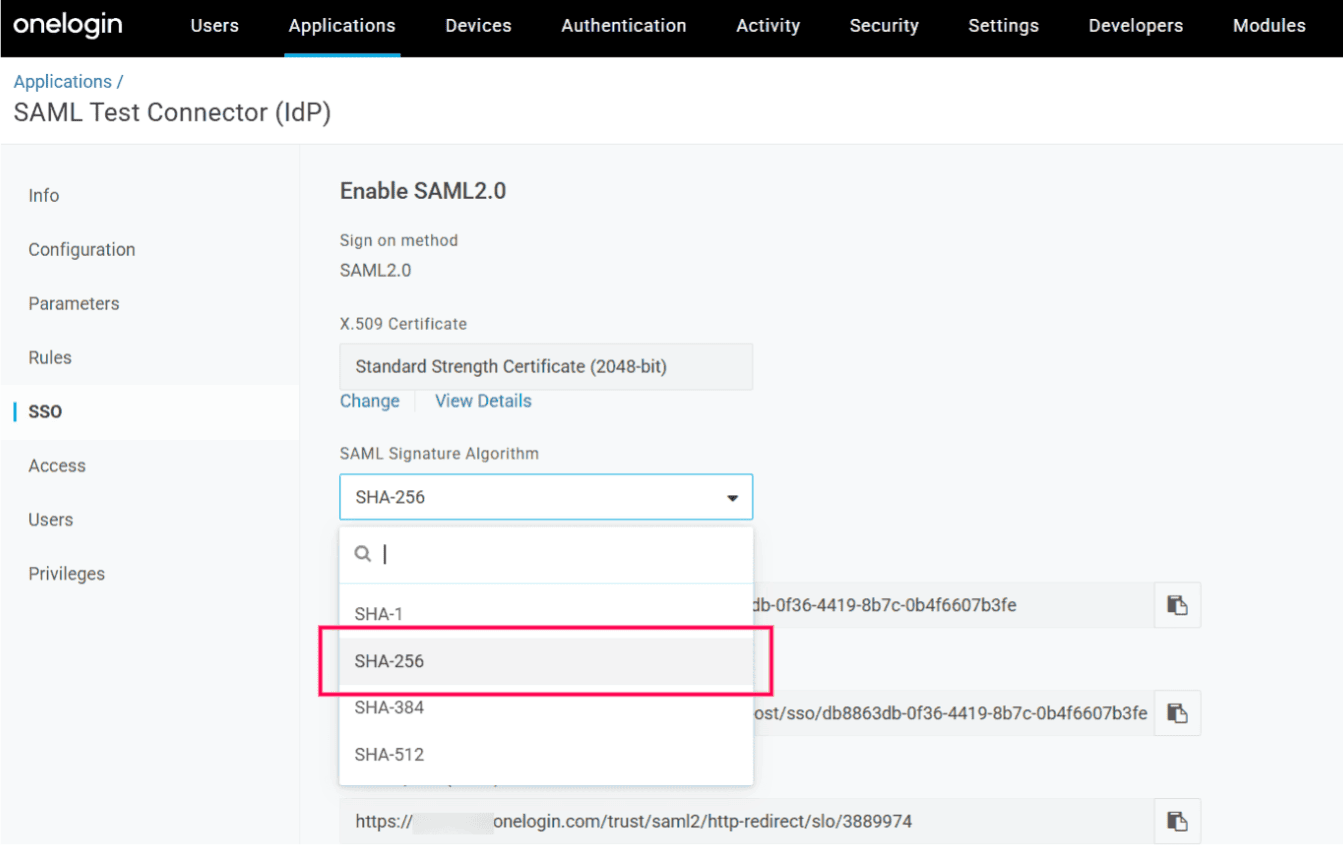
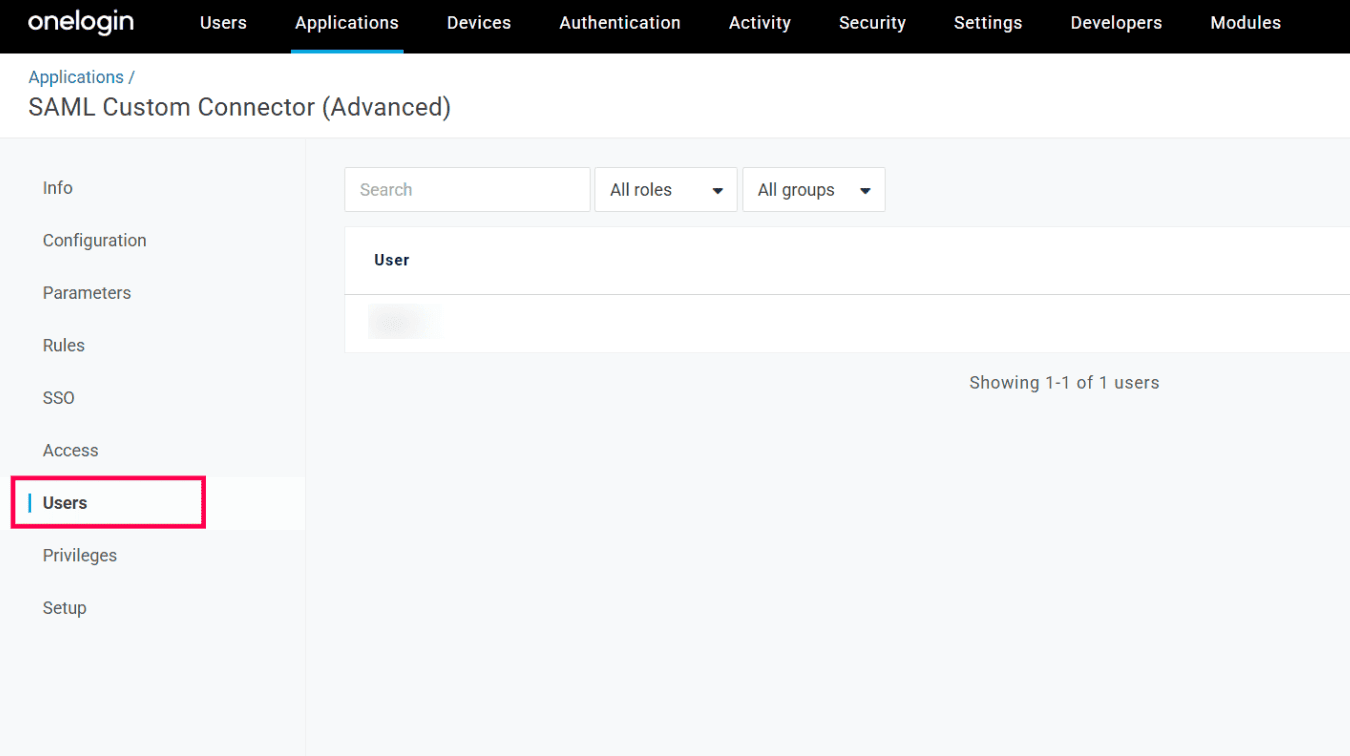
You will need the metadata information from OneLogin while configuring ADSelfService Plus.
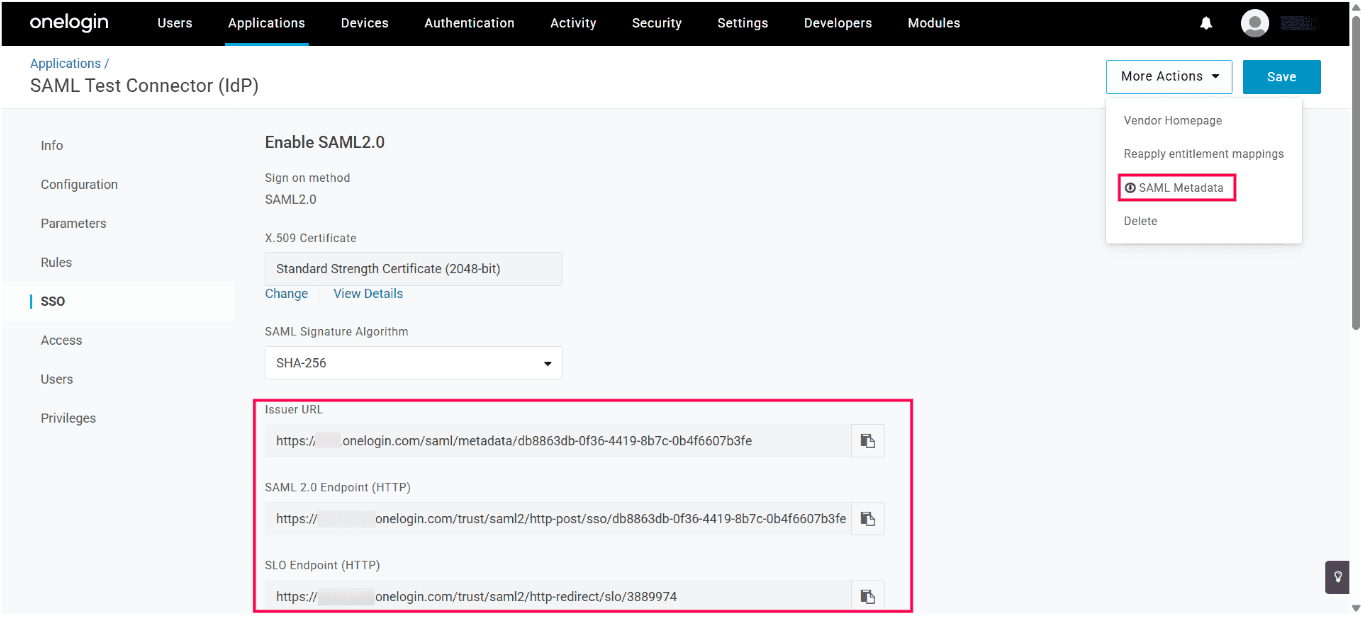
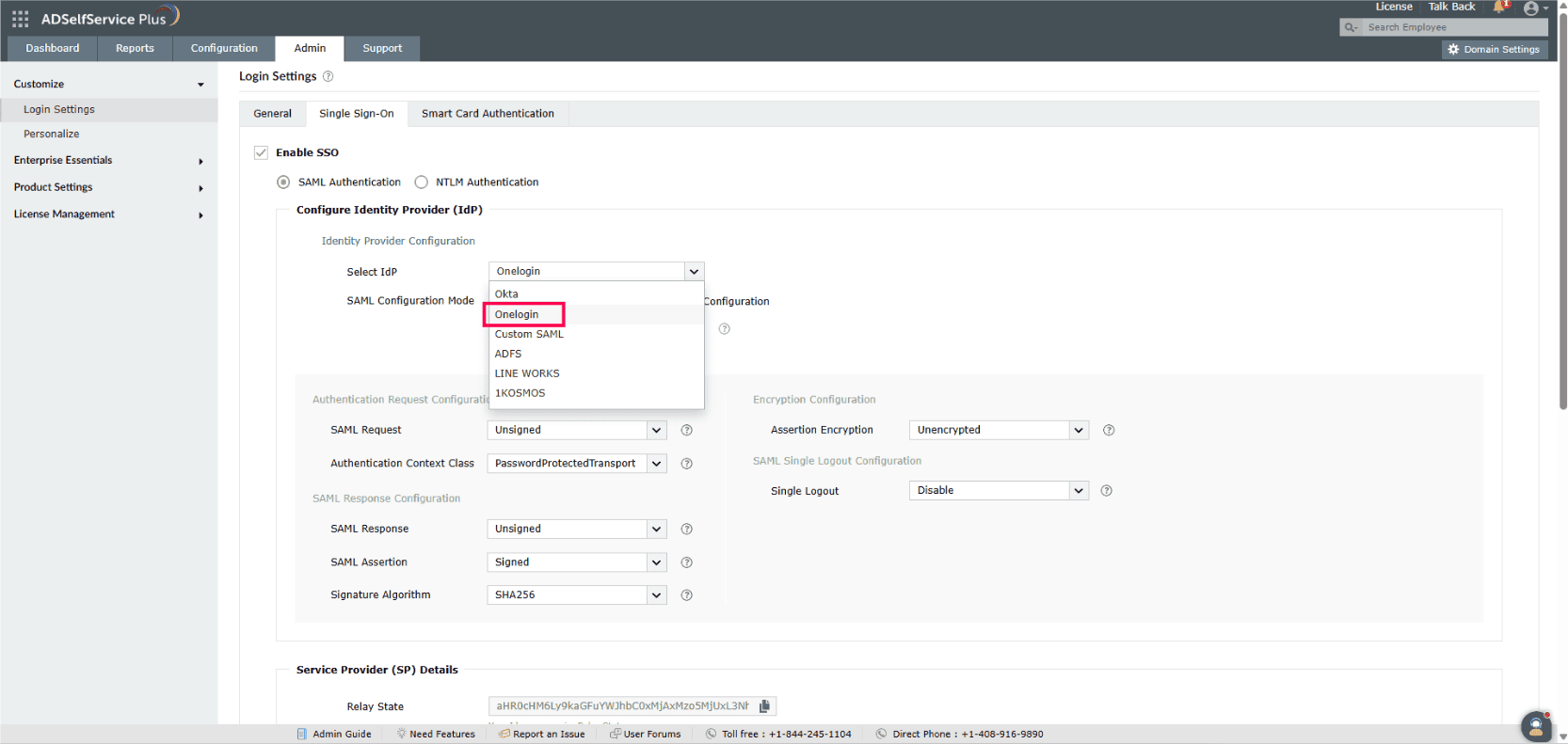
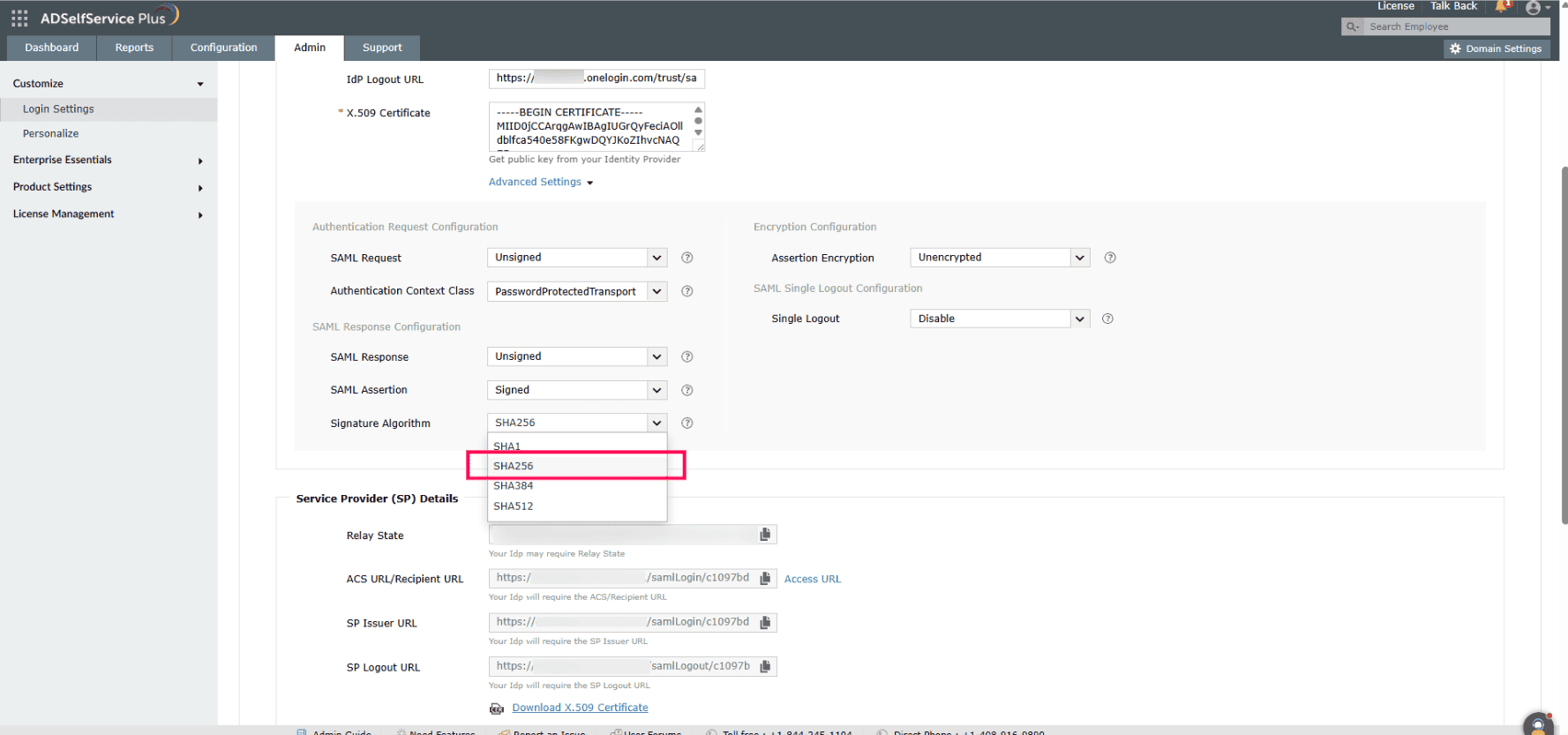
Once done, a Sign in using: OneLogin button will appear on the ADSelfService Plus login screen, which you can click on to sign in with OneLogin.
You can validate the SSO configuration by attempting to log into ADSelfService Plus. If the configuration is successful, you should automatically be redirected to OneLogin for identity verification, following which you should be logged into ADSelfServicePlus.
Note: If you want to disable this automatic redirection, please contact our support team.
For further assistance, contact our support team here.
Last updated on: 18th November, 2025.
Need further assistance? Fill this form, and we'll contact you rightaway.
Allow Active Directory users to self-service their password resets and account unlock tasks, freeing them from lengthy help desk calls.
Get seamless one-click access to 100+ cloud applications. With enterprise single sign-on, users can access all their cloud applications using their Active Directory credentials.
Intimate Active Directory users of their impending password and account expiry via email and SMS notifications.
Synchronize Windows Active Directory user passwords and account changes across multiple systems automatically, including Microsoft 365, Google Workspace, IBM iSeries, and more.
Strong passwords resist various hacking threats. Enforce Active Directory users to adhere to compliant passwords by displaying password complexity requirements.
Enable Active Directory users to update their latest information themselves. Quick search features help admins scout for information using search keys like contact numbers.