
ADSelfService Plus' Password Policy Enforcer enables admins to utilize advanced password policy controls like banning weak passwords and keyboard sequences for users' on-premises AD accounts and cloud accounts, including Microsoft 365 and Google Workspace. Moreover, admins can enforce different sets of password policy controls for different users based on their OU and group membership.
ADSelfService Plus' Password Sync Agent, when installed on the domain controllers in your domain, tracks native password changes via the Ctrl+Alt+Del screen and password resets by admins in the ADUC console, encrypts the new passwords, and automatically synchronizes them with multiple systems and applications.
This document outlines the steps to enforce a custom password policy via ADSelfService Plus for password changes made through the Ctrl+Alt+Del screen and the ADUC console, ensuring the creation of strong passwords.
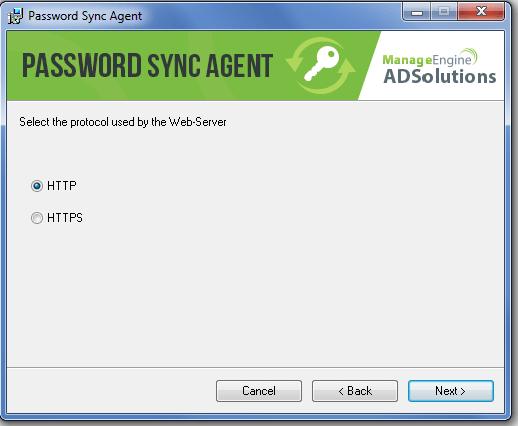
Fig. 1: ADSelfService Plus Password Sync Agent installation wizard
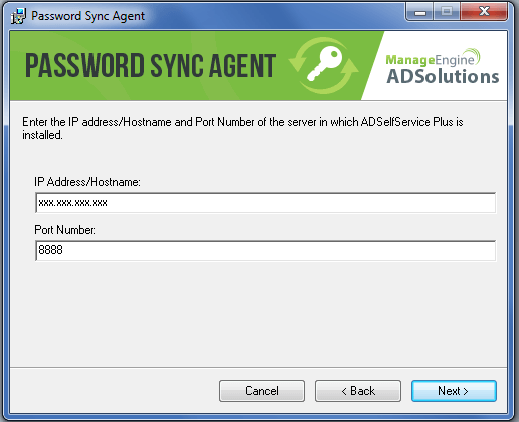
Fig. 2: Entering configuration details in the ADSelfService Plus Password Sync Agent wizard
Note: By default, the password sync agent will be installed in the following location:
In the event that you have given incorrect details during installation, moved ADSelfService Plus to a new server, regenerated the access key, or updated any Password Policy Enforcer settings, then the changes must be reflected in the Password Sync Agent for it to work properly. The details can be changed by following the steps given below:
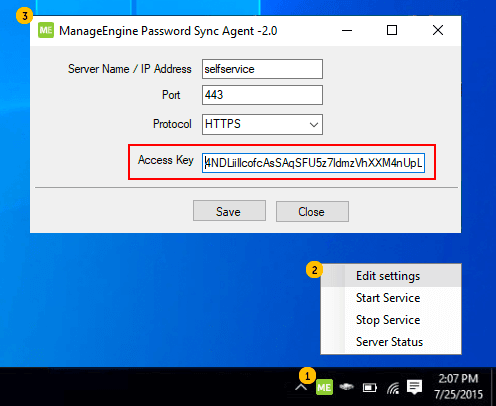
Fig. 3: Editing configuration settings in the ADSelfService Plus Password Sync Agent wizard
The new details will now be updated in the Password Sync Agent.
To upgrade the Password Sync Agent to a newer version or to reinstall the agent on an existing machine, follow the steps listed below:
Note: Do not repair the Password Sync Agent directly from the new MSI file.
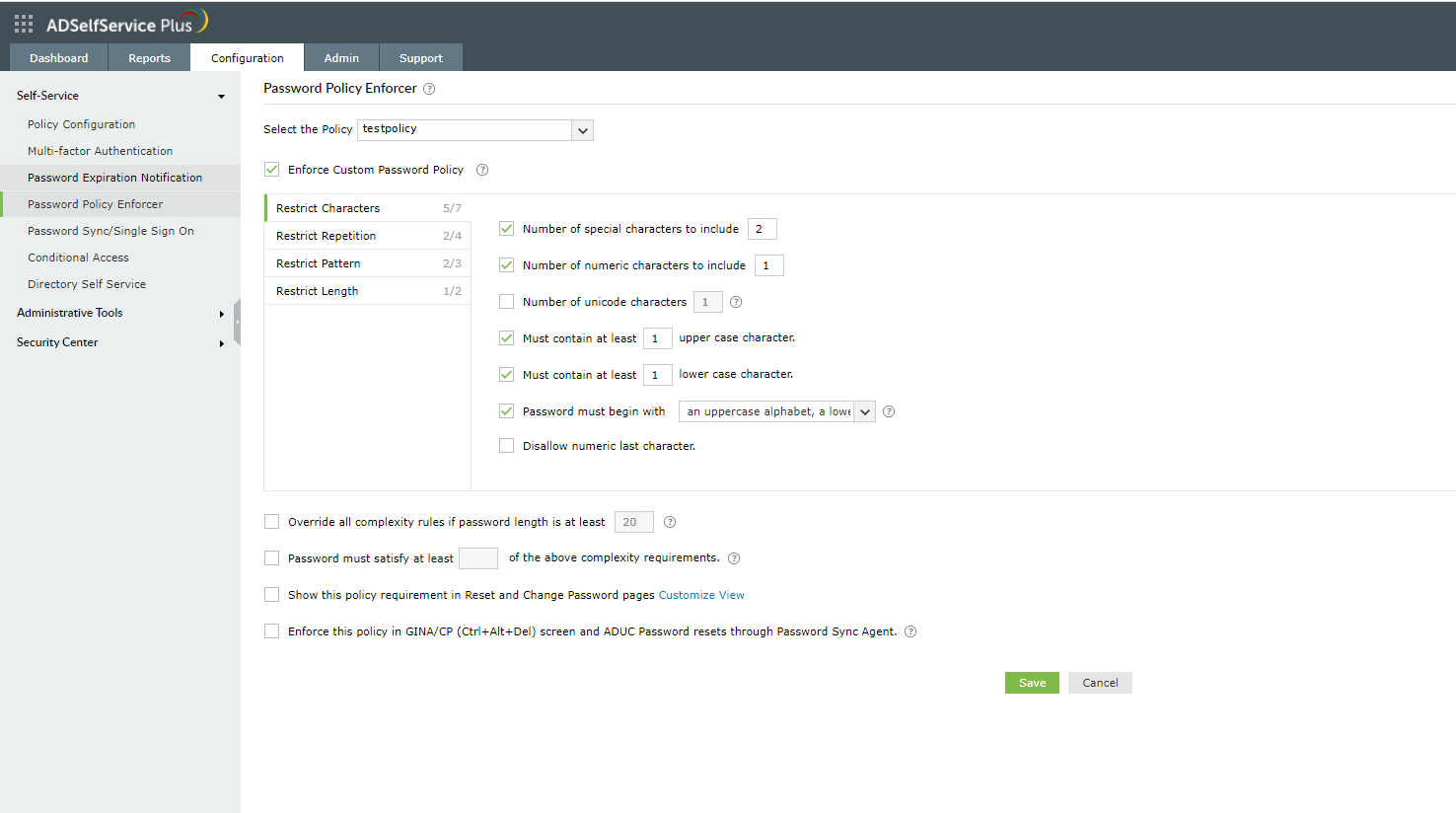
Fig. 4: Restricting characters with the ADSelfService Plus Password Policy Enforcer
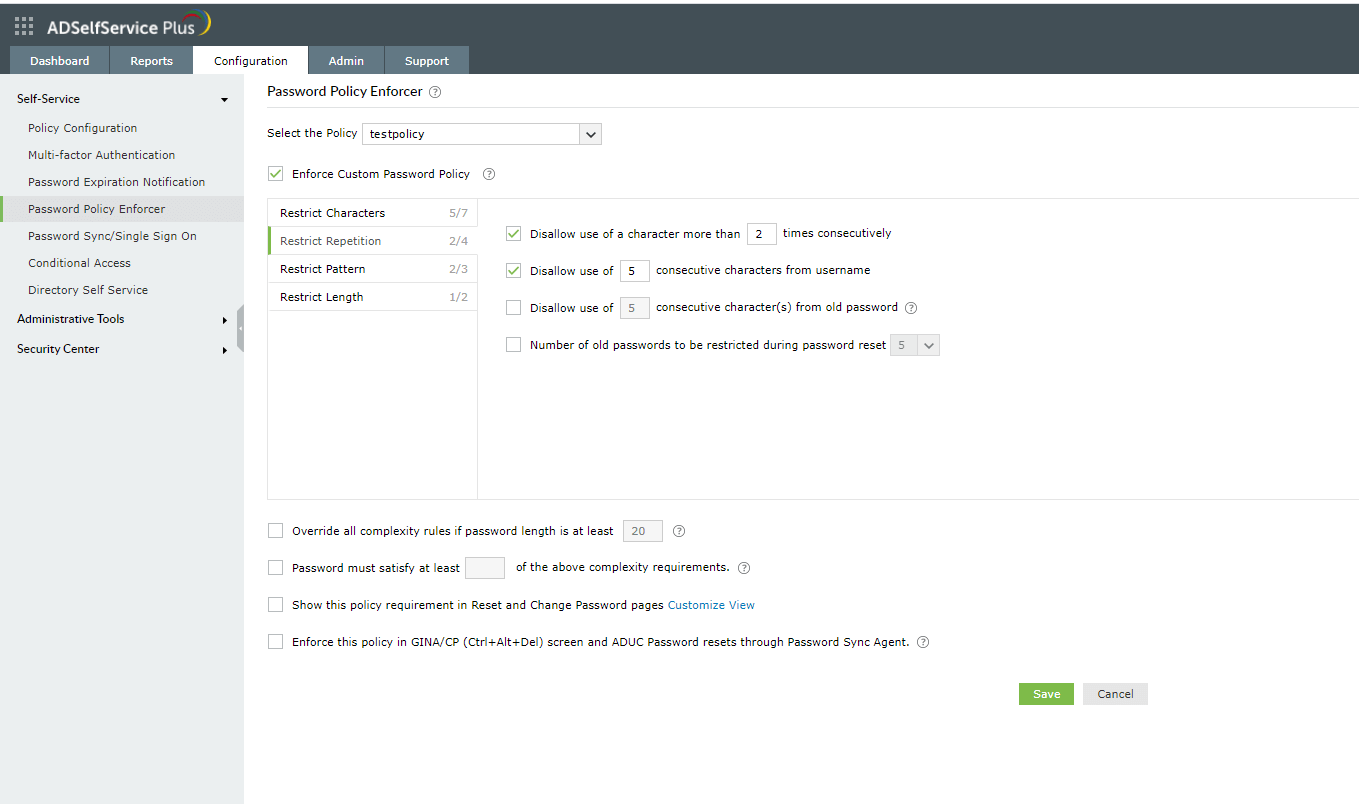
Fig. 5: Restricting character repetition with the ADSelfService Plus Password Policy Enforcer
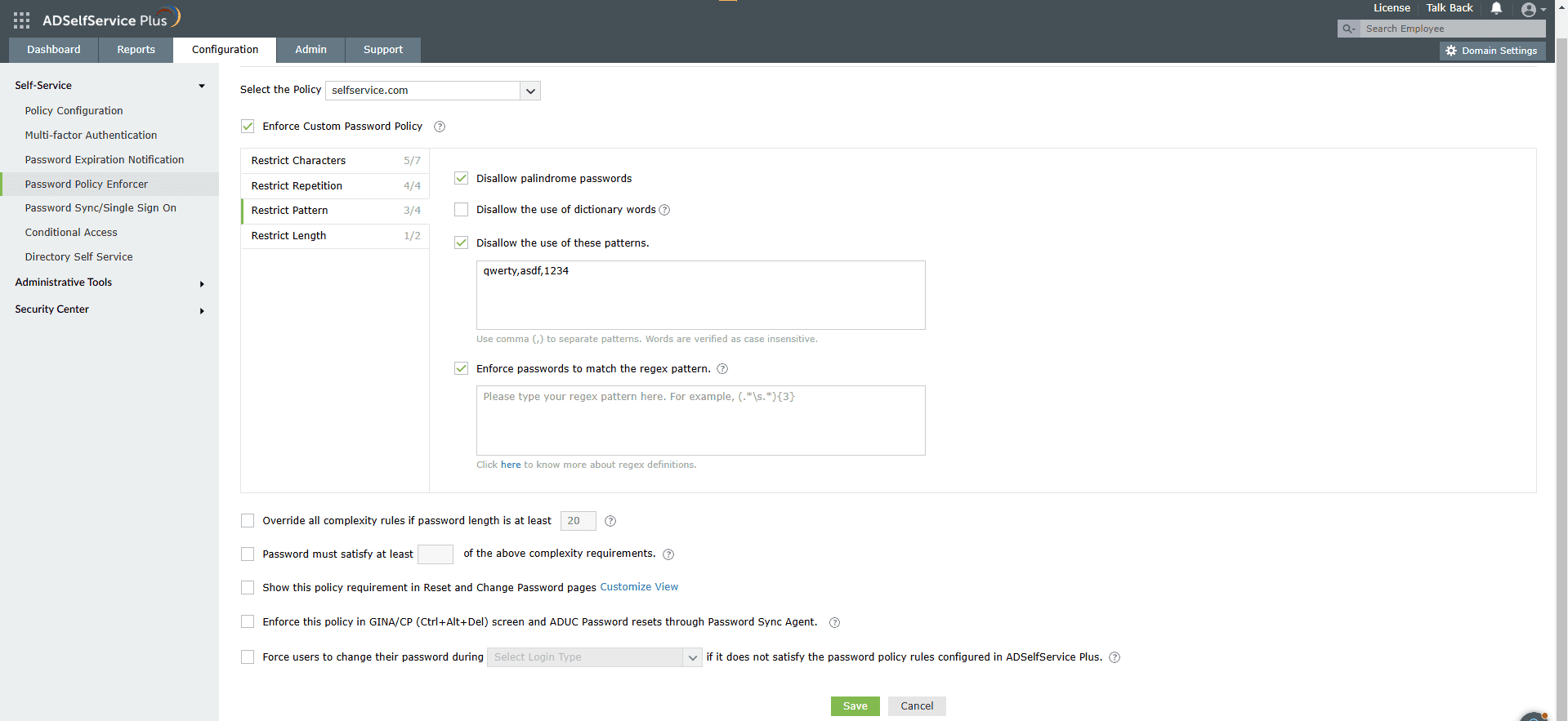
Fig. 6: Restricting patterns with the ADSelfService Plus Password Policy Enforcer
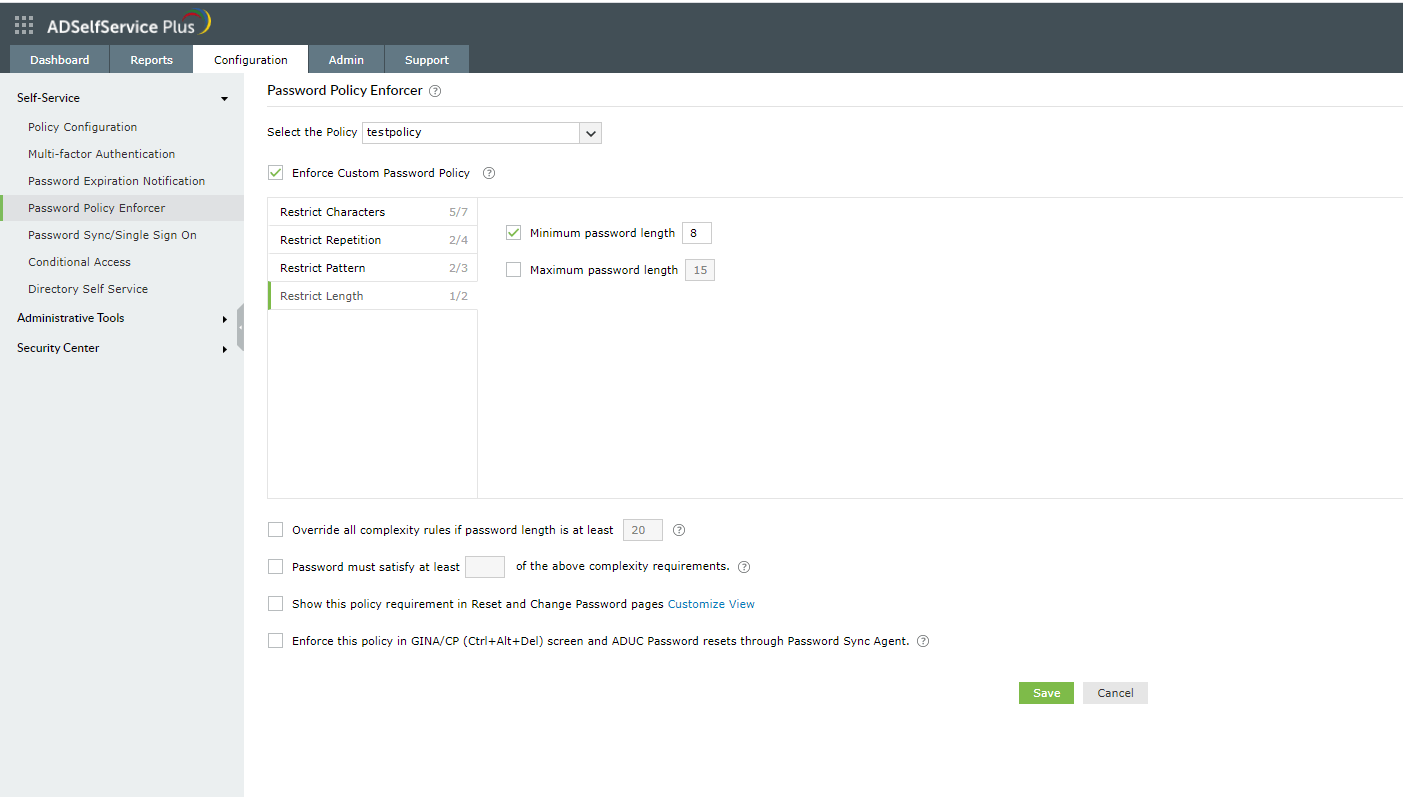
Fig. 7: Configuring the password length with the ADSelfService Plus Password Policy Enforcer
You can now use ADSelfService Plus to enforce advanced password policy rules to create stronger, more secure passwords for major cloud-based and on-premises applications, including Salesforce, Zendesk, and ServiceNow.
Need further assistance? Fill this form, and we'll contact you rightaway.
Allow Active Directory users to self-service their password resets and account unlock tasks, freeing them from lengthy help desk calls.
Get seamless one-click access to 100+ cloud applications. With enterprise single sign-on, users can access all their cloud applications using their Active Directory credentials.
Intimate Active Directory users of their impending password and account expiry via email and SMS notifications.
Synchronize Windows Active Directory user passwords and account changes across multiple systems automatically, including Microsoft 365, Google Workspace, IBM iSeries, and more.
Strong passwords resist various hacking threats. Enforce Active Directory users to adhere to compliant passwords by displaying password complexity requirements.
Enable Active Directory users to update their latest information themselves. Quick search features help admins scout for information using search keys like contact numbers.