Internet Information Services (IIS) can be integrated with the following types of log files: W3C extended, NCSA, IIS log and ODBC. SharePoint Manager Plus supports W3C extended log file format. This format provides information on a range of websites, Internet Protocol (IP) addresses, user information and site visits with time stamp.


To edit the archival settings for IIS log search, go to ADMIN → Custom Settings → Archive Data.
IIS log search archival interval specifies the period after which the IIS log search indices will be archived. To change this interval, enter the desired number of days in "IIS log archive Interval" box.
IIS log search retention period specifies the period for which the IIS log data is stored in the search engine, after this the data will be deleted. To change this period, entered the desired number of days in the "IIS Log Retention Period" box.
Click on "save" to establish the changes made to the Archive Data settings.
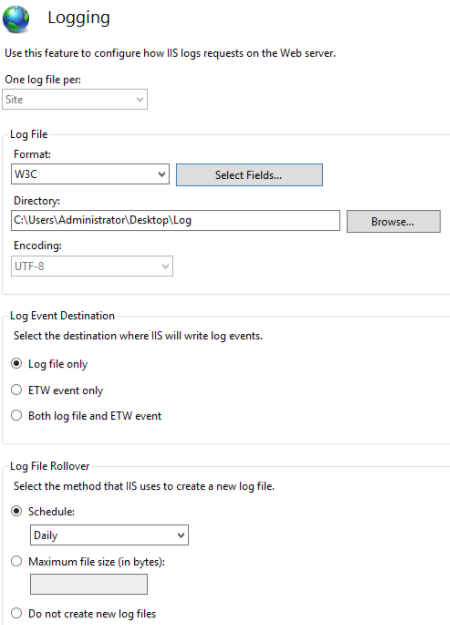

Error message: The network path was not found
Open command prompt in the system and try pinging the server. If the ping was not successful, i.e. "Ping request could not find host <hostName>. Please check the name and try again” then the server is not reachable. Make sure the server is reachable and try connecting to the server.
If the server is reachable, then make sure that Remote Registry service is running at server side and also port TCP 445 is open at server side.
Run the below PowerShell command in SharePoint Manager Plus installed machine to check whether the port is open or not,
Test-NetConnection your_iis_server_name -Port 445
Error message: Requested registry access is not allowed
To avoid this error, make sure that the account used is a part of Built-In administrator group in all the servers.
If the account is already a member of built-in administrator group, try executing the below command in SharePoint Manager Plus installed machine to check if we are able to access the network location.
net use \\your_iis_server_name\C$ /u:domain\username "your_password"
(E.g) net use \\sp2016\C$ /u:sp16domain\administrator "******"
Error message: Failed to connect: <host>
Make the changes in the server.
Open command prompt and type "Regedit" and click Enter. "Registry Editor" window will open.
Change:
HKEY_LOCAL_MACHINE > SYSTEM > CurrentControlSet > Control > Session
Manager > Memory Management > LargeSystemCache - Set it to 1 (HexaDecimal)
Change:
HKEY_LOCAL_MACHINE > SYSTEM > CurrentControlSet > Services > LanmanServer > Parameters > Size - Set it to 3 (HexaDecimal)
Add new "REG_DWORD" key:
HKEY_LOCAL_MACHINE > SYSTEM > CurrentControlSet > Services > LanmanServer > Parameters > MaxNonpagedMemoryUsage - Set to 0xFFFFFFFF (HexaDecimal)
Control Panel > System and Security > System > Advanced System Setting > Advanced > Performance > Advanced - Set "Background Services" > Apply
Restart the server.
Copyright © 2025, ZOHO Corp. All Rights Reserved.