Integration with ServiceDesk Plus On-Premise
Analytics Plus seamlessly integrates with Servicedesk Plus, and enables you to analyze your Servicedesk Plus data and keep track of key help desk metrics easily. This allows help desk managers create intuitive reports and dashboards, with the ability to drill down into specifics. You can also set up advanced analytics for all the Service Desk instances configured under your ESM Directory.
General
Setup
- How do I integrate Analytics Plus with Servicedesk Plus?
- How long should I wait for my Servicedesk Plus data to initially appear in Analytics Plus?
- What should I do when the data synchronization fails?
- How frequently can I synchronize my data?
- Can I edit the synchronization settings?
- Can I trigger a synchronization of my Servicedesk Plus data on-demand?
- How do I create custom reports over my Servicedesk Plus data?
Reporting Features
- What are the report types supported by Analytics Plus?
- Can I modify the pre-built reports created on integrating with ServiceDesk Plus?
- How do I create reports using fields/columns across different ServiceDesk Plus modules?
- What are formulas in reports?
- Is it possible to create custom formulas in Analytics Plus?
- Can I modify the tables imported from ServiceDesk Plus?
- Can I add new columns to the tables imported from ServiceDesk Plus?
- Can I import new tables into the ServiceDesk Plus workspace?
- Can I combine data from other sources with the data from ServiceDesk Plus, and create reports and dashboards?
- What are Query Tables?
Sharing & Collaboration
- How do I share reports, dashboards, and tables in Analytics Plus?
- Why are my colleagues unable to access the reports I create?
- Can other users create reports using the tables in the ServiceDesk Plus workspace?
- Is it possible to share the same report to multiple users such that they each see different data?
- Can I export a report or a dashboard?
- How do I print the reports and dashboards created in Analytics Plus?
- Can I email reports and dashboards at scheduled times?
- Can I embed reports?
Frequently Asked Questions
- Why is the Analytics Plus cloud option not visible on the latest ServiceDesk Plus integration page?
- Why the integration page option varies in different ServiceDesk Plus Portals?
Help & Support
- How do I get technical support on Analytics Plus?
- Can I have get a personalized demo of this integration?
General
1. What is Analytics Plus?
Analytics Plus is a self-service business intelligent and analytics software that empowers you to transform complex IT data into actionable insights without the data scientists. It allows you to create intuitive reports and dashboards and collaborate with the team for informed decision-making.
Analytics Plus offers the following important capabilities:
Import data from local files, web feeds, local and cloud databases.
Displays data in an easy-to-view excel format.
Build custom reports and dashboards easily, with the drag-and-drop report builder.
Visualize the reports in the form of charts, pivot tables , summary views, and tabular views.
Organize and showcase the reports on dashboards along with KPIs.
Bring out the hidden insights in your data in seconds with Zia, Analytics Plus' intelligent analytics assistant powered by Machine Learning and Artificial Intelligence.
Create custom formulas using the built in formula engine that contains a wide range of mathematical, statistical and logical functions.
Share reports and dashboards with your colleagues easily, through a wide range of collaboration features.
Export and publish reports and dashboards in various formats, and configure permissions and filters for the views.
Supports out-of-the-box integrations with a wide number of applications, to give you pre-built reports and dashboards on your application's data within minutes.
2. What are the highlights of this integration?
Analytics Plus seamlessly integrates with Servicedesk Plus, allowing you to create intuitive reports and live dashboards for a high level view of your help desk.
The data from the following modules will be synchronized into Analytics Plus on setting up this integration.
- Request
- Request transition history
- Task
- Worklog
- Service Catalog
- Change Management
- Asset Management
3. Who can set up this integration?
To set up the Analytics Plus and ServiceDesk Plus integration, the user should be an Administrator in ServiceDesk Plus, and an Account Administrator or Organization Administrator in Analytics Plus.
Setup
1. How do I integrate Analytics Plus with Servicedesk Plus?
To integrate Analytics Plus with ServiceDesk Plus, follow the steps detailed in the below presentation.
2. How long should I wait for my ServiceDesk Plus data to initially appear in Analytics Plus?
After setting up the integration, you might have to wait some time for the initial fetch to happen. Depending on the amount of data in your application, the reports and dashboards might take up to 5 minutes to display all the metrics. If you access the workspace before the initial fetch, it will not display any data.
3. What should I do when the data synchronization fails?
The import or synchronization process of your ServiceDesk Plus data can fail sometimes, due to a variety of reasons. Please write to analyticsplus-support@manageengine.com.
4. How frequently can I synchronize my data?
You will be able to synchronize your data in the intervals mentioned below.
Repeat: This option allows you to synchronize data every 1, 2, 4, 6, 8, 10, 12, or 24 hours.
At: This option allows you to synchronize data at the specified interval of 2, 6, 10, 14, 18, or 22 hours.
5. Can I edit the synchronization settings?
Follow the steps below to edit the connection and synchronization settings.
Open your ServiceDesk Plus application and navigate to the Admin tab.
Click the Advanced Analytics option under the Integrations section.
Navigate to the Additional Setup tab and modify the settings as required.
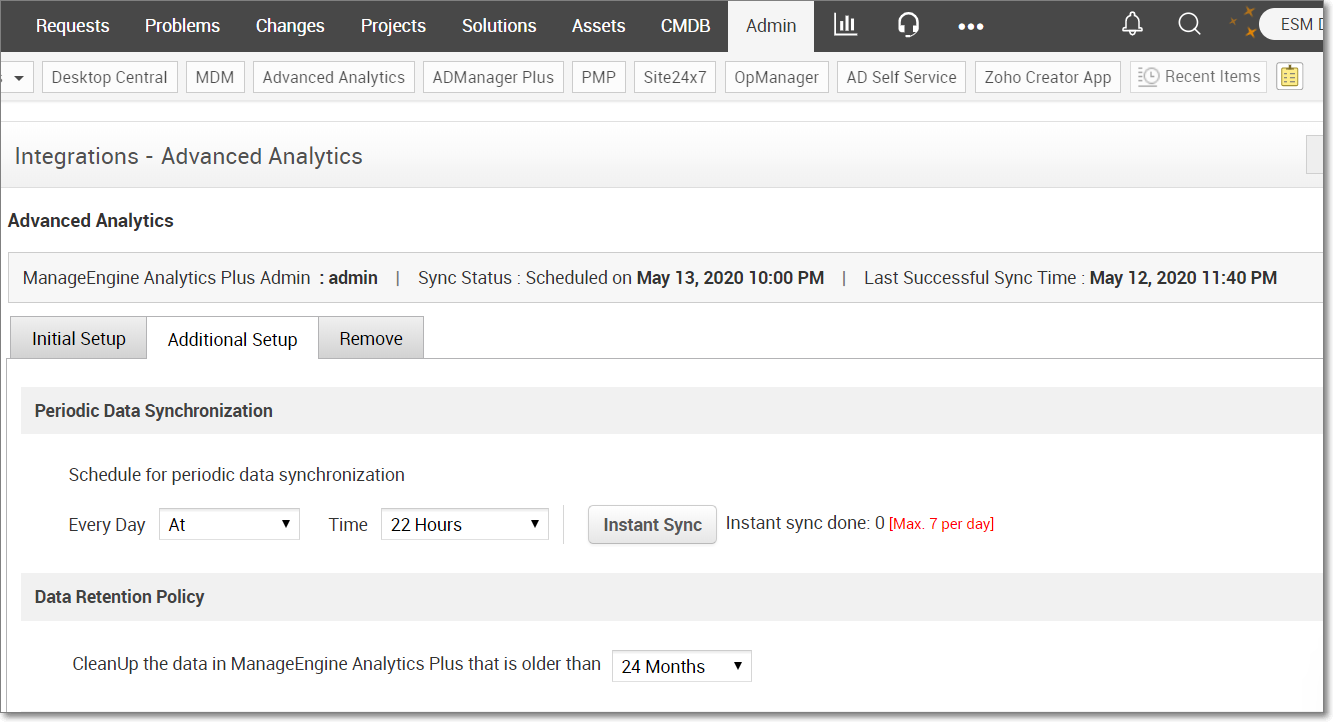
After modifying the necessary settings, navigate to the Initial Setup tab and click the Save and Sync button.
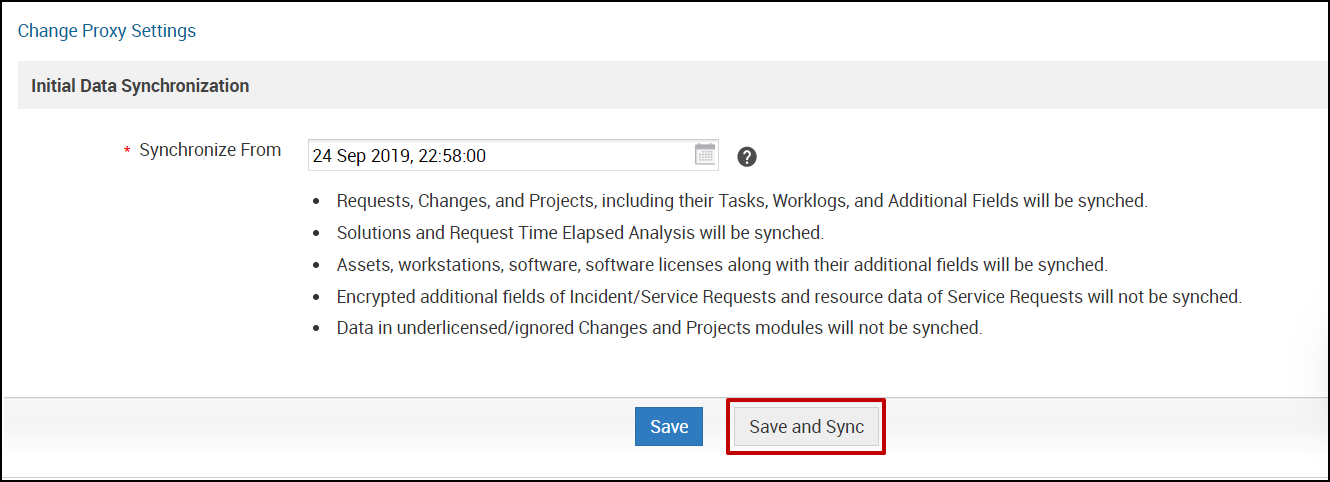
6. Can I trigger a synchronization of my ServiceDesk Plus data on-demand?
Yes. To do this, open your ServiceDesk Plus application. Navigate to Admin > Advanced Analytics, and click the Additional Setup tab. The Instant Sync button allows you to trigger a data synchronization manually. This action can be done a maximum of seven times in a day.
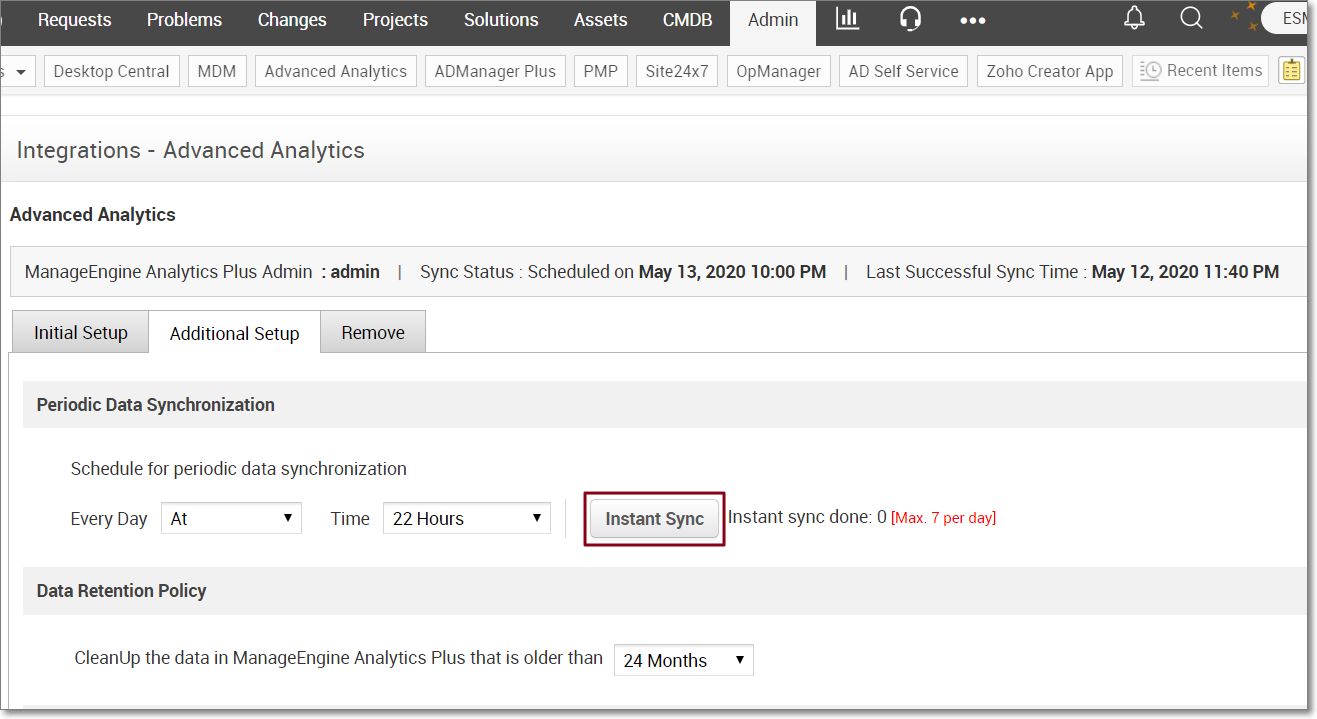
7. How do I create custom reports over my ServiceDesk Plus data?
You can easily create custom reports in the form of charts, pivot tables, summary and tabular views in Analytics Plus. Click the corresponding links to learn more about creating reports. These reports can also be organized together to form intuitive dashboards. Refer this documentation to learn more about creating dashboards.
Reporting Features
1. What are the report types supported by Analytics Plus?
Analytics Plus supports a wide variety of reports, in the form of charts, pivot tables, summary views and tabular views. To know more about the various types of reports, click here. To know more about dashboards and KPI widgets, click here.
2. Can I modify the pre-built reports created on integrating with ServiceDesk Plus?
Yes. If you are the Account or Organization Administration or a Workspace Administrator of the workspace in which the integration is set up, click the Edit Design button in a report's toolbar and make the required changes. If you are a user to whom a report is shared, save a copy of the report by clicking Save > Save As, and modify the copied version as needed.
3. How do I create reports using fields/columns across different ServiceDesk Plus modules?
Columns from different ServiceDesk Plus modules are joined by default. Therefore, reports can be created over this data by simply dragging and dropping the respective columns in the report builder. Click here to learn more about creating reports.
4. What are formulas in reports?
Formulas are calculations that can be defined using the powerful formula engine in Analytics Plus, to create required reports. Refer this documentation to know more. There are also several default formulas created based on the ServiceDesk Plus modules. To view the default formulas, open the required table, click Add and select the Edit Formulas option.
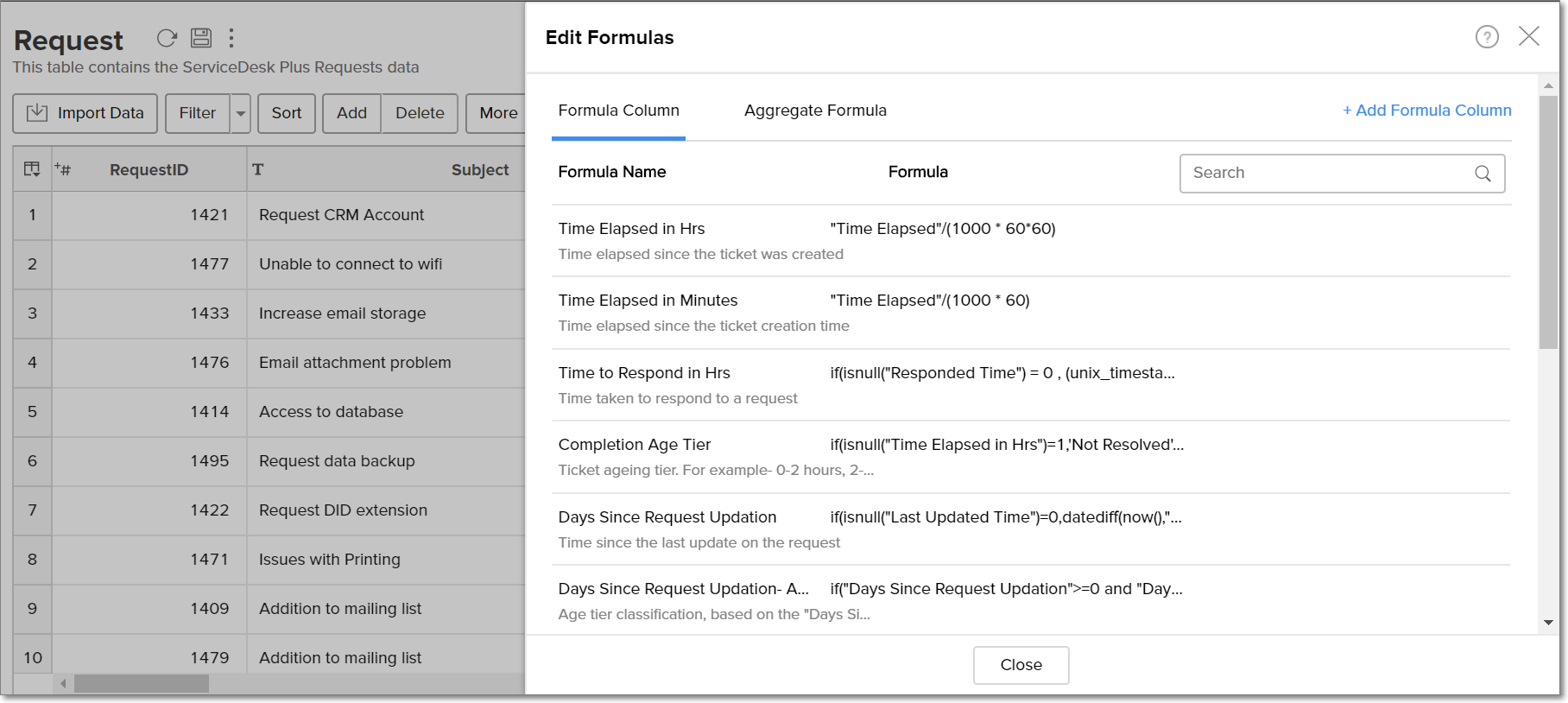
5. Is it possible to create custom formulas in Analytics Plus?
Yes. Refer this documentation to learn more.
6. Can I modify the tables imported from ServiceDesk Plus?
The data from ServiceDesk Plus is synchronized with Analytics Plus automatically, and stored in the form of various tables. Therefore, it is not possible to add data or modify the existing data present in these tables.
7. Can I add new columns to the tables imported from ServiceDesk Plus?
No. However, you can add Formula Columns and Aggregate Formulas to these tables, to help create custom reports. Refer this documentation to know more.
8. Can I import new tables into the ServiceDesk Plus workspace?
To do this, open the ServiceDesk Plus workspace, click Create from the side panel and select the New Table / Import Data option. You can integrate with other applications, or choose to import data stored in local files, web URLs, local databases, and cloud databases. Click the corresponding links to know more.
9. Can I combine data from other sources with the data from ServiceDesk Plus, and create reports and dashboards?
Yes. To do this, import or add a new table to the ServiceDesk Plus workspace and define a lookup relationship between the added data and the existing data in the workspace. To define a lookup relationship between two tables, it is essential that the tables have at least one column in common between them. Follow the below steps to establish a lookup relationship.
Open the corresponding table, right click the column header and select the Change to Lookup Column option.
In the dialog that opens, select the column from the second table to look up.
Click OK.
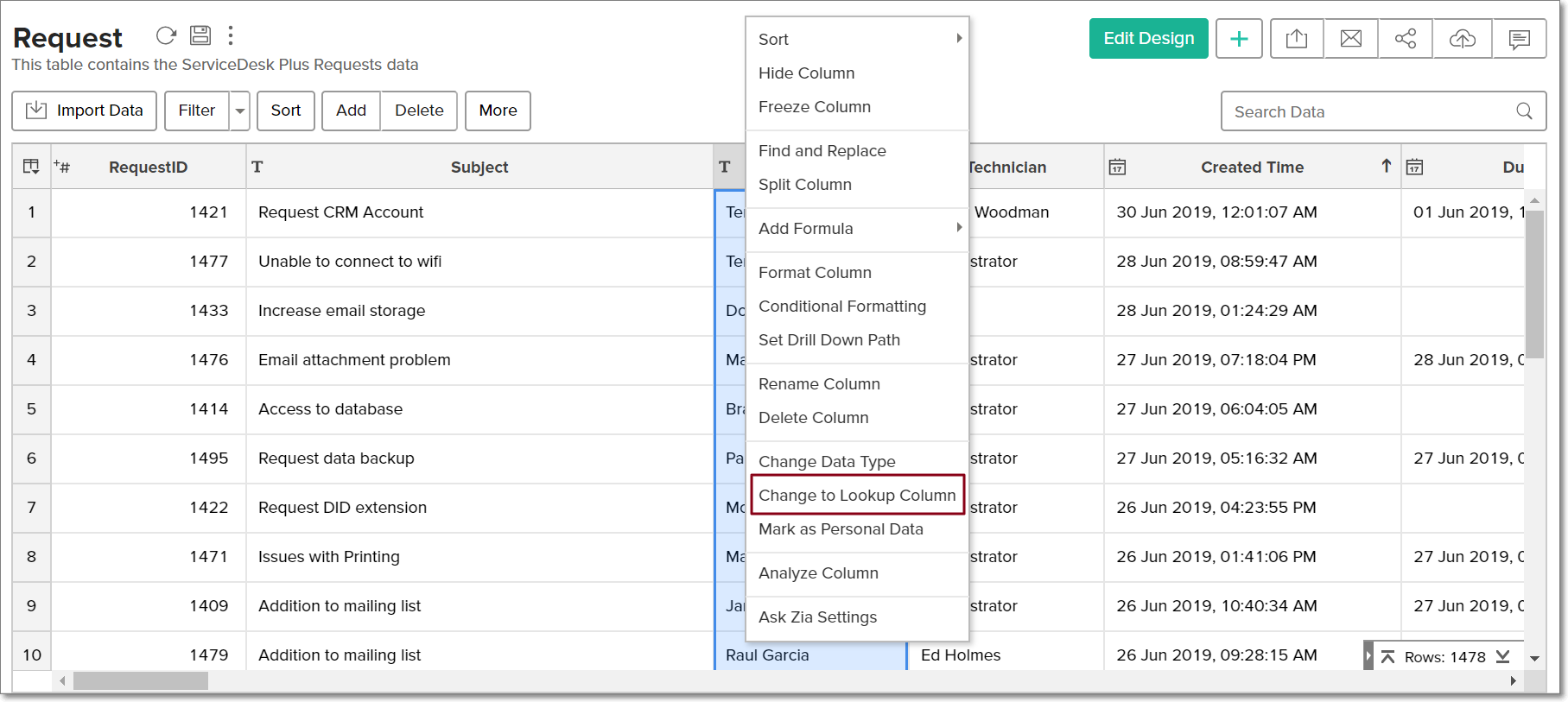
Click here to learn more about lookup columns.
10. What are Query Tables?
Using query tables, Analytics Plus allows you to import the required data required by writing standard SQL queries. This feature also allows you to combine data from different tables, and create reports from the combined data. Refer this documentation to know more.
Sharing & Collaboration
1. How do I share reports, dashboards, and tables in Analytics Plus?
You can share the out-of-the-box reports, dashboards and tables, and the ones you create, with other users easily. Refer this documentation to know more.
2. Why are my colleagues unable to access the reports I create?
The ServiceDesk Plus workspace can be accessed only by the administrator who set up the integration. To allow other users to access the out-of-the-box reports and dashboards, you can share the reports and dashboards as needed. Refer this documentation to know more. You can also share the entire workspace with a user. Refer this documentation to know more.
3. Can other users create reports using the tables in the ServiceDesk Plus workspace?
Yes. To do this, share the required table with the users with the required permissions and filters. Refer this documentation to know more.
4. Is it possible to share the same report to multiple users such that they each see different data?
Yes, you can do this by creating Variables. This allows you to share the report to several users, with associated filter criteria so that each user can access only the data specific to them. To learn more, refer this documentation.
5. Can I export a report or a dashboard?
Yes, you can export the report or dashboard in various formats such as CSV, EXCEL, PDF, HTML and image. To learn more, refer this documentation.
6. How do I print the reports and dashboards created in Analytics Plus?
To do this, export the report or dashboard in the required format and print the exported file. To learn more about exporting a view in Analytics Plus, refer this documentation.
Note: To export a shared report or dashboard, the Export permission has to be enabled. Refer this documentation to learn more about permissions.
7. Can I email reports and dashboards at scheduled times?
Yes, you can easily set up email schedules. Refer this documentation to learn more.
8. Can I embed reports?
Yes. You can easily embed reports and dashboards into websites, applications or blogs. Refer this documentation to know more.
Frequently Asked Questions
1. Why is the Analytics Plus cloud option not visible on the latest ServiceDesk Plus integration page?
The Analytics Plus cloud option will not be visible on the ServiceDesk Plus integration page in the following cases:
Case 1: Using the lower version of ServiceDesk Plus and just starting Analytics
If you are configuring Analytics Plus for the first time, ensure the ServiceDesk Plus build number is 13009 or above. Else, upgrade to the latest ServiceDesk Plus version and follow the steps detailed in this presentation.
Case 2: Has an active Zoho Analytics cloud integration
If you are using the Zoho Analytics cloud application presently and wish to switch to the Analytics Plus cloud, please write to us at analyticsplus-support@manageengine.com.
2. Why the integration page option varies in different ServiceDesk Plus Portals?
The user interface of the ServiceDesk Plus portals with an active Zoho Analytics cloud integration remains unchanged, whereas all the other portals will have the new user interface with an option to integrate with the Analytics Plus cloud application.
To switch from Zoho Analytics cloud to Analytics Plus cloud in the existing portals or to have the Zoho Analytics cloud option enabled in all the portals, please write to us at analyticsplus-support@manageengine.com.
Help & Support
1. How do I get technical support on Analytics Plus?
Technical support is free for all users, even during the trial period. You can contact technical support through:
- Email: analyticsplus-support@manageengine.com
- Phone:
- United States: +1 4695016108
- United Kingdom: +44 2076602649
- Australia: +61 892100050
You can also get answers straight from our community.
2. Can I have get a personalized demo of this integration?
Yes, please register for a demo using the form on this page.