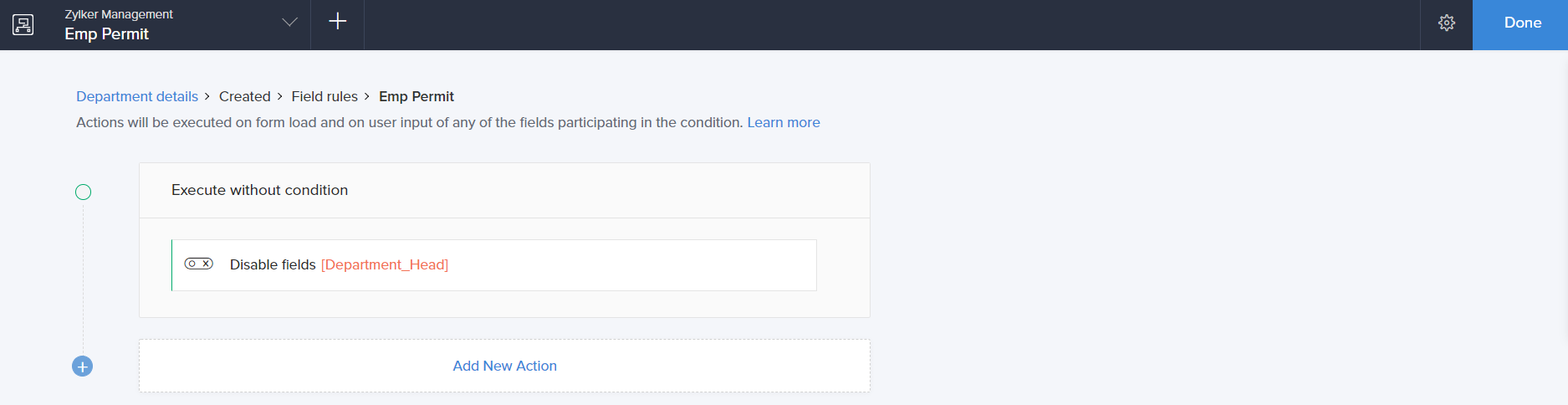Configure disable fields action
To configure disable field action:
- While creating a new workflow choose the Field rules option in the When to trigger workflow dropdown.
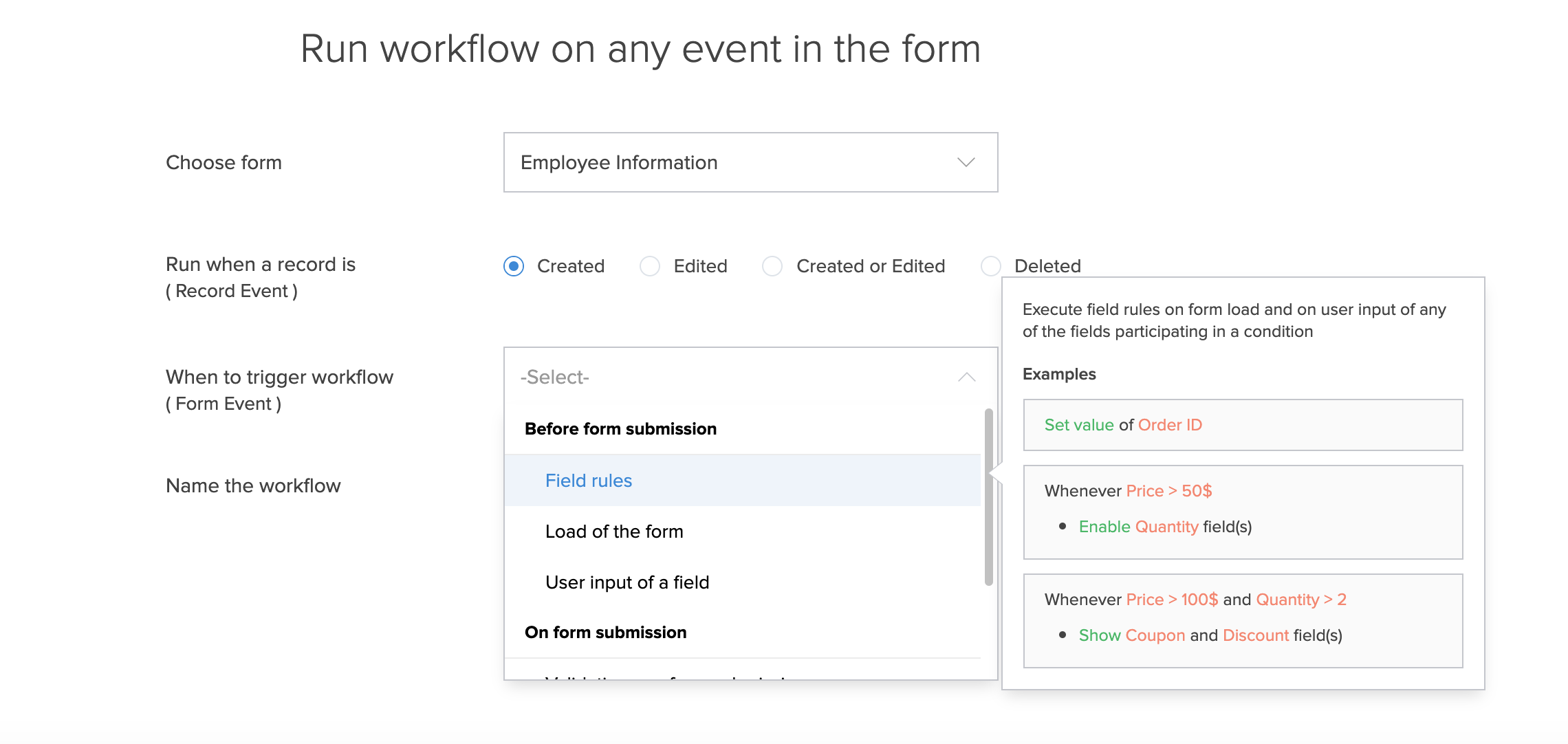
Click the Add New Action block. The Add New Action window will slide in from the right.
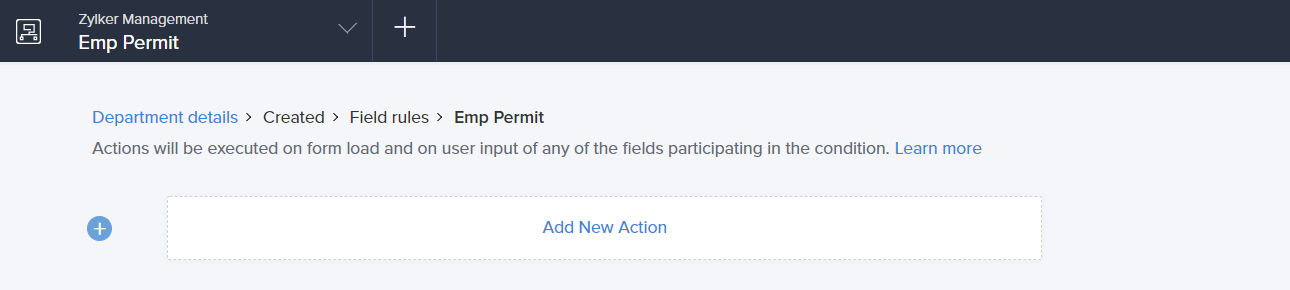
- ManageEngine AppCreator executes the action whenever there is an activity on the form. You can run the action for selected records by setting the criteria. Refer to the Set criteria page to learn more about setting criteria in a workflow.

- Choose the Disable Fields action.
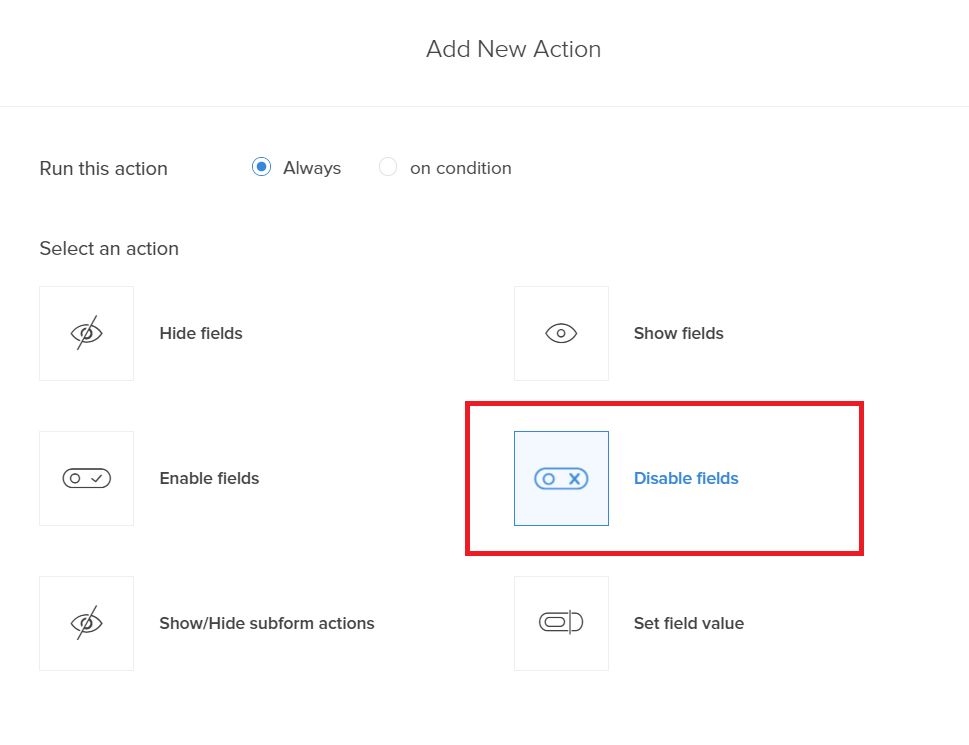
- The Select Fields dropdown lists all the fields in your form. Select the fields that you want to disable.
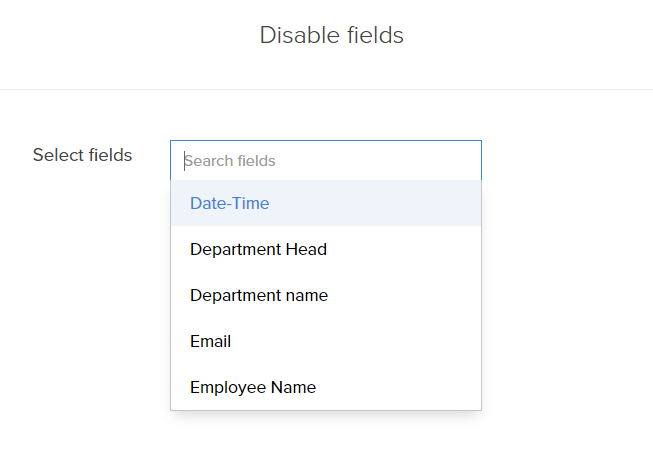
- Click Save.
- Click Done in the top-right corner of the screen.