Configure enable fields action
The Enable Fields action allows you to selectively enable fields in your form. The target field cannot be edited until the enable rule condition evaluates to true. When the condition is true, the field is dynamically enabled and can be edited.
To configure enable field action:
- While creating a new workflow choose the Field rules option in the When to trigger workflow dropdown.
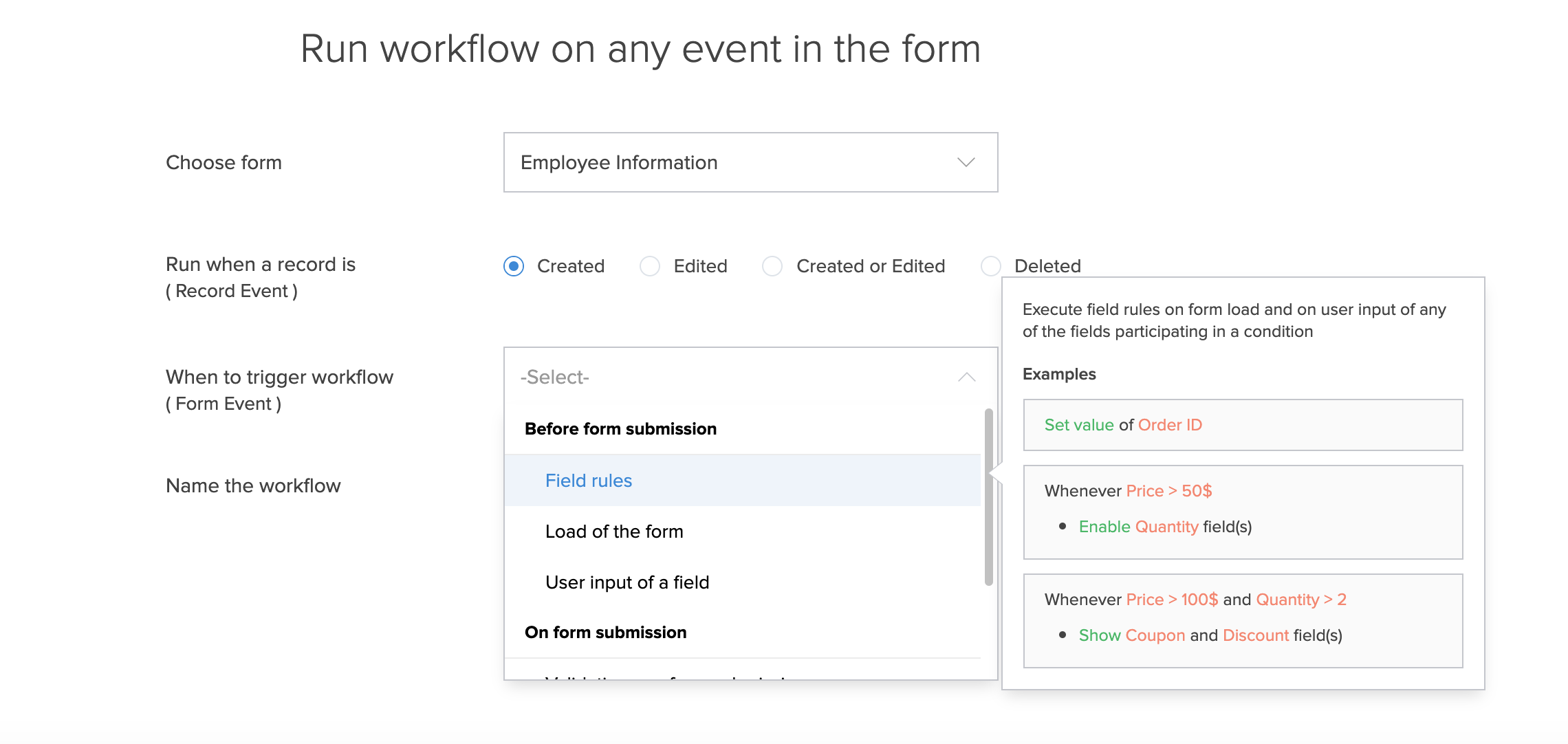
Click the Add New Action block. The Add New Action window will slide in from the right.
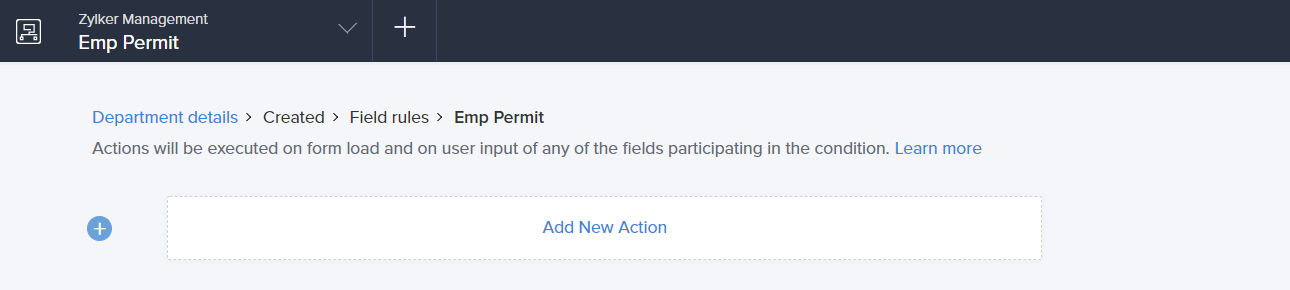
- ManageEngine AppCreator executes the action whenever there is an activity on the form. You can run the action for selected records by setting the criteria. Refer to the Set criteria page to learn more about setting criteria in a workflow.

- Choose the Enable Fields action.
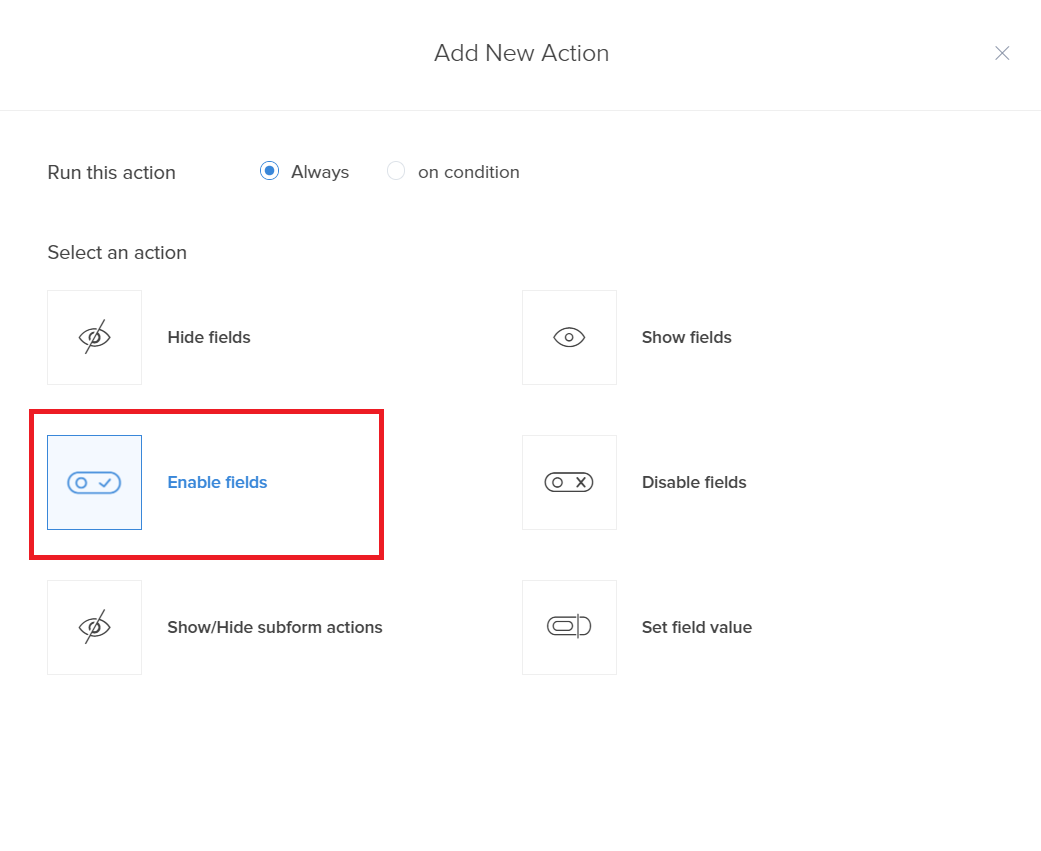
- The Select Fields dropdown lists all the fields in your form. Select the fields that you want to enable.
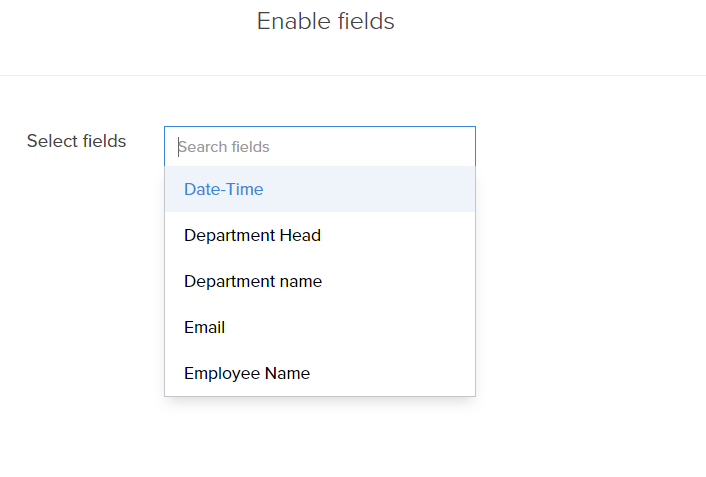
- Click Save.
- Click Done in the top-right corner of the screen.
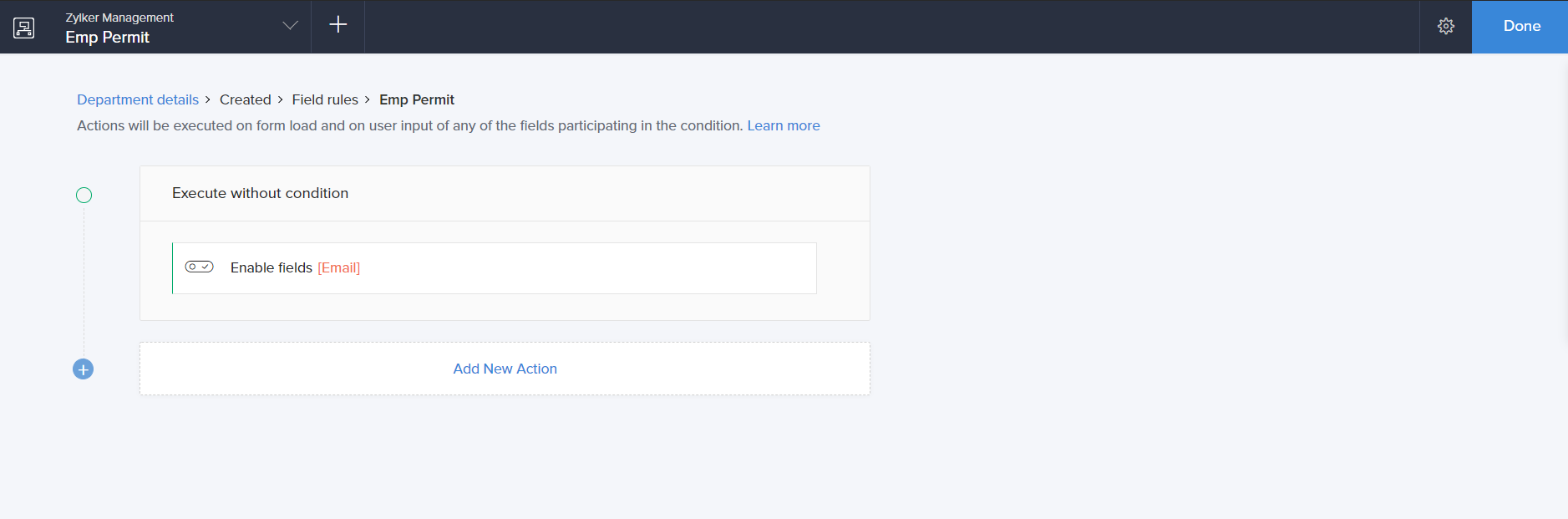
The selected fields are enabled dynamically and editable when the condition is true.