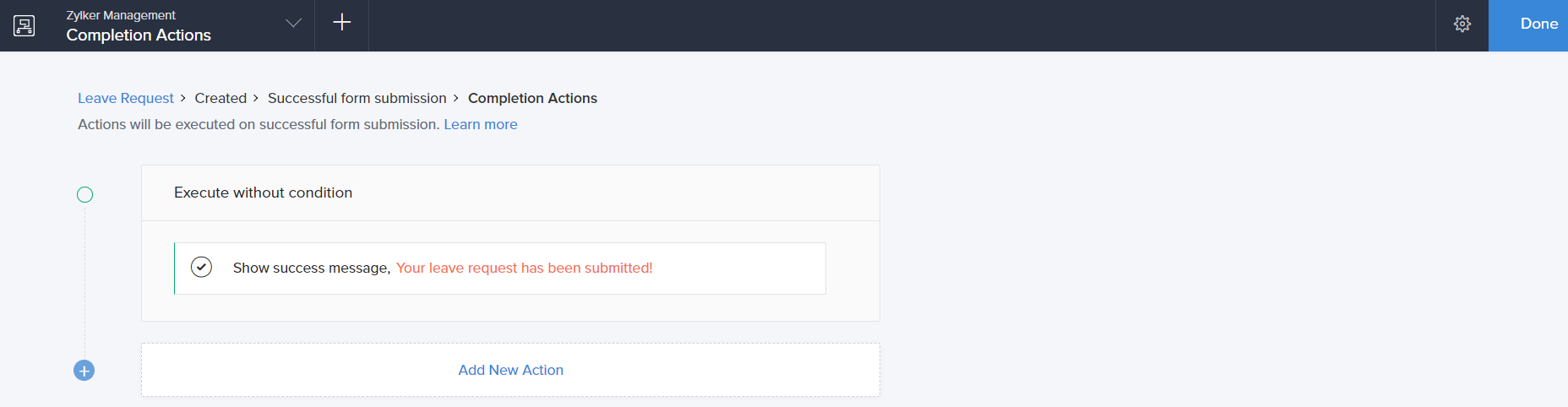Configure show success message action
To configure the success message action:
- While creating a new workflow choose the Successful form submission option in the When to trigger workflow dropdown.
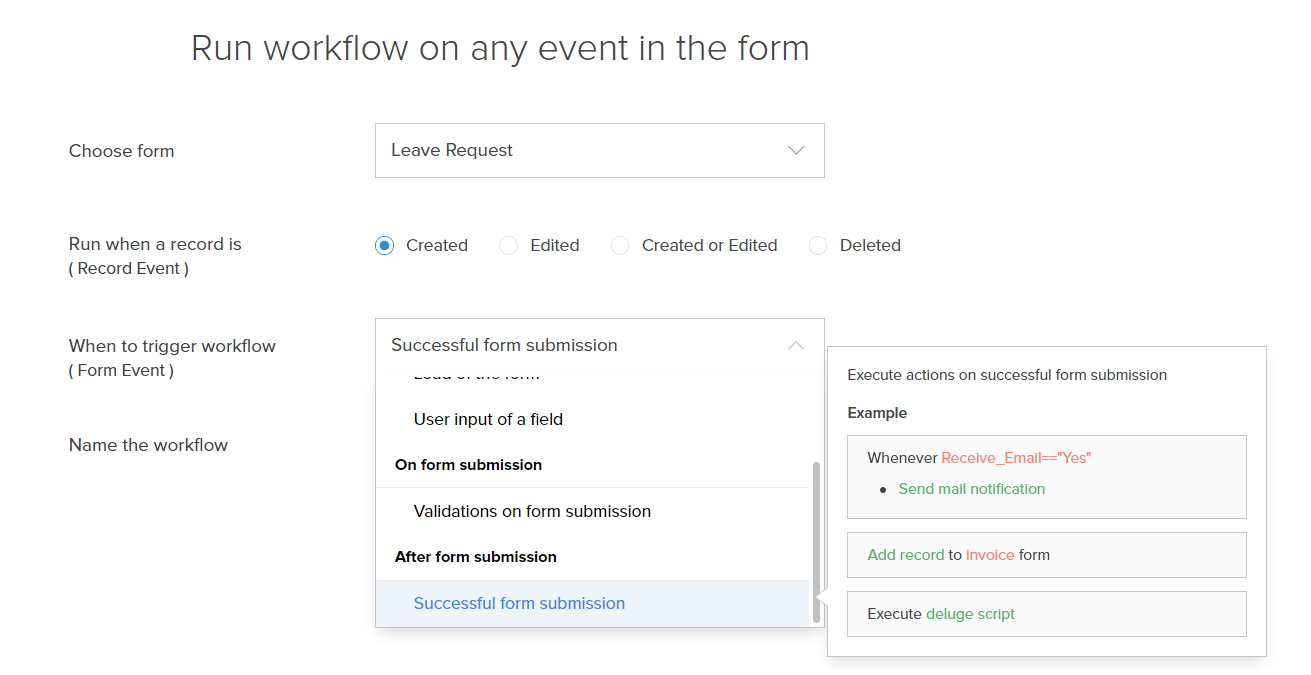
- Click the Add New Action block. The Add New Action window will slide in from the right.
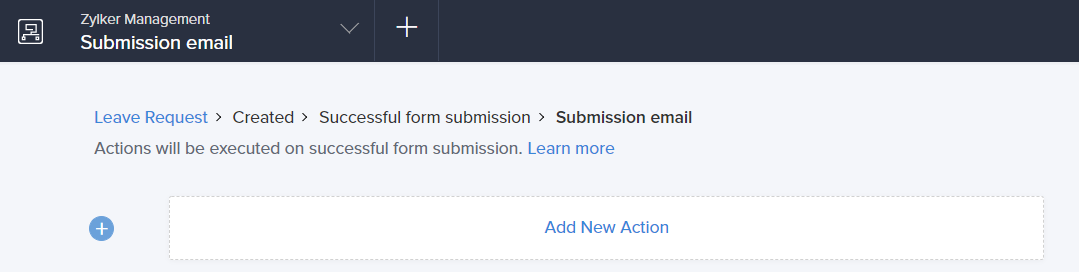
- ManageEngine AppCreator executes the action whenever there is an activity on the form. You can run the action for selected records by setting the criteria. Refer to the Set criteria page to learn more about setting criteria in a workflow.

- Choose the Notification action type.
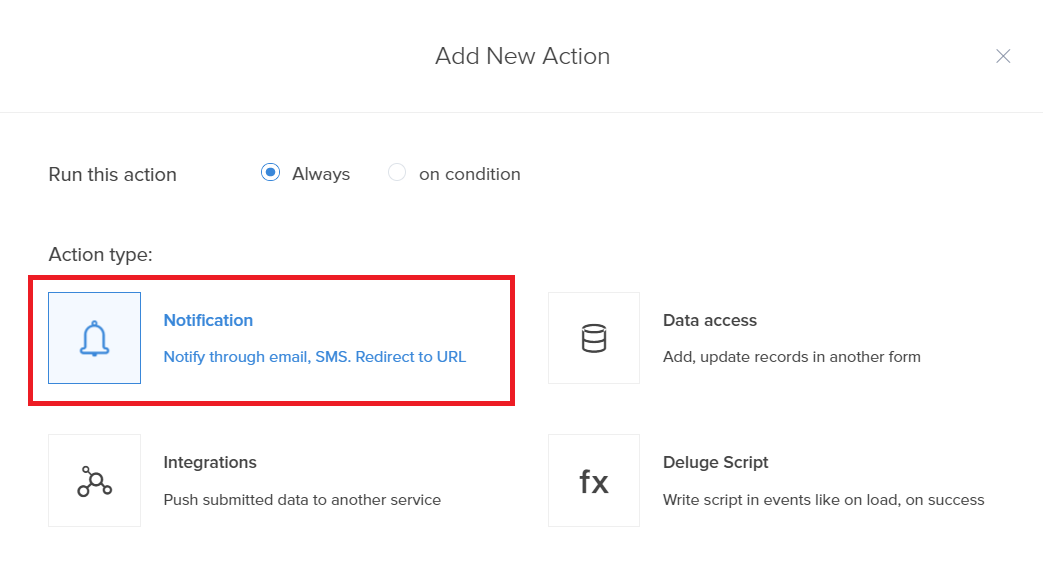
- Choose the Show success message action from the action list.
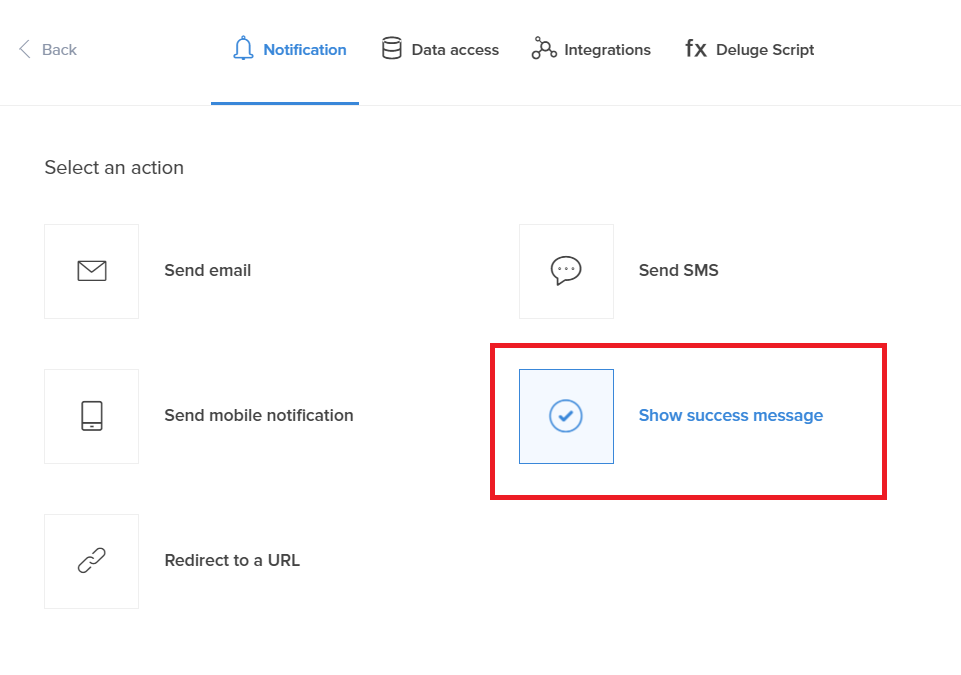
- Enter the message to display if the rule condition or criteria evaluates to true.
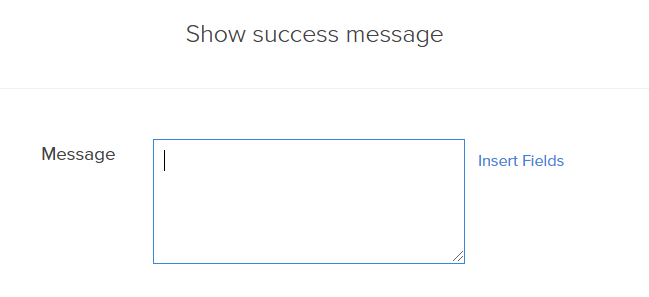
- Click Save.
- Click Done in the top-right corner of the screen.