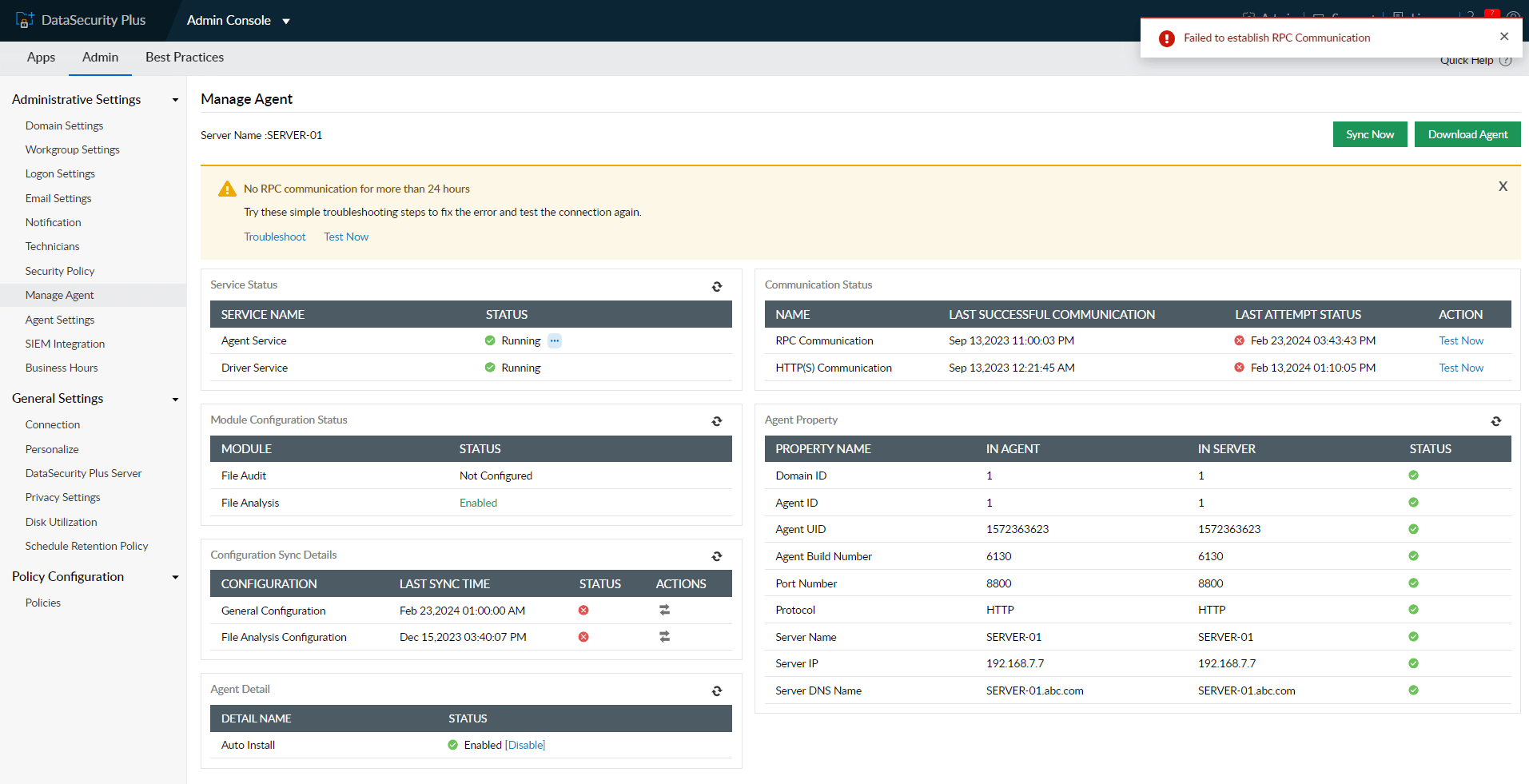Help Center
Quick Start
- Overview
- System requirements
- Minimum privileges required
- Default port configuration
- Installing DataSecurity Plus
- Uninstalling DataSecurity Plus
- Starting DataSecurity Plus
- Launching DataSecurity Plus
- Configuring your solution
- Licensing details
- Applying a license
File Auditing
- About File Auditing
- Domain configuration
- File server configuration
- Failover cluster configuration
- NetApp server configuration
- Nutanix server configuration
- Workgroup configuration
Setting up File Audit
Dashboard
Reports
Alerts
Configuration
Storage Configuration
File Analysis
- About File Analysis
- Domain configuration
- File server configuration
- Workgroup configuration
- SMB File Server Configuration
- On-Demand Reports
Setting up File Analysis
Dashboard
Reports
Alerts
Configuration
Data Risk Assessment
- About Data risk assessment
Setting up Data risk assessment
Dashboard
Reports
Ownership analysis
Configuration
Endpoint DLP
- About Endpoint DLP
Setting up Endpoint DLP
Reports
Alerts
Prevention policies
Configuration
Cloud Protection
- About Cloud Protection
- Gateway Server Installation Steps
- Gateway Configuration in Endpoint
- Gateway Cluster Configuration
- Gateway Server Management
- Certificate Authority Configuration
- Two-way SSL configuration
- Manage Certificate Trust Store
- Threat Analytics Database
- Manage Banned Applications
- Manage Authorized Applications
- Regenerating gateway server access key
- Updating gateway server
- Gateway Server Failover
- Load Balancer Configuration
- Global Insight
- Application Insight
- User Insight
- Shadow Application Insight
- Banned Application Insight
- Cloud App Discovery
- File Upload & Download Reports
- Control Policy reports
- General Reports
- Application Insights
- Shadow Domain Insights
- Banned Domain Insights
Setting up Cloud Protection
Dashboard
Reports
Control Policies
Storage Configuration
Administrative settings
- Technician configuration
- Notification filters
- Manage agent
- Agent settings
- SIEM integration
- Business hours configuration
- Two-factor authentication
- Workgroup configuration
- Security policy
Email configuration
General settings
- Connection
- Personalize
- DataSecurity Plus Server
- Privacy Settings
- Disk utilization
- Schedule Retention Policy
Release notes
2025
2024
2023
2022
2021
2020
2019
2018
2017
2016
2015
Troubleshooting
- HTTP communication failure
- Dormant DataEngine
- Secure Gateway server failure
- RPC communication failure
- Cloud Protection Gateway server failure
- Known issues and limitations
- Known errors and solutions
- Report discrepancy in File Analysis
Guides
- Agent document
- How to Migrate/Move DataSecurity Plus
- How to apply SSL certificate
- How to automate DataSecurity Plus database backup
- How to set alerts in DataSecurity Plus
- How to secure your DataSecurity Plus installation
How to troubleshoot RPC communication failure
You may receive the following error when the DataSecurity Plus server cannot communicate with the agent computer: "Failed to establish RPC communication."
This page provides the steps to troubleshoot Remote Procedure Call (RPC) communication failures in DataSecurity Plus.
Causes for RPC communication error
Common causes for an RPC failure can be network connectivity issues, interrupted RPC service, firewall issues, etc.
Steps to resolve RPC error
- Ping the agent computer from the DataSecurity Plus server and check whether it is in the same network as the server.
- Make sure the user credentials given in Domain settings are also added to the Domain Admin user account.
- Make sure DataSecurity Plus' default ports are opened.
- Start the Remote Procedure Call (RPC), RPC Locator, and Remote Registry services, if they are not already running in the agent computer:
- Go to Start > Run and type services.msc.
- Right-click the individual service's name.
- Click Properties.
- Change the Startup type to Automatic.
- Click Start.
If the issue persists, you can contact DataSecurity Plus' technical support team by sending an email to support@datasecurityplus.com.
Include the following details in your email to help us assist you better:
- Product edition (Free, Trial, or Standard).
- Product build number.
- A brief description of the problem.
Additionally, you can call the support team at: +1.844.245.1101 (toll-free).