You can set up the Summary Server in your network using the installation file provided via email. If you don't have the file, you can request it by filling out this form!
The Summary Server will communicate with the Probe Server through port 8383 by default.
| Port | Purpose | Type | Connection |
|---|---|---|---|
| 8383 | For accessing Web console | HTTPS | In bound to server |
| 8443 | For Sharing Remote Desktops, System Manager, Chat and File Transfer. | HTTPS/UDP | In bound to server |
Please ensure that communication is allowed between the Summary Server and Probe Server host machines before proceeding with the installation.
Steps to ensure bidirectional communication between the two servers:
tnc <summary_server_hostname> -port <portnumber> tnc <probe_server_hostname>Watch this video for a step-by-step guide on installing and setting up the Summary and Probe servers.
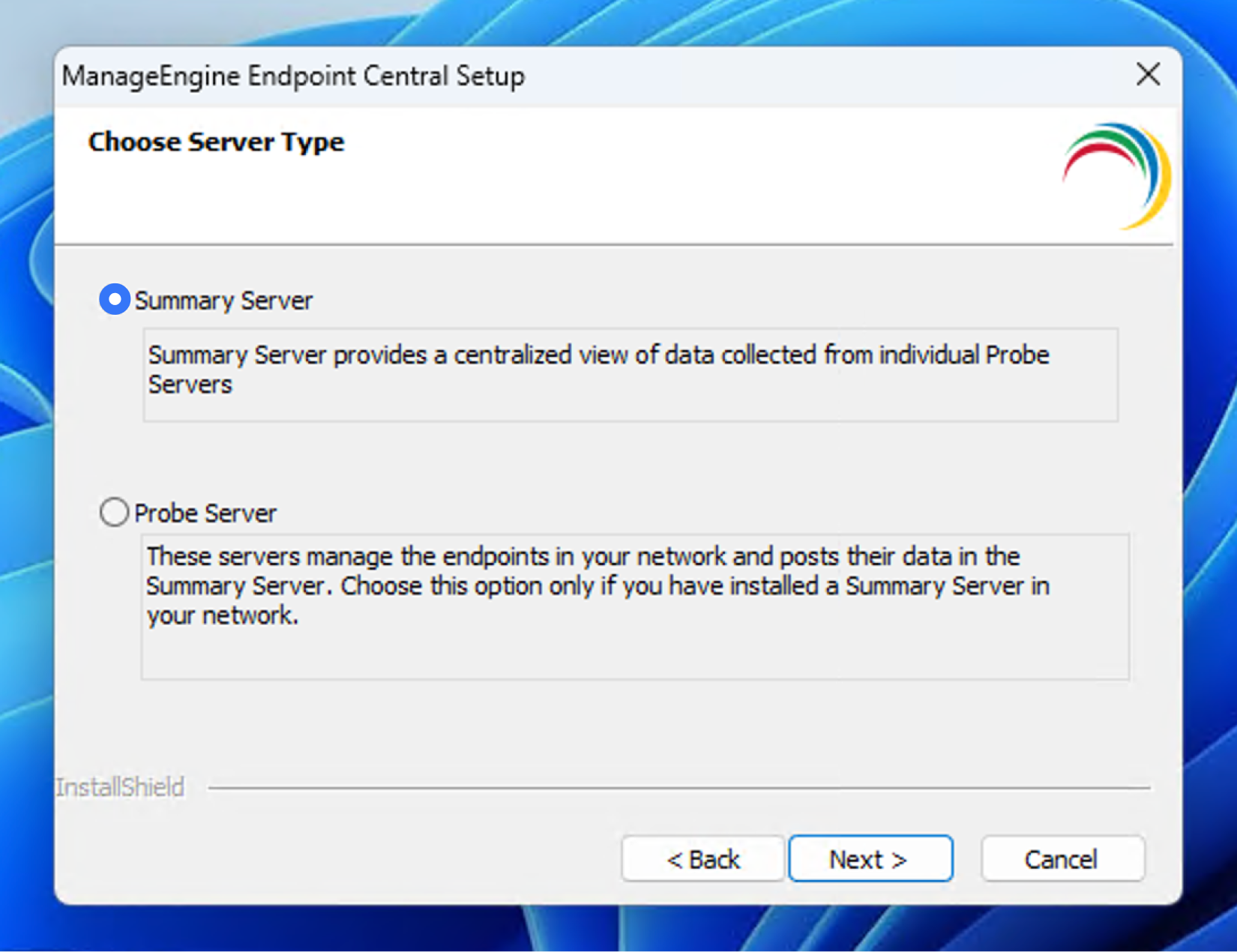
Important: Log in to the Summary Server web console on the machine where you plan to install the Probe Server, then follow these steps:
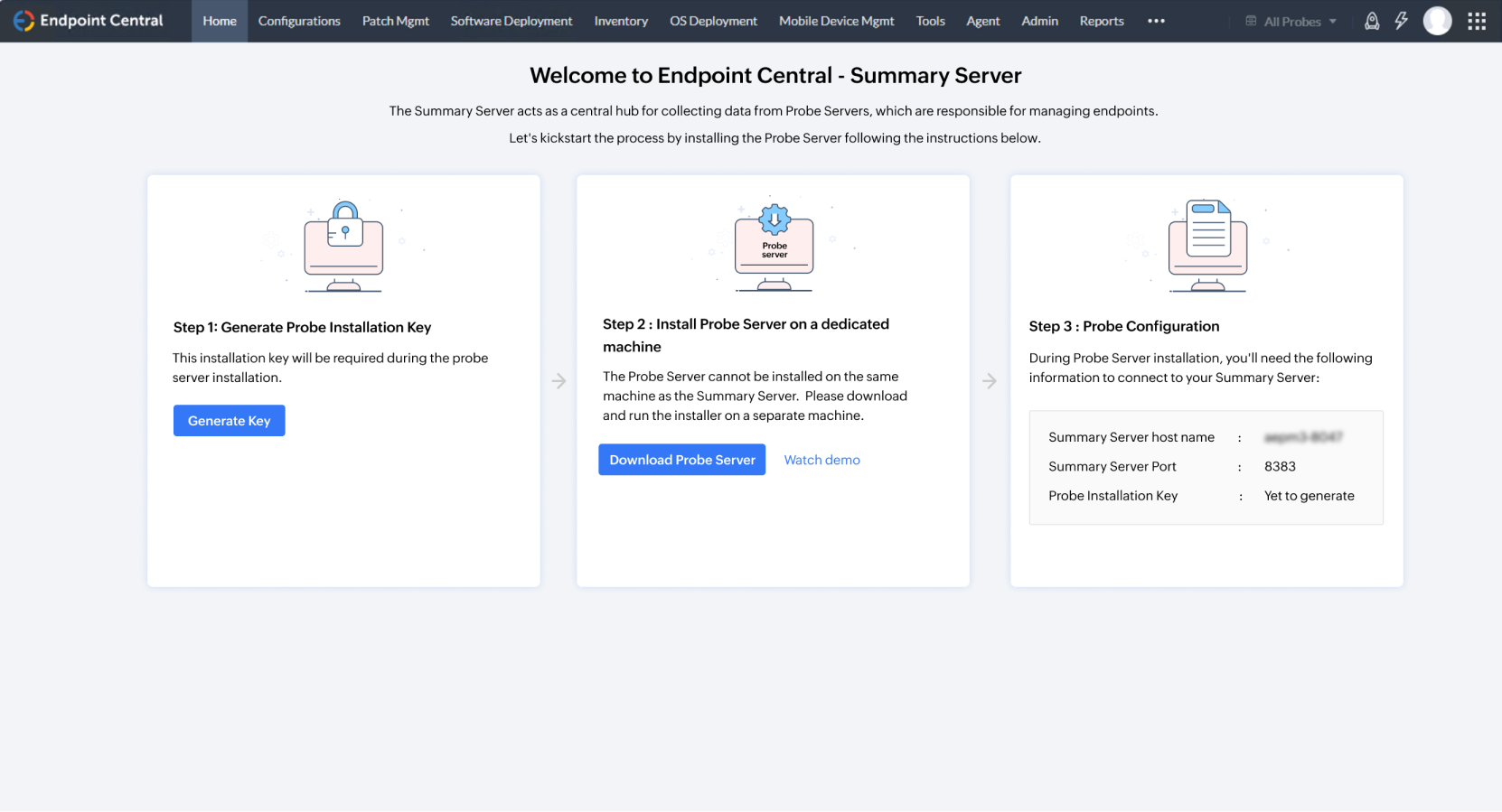
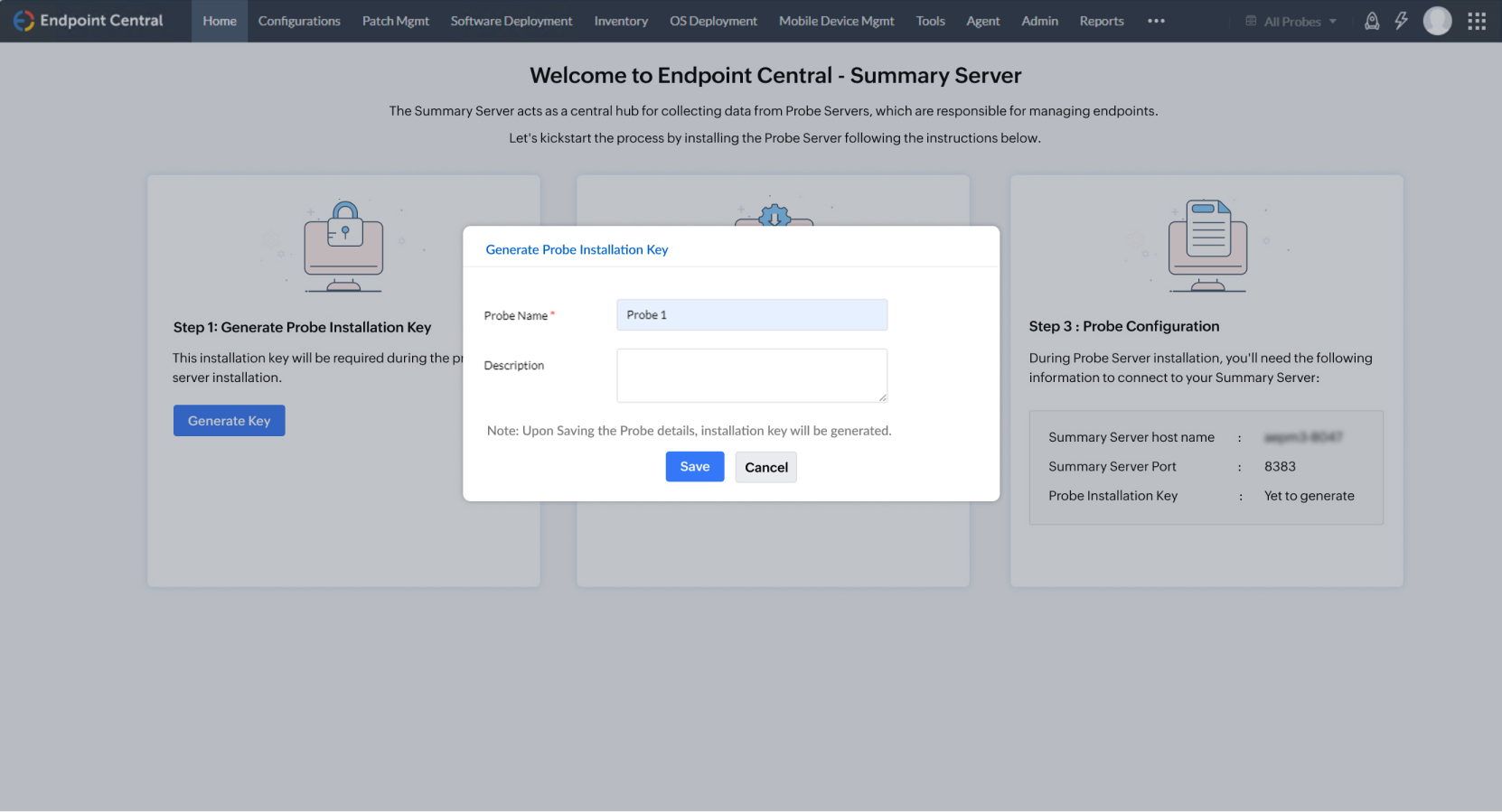
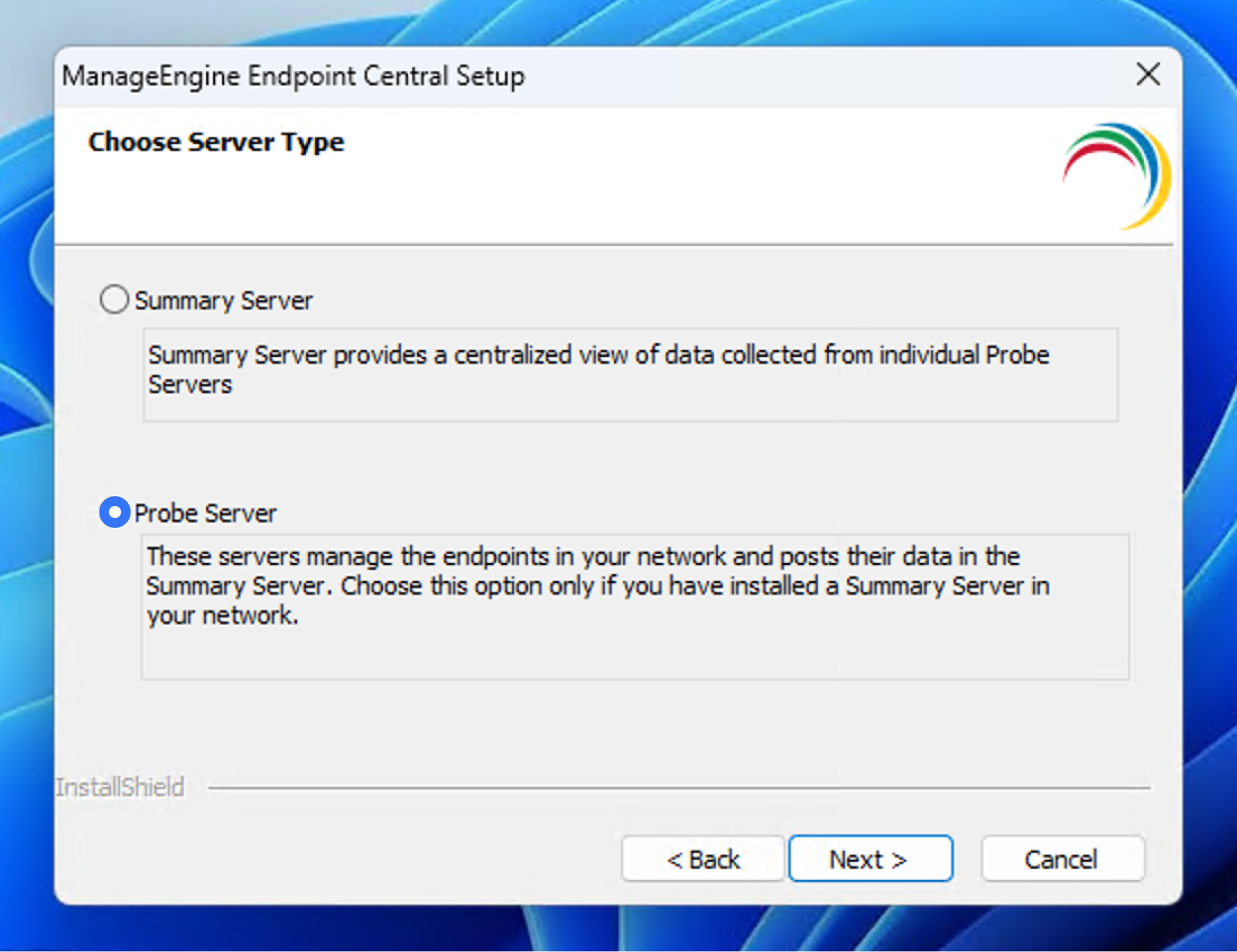
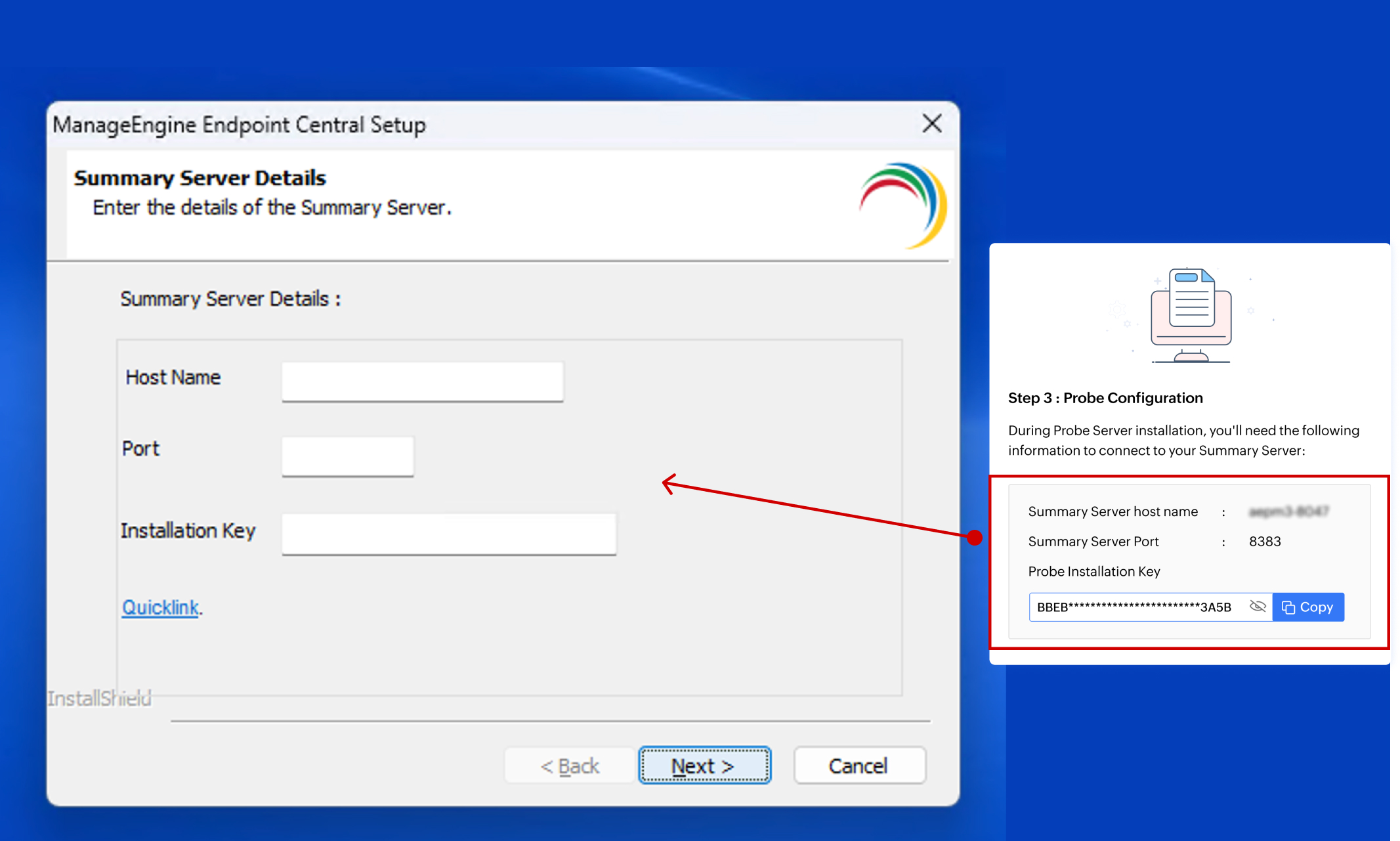
Once the Probe Server is successfully installed, access the Summary Server web console and refresh the page to see the updated Probe details.
To know more about upgrading the summary server, click here