- Free Edition
- Quick Links
- Highlights
- Exchange Online
- Exchange Online Management
- Exchange Online Reports
- Exchange Online Auditing
- Exchange Online Monitoring
- Shared Mailbox Management
- Mailbox Usage Reports
- Exchange Online Mailbox Auditing
- Shared Mailbox Reports
- Exchange Online Delegation
- Mailbox Size Reports
- Mail Traffic Reports
- Non-owner Mailbox Access Report
- Public Folder Reports
- OWA Reports
- Mailbox Content Reports
- Entra ID
- Entra ID Management
- Entra ID Reports
- Entra ID Monitoring
- Entra ID Auditing
- User Management
- Contact Reports
- Security Group Reports
- License Reports
- Entra ID Delegation
- Microsoft 365 User Provisioning
- User Reports
- Distribution Group Reports
- Group Reports
- Inactive Exchange Users
- Entra ID User Auditing
- Entra ID Group Auditing
- Entra ID Logon Auditing
- Microsoft Teams
- OneDrive for Business
- SharePoint Online
- Security and compliance
- Other Features
- Related Products
- ADManager Plus Active Directory Management & Reporting
- ADAudit Plus Hybrid AD, cloud, and file auditing and security
- ADSelfService Plus Identity security with MFA, SSO, and SSPR
- Exchange Reporter Plus Exchange Server Auditing & Reporting
- M365 Security Plus Microsoft 365 Auditing and Alerting
- EventLog Analyzer Real-time Log Analysis & Reporting
- SharePoint Manager Plus SharePoint Reporting and Auditing
- DataSecurity Plus File server auditing & data discovery
- RecoveryManager Plus Enterprise backup and recovery tool
- AD360 Integrated Identity & Access Management
- Log360 (On-Premise | Cloud) Comprehensive SIEM and UEBA
- AD Free Tools Active Directory FREE Tools
User account management in a smaller organization is easier than in a large enterprise that has a complex IT infrastructure. However, regardless of an organization's size, humans are typically the weakest links to an organization's security. Therefore, managing your users efficiently decides the strength of your security. Microsoft 365 account management is an easy task if you train your IT admins about their rights, privileges, and go-to do's and don'ts.
How M365 Manager Plus helps with user account management
Single user creation
A user account is essential for any user to be able to log in to Azure AD and access the resources in the domain. Using M365 Manager Plus, you can create a new user account in Azure AD, with all the relevant attributes, in a single step. Besides creating a user account, M365 Manager Plus also allows you to quickly assign users to groups, then provision them with a mailbox, license, and usage location.
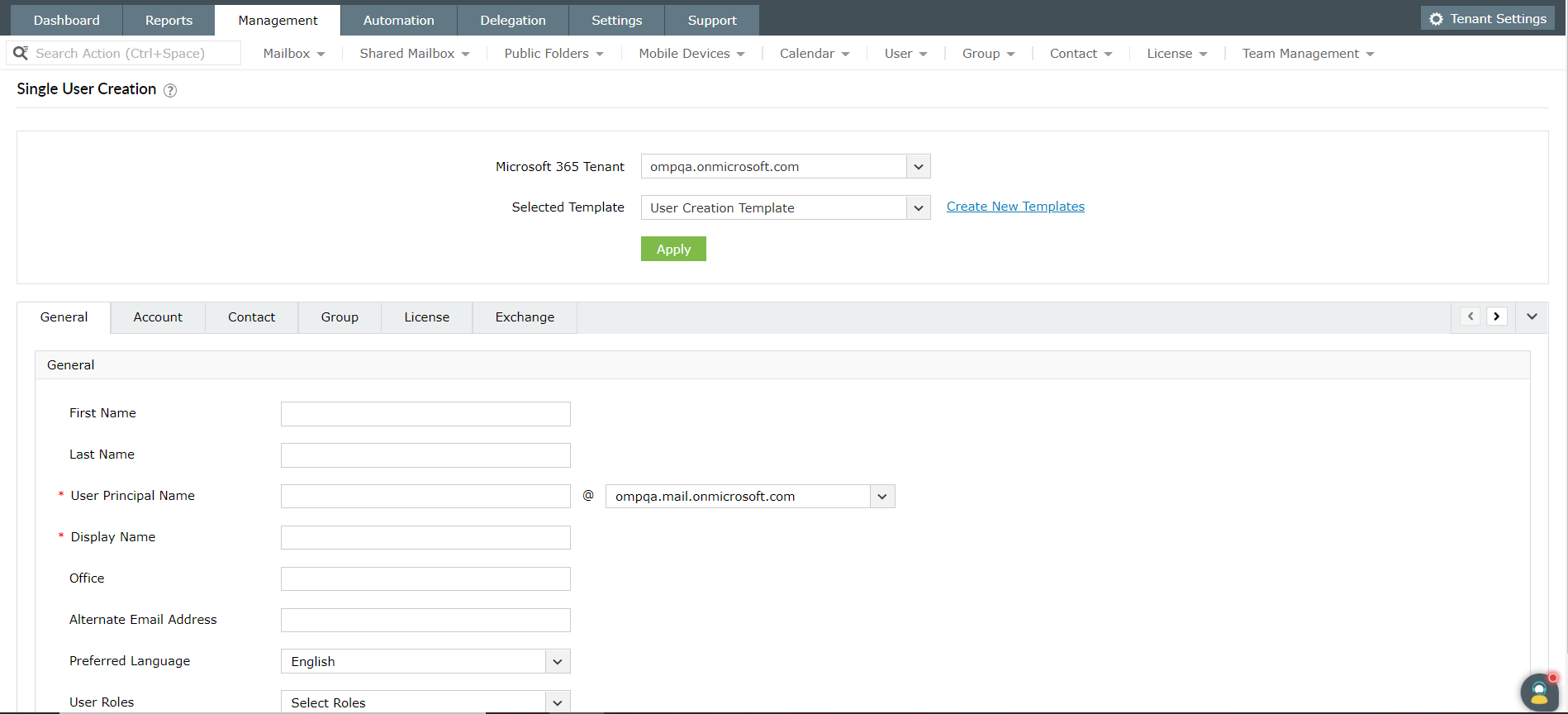
Bulk user creation
Both Azure AD and M365 Manager Plus provide you with the flexibility to import bulk users from a CSV file. Import a CSV file containing the user details for creating multiple users in Microsoft 365.
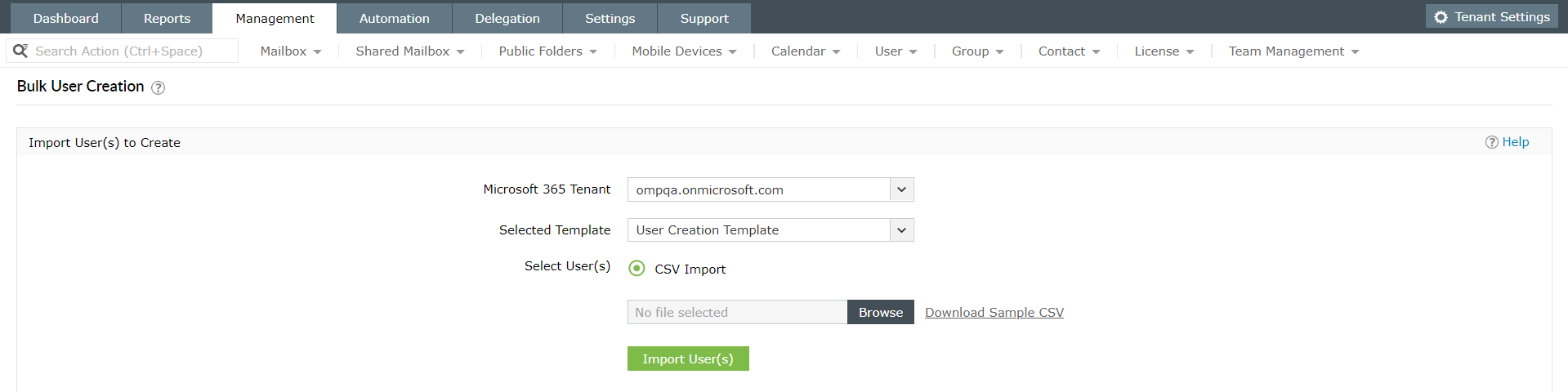
User creation templates
M365 Manager Plus' user creation templates allow you to standardize the attributes involved in Microsoft 365 user creation, reducing it to a single-step process. You can pre-configure all the standard values and settings for users like password complexity, office address, group membership, and permission to resources, then delegate these templates to help desk technicians.
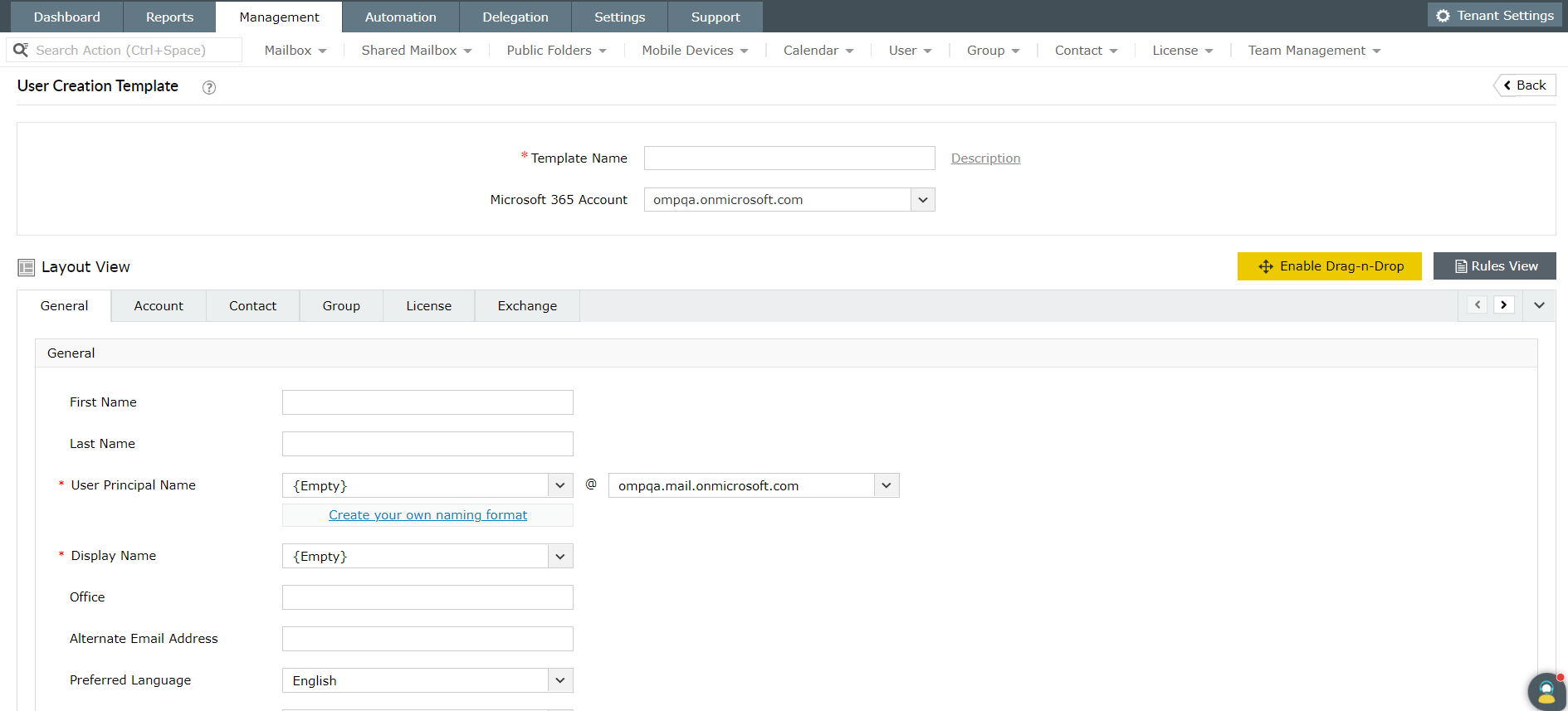
These templates help your IT admins save a huge amount of time and effort as they'll no longer have to apply the same value to each Microsoft 365 object individually.
Bulk user modification
Frequently occurring tasks like resetting passwords, blocking/unblocking users, and modifying user attributes consume too much of IT admins' time, especially due to how long lengthy PowerShell scripts take to execute.
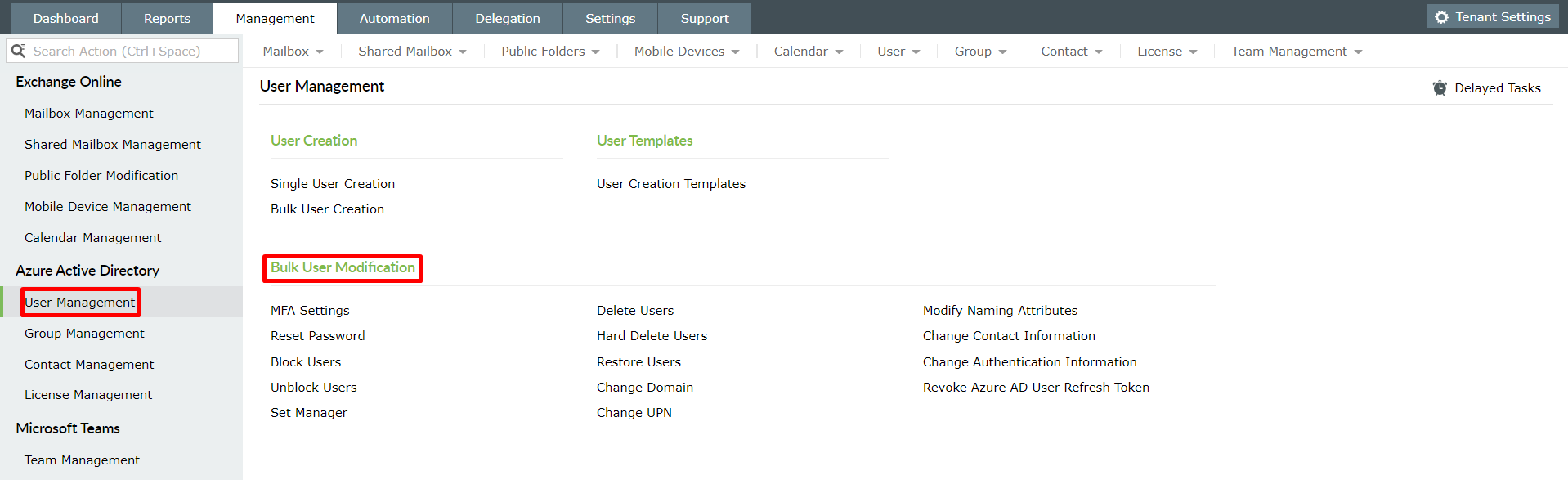
Listed below are the key actions that can be performed using the Bulk User Modification feature of M365 Manager Plus.
- Reset passwords - Import a list of users whose passwords you would like to reset, or search for specific users and reset their passwords manually. Enter a specific password, or let M365 Manager Plus assign a random password.
- Block/unblock users - Block/unblock users either individually or in bulk.
- Delete/restore users - Delete/restore users instantly from your Azure AD in bulk.
- Set manager - Choose a Manager and assign the attribute to users in the chosen tenant.
- Modify naming attributes - Import a list of users and select the naming attributes (first name and/or last name) that need to be modified.
- MFA settings - Enforce/enable/disable MFA settings for Microsoft 365 users. You can also choose the "Allowed MFA" methods for these users and set a "Default MFA" method that can't be skipped by them.
- Hard delete users - Delete users permanently from the recycle bin.
- Change domain - Change the domain for your Microsoft 365 users in bulk.
- Change UPN - Change the User Principal Name (UPN) of multiple users at once using CSV.
- Change contact information - Change the address attributes of your Microsoft 365 users.
- Change authentication information - Modify the authentication contact attributes (phone number, fax, and alternate email address) of M365 users in bulk.
- Revoke Azure AD user refresh token - Revoke the Azure AD refresh token issued to applications for a user.
In addition to these account management features, M365 Manager Plus also provides you with an extensive set of preconfigured user reports to help you track all user activities with just a few clicks.
FAQs
Microsoft 365 user accounts can be managed in multiple ways based on your tenant configuration. The following three ways are the default management options that become available with the purchase of Microsoft 365.
- Microsoft 365 admin centre lets you add/change users individually or in bulk.
- Azure Active Directory admin center has added features like self-service password reset, apart from adding and managing users.
- PowerShell scripts allow you to add users in bulk.
Your organization's identity model determines how your Microsoft 365 users are managed.
- Cloud-only identity - User accounts exist in an Azure AD tenant and can be managed using Microsoft 365 admin center, Azure AD admin center, or PowerShell.
This would be suitable for small organizations that do not have an on-premises setup.
- Hybrid identity - User accounts exist in Active Directory Domain Services (AD DS), with a copy of them residing in an Azure AD tenant. AD DS helps in the synchronization of user accounts with Microsoft 365. The synchronized user accounts in AD DS are managed on-premises.
This would be suitable for large organizations that use AD DS or any other identity provider.

