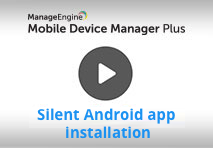Android App Management
This section explains the various steps involved and the workflow of App management for Android devices.
Play Store apps for Android devices:
Apps designed for Android devices are listed here. 'Google Play Store' has thousands of apps, from which we can choose and upload apps into the App Repository. You can add the apps to the App Repository which can be further distributed to the Devices/Groups. Refer to this, to know more about adding Play Store Apps in the App Repository.
We have made your job simpler!
Learn how to approve apps in bulk and install them silently, in 4 minutes through this demo video.
Enterprise Apps for Android Devices:
You can add Enterprise apps (in-house apps), that are specific to your organization, to the App Repository and distribute them to your Android devices. For this, the .apk file needs to be uploaded to MDM as an Android Enterprise app, after which, the app gets add to the App repository. It can then be distributed to groups/devices. Refer to this, to know more about adding Android Enterprise apps in the App Repository. Enterprise apps can also be published as private Store apps using the Google Play console. To test and deploy Android enterprise apps seamlessly using multi app version management refer to this. Visit our guide on uploading Android Enterprise Apps on a Windows Server 2012 R2 system to resolve any issues encountered on the server.
Enterprise apps distributed via MDM can be installed on the device, even if Play Store is restricted. To install enterprise apps without user intervention, refer to this.
Naming of App Versions
While naming the versions of an app, we should keep in mind that the version name is a string and can have a decimal point whereas the version code should always be an integer and cannot have a decimal as per Android Standards. To know more about Android standards, refer to this.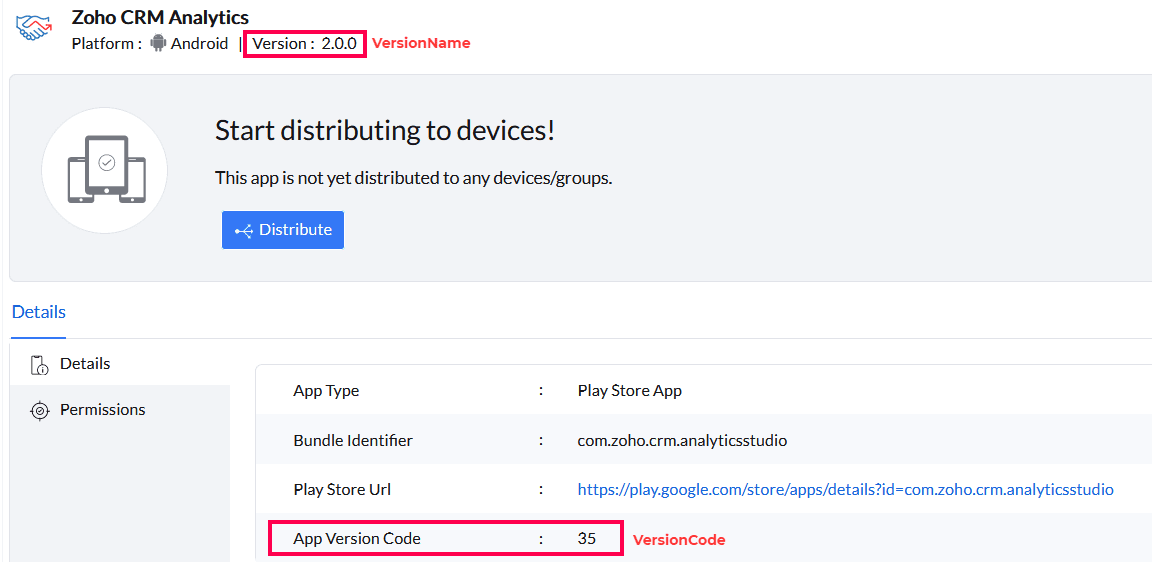
For example,consider there is an app with two versions, namely 1.8.9 and 1.8.80 respectively. Here 1.8.9 is the latest version and both the versions have the same versionCode "1". But since the versionName8.80 is greater than 8.9, the version 1.8.80 will be considered a higher version than 1.8.9, and hence the latest version won't get uploaded as higher version already exits. This snag can be solved by renaming the latest versionName's integral value greater than the present. For example in this case the value can be renamed to 1.8.81 or 1.8.90.
Managed Google Play - App Management
This section explains the workflow of App Management in Android Enterprise. Android Enterprise supports installing of free Play Store apps without any user intervention. Besides being able to install apps without any user intervention, MDM ensures users cannot uninstall these silently installed apps. Using Android Enterprise, apps can be silently installed on Samsung devices and others provisioned as Device Owner. The only pre-requisite for Play Store apps is that the apps should be approved before pushing the apps to the managed devices. The steps to approve apps are as follows:
- Go to Device Management > App Repository.
- Click on Add Apps.
- After selecting the app, click Save and Sync.
The app will be added to the App Repository, and can be distributed to devices.
The apps can be arranged in the Play Store, catering to the needs of the organization by customizing the Play Store.
NOTE: Refer to this for details on paid app and in-app purchases.
Android App Management FAQs
- Can I install apps in devices without signing up in Play Store?
Yes, you can install apps as explained here.
- Can user manually update the Andoid Enterprise-provisioned apps installed in the devices?
Yes, users can manually update the apps through Play Store. The apps can also be updated by distributing the latest version present in the App Repository to the devices. Further, app updates can also be automated.
- Why am I unable to install Android Enterprise-provisioned apps in the devices?
This could be due to any of the reasons listed here.
- Can I restore a deleted app from the App Repository?
Yes, deleted apps can be restored from the App Trash View within 90 days. Navigate to Device Mgmt > App Repository > Trash, select the app, and click Restore. The restored app will reappear in the App Repository and can be redistributed to devices.
- What if I sync an app from Managed Google Play, when Enterprise version(s) of the app is already present in App Repository?
When you update an enterprise app from Play Store, the app gets converted to a Play Store app.
- How to publish Enterprise apps as Private Play Store apps?
Check out this document explaining How to publish Enterprise apps as Private Play Store apps directly from the MDM Console.