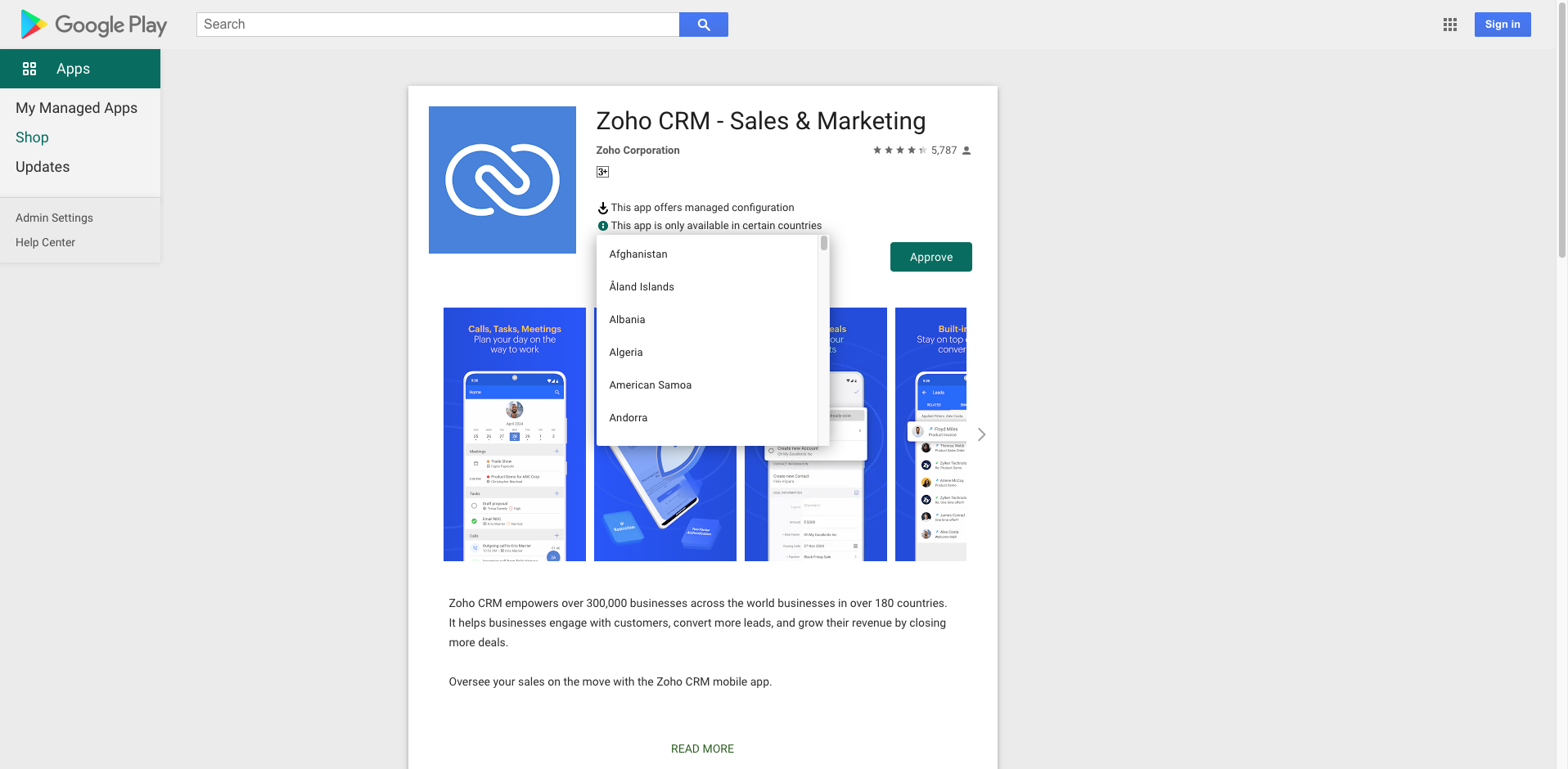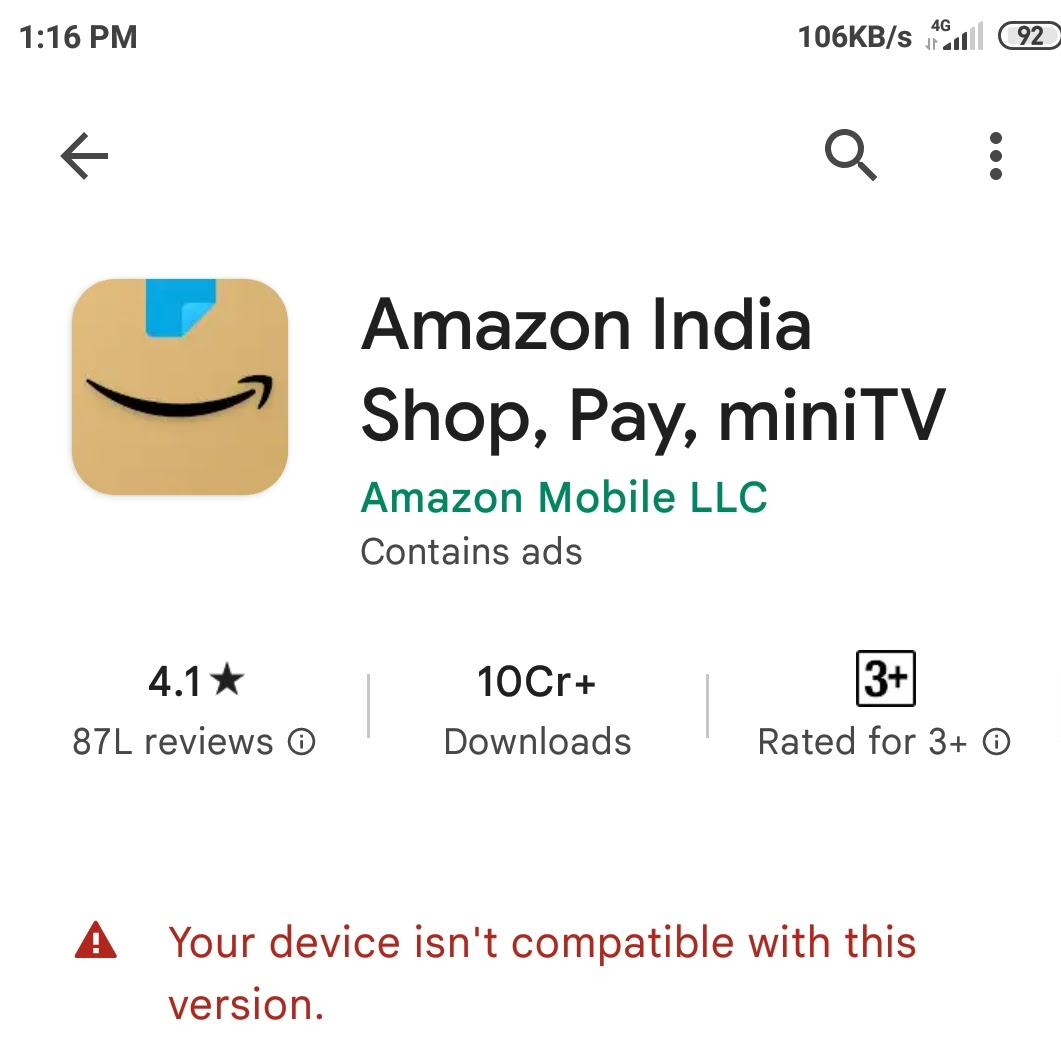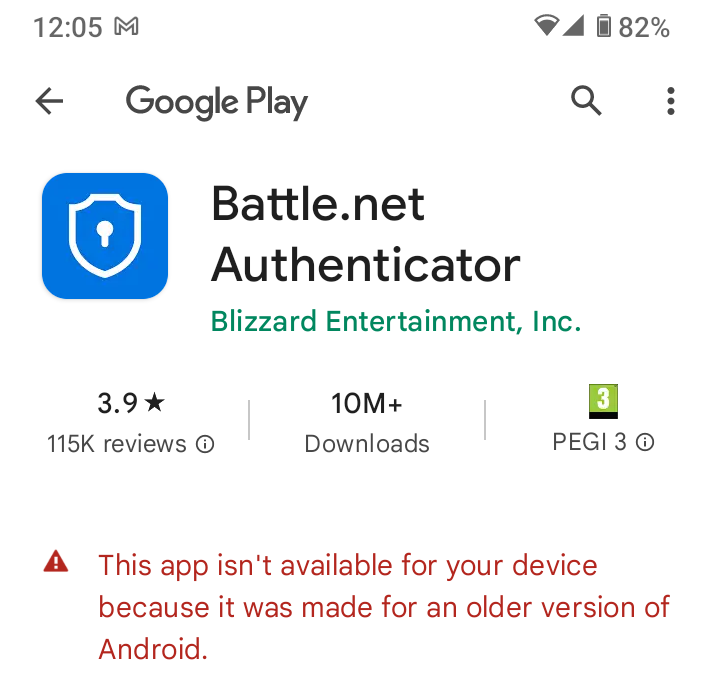Issues with Android app installation & uninstallation
If you have distributed Android apps to devices and are experiencing issues such as Apps not getting installed, Installation stuck in progress for a long time, Installation/download failures, and Uninstallation failures. This document provides troubleshooting steps to resolve these issues. Follow the guidance below to diagnose and fix common problems related to app installation and uninstallation.
Execution Status: In Progress
MDM has prompted Play Store to install the app on the device. Awaiting app installation from Play Store.
Reason:
- Device may not have an active internet connection.
- The app may not be available in the device's region.
- Google Play Store cache/data should be corrupted.
- The app may not be compatible with the device.
- The app may have been created for an older version of Android and does not meet the latest Google Play Target API level requirement. Know more
- Multiple app installations may be queued, causing delays.
Resolution:
- Check Device Connectivity:
- Ensure the device is online and can communicate with the MDM server.
- Go to Inventory → Select Device → Actions → Scan Now to refresh the device status.
- Verify App Availability
- Confirm the app is available in the device’s region.
- In Managed Google Play, search for the app and check if the region is supported.
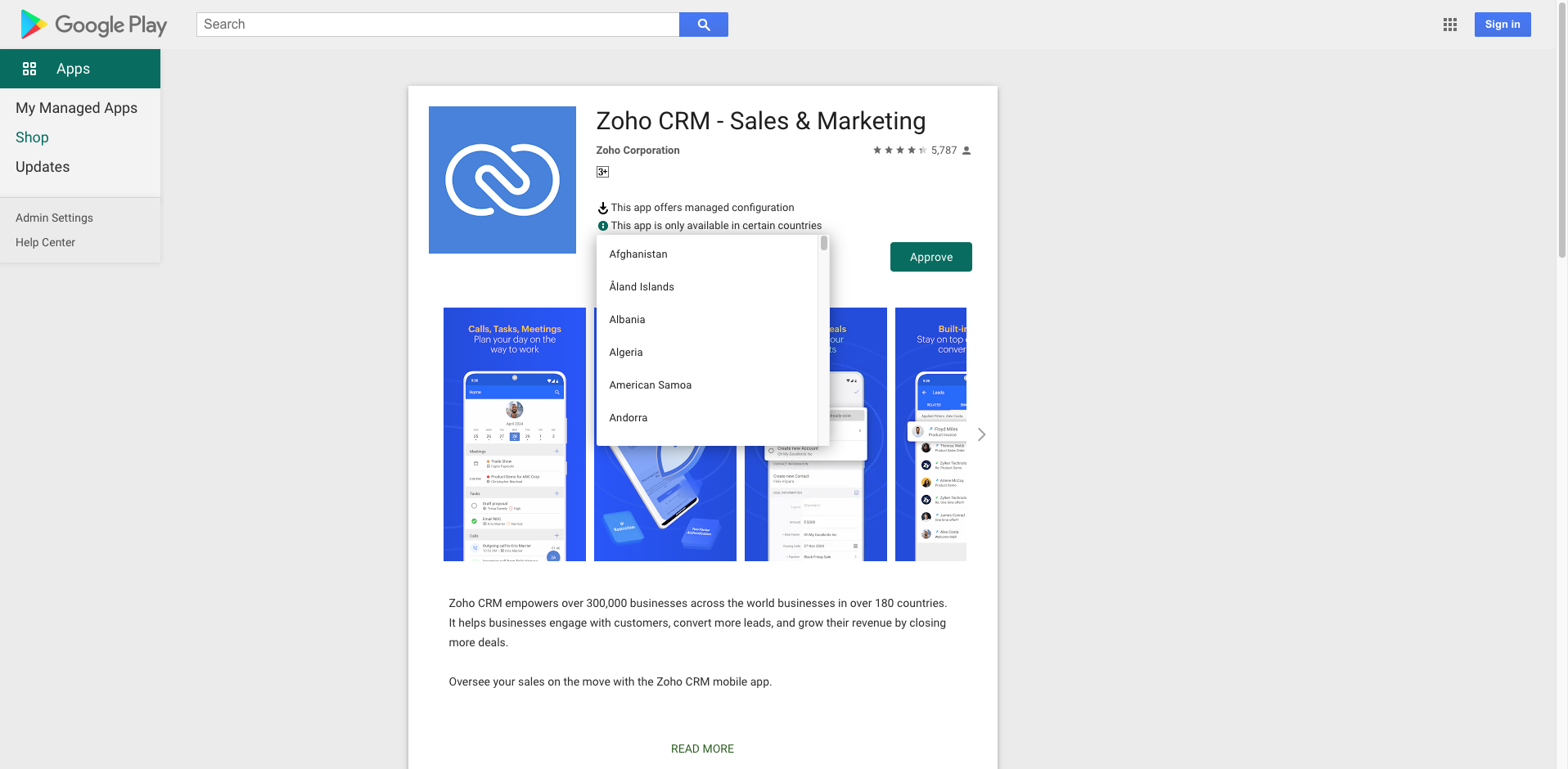
- Sync apps in the App Repository to ensure the app is not unpublished.
- Clear Cache for Critical Play Store Apps: To resolve common issues with the Play Store, it is important to clear cache and data for these three apps : Playstore, Playservices, Download Manager (if available) by navigating to Settings-> Apps & notifications-> Select App(Playstore or Playservices or Download Manager) -> Storage-> Clear data and cache..
- Check App Compatibility: If the error "Device not compatible" appears, test installing the app manually via the Play Store using a test account.
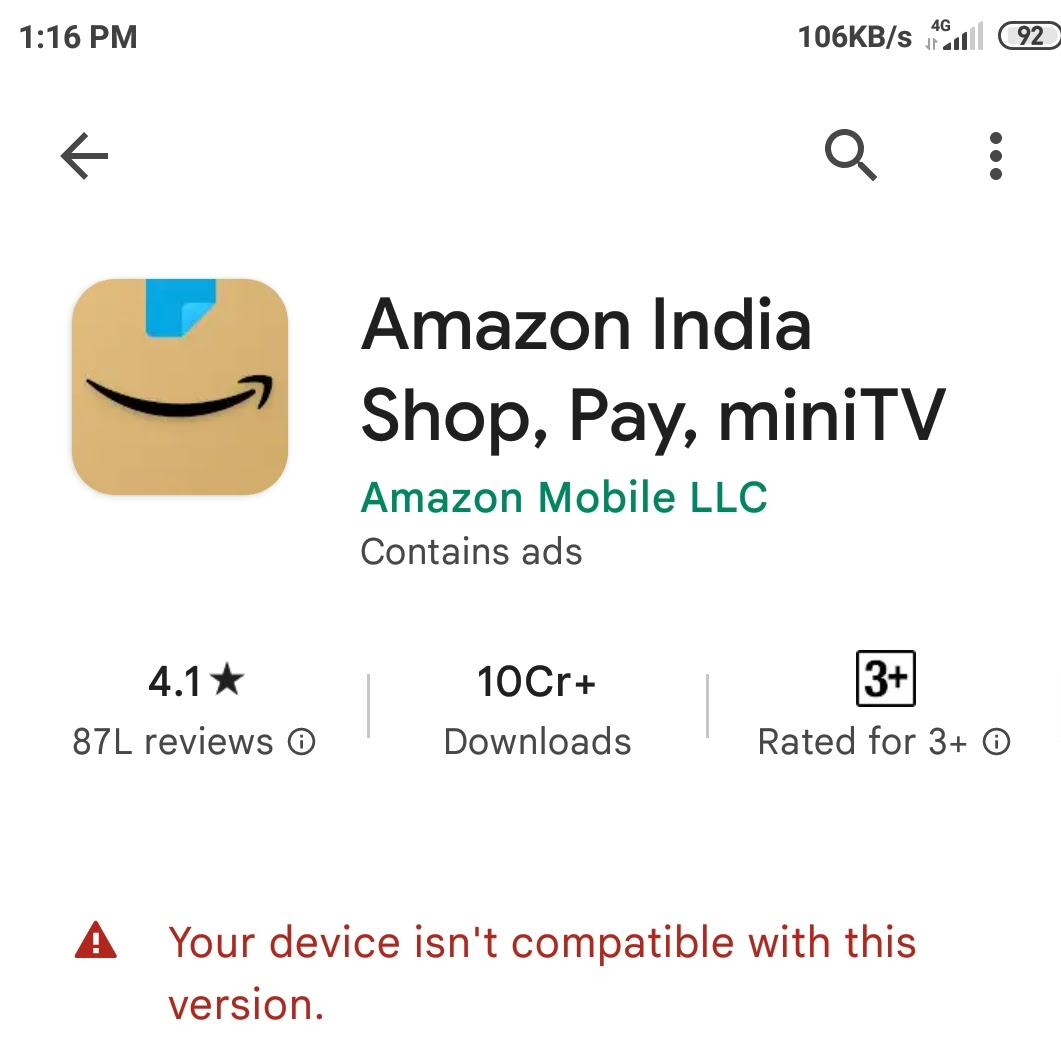
- Verify App Compatibility with Android version:
- Open Google Play Store on the device > Search for the app and click on it. “The app is not available on your device because it was created for an older version of Android”
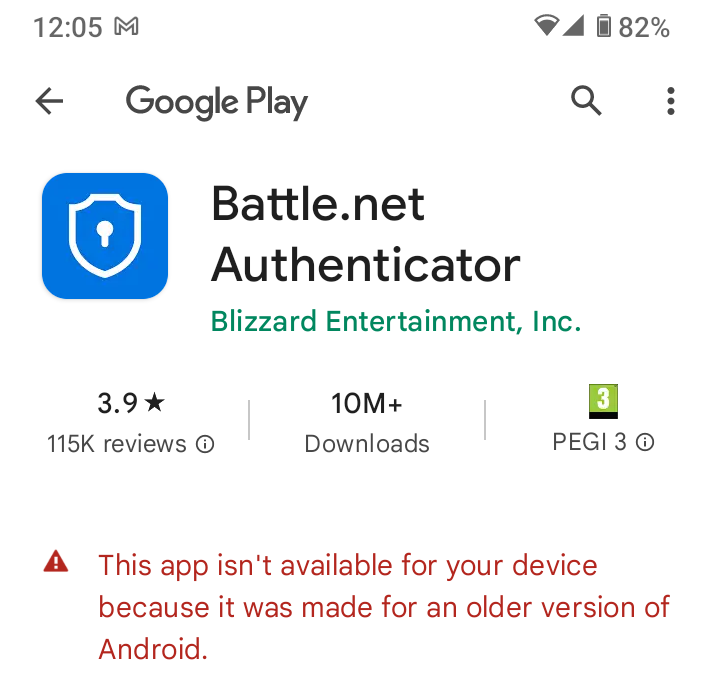
- If you see the above message, it means Google requires apps to update their target SDK version for security and compatibility. Know more
- Contact the respective app developer to update it.
- Sequential Installation Handling: If Multiple apps are assigned, installations happen one after another. Wait for pending installations to complete.
Silent installation of Managed Google Play apps is not happening in any of the devices.
Reason: The admin has not accepted the latest Managed Google Play Terms of Service (ToS).
Resolution:
Accept Managed Google Play ToS:
- Access Managed Google Play with admin credentials.
- Read and accept the latest Terms of Service.
MDM has prompted Play Store to update the app on the device. Awaiting app update from Play Store.
Reason:
Resolution:
- Allow time for Google Play checks: Google Play typically checks for app updates once a day. It can take up to 24 hours for the update to appear in the queue. Please wait and check after this time.
- Review device/app-specific resolutions: Follow the troubleshooting steps mentioned here.
Note: POSTPONE only delays updates that the device has not yet discovered. If an app update is already visible to the device (discovered by Play Store) before the POSTPONE policy is applied, the update will not be postponed.
Execution Status: Yet to Install
User should install the app from App Catalog. To install apps silently, configure Android for Work, approve, and sync apps.
Reason:
- Managed Google Play is not configured in the MDM server.
- Silent installation requires Android Enterprise (formerly Android for Work) setup.
Resolution:
User should install the app from App Catalog. For silent installation, approve and sync the app on Managed Google Play.
Reason: The app has not been synced in Managed Google Play, preventing silent deployment.
Resolution: Go to App Repository > Managed Google Play and sync the app to make it available for distribution.
Adding Managed Account. Apps will be silently installed upon account addition.
Reason: A Managed Google Play account is being added to the device, which is required for silent app installation.
Resolution: Monitor the account addition status by navigating to: App Repository > Managed Google Play > Devices without Managed Account. Once added, apps will install automatically.
G Suite user account must be added on the device for app installation. To automate account addition, configure Android for Work without Google Workspace.
Reason: The device does not have the required G Suite (Google Workspace) account linked for Managed Google Play app deployment.
Resolution:
- Manually add Google workspace user account of the same domain on the device: Settings > Accounts > Add the respective domain account.
- For automated enrollment, configure Android Enterprise (formerly Android for Work) using Google Account in the MDM.
Execution Status: Failed
Failed to add Managed Account on device.
Reason: Managed Account, which is required for silent installation of apps, cannot be added on the device.
Resolution: Refer to the Managed Account Failure Troubleshooting Guide for step-by-step solutions to resolve account addition failures.
Google Connectivity Issues
Reason: The MDM server cannot establish a connection with Google’s services, preventing app distribution.
Resolution: Consult the Google Connectivity Issue Guide to diagnose and resolve network reachability problems with Google’s servers.
Execution Status: In Progress
Queued for installation
Reason:
- The app has been successfully received by the device and is pending in the MDM agent’s installation queue.
- Installation may be delayed due to:
- Network conditions (low bandwidth, intermittent connectivity).
- Another app is currently installing (MDM processes installations sequentially).
Resolution:
- Allow time for the installation to process (typically a few minutes, depending on network/app size).
- Ensure the device is online and has stable internet connectivity.
Execution Status: Yet to Install
App installation has been initiated.
Reason: The installation process has started but may be pending due to:
- Device not having an active internet connection.
- Device not communicating with the MDM server.
Resolution:
- Check Device Connectivity: Ensure the device is online and can comminicate with MDM Server.
- Force Sync with MDM Server: Navigate to Inventory → Select device → Actions → Scan Now to refresh the device status.
Device is not capable of silently installing the enterprise app. Convert the enterprise app as a private app to silently install the app. Temporarily, the user can install it from the App Catalog.
Reason:
- Enterprise apps cannot be silently installed on Profile Owner devices (Android Enterprise work profiles) because Android enforces strict security policies.
Resolution:
- Instruct the user to manually install the app from the App Catalog.
- Convert the enterprise app into a Privately published Google-hosted app for silent installation.
Execution Status: Failed
Unable to install app due to incompatible certificate! Uninstall the app from the device and retry installation.
Reason: The certificate of the previously installed app version on the device differs from the certificate of the new version being installed. Certificate consistency is required for updates.
Resolution:
- Contact the app developer to obtain the new version with matching certificates.
- If unavailable, resolve by uninstalling the existing app version from the device. Installing the new version fresh.
Unable to install app as it is incompatible with the device.
Reason: App isn't compatible with your device's OS version or CPU architecture.
Resolution: Check your Android version under settings->about Phone. If Outdated, try updating by navigating to Settings->System->System update.
Unable to install app as the APK file is corrupt.
Reason: The device cannot read or process the APK file as they might be malformed, corrupt, incorrectly signed, mismatched, etc.
Resolution: Contact the app developer and obtain a new, verified copy of the APK.
Unable to install app due to insufficient storage.
Reason: The device lacks adequate storage space to download or install the app.
Resolution: Free Up Storage Space
Unable to install the app as MIUI optimization is enabled. Disable MIUI optimization and try again.
Reason:
- MIUI Optimization (Xiaomi's system enhancement feature) may restrict app permissions or background processes, leading to installation failures.
- Disabling it temporarily switches the device to standard Android behaviour, resolving compatibility issues.
Resolution:
- Enable Developer Options: Go to Settings > About Phone > MIUI Version. Tap "Build Number" 7 times until you see "You are now a developer!".
- Turn Off MIUI Optimization: Go back to Settings > Additional Settings > Developer Options. Scroll down to "MIUI Optimization" and toggle it OFF. Restart the device if prompted.
Unable to install the app on the device, as the app developer is not recognized by Play Protect. File an appeal.
Reason:
- Google Play Protect actively scans all apps during installation.
- This security measure blocks installation when:
- The developer isn't registered with Google Play Console
- The app hasn't gone through Google's verification process
- The developer's account is new or not yet established in Google's system
Resolution: Developer should file an appeal here.
Unable to update the app, as the app installed on the device has the same or higher version code. Uninstall the previously installed version from the device and install the app again.
Reason:
- The device already has an app version that is newer or identical to the version you're trying to install.
- Android systems block downgrades (installing older versions) by default to prevent security/compatibility risks.
Resolution: Uninstall the previously installed app and redistribute the preferred version.
Enterprise App Download Failure Issues
Unable to download app due to network issues. Verify network connectivity and try again. If the issue persists, contact support with device logs.
Reason: Device cannot establish or maintain a stable connection to the required network.
Resolution: Ensure the device has stable network connectivity and retry installation.
Uninstallation Failure Remarks
The ME MDM app cannot be uninstalled, as it is required to continue managing the device.
Meaning: The ManageEngine MDM App cannot be uninstalled from the device as it is the primary means of communication between the server and the device.
Unable to uninstall the app, as Device Admin privileges have been enabled.
Meaning: If third-party applications are device admin apps, the apps cannot be uninstalled from the device. To allow uninstallation for such applications, on the device, navigate to Settings > Device Admin Apps and toggle device admin permission off for that particular app.
Temporary Pause of Uninstall Restriction
In Profile Owner mode, when the Uninstall App restriction is active and an administrator removes a silently installed Play Store app, the restriction is briefly lifted. This allows the targeted app to be uninstalled and remains paused for up to 10 minutes. During this window, users may uninstall other apps as well. The restriction is automatically re-applied within 10 minutes.