Direct Inward Dialing: +1 408 916 9892

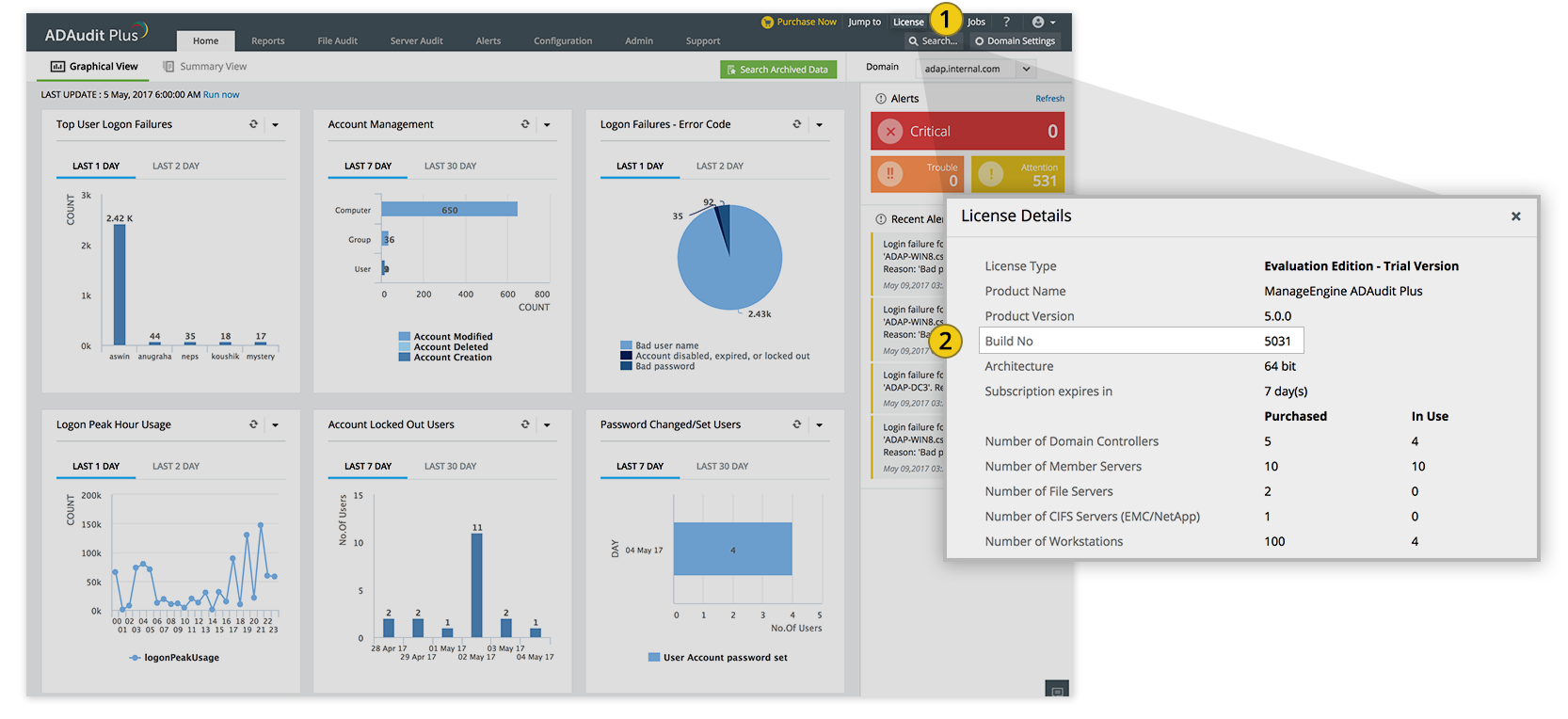

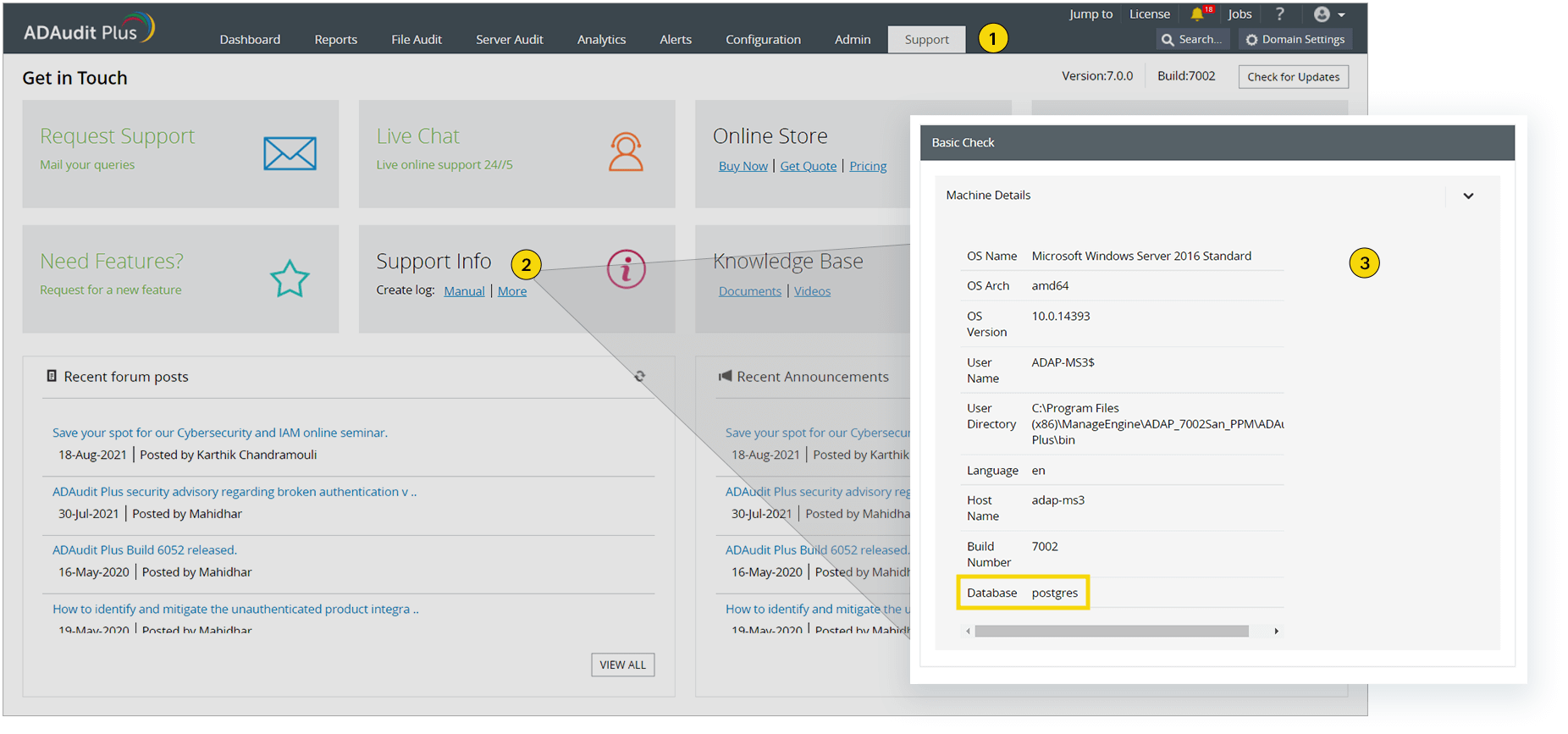
We recommend users move to the latest version, ADAudit Plus 8.6 build 8600 (released in January 2026). We also recommend that you back up the existing ADAudit Plus installation before upgrading as this helps prevent accidental loss of data.
| If your Build Number is | Upgrade to Build Number | SHA256 Checksum hash value |
| 8500 to 8530 | Download and upgrade to latest 8600 |
FF641EAE913831AD171A360B76B03029551A184892C213C77C76341D22588D7C |
| 7260 to 8124 | Download and upgrade to 8500 |
55357B848FB53A2A7AF839C65C387793972CA547B234ABAB2EEF94A2981B3231 |
| 7000 to 7251 | Download and upgrade to 7260 |
38408ADFAA2F50C7541CDB8C7F9B425BCCCC5FD5431145A6501329FDDC3780C4 |
| 6000 to 6077 | Download and upgrade to 7000 |
f20cfaf11b671e2b314b3e8ca94108e5bc913e1e13cae8a8004edfd64e34b75d |
| 5100 to 5121 | Download and upgrade to 6000 |
c81bdf2f4b828b2c68b5241f235f9dfddebbe537eef33bb84c2393983b77bd99 |
| 5000 to 5054 | Download and upgrade to 5100 |
f89ed0c19ea5f4ffb58cc027f52008349564b64922464c5c72a3def5406b13f2 |
| 4640 to 4693 | Download and upgrade to 5000 |
5a9f5519fcb154df0f0ff9f7d9e71f1e7d8087d0d033c19596c2bbf92e503c28 |
| 4600 to 4630 | Download and upgrade to 4640 |
80dcced1e382092385f8f0697563224599692eb43824cf1ed742075b3b64b562 |
| 4500 to 4544 | Download and upgrade to 4600 |
08c01f981d4d427817e349d9d75d3059a9d88eeec4b0e910ea1e473f2ccafc3c |
| Builds older than 4500 |
Please contact our support team or fill out this form for assistance in upgrading to the latest build. | |

Note: Support for PostgreSQL version 9.4.x ends with ADAudit Plus build 8512. If you are using PostgreSQL version 9.4.x or earlier, we recommend upgrading the database to version 17.5 for improved performance and stability. To upgrade to PostgreSQL version 17.5 follow the steps in this page.
To find your PostgreSQL version:
Note: You will be prompted to back up configuration data as a precaution. If you have already made a backup of ADAudit Plus as mentioned in Step 2 (which we recommend), type n to proceed with the installation. Otherwise, type y to back up the database.
Note: If the service pack application fails, ensure that you revert both the ADAudit Plus folder and the SQL server to the snapshot or backup taken before the upgrade.
Redirect the Command Prompt to <Installation_Folder>\ManageEngine\ADAudit Plus\bin and execute the UpdateManager.bat file.
Note: You will be prompted to back up configuration data as a precaution. If you have already made a backup of ADAudit Plus as mentioned in Step 2 (which we recommend), type n to proceed with the installation. Otherwise, type y to back up the database.
You can contact ADAudit Plus support at any time for assistance in upgrading ADAudit Plus.