- Free Edition
- Quick links
- Active Directory management
- Active Directory reporting
- Active Directory delegation
- Active Directory permissions management and reporting
- Active Directory automation
- Governance, risk, and compliance
- Microsoft 365 management and reporting
- Microsoft 365 management and reporting
- Microsoft 365 management
- Microsoft 365 reports
- Microsoft 365 user management
- Microsoft 365 user provisioning
- Microsoft 365 license managementn
- Microsoft 365 license reports
- Microsoft 365 group reports
- Dynamic distribution group creation
- Dynamic distribution group reports
- Exchange management and reporting
- Active Directory integrations
- Popular products
Generate comprehensive reports on Microsoft 365 groups using ADManager Plus
Besides Active Directory (AD) management and reporting capabilities, ADManager Plus also helps manage and generate reports on Microsoft's Microsoft 365. With ADManager Plus, you can generate over 80+ prepackaged reports on Microsoft 365 users, groups, contacts, licenses, Exchange Online mailboxes, and Microsoft 365 web apps without using complex scripts.
View reports on all Microsoft 365 groups
View essential details of Microsoft 365 groups like group name, manager, email address, and more by accessing the Microsoft 365 All Groups report in ADManager Plus.
Using the Add/Remove Column option, include or exclude group attributes like group type, group description, and more within the report. You can also configure attribute-based rules to filter the report and view only the data you need.
You can export the report to CSV, PDF, HTML, or XLS file formats using the Export As option. Utilize the Schedule Reports option to schedule this report to be generated at a specific time of the day.
How to view all Microsoft 365 groups using ADManager Plus:
- Log on to ADManager Plus, and click on the Microsoft 365 tab.
- Click Reports in the left pane.
- Click Group Reports, then click the All Groups report.
- Select the Microsoft 365 tenant account, and click Generate.
- Click here for more details.
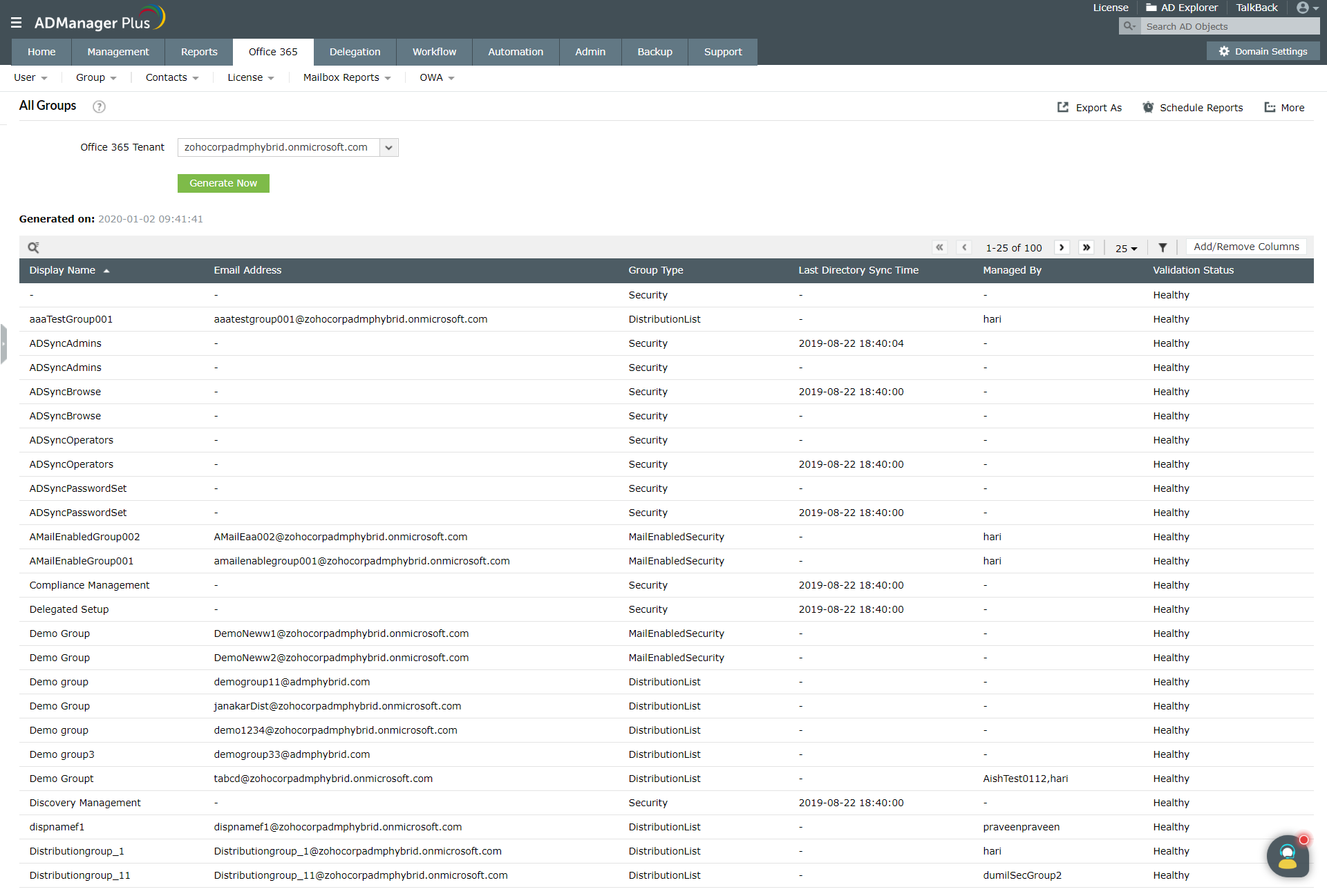
View all Microsoft 365 security groups
Microsoft 365 security groups control access to Microsoft 365 resources, so it?s crucial to monitor these groups to prevent unauthorized access. Using ADManager Plus, you can list all Microsoft 365 security groups and their related attributes in a few clicks. Include or exclude the desired attributes using the Add/Remove column options in reports. Export the report to file formats like CSV, PDF, HTML, and more. Schedule this report to be generated at a specific time, archive the reports in a specific location, and email this report to administrators or technicians.
How to view all Microsoft 365 security groups:
- Log on to ADManager Plus, and click on the Microsoft 365 tab.
- Click Reports in the left pane.
- Click Group Reports, then click the Security Groups report.
- Select the Microsoft 365 tenant account, and click Generate.
- Click here for more details.
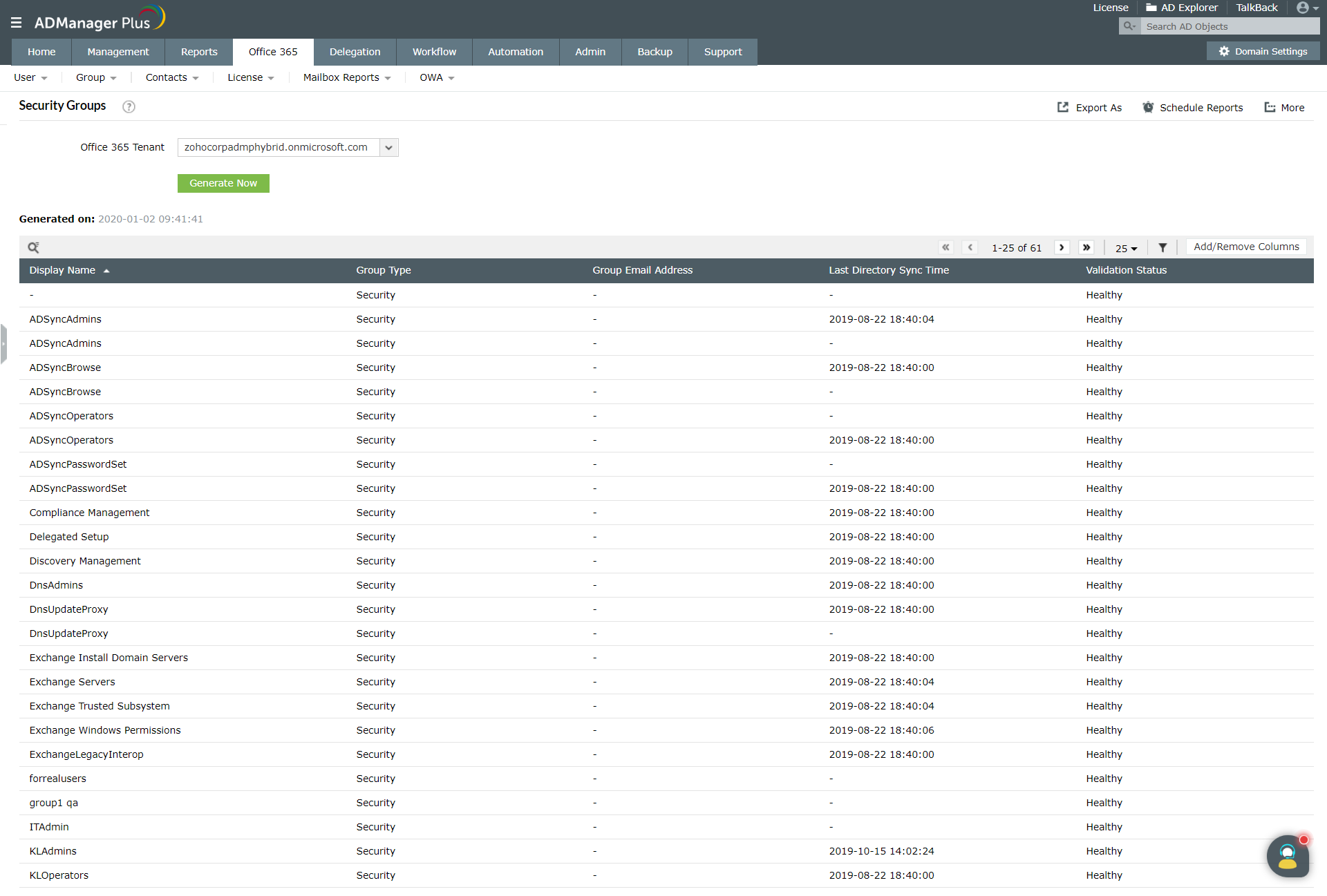
List all Microsoft 365 distribution groups
Microsoft 365 distribution groups are quite popular, as they are frequently used to manually send or automatically forward emails to multiple recipients at once. With ADManager Plus' Distribution Groups report, you can view all the essential details of Microsoft 365 distribution groups, such as group name, manager, and email address.
How to view all Microsoft 365 distribution groups:
- Log on to ADManager Plus, and click on the Microsoft 365 tab.
- Click Reports in the left pane.
- Click Group Reports, then click the Distribution Groups report.
- Select the Microsoft 365 tenant account, and click Generate.
- Click here for more details.
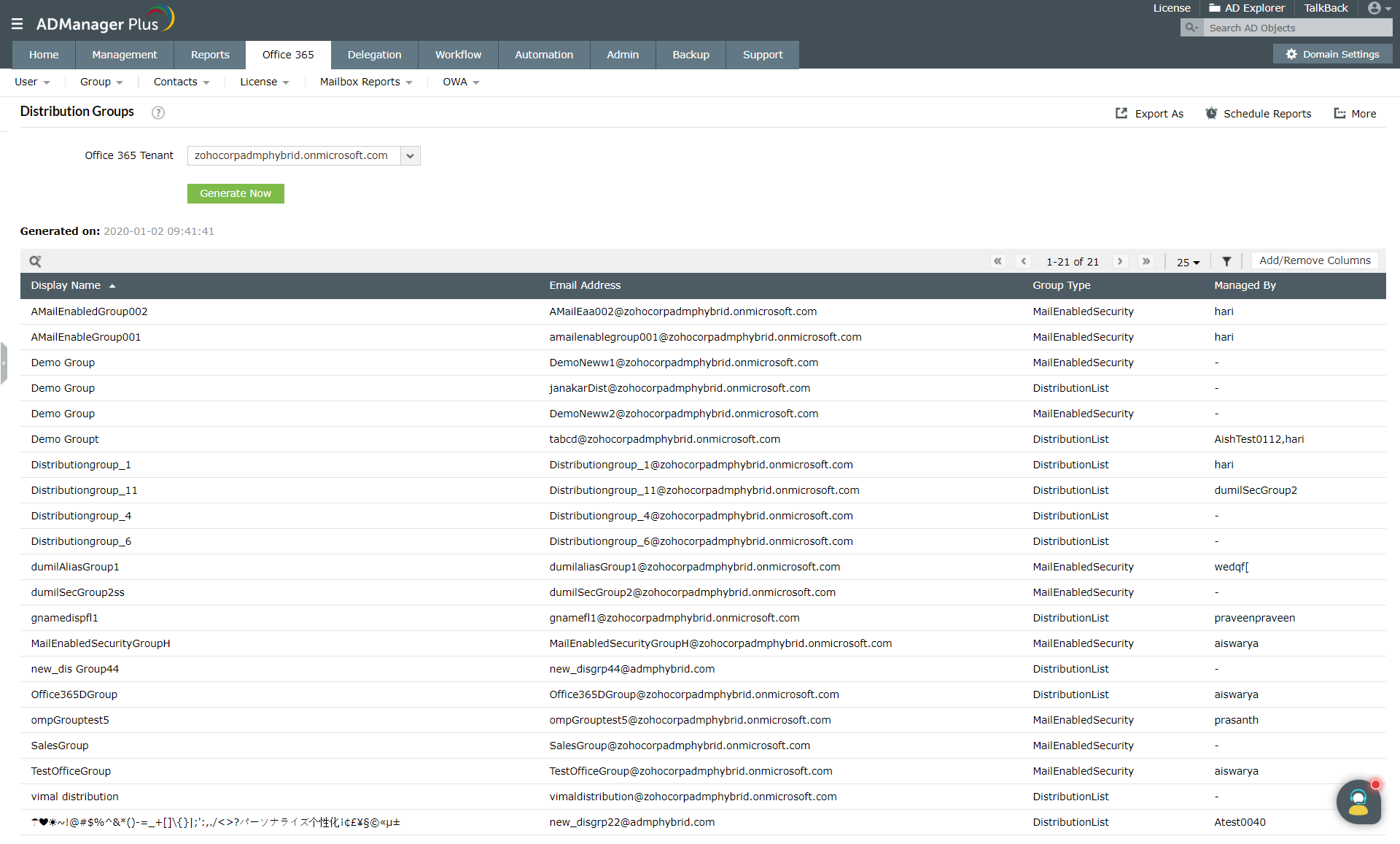
View reports of all Microsoft 365 dynamic distribution groups
When dynamic distribution groups are used, the membership list changes each time a message is sent. The Dynamic Distribution Groups report enables you to view the details of the group conditions that must be satisfied to be a member of a group.
Using the Add/Remove Column option, include or exclude group attributes like group type, group description, and more within the report. Export the report to CSV, PDF, HTML, or XLS file formats using the Export As option. Utilize the Schedule Reports option to schedule this report to be generated at a specific time of the day.
How to view all Microsoft 365 dynamic distribution groups:
- Log on to ADManager Plus and click on the Microsoft 365 tab.
- Click Reports in the left pane.
- Click Group Reports, then click the Dynamic Distribution Groups report.
- Select the Microsoft 365 tenant account, and click Generate.
- Click here for more details.
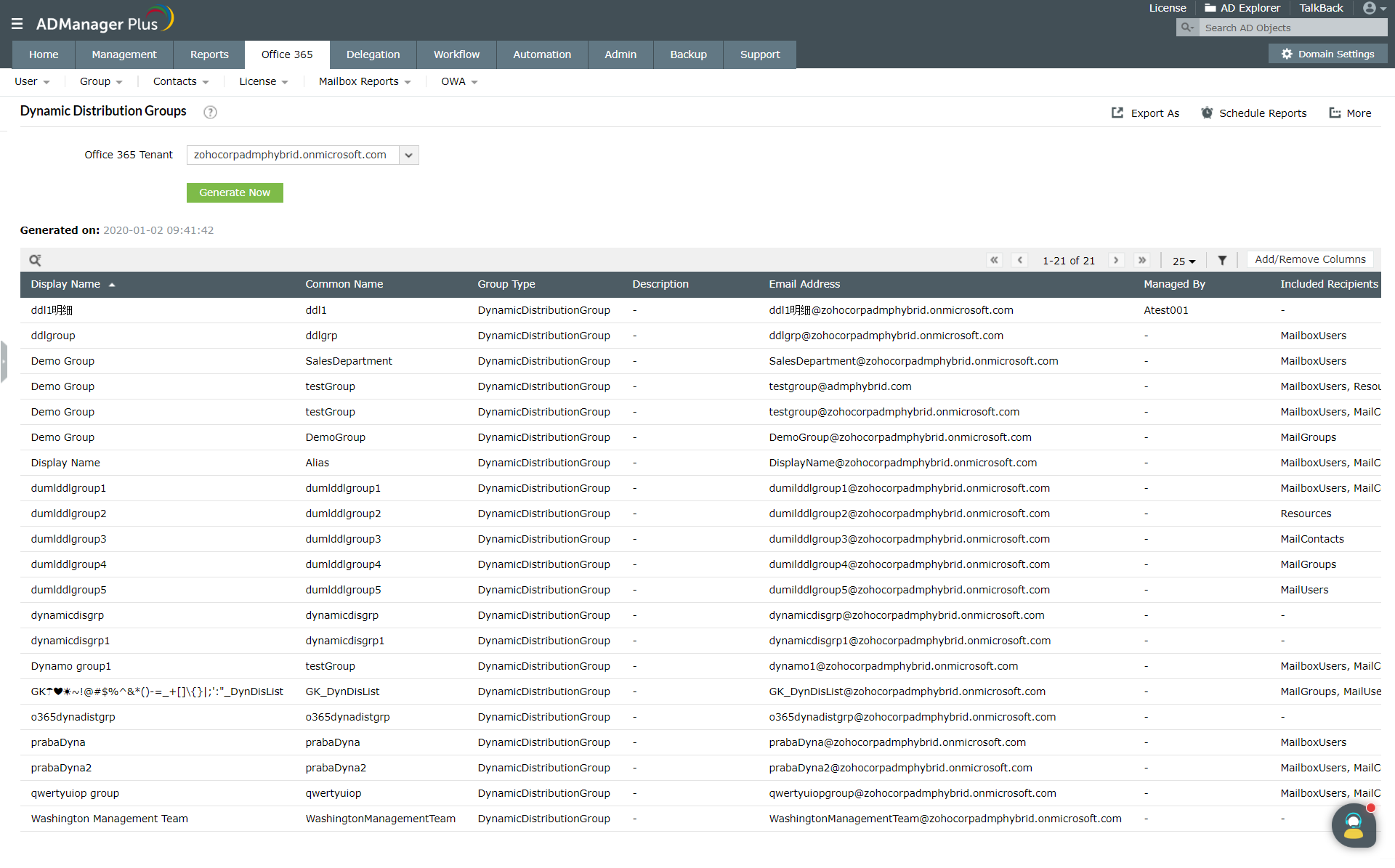
List all the Microsoft 365 group owners
Group owners in Microsoft 365 have special permissions to manage group members, so administrators must know which users are Microsoft 365 group owners. ADManager Plus enables you to do that easily with its prebuilt report that generates the list of all group owners in your Microsoft 365 environment. Using the Add/Remove Column option, include or exclude owner attributes within the report. Export the report to CSV, PDF, HTML, or XLS file formats using the Export As option. Schedule this report to be generated at a specific time, archive the reports at a specific location, and email this report to administrators or technicians.
How to generate a report on all Microsoft 365 group owners:
- Log on to ADManager Plus, and click on the Microsoft 365 tab.
- Click Reports in the left pane.
- Click Group Reports, then click the Groups with Owners report.
- Select the Microsoft 365 tenant account, and click Generate.
- Click here for more details.
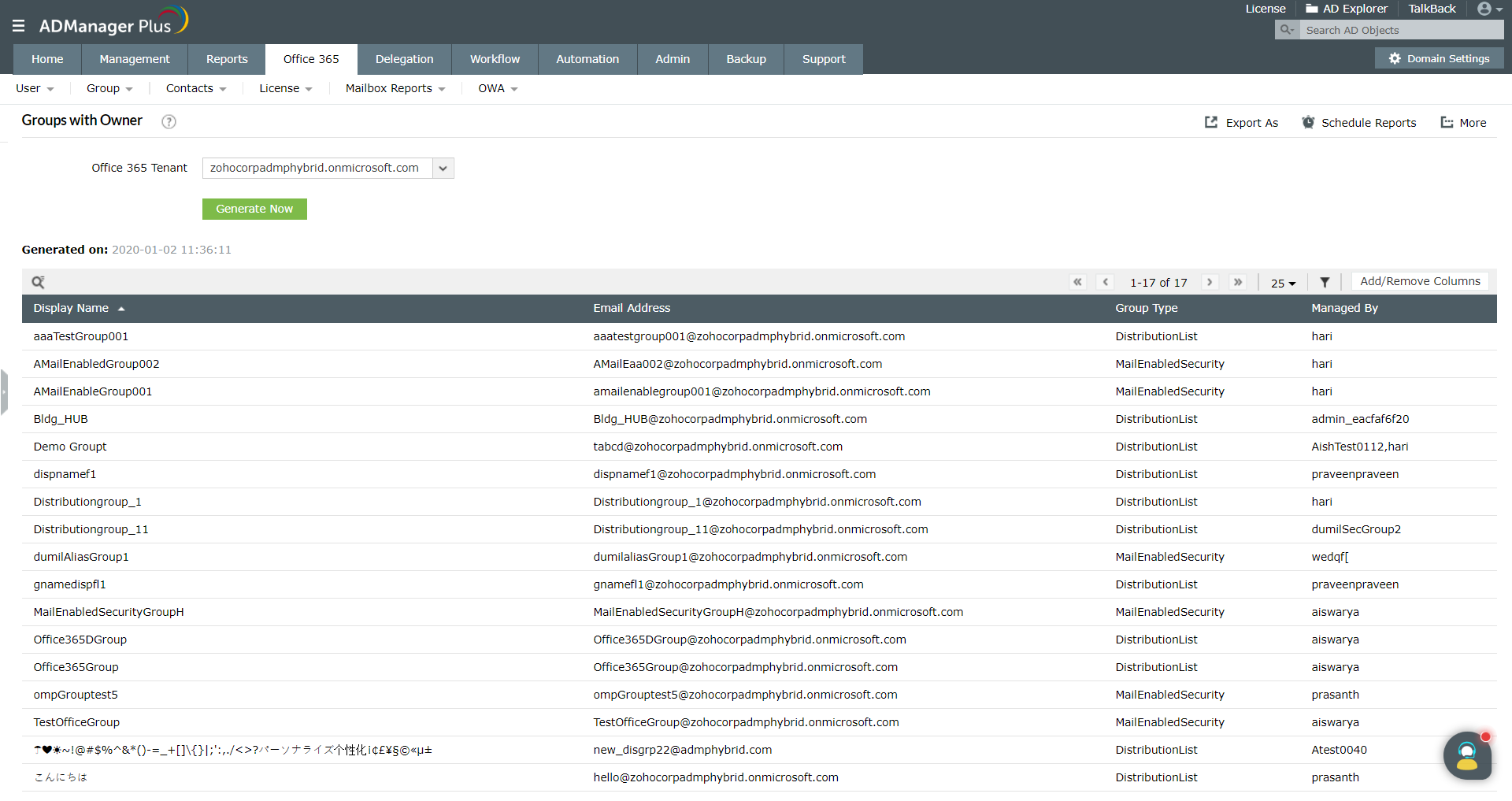
Note: Alternatively, you can generate the Groups without Owners report to identify all the Microsoft 365 groups that do not have an owner.
Generate reports on Microsoft 365 group sizes
Knowing the members count of each Microsoft 365 group is occasionally needed for administrative purposes. However, using PowerShell scripts to obtain the size of each Microsoft 365 group in your environment is not a straightforward process, especially when you need to fetch this data while also applying specific filters. ADManager Plus helps you overcome this challenge by allowing you to view the number of members in each Microsoft 365 group with the help of the Group Sizes report. You can also apply different filters, such as user count and group count, to the report.
How to generate a report on Microsoft 365 group sizes
- Log on to ADManager Plus, and click on the Microsoft 365 tab.
- Click Reports in the left pane.
- Click Group Reports, then click the Sizes report.
- Select the Microsoft 365 tenant account, and click Generate.
- Click here for more details.
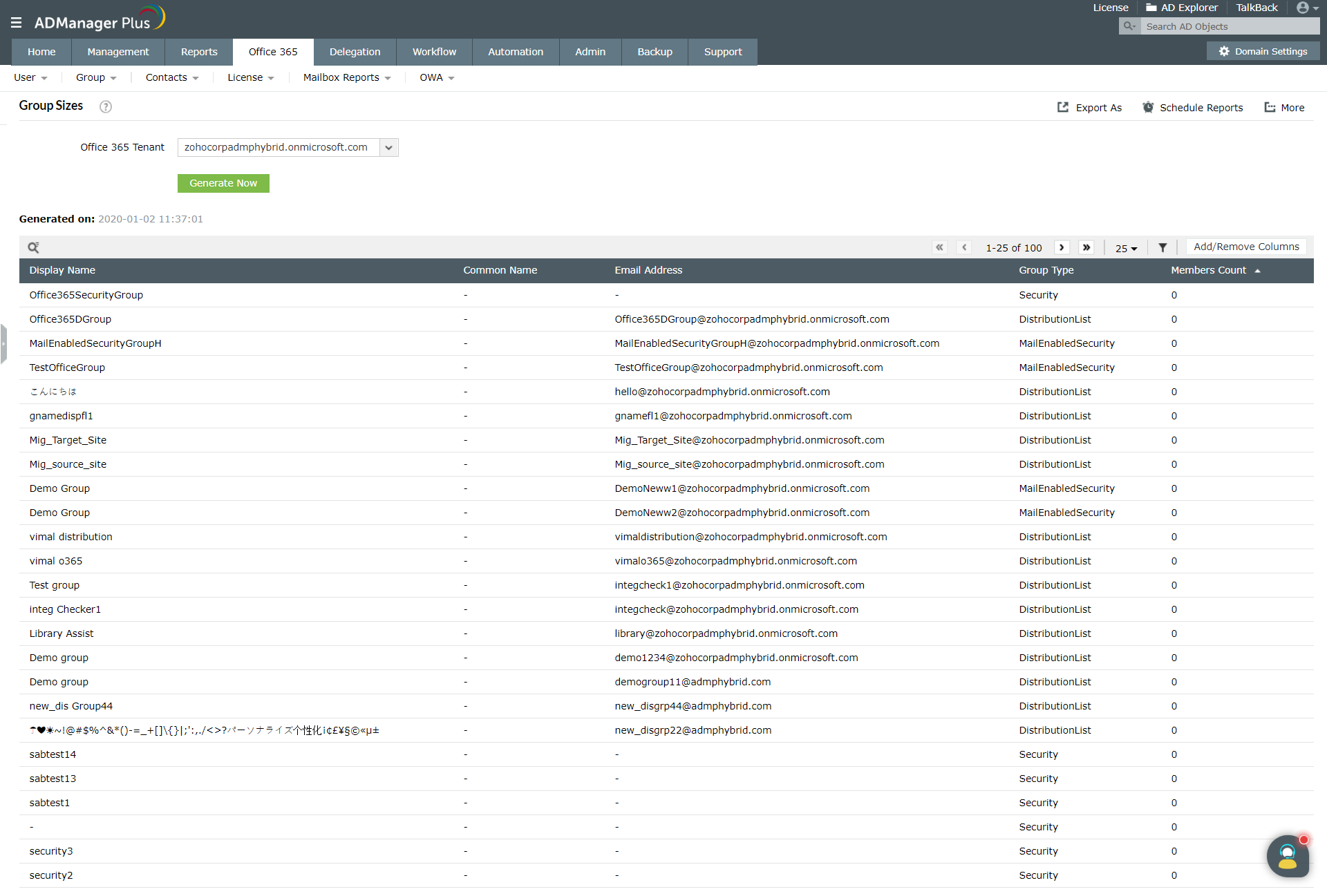
Benefits of using ADManager Plus to generate Microsoft 365 group reports:
- Script-free Microsoft 365 group report generation.
- A one-stop solution for Microsoft 365, Microsoft Exchange, and AD management.
- Over 200 prepackaged reports on AD, Exchange, and Microsoft 365.
- Reports that can be scheduled, archived, and emailed.
Other features
Active Directory User Reports
Exhaustive reporting on Active Directory Users and user-attributes. Generate reports in user-activity in your Active Directory. Perform user-management actions right from the report interface!
Active Directory Compliance Reports
Fire a shotgun-shell of AD User Management Tasks in a Single Shot. Also use csv files to manage users. Effect bulk changes in the Active Directory, including configuring Exchange attributes.
Active Directory Management
Make your everyday Active Directory management tasks easy and light with ADManager Plus's AD Management features. Create, modify and delete users in a few clicks!
Terminal Services management
Configure Active Directory Terminal Services attributes from a much simpler interface than AD native tools. Exercise complete control over technicians accessing other domain users' computers.
Active Directory Cleanup
Get rid of the inactive, obsolete and unwanted objects in your Active Directory to make it more secure and efficient...assisted by ADManager Plus's AD Cleanup capabilities.
Active Directory Automation
A complete automation of AD critical tasks such as user provisioning, inactive-user clean up etc. Also lets you sequence and execute follow-up tasks and blends with workflow to offer a brilliant controlled-automation.
Need Features? Tell Us
If you want to see additional features implemented in ADManager Plus, we would love to hear. Click here to continue

