Direct Inward Dialing: +1 408 916 9890

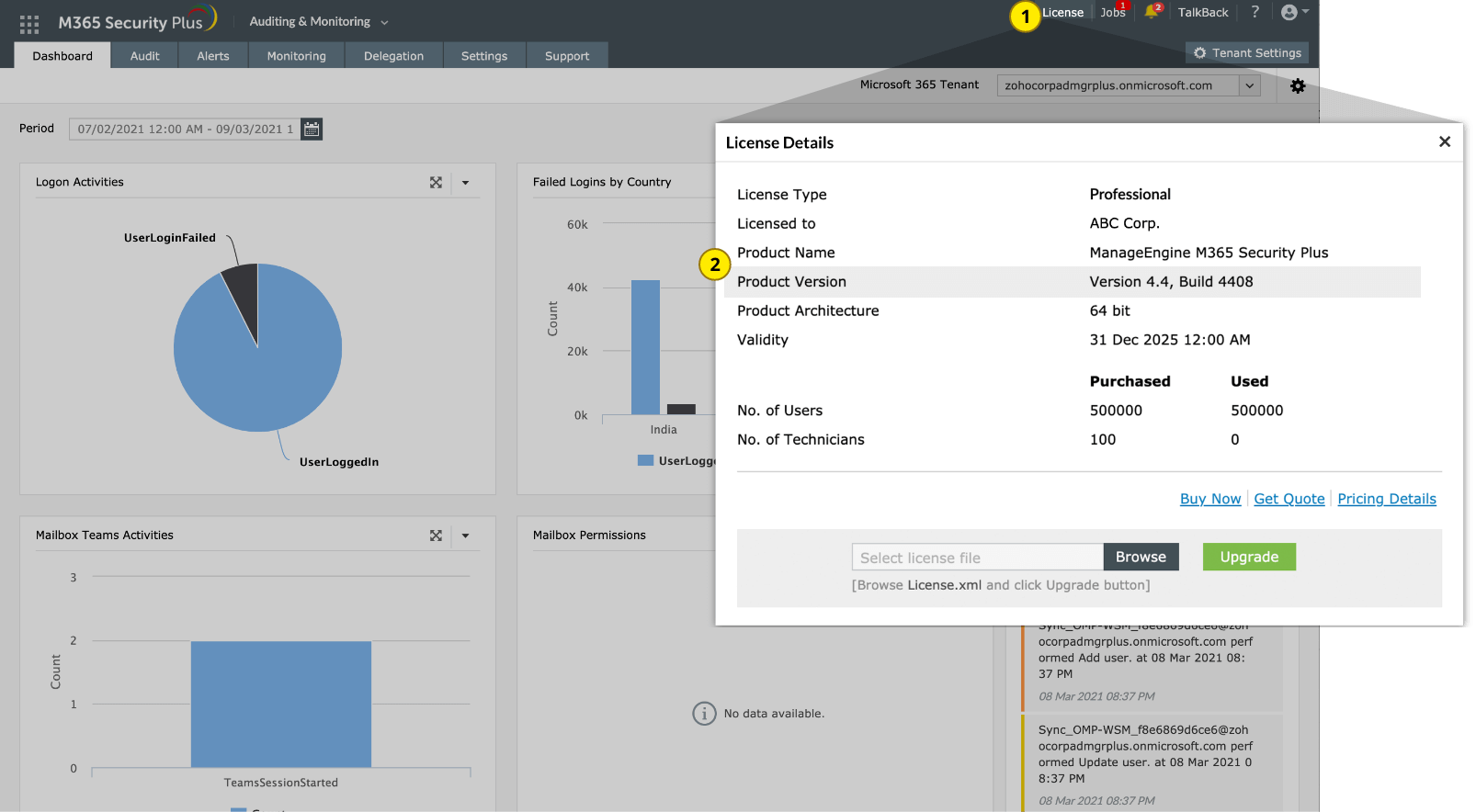
| If your Build Number is | Update to build number |
| 4800 through 4803 |
Download and update to latest 4805 |
| 4700 through 4703 |
Download and update to 4800 |
| 4600 through 4619 |
Download and update to 4700 |
| 4500 through 4543 |
Download and update to 4600 |
| 4400 through 4425 |
Download and update to 4500 |

If the automatic certificate import process fails, please import the certificate manually. Otherwise, click Close and then Exit to quit the Update Manager tool.
| Build Number | Download link |
| 4600 and above | https://updates.manageengine.com/certificates/latest.crt |
| Below 4600 | https://www.manageengine.com/certificate/ppmsigner_publickey.crt |
You can contact M365 Security Plus Support at any time for assistance in updating M365 Security Plus to the latest version.