Shared iPads
Shared iPads for Business was introduced by Apple with the iPadOS 13.4. Organizations like schools, healthcare institutions, logistics operations, etc., that require multiple users to login on a single iPad at different times based on their shifts or for specific tasks, can leverage the Shared iPad capability through Mobile Device Manager Plus.
Using the Share iPads feature, admins can create a separate workspace on the same device for each user. Users can login with their accounts during their session and log out once their task is done, thereby facilitating multiple users to use the same iPad.
This option can be enabled on devices that are enrolled into Apple Business Manager/Apple School Manager, or devices that have been added to DEP. The Shared iPad capability is supported for the following devices:
- iPad Pro
- iPad - 5th generation series or above
- iPad Air 2 or above
- iPad mini - 4th generation series or above
To enroll devices through ABM/ASM, refer the steps given in this document
Enabling the Shared iPad setting:
- After you have generated the server token , and have uploaded it on the MDM server, click on Device Activation settings and navigate to the Shared iPad option and enable it.
- Enabling this option will allow the creation of multiple user accounts on iPads.
- Specify the number of user accounts to be created on the device, or specify the amount of storage assigned to each user.
Note:
Apple will limit the maximum storage per user for every device, based on the device's storage capability. For more information on how a shared iPad's storage is allocated per user, refer this document from Apple.
All the devices that are added to the ABM server with the Shared iPad option enabled, will be enrolled as Shared iPads.
Storage Allocation on a Shared iPad
Here are the available methods for managing storage allocation on a shared iPad. For more detailed instructions, Learn more.
Default Storage Allocation
The iPad automatically calculates and assigns storage space to each user based on the device's total capacity, accommodating up to 10 users.
Maximum Resident Users
You can set a specific limit on the number of users allowed on your Shared iPad. This divides the storage space equally among the set number of users. Once the limit is reached, no new users can log in until an existing user is removed.
Recommended for: Organizations with a consistent and fixed number of employees who work in shifts, such as healthcare facilities and retail stores.
Storage Quota
You can set a maximum storage space for each user on a Shared iPad, defining their storage limit. This feature is ideal for schools and laboratories, ensuring efficient storage management and fair allocation for all users.
Recommended for: Public libraries to prevent individual users from monopolizing storage and to ensure equal access for all users.
Not sure which option to choose?
If you're unsure about the best storage allocation settings, the default option is a good starting point. It automatically manages storage based on your iPad's capacity and the number of users. However, if you have specific needs, consider using either Maximum Resident Users or Storage Quota for more control.
Remember: Careful consideration of your environment and user needs will help you select the most suitable storage allocation method.
Signing out users from a Shared iPad:
- Admins can keep track of which users log in or log out of a device, by navigating to Inventory> Device> Device's name and navigating to User Accounts.
- If you want to remotely sign out users from their accounts on the devices, navigate to Inventory tab> Shared devices> Device name> Actions> Log out all users> Log out.
Authentication for Shared iPads using Entra ID(formerly Azure AD):
Since different users will be accessing a single device, signing in can be a tedious process, with different user credentials and passwords being used. Apple permits MDM solutions to integrate federated authentication with Entra ID(formerly Azure AD), to simplify user authentication for Shared iPads. Hence, users can login to a Shared device using their Azure credentials.
To use federated authentication for Shared iPads, the devices should be running on iPadOS 13.1 or higher. Follow the given steps to use federated authentication on Shared iPads:
- Login to the Apple Business Manager Portal.
- Click on Settings > Accounts.
- Select Add domain under the Accounts tab, and enter the required domain (https://azure.microsoft.com/en-us/)
- After adding the domain, click on the Federation Enabled button to allow federation authentication.
Enabling this will allow users to sign in on Shared iPads using their Azure credentials.
To remove the Shared iPad setting/capability on devices, follow either of the given methods:
- Login to the Apple Business Manager portal, and navigate to the Devices tab.
- Select the device which has the Shared iPad setting enabled on it, and click on Edit Device Management.
- A list of servers will be displayed. Click on another ABM server which does not have the Shared iPad setting enabled. This will transfer the Shared iPad to the selected ABM server.
- Click on Continue to save the changes.
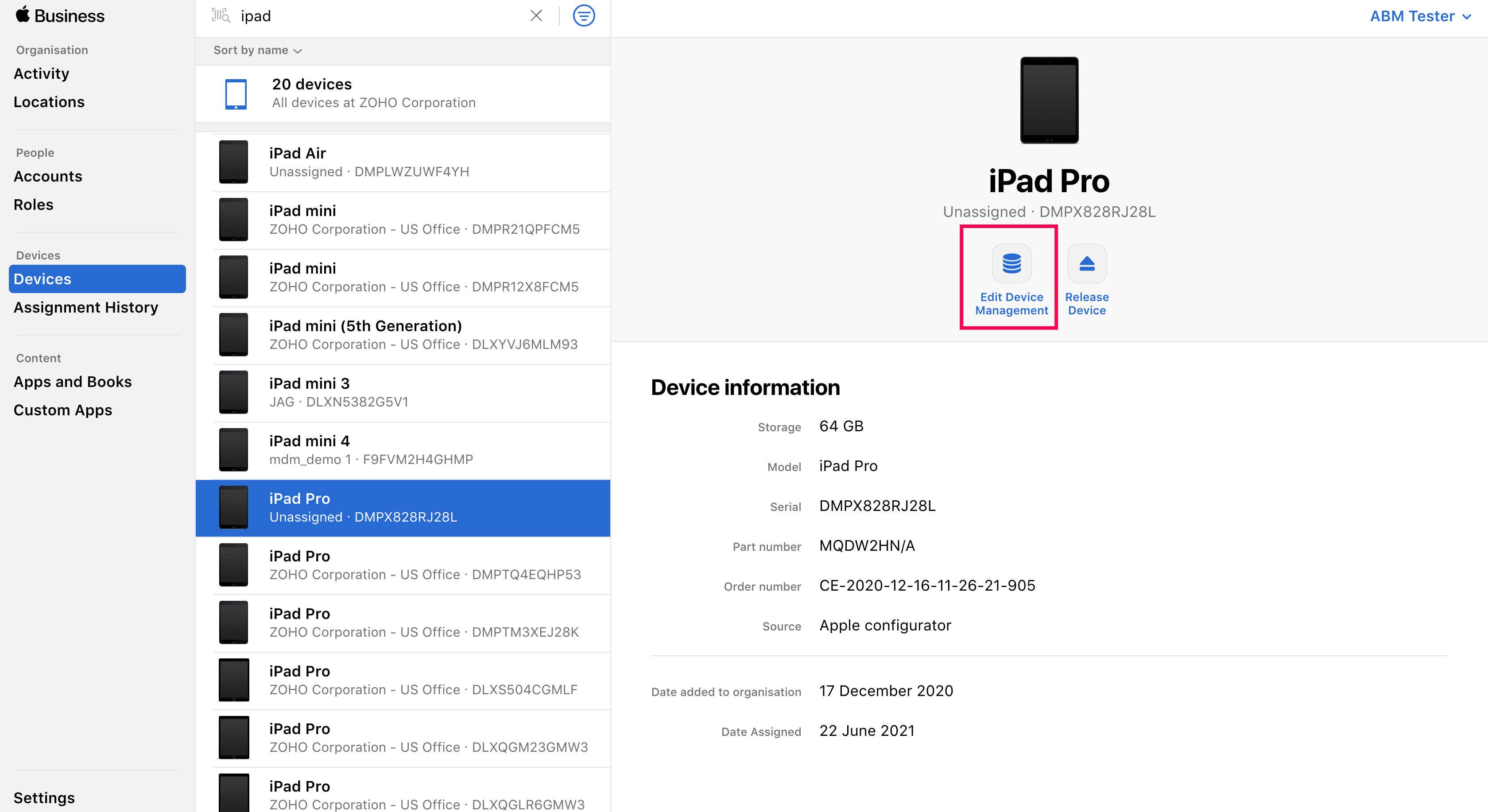
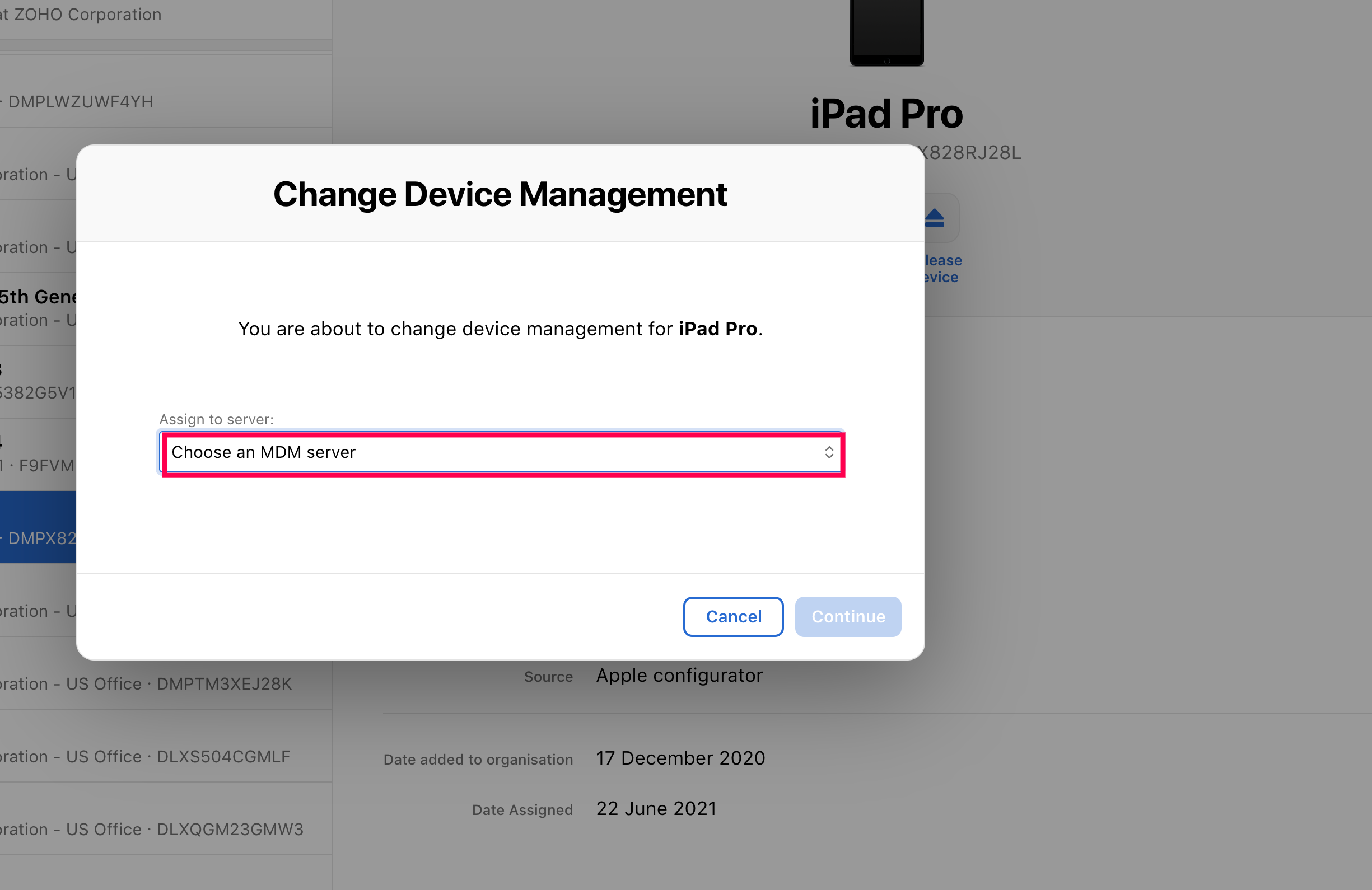
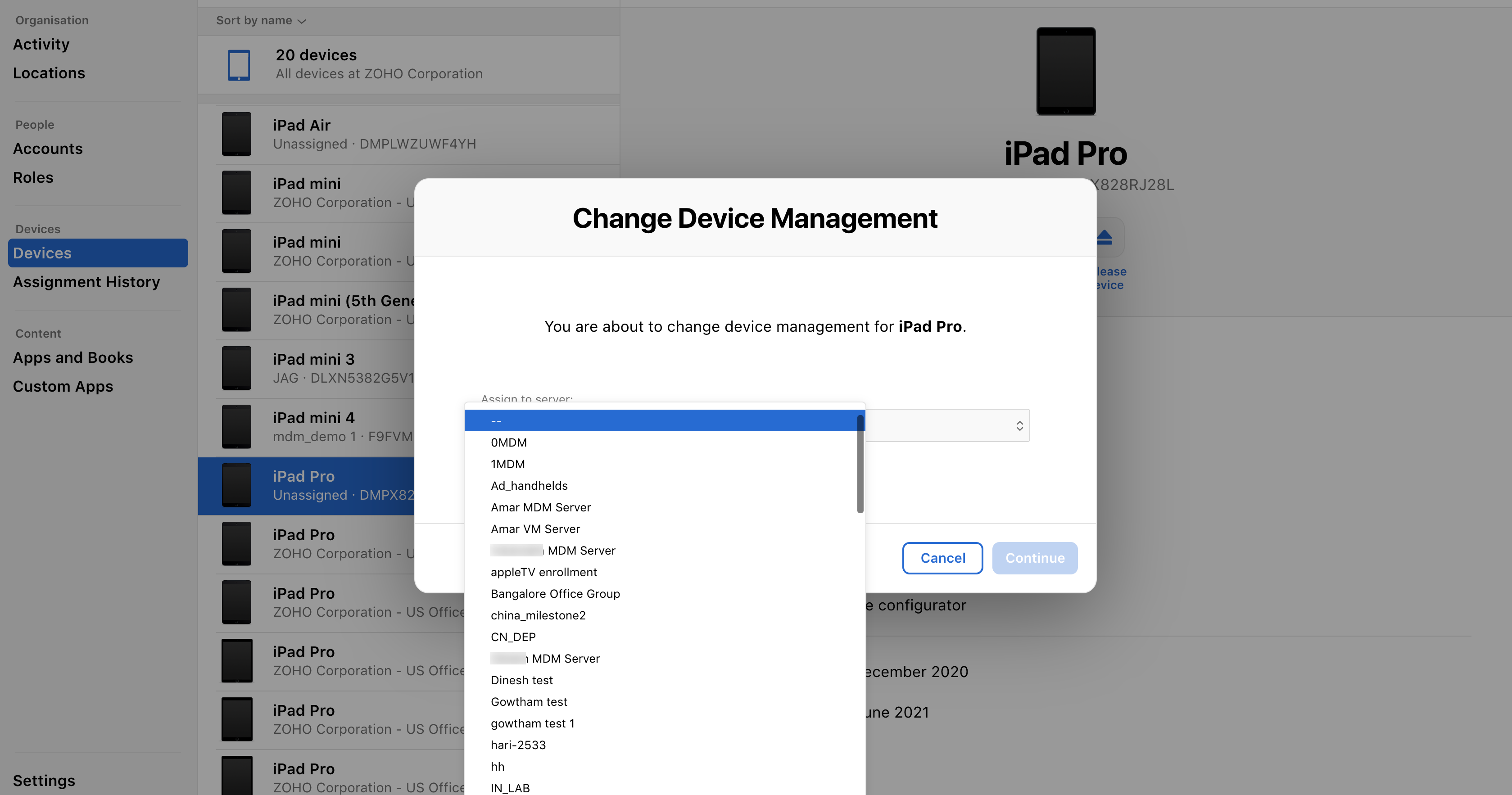
or
- On the console, navigate to the Enrollment tab and click on Apple Enrollment.
- Under ABM servers, select the server on which the Shared iPad is enrolled on.
- Disable the Shared devices option and click on Modify.
- Factory reset the device and enroll it again into the MDM console. The iPad will be enrolled without the Shared iPad setting enabled on it.
Points to Note:
- The number of user accounts is dependent on the storage capability of the iPad. For more information, you can refer this document.
- After the Shared iPad setting is enabled, the iPads will be enrolled as Shared devices by MDM. Hence, it is recommended that organizations maintain a separate DEP server for Managed Shared iPads.
- Ensure that Shared iPad functionality is allowed under Profiles> Restrictions> Device Functionality >Shared iPads.
For a list of features that are supported for devices enrolled as Shared iPads, click here.
