Windows Defender updates (or Microsoft Defender updates) are the regular updates released by Microsoft to keep the software up to date with the latest features and to keep bugs at bay. These updates are crucial in keeping your endpoints protected and improving the functionalities and user experience.
Owing to the exponential increase in vulnerabilities and ransomware attacks, data security in today's world is a must. 2023 witnessed a massive rise in the number of vulnerabilities - over 29,000. This alarming spike in vulnerabilities and malware resonates with the glaring need to be on top of your system's security. The prerequisites to fortify the network against such attacks are to update Windows Defender and to timely patch the vulnerabilities.
Microsoft Defender (formerly Windows Defender) is an anti-malware tool by Microsoft that protects your endpoints from data theft, viruses, malware, and so on. Furthermore, it serves to protect your systems by scanning for spyware, and unauthorized software and removing them from the systems. Initially, Windows Defender was launched with the Windows Vista installation pack but is now available as a free download with Microsoft Security Essentials.
That being said, it is imperative to update Windows Defender regularly to ensure that the systems have the latest security updates and features to fend off malware, spyware, and other software that can pose a security risk.
If you're a Microsoft 365 Family or Personal user, the good news is that Microsoft Defender (formerly Windows Defender) is already available as a part of it, without any extra subscription fee. To download the Windows Defender updates, you can follow any of the methods below:
You can install Windows Defender update manually in two ways:
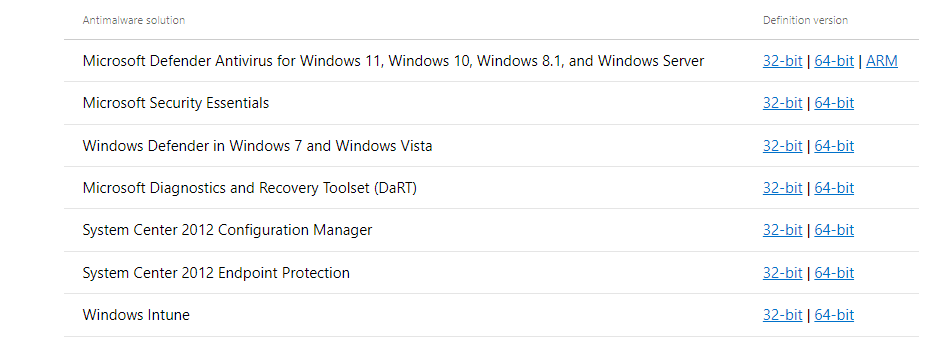
Note: The update sources that can be used are InternalDefinitionUpdateServer and Microsoft Malware Protection Center (MMPC).
It is undoubtedly tedious to update Windows Defender and other antiviruses frequently from the vendor site. Moreover, frequent manual downloads consume quite a lot of internet bandwidth.
With a patch management tool like Patch Manager Plus you can easily automate the Windows Defender update across your systems and keep track of the latest security intelligence update that is being released now and then. This automation forms an essential part of Windows patch management, reducing manual work, improving consistency, and ensuring that endpoints are protected as soon as new definitions are released. By leveraging the Automate Patch Deployment (APD) functionality in Patch Manager Plus, you devise and schedule policies and windows for the Windows Defender update download automatically.
To configure the Windows Defender definition updates automatically, follow the steps given below:
Note: Patch Manager Plus supports the following Definition Updates - Microsoft Defender, Microsoft Defender x64, McAfee Endpoint Security, Microsoft Forefront Endpoint Protection 2010 Server Management, Microsoft Forefront Endpoint Protection 2010 Server Management x64, Microsoft Forefront Client Security, Microsoft Forefront Client Security x64, Microsoft Security Essentials, Microsoft Security Essentials x64.
So this is how you can automatically update Windows Defender definitions. To know about how to create an Automate Patch Deployment task in detail to install Windows Defender automatically, refer to this help page
.Another way of installing Windows Defender Definitions is through the Control Panel. The steps to be followed are given below:
Hence, the scheduled task will happen on the specified days and times that you've set. So this is how you can install the updates of Windows Defender definitions through the Control Panel.
Microsoft Defender (formerly Windows Defender) is set to reach its end-of-life for Windows 10 on October 14, 2025. This is in line with the end of support for the latest Windows 10 version (22H2), which is also scheduled to retire on October 14, 2025.
Microsoft Defender (formerly Windows Defender) is already available as a part of Microsoft 365 Family and Personal subscription, free of cost, without any extra subscription fee.
If you have a Microsoft 365 subscription, Windows Defender will automatically be installed in the system, along with other apps. On the other hand, if you are using other versions of Office, you can navigate to the Microsoft store and download Windows Defender.
Microsoft Defender (Windows Defender) comes pre-installed in Windows 11. If you want to download the latest Microsoft Defender update, you can refer to this link.