Yes. PowerShell can be used to query security logs and filter them by Event ID, username, and time range. This is faster than manually checking Event Viewer. Here is our step-by-step guide to get Active Directory user login history using PowerShell.
- Enabling auditing
- Understanding event IDs
- Leveraging ADAudit Plus
- FAQ and Troubleshooting
The first step in tracking logon and logoff events using Active Directory login logs is to enable auditing.
To check Active Directory user login history, enable auditing by following the steps below:
- Run gpmc.msc (Group Policy Management Console).
- Create a new GPO.
- Click Edit and navigate to Computer Configuration > Policies > Windows Settings > Security Settings > Advanced Audit Policy Configuration > Audit Policies. Under Audit Policies, you'll find specific settings for Logon/logoff and Account Logon.
Logon/logoff:
- Audit Logon > Define > Success and Failure.
- Audit Logoff > Define > Success.
- Audit Other Logon/Logoff Events > Define > Success.
Account Logon:
- Audit Kerberos Authentication Service > Define > Success and Failure.
- To link the new GPO to your domain, right-click your domain. Select Link an Existing GPO and choose the GPO that you created.
By default, Windows updates Group Policy every 90 minutes; if you want the changes to be reflected immediately, you can force a background update of all Group Policy settings by executing the following command in the Windows Command Prompt:
gpupdate /force
To view the events, open Event Viewer and navigate to Windows Logs > Security. Here you'll find details of all events that you've enabled auditing for. You can define the size of the security log here, as well as choose to overwrite older events so that recent events are recorded when the log is full.

Understanding event IDs associated with logon and logoff activity.
| Event ID | Description |
|---|---|
| Event ID 4624 An account was successfully logged on. | This event records every successful attempt to log on to the local computer. It includes critical information about the logon type (e.g. interactive, batch, network, or service), SID, username, network information, and more. Monitoring this particular event is crucial as the information regarding logon type is not found in DCs. |
| Event ID 4634 An account was logged off. | This event signals the end of a logon session. |
| Event ID 4647 User initiated logoff. | This event, like event 4634, signals that a user has logged off; however, this particular event indicates that the logon was interactive or RemoteInteractive (remote desktop). |
| Event ID 4625 An account failed to log on. | This event documents every failed attempt to log on to the local computer, including information on why the logon failed (bad username, expired password, expired account, etc.) which is useful for security audits. All the event IDs mentioned above have to be collected from individual machines. If you're not concerned with the type of logon or when users log off, you can simply track the following event IDs from your DCs to find users' logon history. |
| Event ID 4768 A Kerberos authentication ticket (TGT) was requested. | This event is generated when the DC grants an authentication ticket (TGT). That means a user has entered the correct username and password, and their account passed status and restriction checks. If the ticket request fails (account is disabled, expired, or locked; attempt is outside of logon hours; etc.), then this event is logged as a failed logon attempt. |
| Event ID 4771 Kerberos pre-authentication failed. | This event means that the ticket request failed, so this event can be considered a logon failure. |
You probably noticed that logon and logoff activity are denoted by different event IDs. To tie these events together, you need a common identifier.
The logon ID is a number (unique between reboots) that identifies the most recently initiated logon session. Any subsequent activity is reported with this ID. By associating logon and logoff events with the same logon ID, you can calculate the logon duration.
Limitations of native auditing tools.
- All local logon and logoff-related events are only recorded in the security log of individual computers (workstations or Windows servers) and not on the domain controllers (DCs).
- Logon events recorded on DCs do not hold information sufficient to distinguish between the various logon types, namely, Interactive, Remote Interactive, Network, Batch, Service, etc.
- Logoff events are not recorded on DCs. This information is vital in determining the logon duration of a particular user.
This means you have to collect information from DCs as well as workstations and other Windows servers to get a complete overview of all logon and logoff activity within your environment. The process is painstaking and could quickly get frustrating.
An easier way to audit logon activity.
So, what if there was an easier way to audit logon activity? A tool like ADAudit Plus audits specific logon events as well as current and past logon activity to provide a list of all logon-related changes.
With ADAudit Plus, you can instantly view reports on
- User logon history
- Domain controller logon history
- Windows server logon history
- Workstation logon history
This information is provided on an easily understandable web interface that displays statistical information through charts, graphs, and a list view of canned and customized reports.
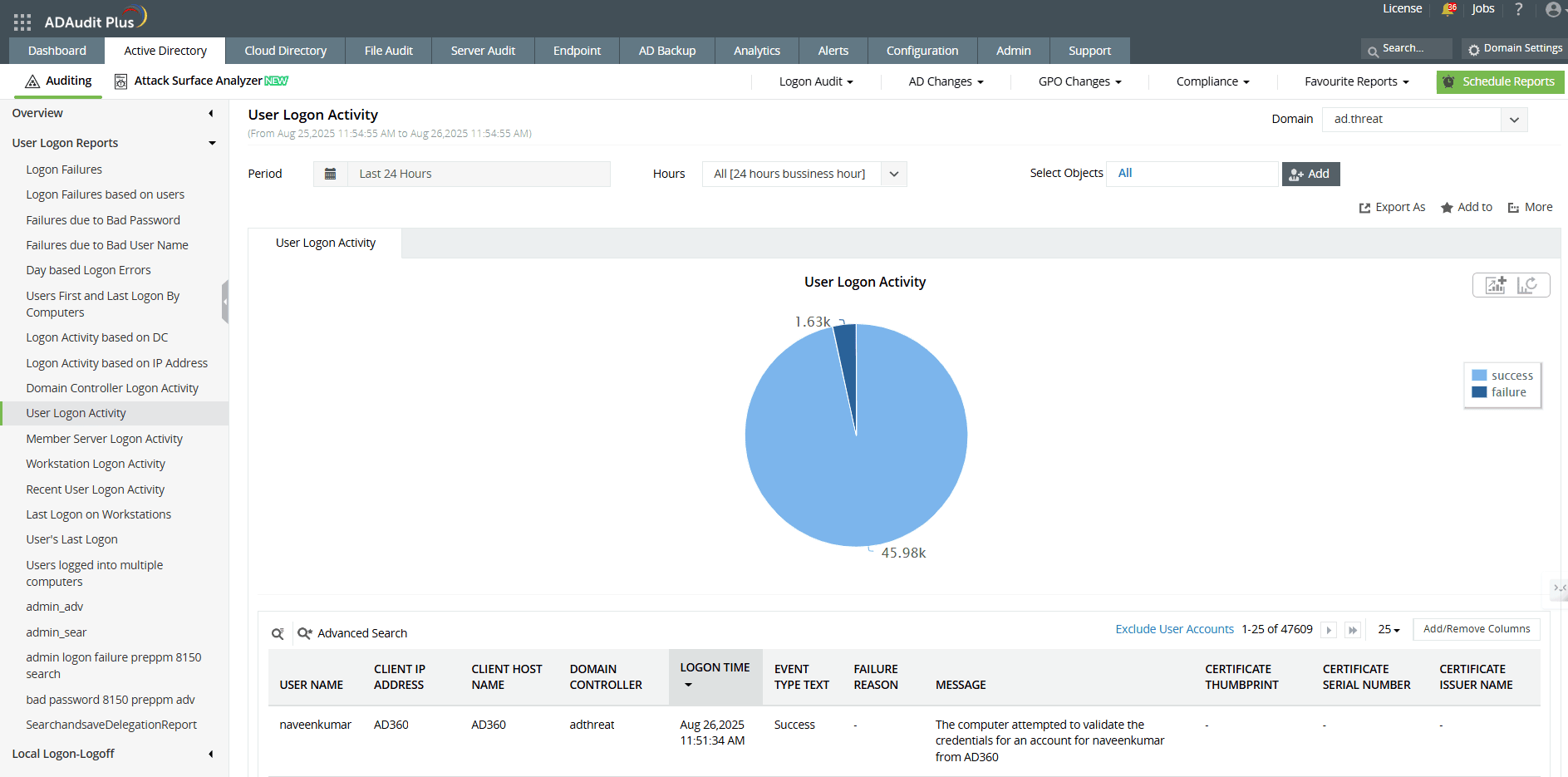
Note
The solution stated in this article is suitable for all Windows Server versions from 2008 R2 onward, including 2012, 2016, 2019, 2022, and 2025.
A one-stop solution for all your IT auditing, compliance, and security needs
ADAudit Plus provides capabilities like change auditing, logon monitoring, file tracking, compliance reporting, attack surface analysis, response automation, and backup and recovery for diverse IT systems.
FAQ and Troubleshooting
Yes. Logon events are not recorded by default. You must enable the appropriate audit policies under Advanced Audit Policy > Logon/Logoff, to ensure all logon and logoff events are captured.
The retention period depends on your security log size and overwrite settings on each machine. Once the log is full, older entries are overwritten. Increasing log size or centralizing logs in an auditing tool can help store login history for longer.
Possible causes:
- Logon auditing is not enabled in Group Policy.
- The correct advanced audit policy category (e.g., “Logon/Logoff”) is not configured.
- Security logs have rolled over and overwritten older entries.
Common reasons:
- The log size limit is too small, causing older events to be overwritten.
- Log retention settings are set to “Overwrite as needed.”
Experience
ADAudit Plus for free
With ADAudit Plus, you can:
- Get full visibility into logons
- Monitor employee attendance
- Detect attacks like Kerberoasting
- Generate logon audit trails
- And much more











