You will need administrative privileges on the remote computers or appropriate rights in Active Directory to query session information. Without these permissions, PowerShell commands may return “Access Denied” errors.
To find out which computer a specific user is logged into using PowerShell, you can use different methods depending on your environment (e.g., domain or local network). Below are a few common methods to get the logged on user information along with the computer name using PowerShell for Windows domain environment with Active Directory.
- PowerShell
- ADAudit Plus
1. PowerShell script using quser to get the machine name for where a user is logged in
This method helps you find where a specific user is currently logged on across all enabled computers in Active Directory. The following PowerShell script remotely runs the quser command on each computer to check for active sessions matching the username, then reports the results.
#Please replace <UserName> with the username you want in the results
$Username = "<UserName>"
# Get all enabled Windows computers from AD
$Computers = Get-ADComputer -Filter 'Enabled -eq $true' -Property Name | Select-Object -ExpandProperty Name
# Track if the user was found
$UserFound = $false
foreach ($Computer in $Computers) {
try {
# Run quser on the remote machine and capture the output
$Sessions = quser /server:$Computer 2>&1
if ($LASTEXITCODE -eq 0 -and $Sessions) {
if ($Sessions -match $Username) {
Write-Host "User '$Username' is logged into $Computer" -ForegroundColor Green
$UserFound = $true
}
}
}
catch {
Write-Host "Unable to query $Computer" -ForegroundColor Yellow
}
}
# Final message if user was never found
if (-not $UserFound) {
Write-Host "User '$Username' is not logged into any computer in the domain" -ForegroundColor Red
}
2. PowerShell script using CIM to get every logged on user
This method helps you find the logged on users on multiple computers by remotely querying them using CIM. The following PowerShell script queries all enabled computers in Active Directory and attempts to retrieve the currently logged on user from each one.
# Get all enabled computers from AD
$Computers = Get-ADComputer -Filter { Enabled -eq $true } | Select-Object -ExpandProperty Name
# Initialize an array for results
$output = @()
foreach ($Computer in $Computers) {
try {
# Try to get the currently logged-on user from the remote system
$User = (Get-CimInstance -ClassName Win32_ComputerSystem -ComputerName $Computer -ErrorAction Stop).UserName
if ($User) {
$Status = $User
}
else {
$Status = "No interactive user currently logged in"
}
$Obj = [PSCustomObject]@{
Computer = $Computer
Status = $Status
}
}
catch {
# If the query fails (offline, access denied, etc.)
$Obj = [PSCustomObject]@{
Computer = $Computer
Status = "Error: $($_.Exception.Message)"
}
}
# Add the object to the results
$output += $Obj
}
# Display results in a clean table
$output | Format-Table -AutoSize
3. PowerShell script using WMI to find a logged in user on a remote computer
This method helps you retrieve the currently logged on user from a single specified remote computer by querying its WMI Win32_ComputerSystem class. The following PowerShell script outputs the username or an appropriate status message, depending on the query result.
#Please replace <ComputerName> with the computer name you want in the results
$ComputerName = "<ComputerName>"
try {
# Query the Win32_ComputerSystem class via WMI
$UserName = (Get-WmiObject -Class Win32_ComputerSystem -ComputerName $ComputerName -ErrorAction Stop).UserName
if ($UserName) {
Write-Host "Computer: $ComputerName | Logged-on User: $UserName"
} else {
Write-Host "Computer: $ComputerName | No interactive user currently logged in" -ForegroundColor Yellow
}
}
catch {
Write-Host "Computer: $ComputerName | Unable to query WMI. Error: $($_.Exception.Message)" -ForegroundColor Red
}
How to find out which computer a user is logged into using ManageEngine ADAudit Plus
ADAudit Plus will automatically scan all DCs in the domain to retrieve information about all the computers that users are logged on to a computer, then generate the report and present it in a simple and intuitively designed UI.
To obtain the report:
- Log into ADAudit Plus web console.
- Go to Active Directory > Local Logon-Logoff > Logon Activity.
- Use the Select Objects filter to filter logon activity by computer, and the Advanced Search to filter logon activity by user.
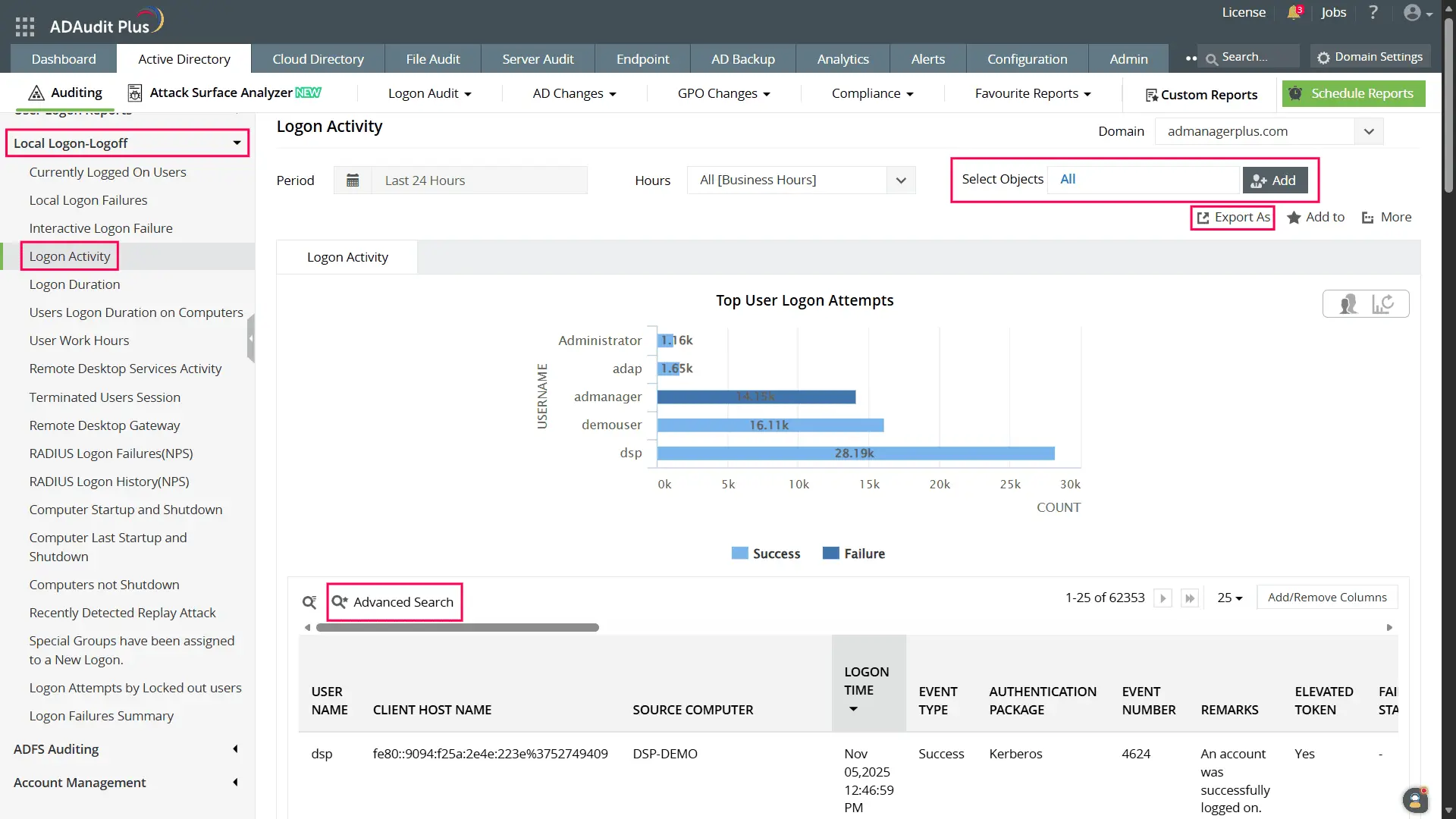
- If you wish to find out users logged into multiple machines, go to Active Directory > User Logon Reports > Users logged into multiple computers
- Select the required Domain.
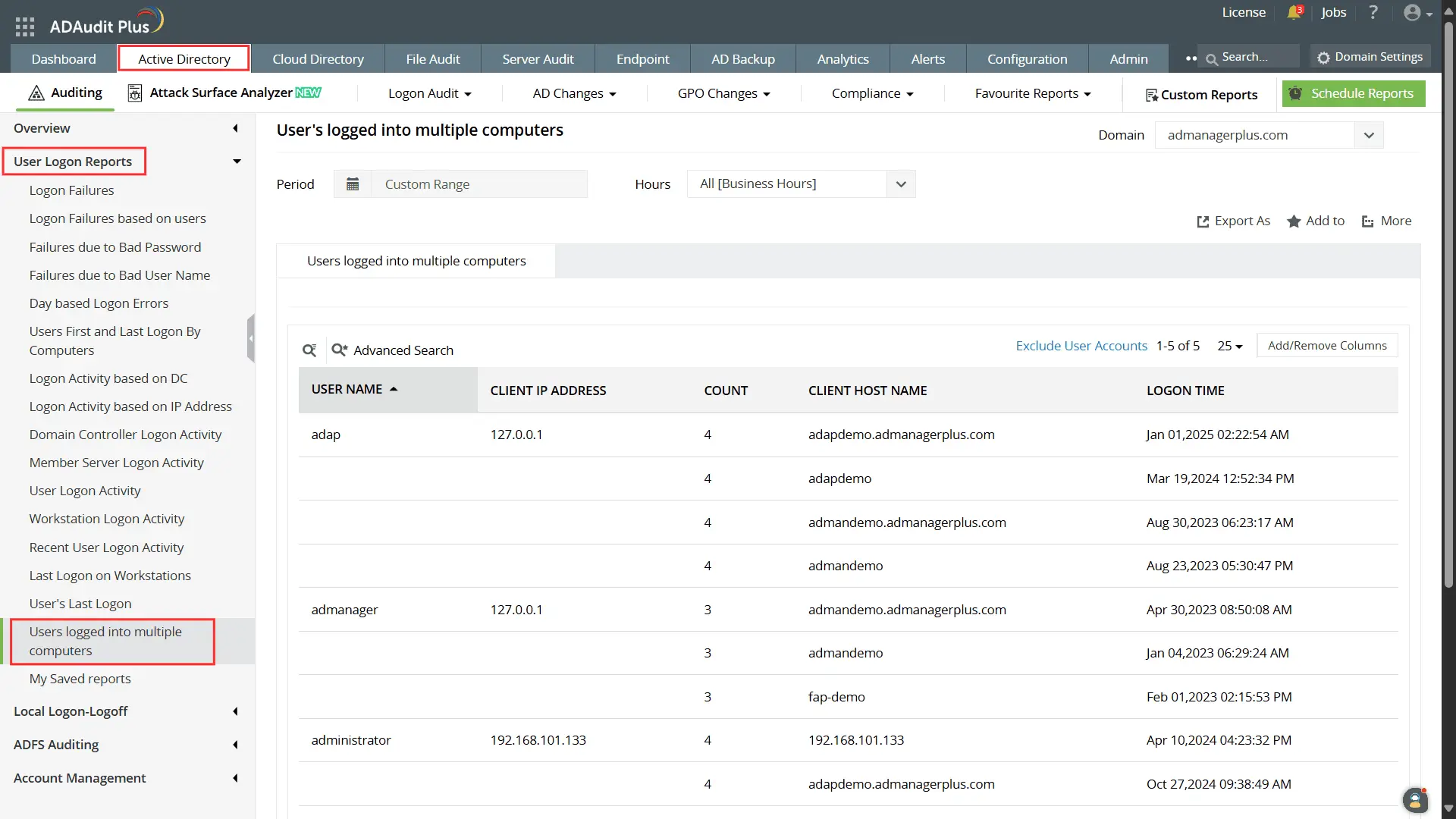
- Select Export as to export the reports in any of the preferred formats (CSV, PDF, HTML, and XLS).
Limitations of using PowerShell scripts
The following are limitations for using native tools like Windows PowerShell for obtaining reports of all the computers the users are logged on to:
- The scripts do not natively support advanced filtering (e.g., by OU or partial usernames) without modifying LDAP queries.
- They do not handle time zone or date/time formatting, which must be manually added (if needed).
- Exporting results to different formats (CSV, JSON) requires additional scripting.
- They rely on remote access permissions and network availability, which can limit success on some machines.
- Running the scripts sequentially against many computers may cause performance delays.
- Some modifications are required to adapt scripts to specific reporting or formatting needs.
A one-stop solution for all your IT auditing, compliance, and security needs
ADAudit Plus provides capabilities like change auditing, logon monitoring, file tracking, compliance reporting, attack surface analysis, response automation, and backup and recovery for diverse IT systems.
Frequently asked questions
By looping through all computers in your Active Directory with the Get-ADComputer command, you can use PowerShell to search every machine for a specific username. Please refer to the second method under the PowerShell tab.
Yes, but with limitations. You can query local or remote computers directly using WMI or CIM commands, but you will need to specify computer names manually since AD lookup will not be available.
WMI (Get-WmiObject) is older and may be deprecated in newer PowerShell versions. CIM (Get-CimInstance) uses newer protocols (WS-Man) and is generally faster and more secure for remote queries.
Administrators often need to identify a user’s logged-in computer to troubleshoot issues such as login failures, errors, or network access problems. It’s also useful for monitoring user activity, managing remote support sessions, or ensuring compliance with security policies. Knowing which device a user is logged into helps IT teams respond quickly and efficiently to technical or security incidents.
Experience
ADAudit Plus for free
With ADAudit Plus, you get:
- Real-time logon reports
- Instant security alerts
- Intuitive dashboards
- And much more











