Direct Inward Dialing: +1 408 916 9393
Objective:Clean up the groups you no longer need automatically.
Steps:
*: If you want to delete all the groups in your organization that don't have members, you can use ADManager Plus' automation policy to do so. Choose Groups Without Members in the From Report option and ensure that the automation task is run every month, as shown in the figure.
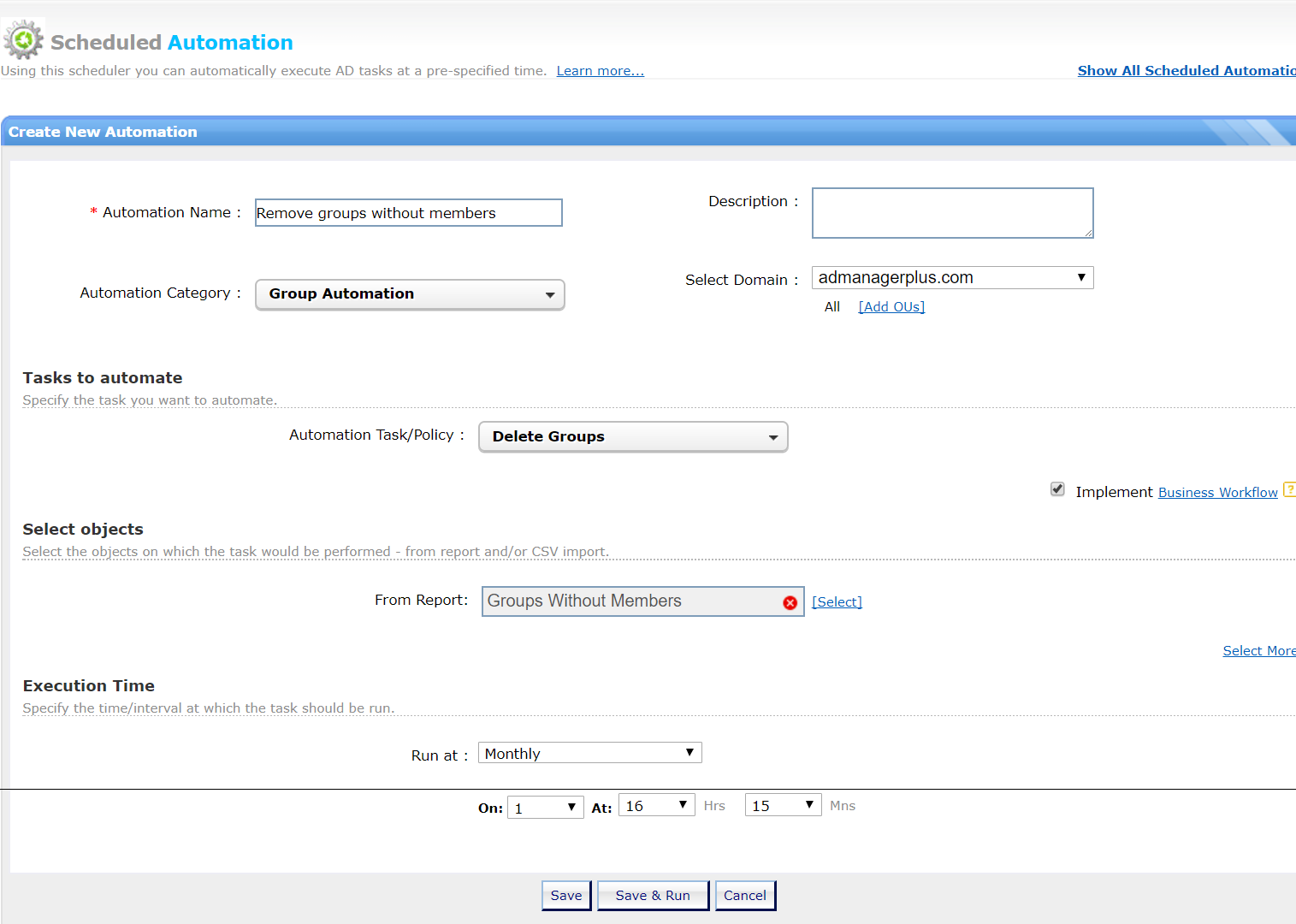
Select a language to translate the contents of this web page:
Fill this form, and we'll contact you rightaway.
Our technical support team will get in touch with you at the earliest."