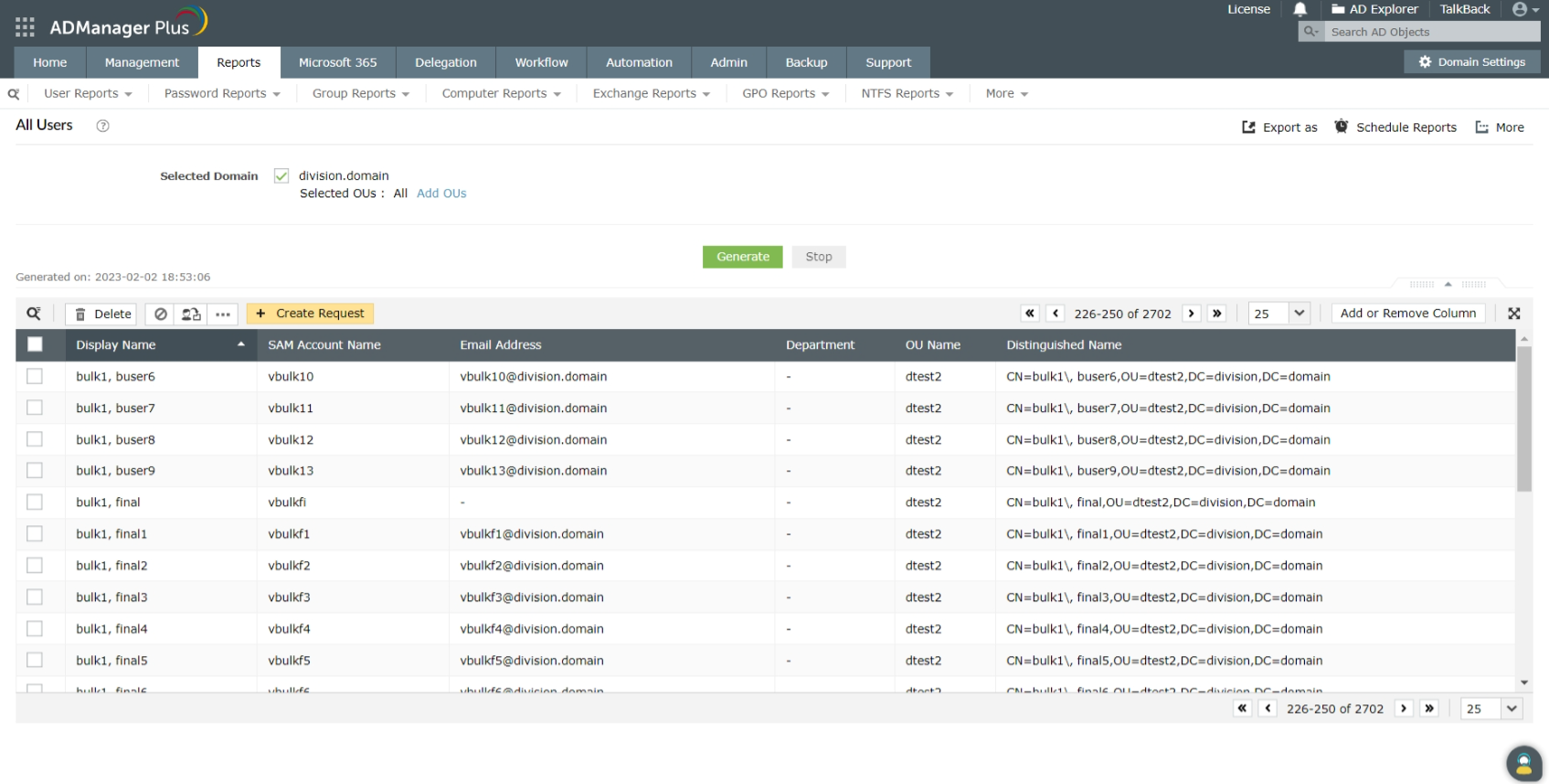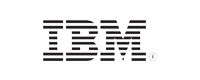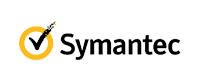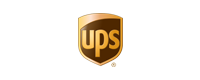List all Active Directory users using ADManager Plus
One of the most common tasks for administrators is to list all AD users. Usually, this is done using the Active Directory Users and Computers (ADUC) console, however, it can be a time-consuming process. ADManager Plus, a comprehensive AD management and reporting tool, simplifies this process by allowing administrators to quickly list all AD users and generate detailed reports from a single console.