license.key=[LICENSE KEY]
apm.host=http://[HOST]:[PORT]
application.name=[APPLICATION NAME]
Example:
license.key=APMI_74447444b666d7ab5174cc3021a9b68dd4b3364d50f99c2969360810313e8fac
apm.host=http://apm-prod-server:9090
application.name=ColdFusion_Server
To learn more about the configurations, visit our Configuration Guide page.
-javaagent:<agent_directory_full_path>/apminsight-javaagent.jar
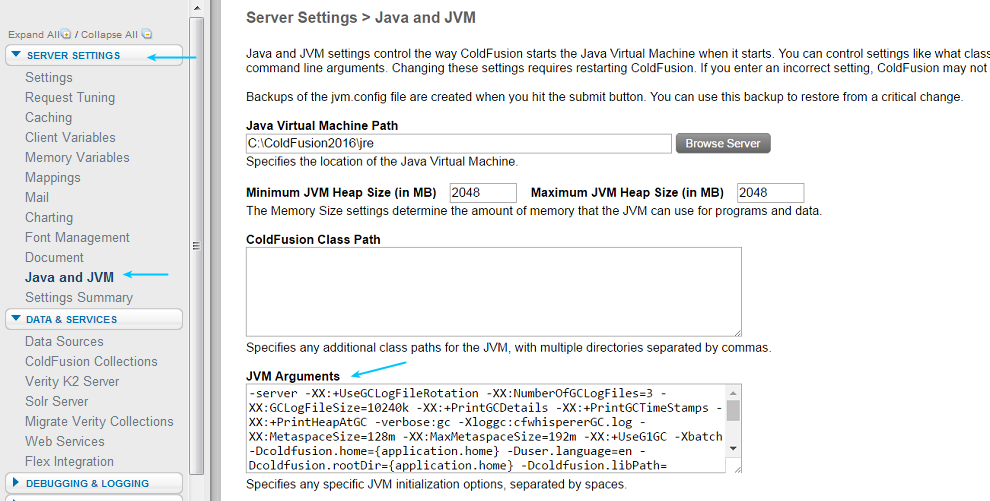
Thank you for your feedback!