Example:
To learn more about the agent configurations, visit our Configuration Guide page.
For Tomcat as non-service installation
On Windows:Note: If Configure Tomcat is not available or does not appear in the Windows taskbar search, run the tomcatw.exe (version-specific, e.g., tomcat9w.exe, tomcat10w.exe) script from the <TOMCAT_HOME>\bin directory.
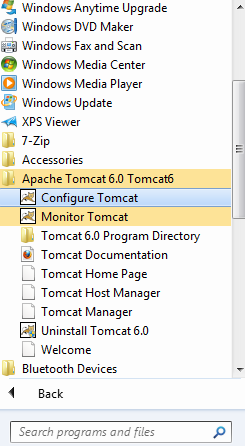
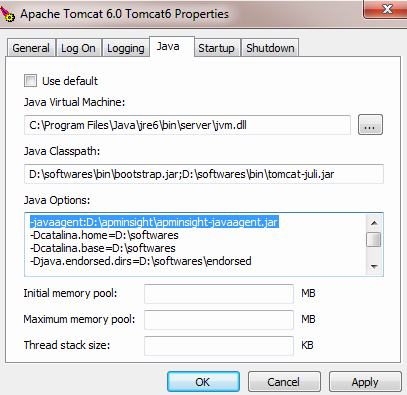
Thank you for your feedback!