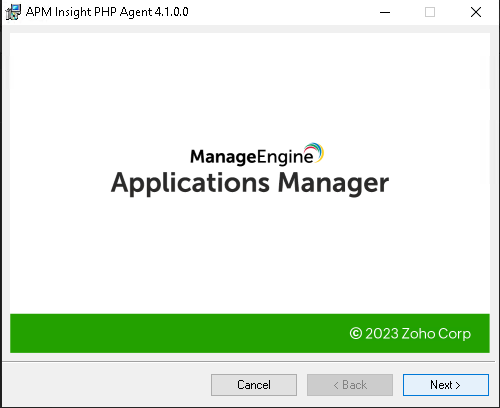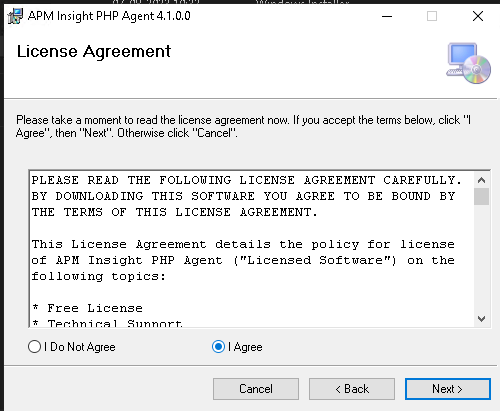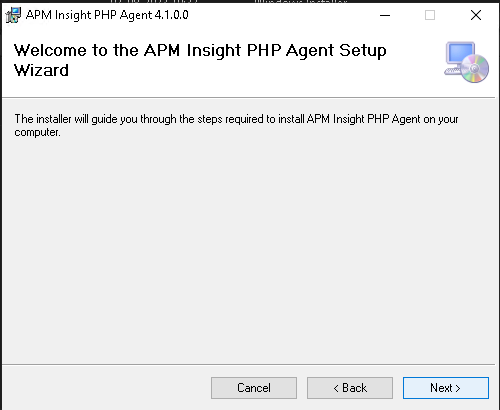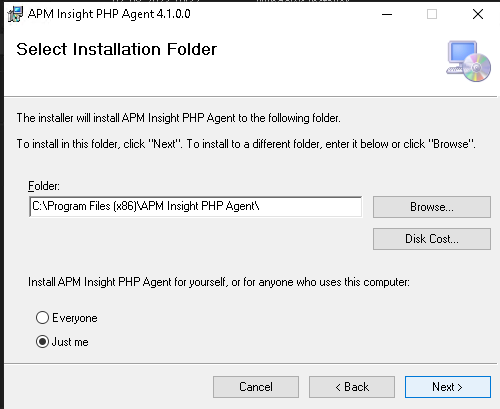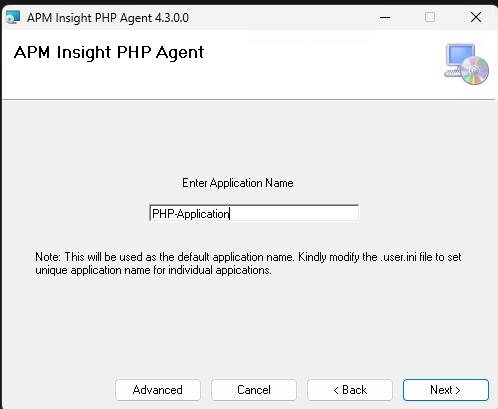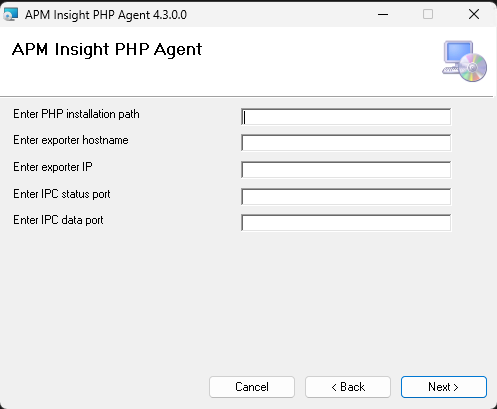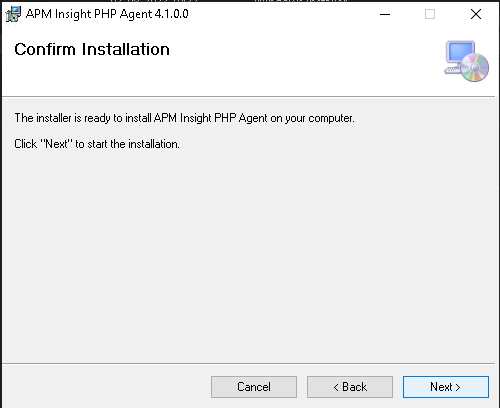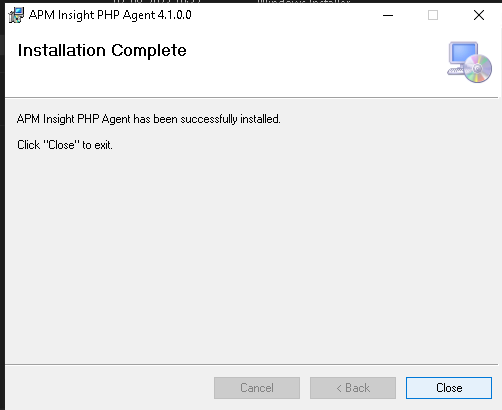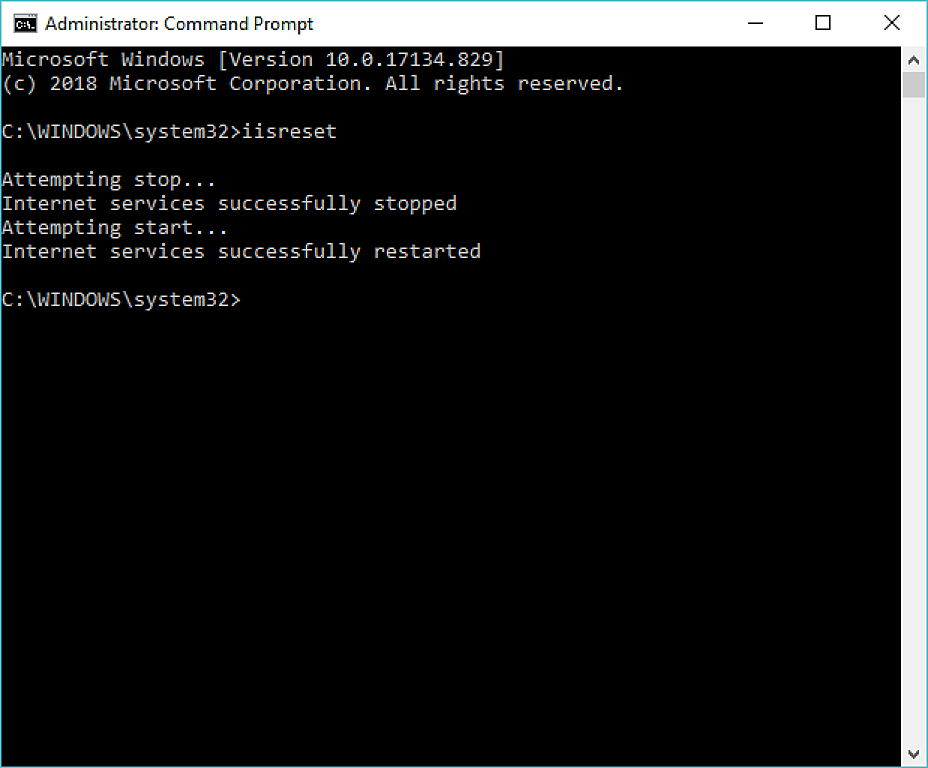Installing APM Insight PHP Agent in Applications Manager
Prerequisites to install APM Insight PHP Agent (Applicable only for PHP version 7.0 and above)
Agent Versions:
- PHP Agent v3.5.1: Compatible with PHP versions 7.0 - 8.1.
- PHP Agent v4.1 - v4.3: Compatible with PHP versions 7.0 - 8.2.
- PHP Agent v4.4 - v4.6: Compatible with PHP versions 7.0 - 8.3.
- PHP Agent v4.7.1 and above: Compatible with PHP versions 7.0 - 8.4.
Note:
- APM Insight PHP Agent v4.1 and above requires the installation of an Applications Manager Data Exporter.
- From Applications Manager Data Exporter v1.4.1, a new monitor will be generated for each cloud instance, using the cloud instance ID as the hostname. Consequently, existing monitors associated with old hostnames will become inactive. This is applicable only for applications hosted in cloud platforms.
New Monitor/Upgrade Considerations:
- For users of PHP versions 7.0 to 8.1, both APM Insight PHP Agent v3.5.1 and the newest version are fully compatible. To add a new monitor or upgrade to the latest APM Insight Agent version, follow the steps below:
- Uninstall the older agent if APM Insight PHP agent version below 4.1 is used.
- Install Applications Manager Data Exporter (for Linux or Windows) to enable communication with the Applications Manager server.
- Install the latest APM Insight PHP Agent Version as mentioned in here.
- During the agent upgrade, ensure you specify the current monitor's Application Name to maintain data collection with the existing monitor. If not specified, a new monitor will be created with the Default Application Name.
Recommendations:
- For new monitoring setups, we recommend using PHP Agent v4.1 and above to access the latest features.
- If you have an existing monitoring setup, you have the option to continue with v3.5.1 or transition to v4.1 and above as needed.
In summary, you can opt for v3.5.1 for existing configurations or v4.1 and above to benefit from the latest features, which require additional setups. Please be aware that PHP 8.2 is exclusively supported by v4.1 and above.
Steps to install APM Insight PHP Agent (PHP version 7.0 and above)
To install APM Insight PHP Windows agent(PHP Versions above 7.0) in Applications Manager, follow the given instructions:
- Download the APM Insight PHP agent msi.
-
Launch the installer and follow the steps given in the installation wizard.
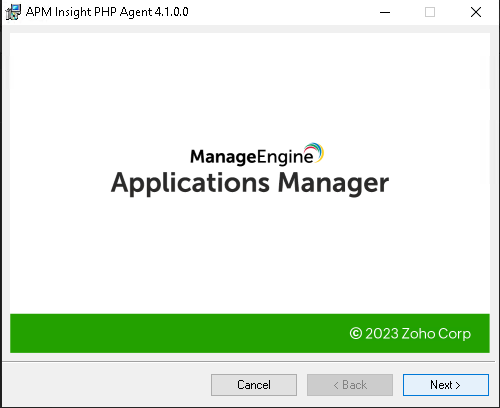
-
Please read the license agreement, select I Agree, and click Next to continue.
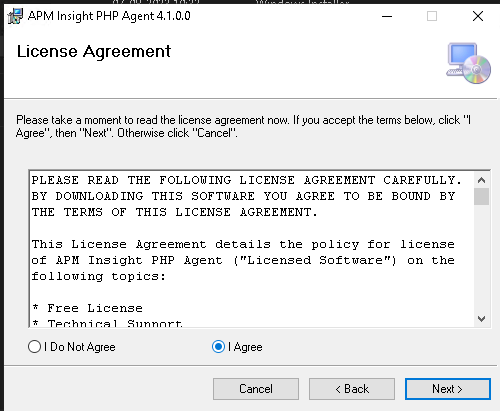
-
In the welcome wizard window, click Next to continue.
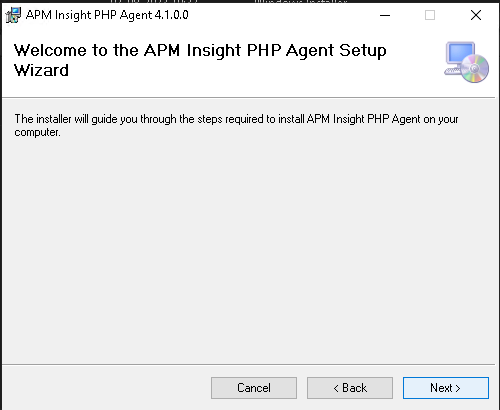
-
Select the installation folder and click Next to continue.
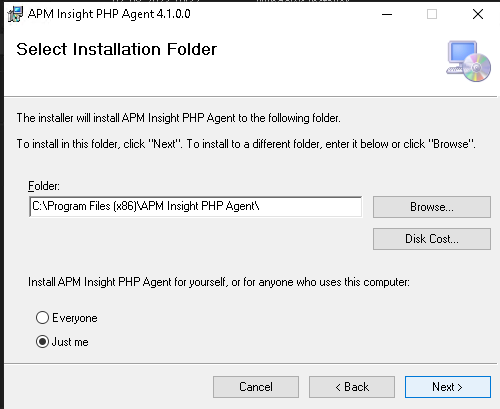
-
Enter the required details given below for the respective PHP version.
- For PHP versions 4.5 and above:
Enter your Device Key and Application Name and click Next to continue.
Note: To access the Device Key/License key, go to the APM tab → Add New Monitor → PHP and copy the License Key present.

- For PHP versions below 4.5:
Enter your Application name and click Next to continue.
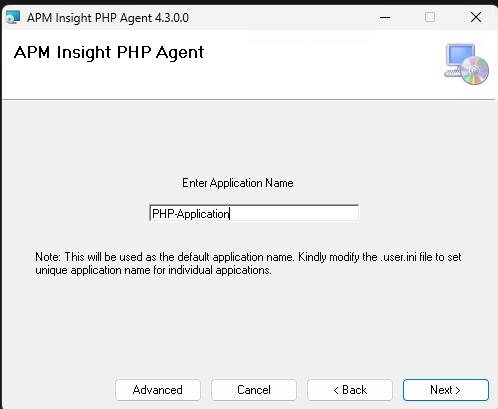
Optional:
Click on Advanced to modify the advanced configurations. This option is supported from v4.3 or above, and the IPC Data Port and IPC Status port numbers must be the same as in the Data Exporter. 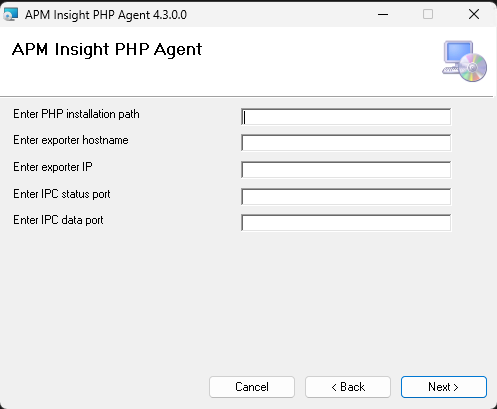
-
Click Next to confirm the installation.
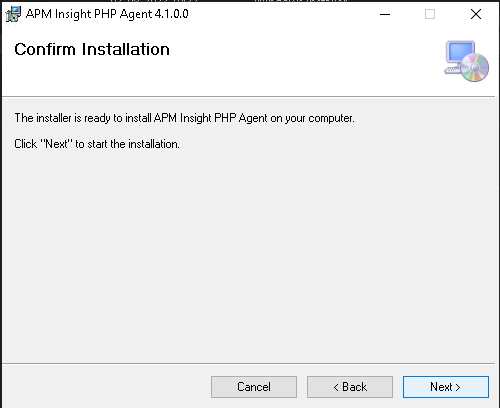
-
After the installation is complete, click Close.
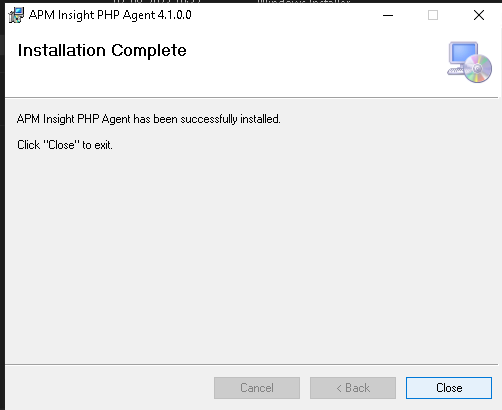
-
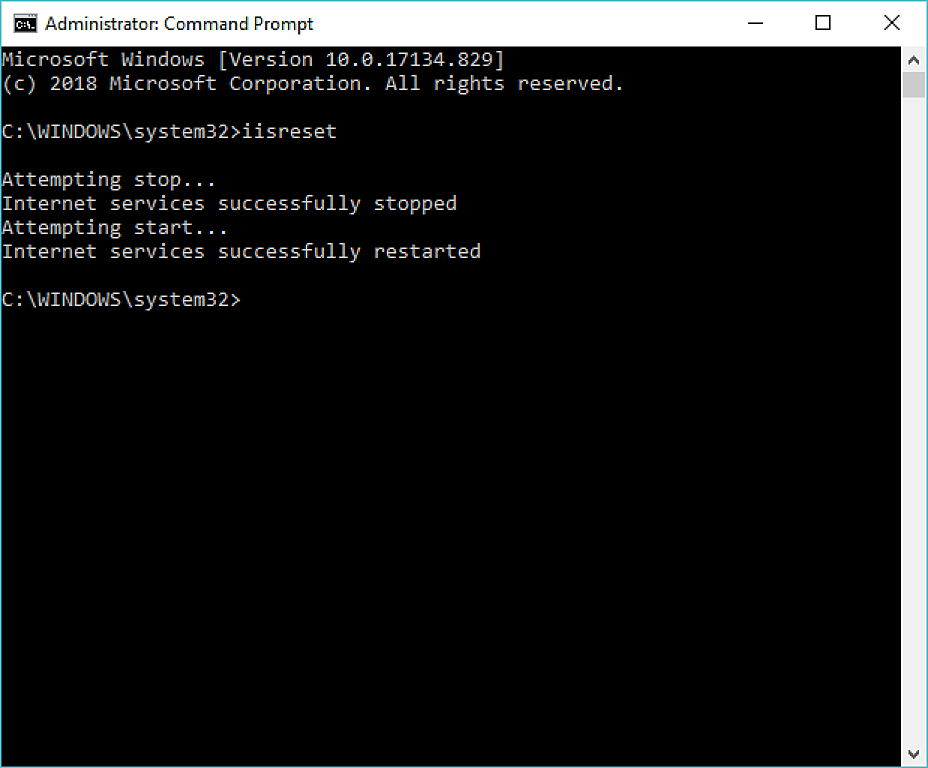
Steps to install APM Insight PHP Agent for Windows (PHP Version below 7.0)
To install APM Insight PHP Windows agent(PHP Version 7.0 and below) in Applications Manager, follow the given instructions:
- In Applications Manager web client, go to APM tab and copy the License Key present in the help card.
- Download the APM Insight PHP Agent agent msi file from the download page.
- Start the installer and follow the steps given in the installation wizard.
- Enter the copied License key (displayed in the APM tab) when prompted and proceed with the installation.
- After installation is complete, open the apminsight.conf file available in the \APM Insight PHP Agent\zpa\conf directory and include the following keys:
For PHP agent versions below 2.9.3:
apm.host=[HOST-NAME]
apm.port=[HOST-PORT]
use.https=[true/false]
For PHP agent versions 2.9.3 and above:
apm.host=[HOST-NAME]
apm.port=[HOST-PORT]
apm.protocol.https=[true/false]
Example:
For PHP agent versions below 2.9.3:
apm.host=localhost
apm.port=8443
use.https=true
For PHP agent versions 2.9.3 and above:
apm.host=localhost
apm.port=8443
apm.protocol.https=true
After including the required keys, save and close the file.
- Generate traffic on the server and check the data collected in the APM Insight console.
Thank you for your feedback!