Thread profiling enables you to identify and isolate bottlenecks in your code stack. In Applications Manager's APM Insight, all thread profiles collected in the chosen time window are listed, along with the thread count, CPU time and memory details. Each thread profile consists of a list of threads that were running when the application was being profiled.
Upon clicking a specific thread profile, one can view:
Contents:
To view Thread Profiles,
Note: Thread profiling is supported only for JAVA and .NET agents.
APM Insight schedules thread profiling twice a day for a period of 5 minutes.
With On-Demand profiling, one can initiate thread profiling at the current time for a duration ranging from 5 to 30 minutes. The threads are sampled at regular time interval in the specified duration and the collective data is displayed at the end of time duration.
To initiate On-Demand profiling,
Note: On-Demand profiling can be initiated only once per hour (i.e) if you initiate On-Demand profiling for 5 minutes, next initiation can be done only after 55 minutes.
On-Demand profiling can be initiated for both applications and instances.
With this option, you can easily identify the threads that consume the most CPU or memory. You can choose any value (N) from five to 20.
Note: This option is only available for Java agents v6.0 and above.
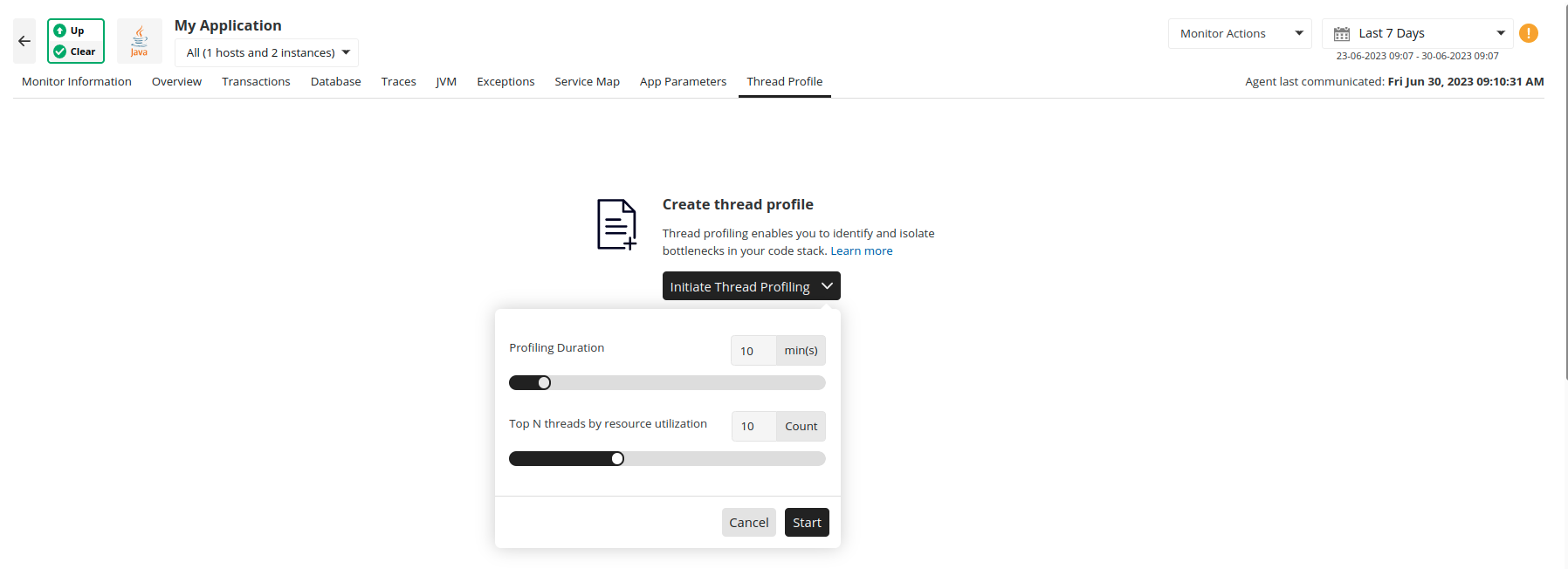
When ON-DEMAND thread profiling is requested, the agent also monitors the CPU and memory usage of each thread. The agent picks the top N threads that consumed a large amount of resources from each category (CPU and memory) based on the N value you provided. Once the profiling is finished, the threads, along with their usage statistics and stack traces, will be displayed in the Applications Manager web client.
The below figure shows the threads sorted in descending order by the amount of resources consumed.
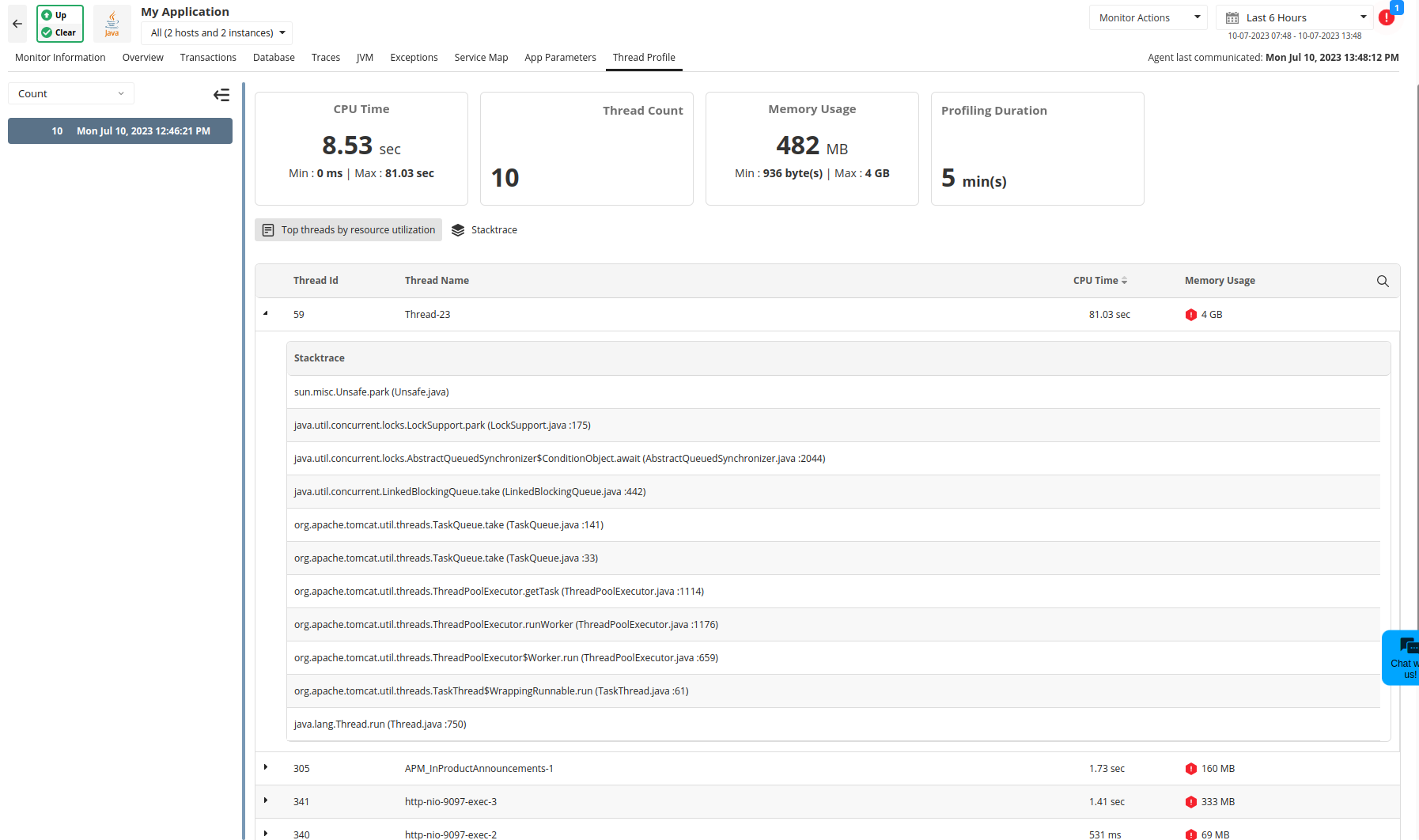
Thank you for your feedback!