Adding new assets by generating your own barcode(s).
Assets can be added by generating custom barcodes as well. Use this to generate your own barcodes(s) for the assets you are adding.
To add assets by generating your own barcode(s),
- Click on Barcode Generation under the Barcode.
- Click on
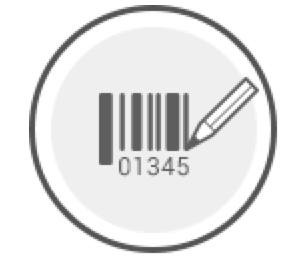 ["Add new assets by generating your own barcode"] icon. It will take you to a new page.
["Add new assets by generating your own barcode"] icon. It will take you to a new page.
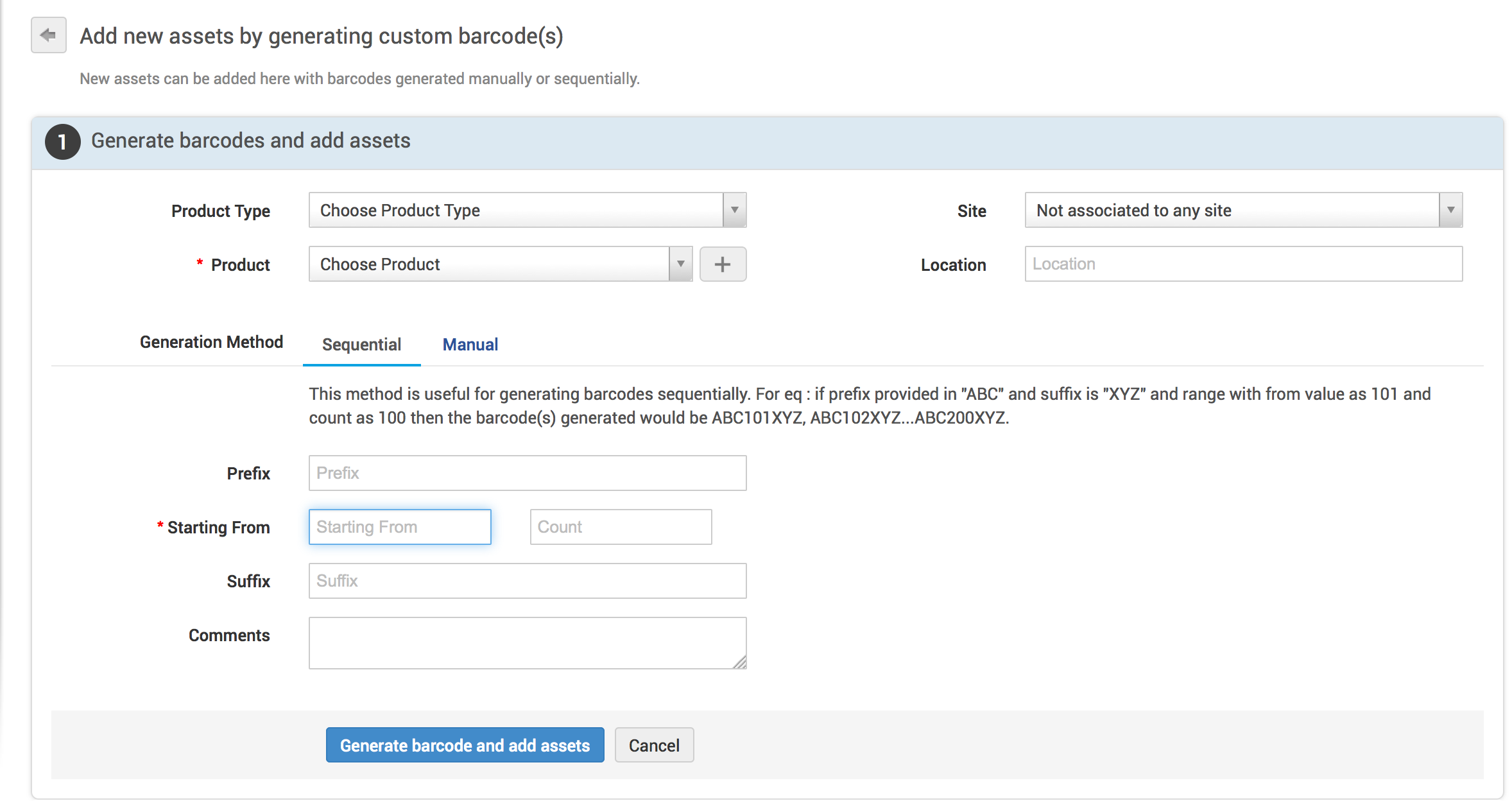
- Select the Product type and the Product.
- Click on the
 icon to add new Product.
icon to add new Product. - Select the Site to be associated with the asset.
- Enter the Location.
- Choose a Barcode Generation Method.
Barcode Generation Methods
The barcodes can be generated either Sequentially or Manually.
Sequential Method
Select the Sequential Method to generate barcodes sequentially by giving a "Starting From" value and the assets count.
For eg, Say if you have 25 new Laptops and need barcodes from the number 150, then enter the "Starting From" value as 150 and the count as 25. Enter the Prefix and Suffix to be added with the barcode for eg. Prefix as LAP and Suffix as CA. The generated Barcode will be as follows LAP150CA, LAP151CA..LAP174CA.
|
Note |
|
To generate barcode sequentially,
- Select Sequential in the Barcode generation method.

- Add Product Type and Product. Click on
 icon to add product details.
icon to add product details. - Enter the "Prefix" and "Suffix".
- Enter the "Starting From" value and the assets count.
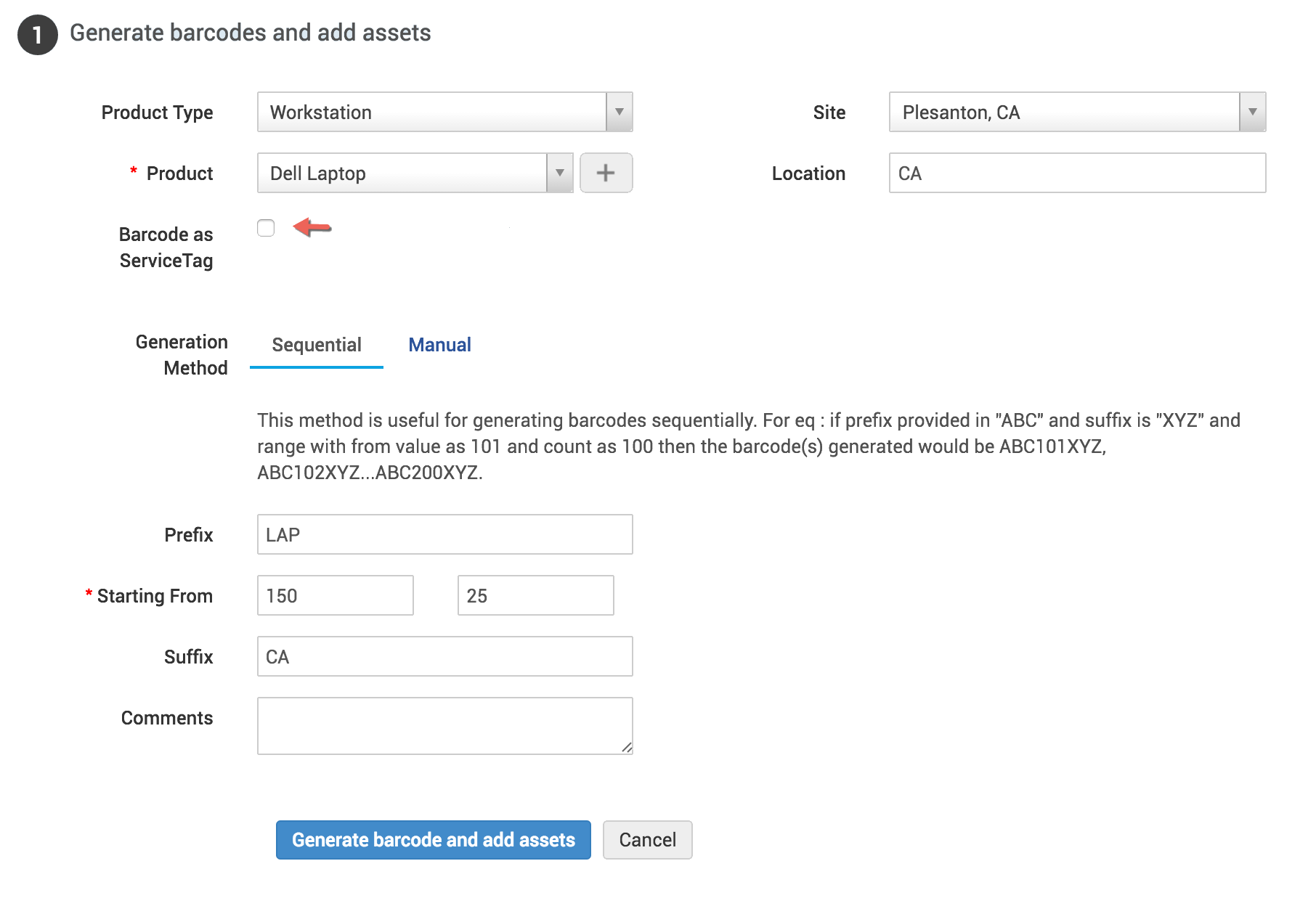
|
Note |
|
Manual Method
To generate barcodes manually,
- Select Manual in the Barcode generation method.
- Enter the Barcodes manually (Use commas to seperate the barcodes).

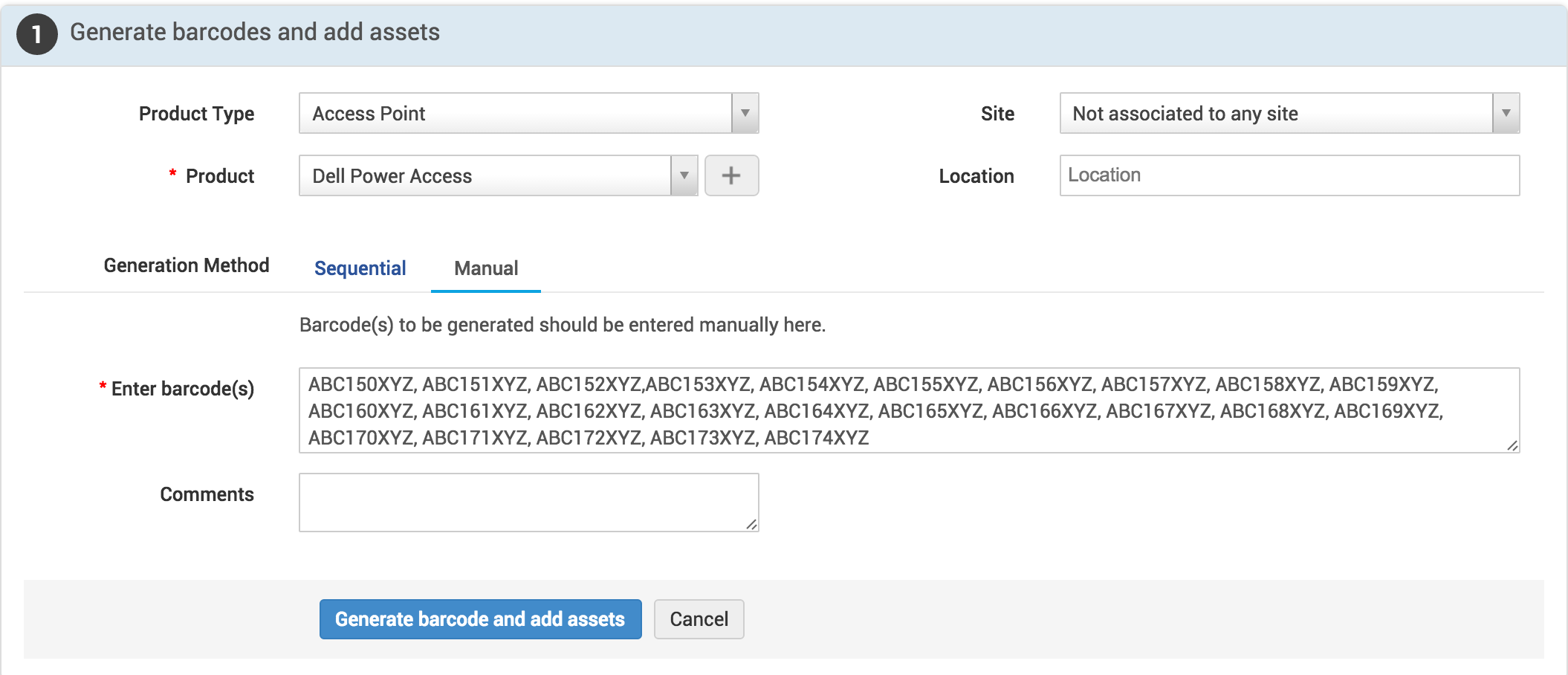
- Enter comments if needed and click Generate barcodes and add assets.
- Barcodes will be generated and the Assets will be added successfully.
|
Note |
|
