This view lists all the devices that are actively exporting flows to the NetFlow Analyzer. NetFlow Analyzer auto detect the device over you have configured your devices to export the flow packets to the UDP 9996 (Default).
NetFlow Analyzer discover the device with the source interface IP configured in the device flow export and Interfaces with Ifindex. NetFlow Analyzer use SNMP to get the Device Names, Interface names and Interface speed. You can also get the Device DNS names discovered in NetFlow Analyzer.
To view the Devices based on the Device Group created, you can select the Group name on the right hand side to view only the devices available in the selected group.
To view the Router, Switches and Firewall separately, you can select the appropriate option from to get the view:
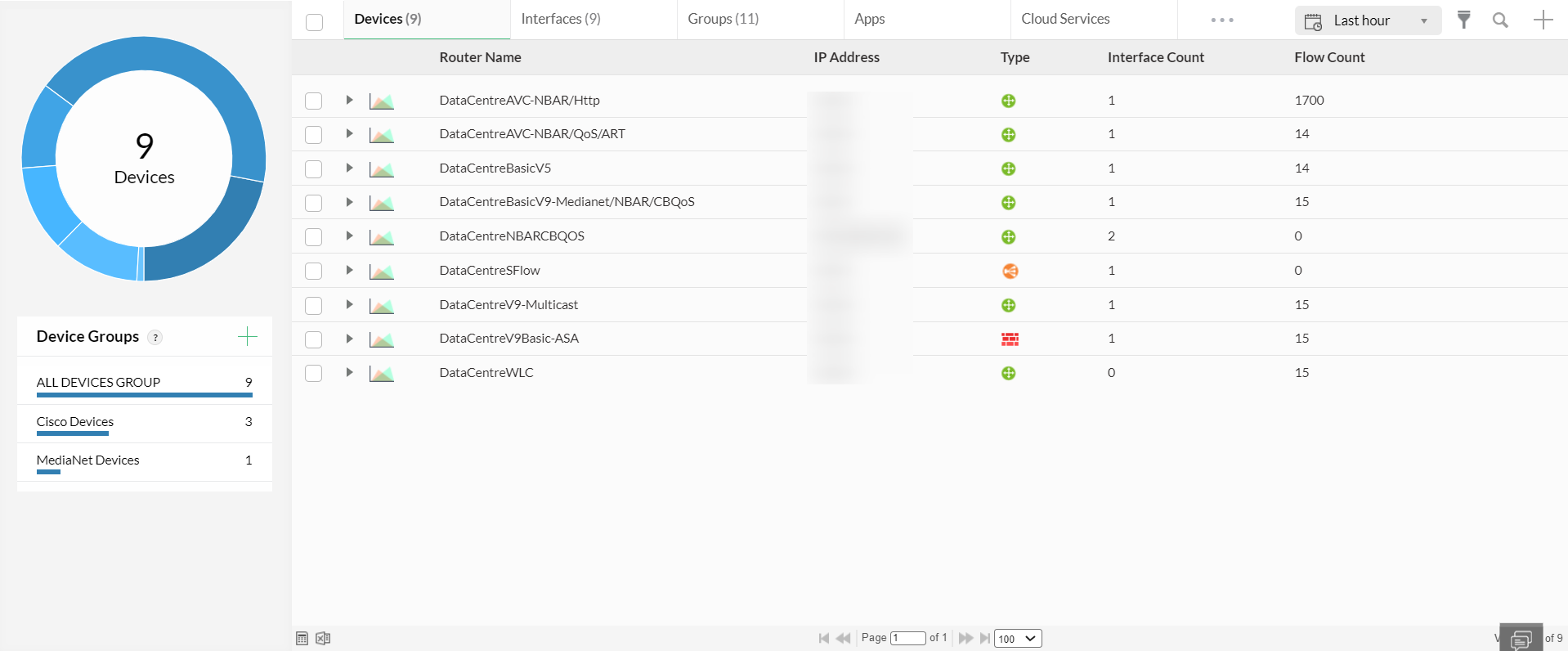
You can sort the Device view based on each column i.e Router Name, IP address , Interface Count and Flow Count by clicking on the respective column name.

Click on the device name and you will see the Device traffic graph for the device for Today average by default.
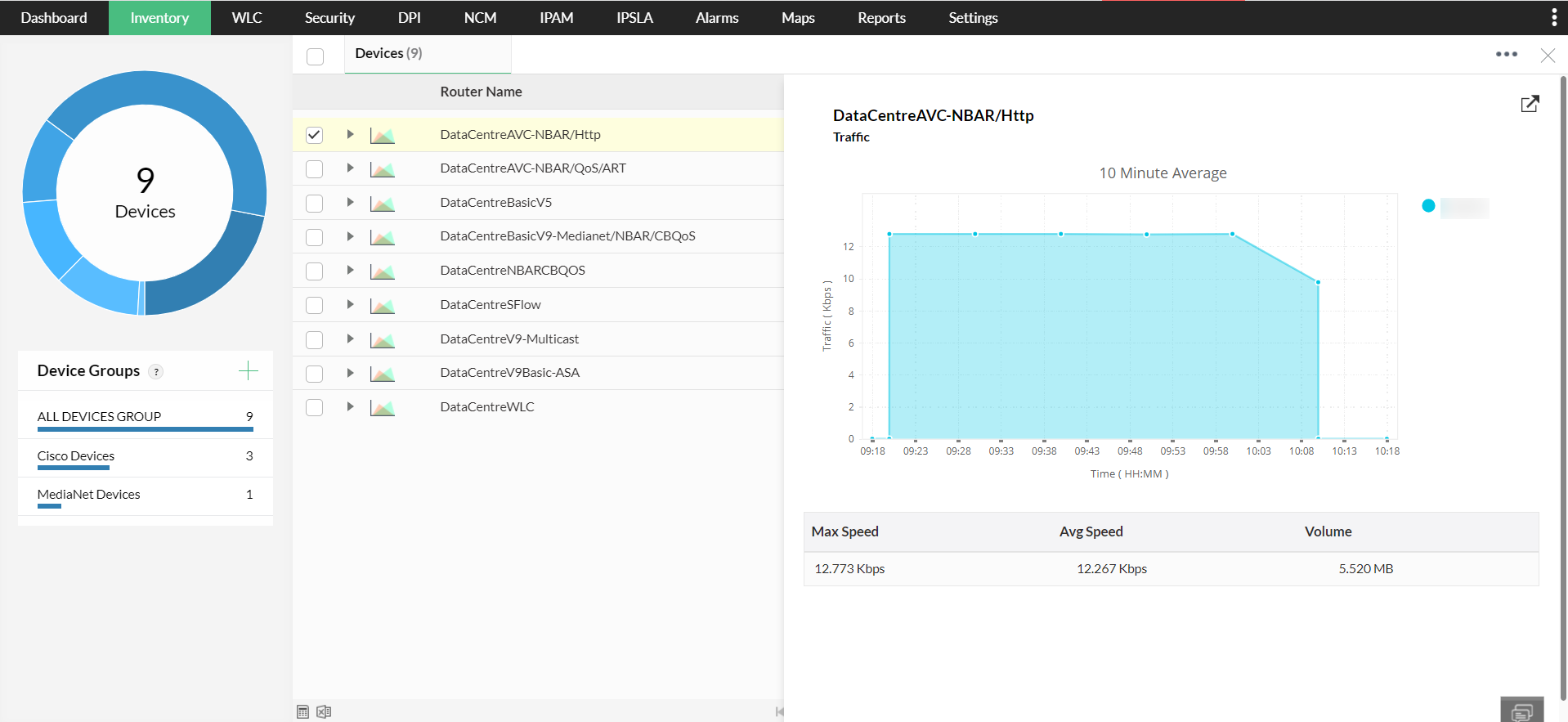
Drill down by clicking on the icon 
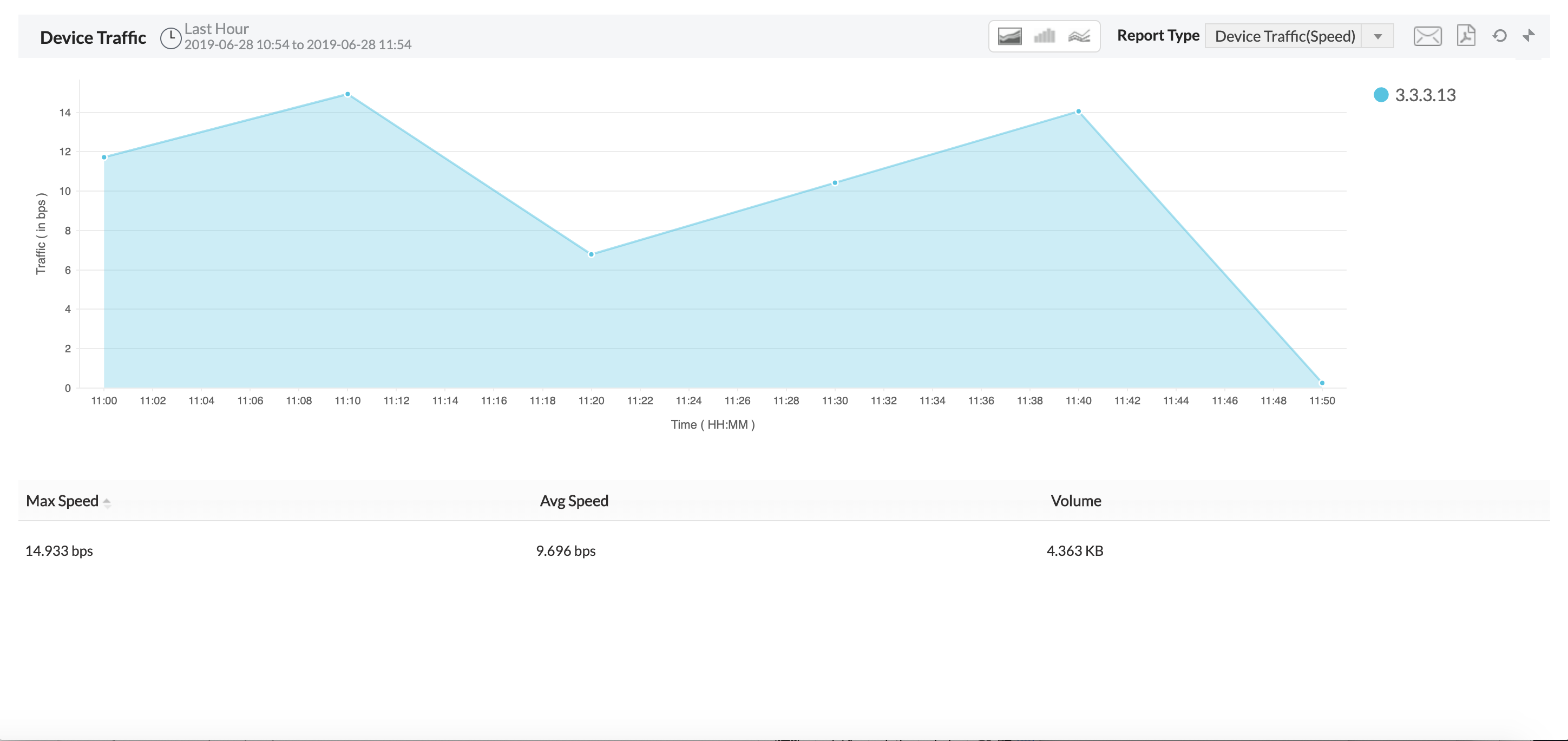
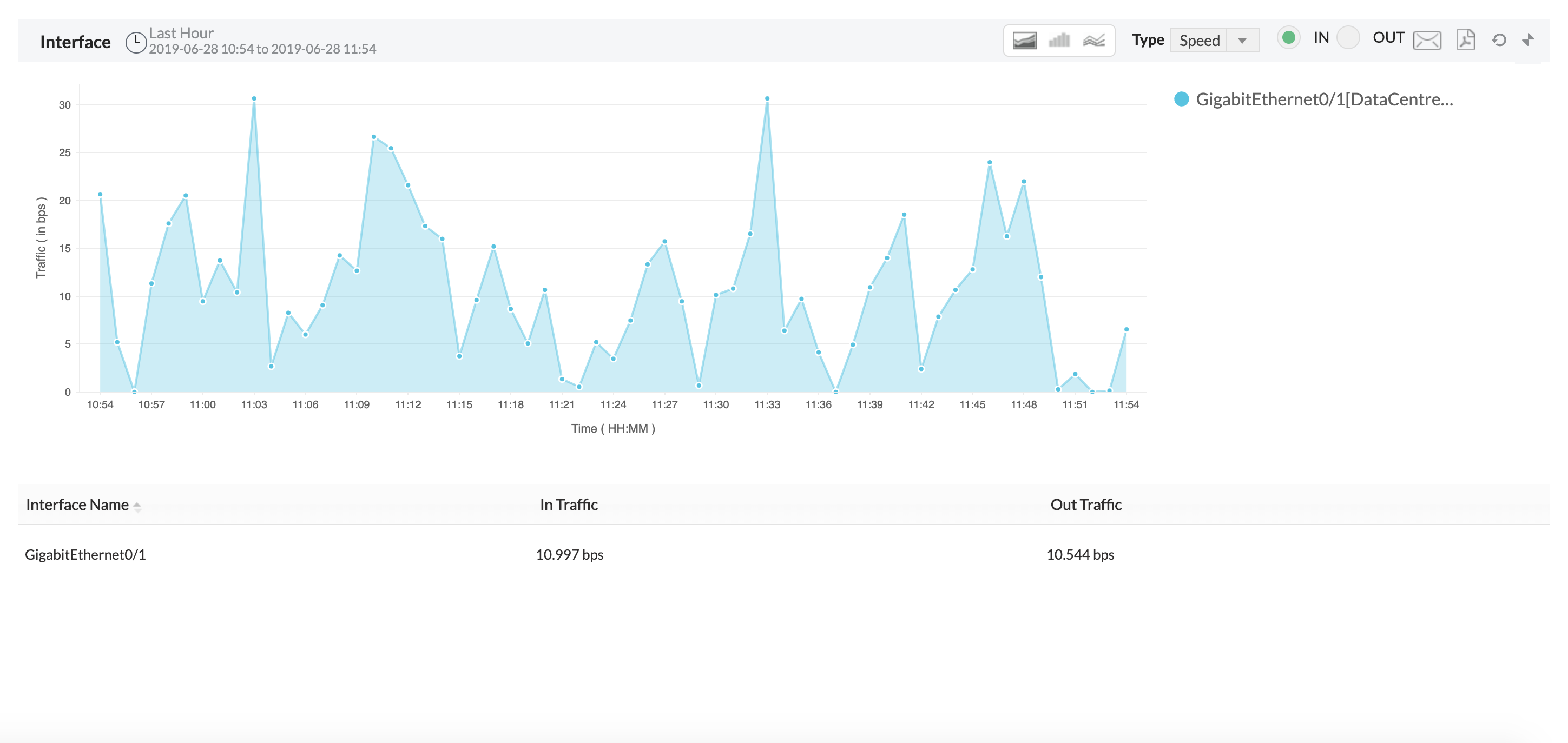
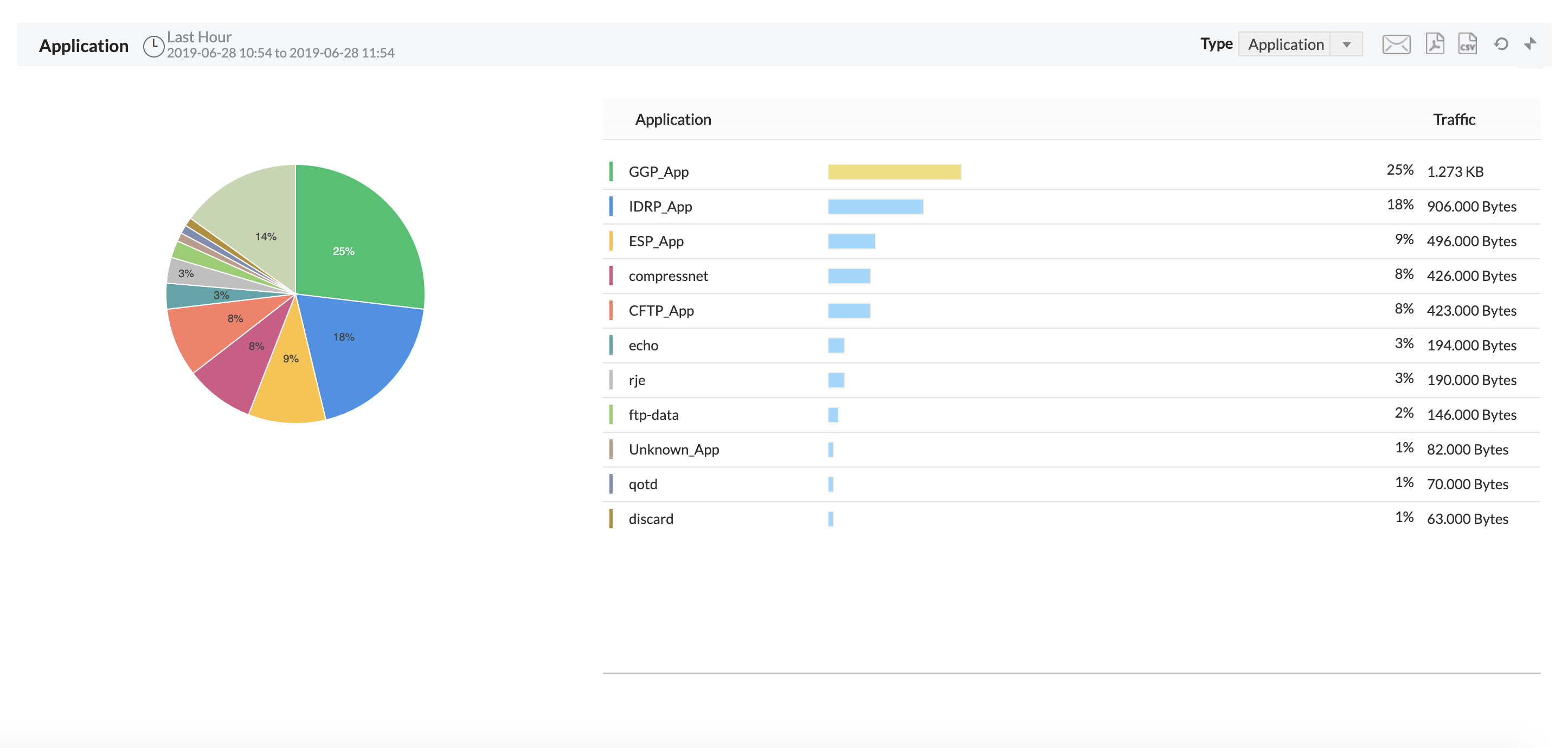
By default you will see the information for Today(last 24 hours) time period. You can select the different time period by clicking on the icon ![]() and can set Custom time selection and get the reports.
and can set Custom time selection and get the reports.
The Autonomous System View displays information on all the autonomous systems (AS) to which a router belongs, along with traffic details for each AS.
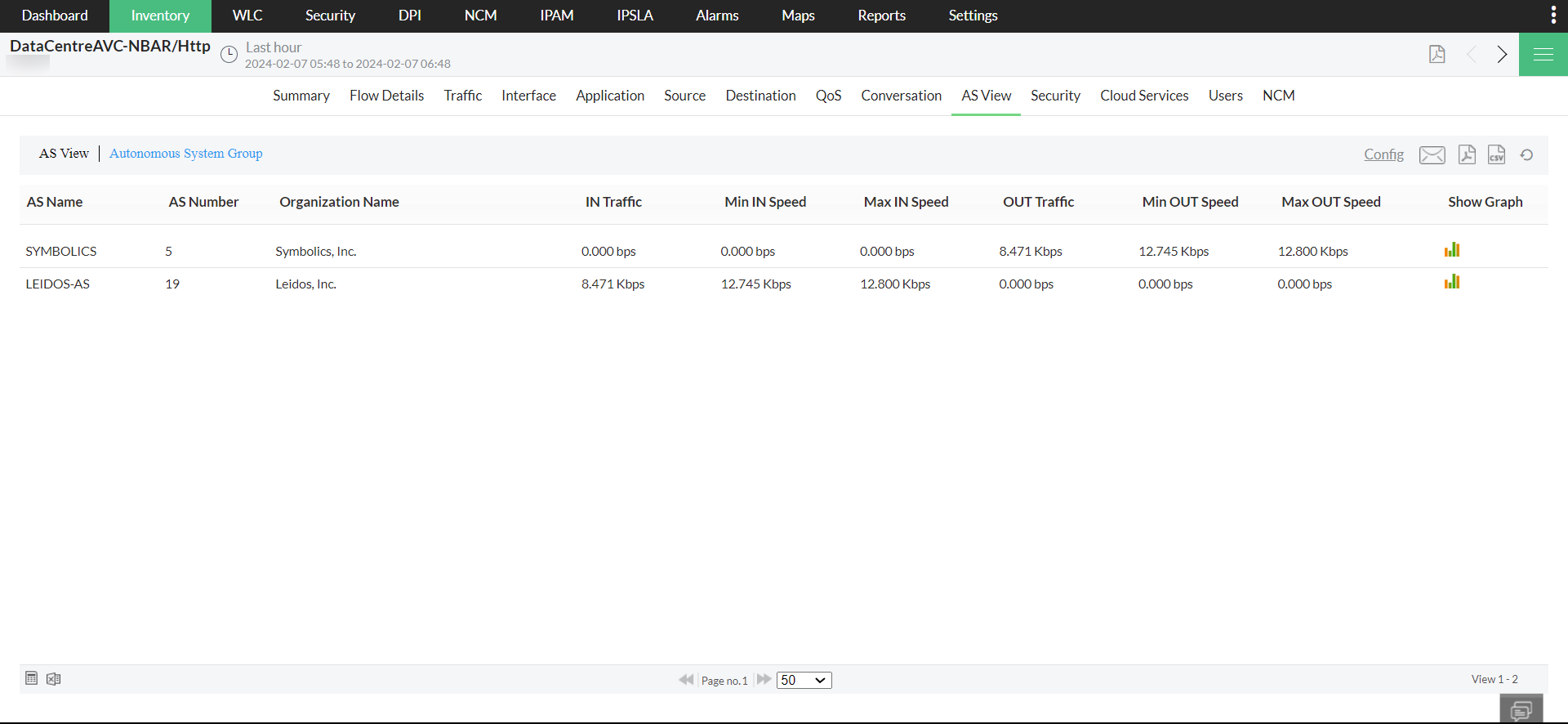
 |
In order to get AS info in this view, you need to configure your router to include AS info. AS information collection is resource intensive, especially when configured for origin-AS. In case you are not interested in monitoring peering arrangements, disabling AS collection may improve NetFlow Analyzer performance. |
Device Traffic can be viewed based on 1, 5 and 15 mins average by clicking on the Data Points option and you can change the Report Type to view the graph based on Device traffic by default, Interface IN speed and Interface OUT speed.
You can view the Interface traffic graph of the devices based on volume, speed, utilization and packets.
Application tab will list up top 10 applications by default, you can change the Type to Protocol to view top 10 Protocols used.
By default NetFlow Analyzer show the Source IP, Destination IP and conversation only by IP address, you can select the Resolve IP to get the view based on DNS names of the IP address. NetFlow Analyzer do nslookup in the local installed server to get the DNS names of the IP address.
You cannot drill down further under Application, Source, Destination or QOS as we only show top 10 information for the device for the selected time period and remaining will be listed as Others.
NetFlow Analyzer uses RFC1213 MIB to get the Interface names, Interface speed and Device names using SNMP.
Allows to do SNMP update for a single device or All devices in bulk using the SNMP credentials configured under Settings -> Discovery -> Credentials.
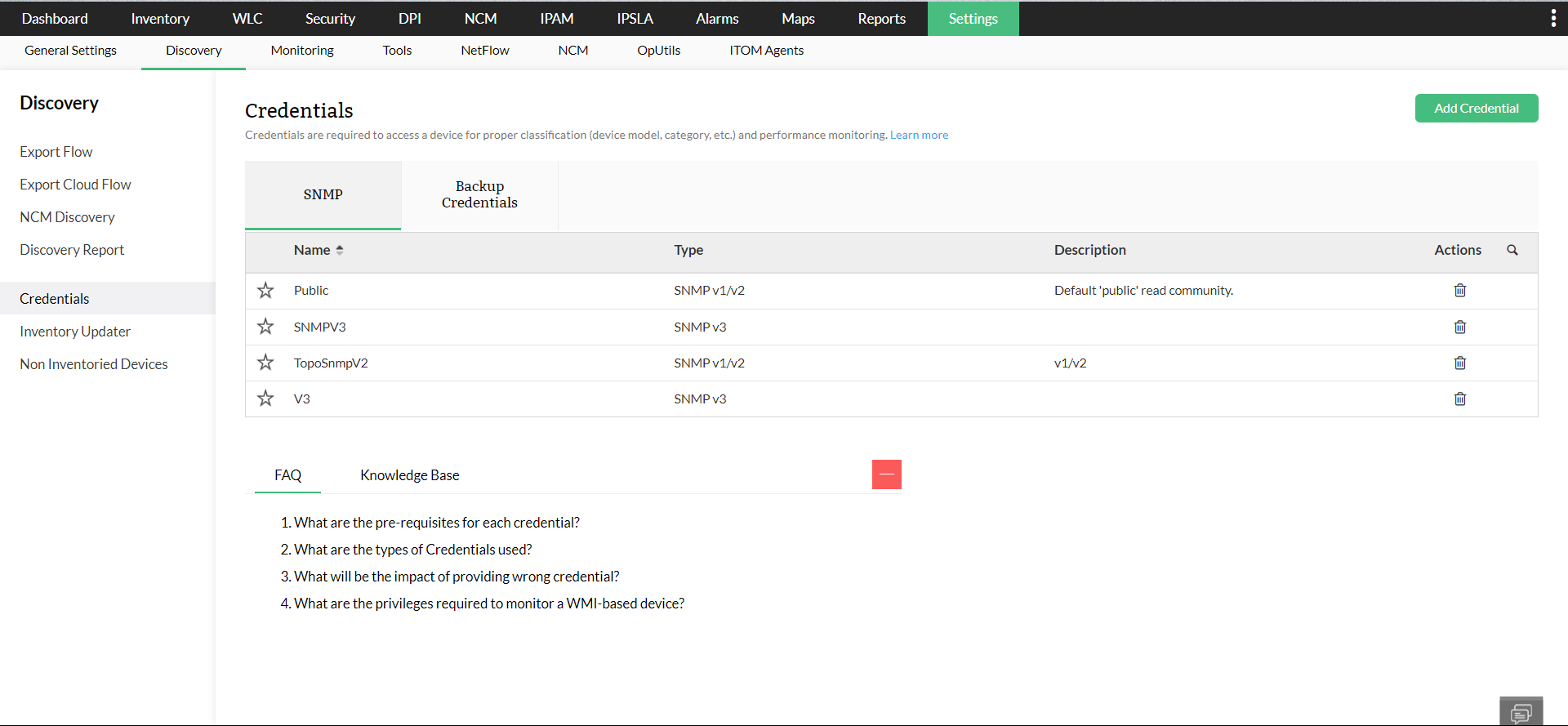
You can click on the ![]() to get the below various settings to update for Devices:
to get the below various settings to update for Devices:
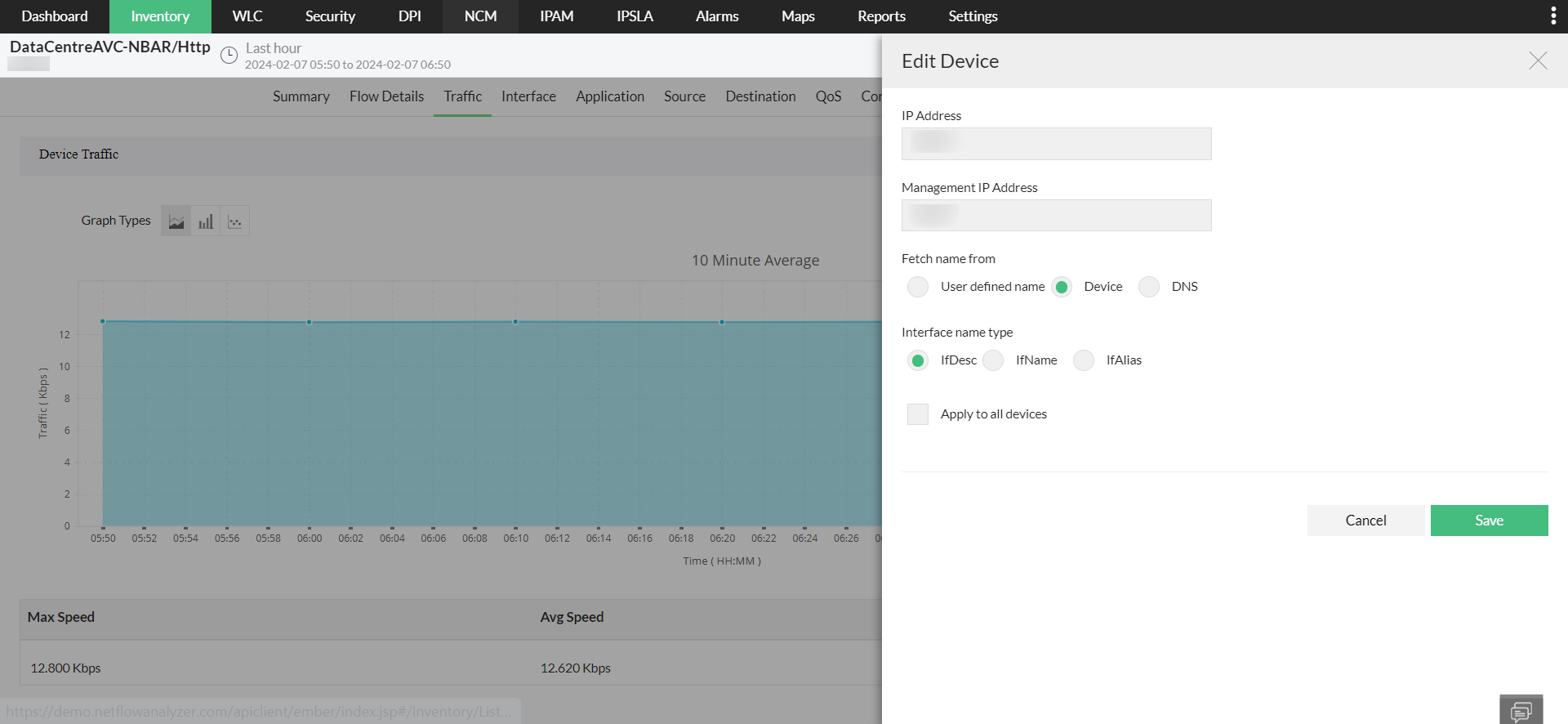
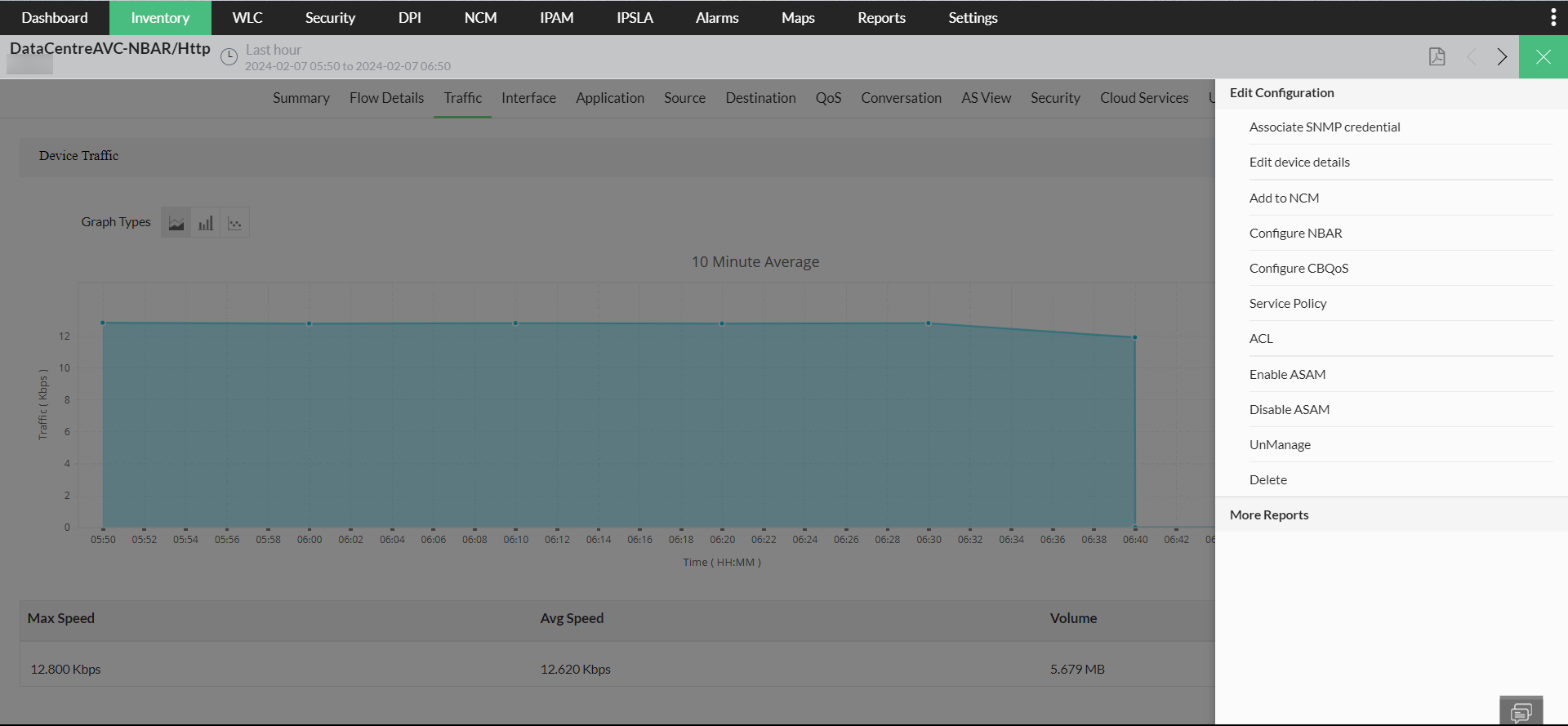
This view allows you to change the Display name of the router manually. Also you can get the Display name of the router using DNS and SNMP by selecting the appropriate option as shown below:
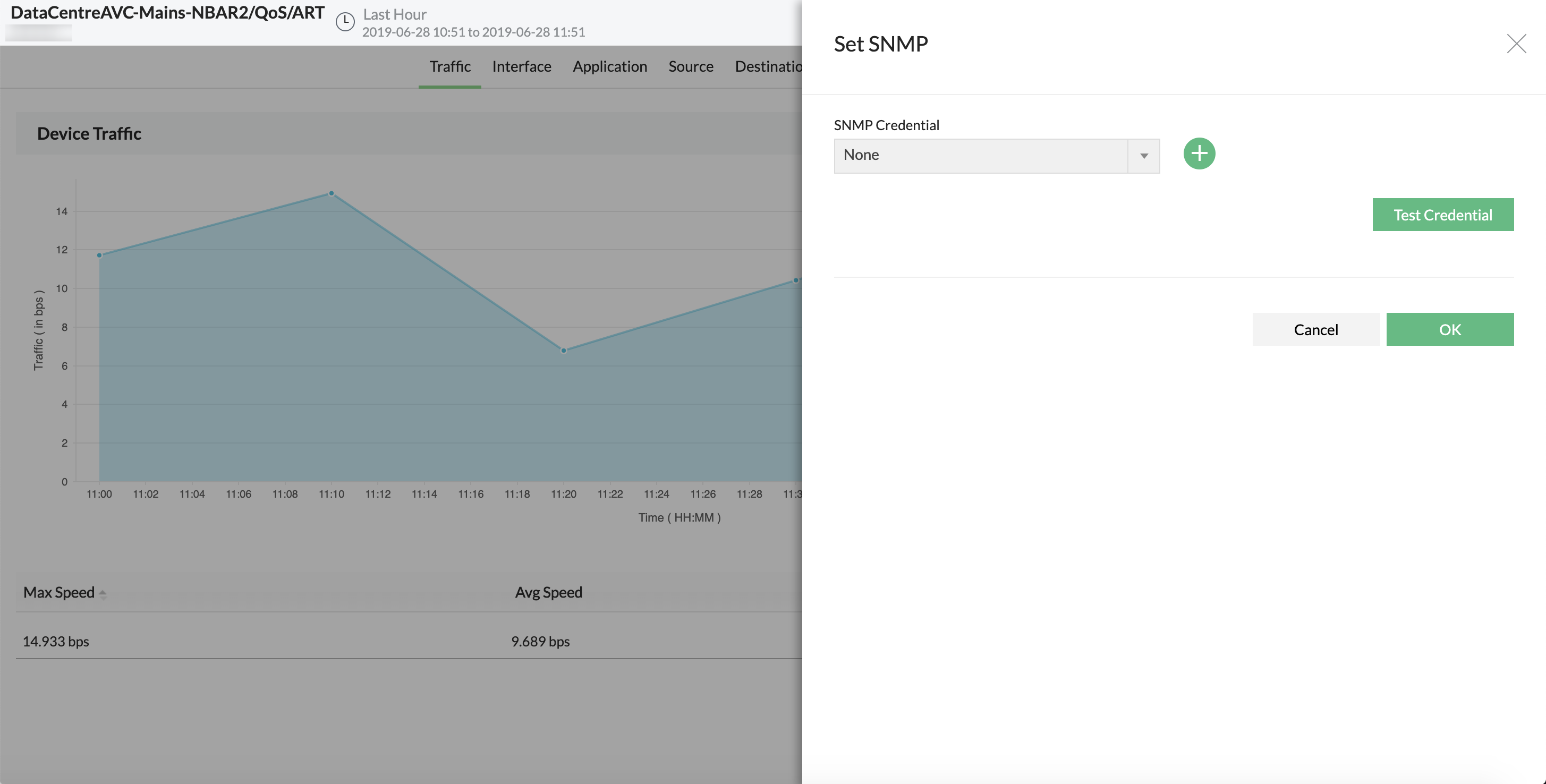
Select the Correct SNMP credentials configured on the device -> Click Test Credentials -> You will get the status of the Test.
If it shows OK, you can click on Save to do the update>This will get the Device name, Interface name and Interface speed updated with SNMP names.
Add to NCM :
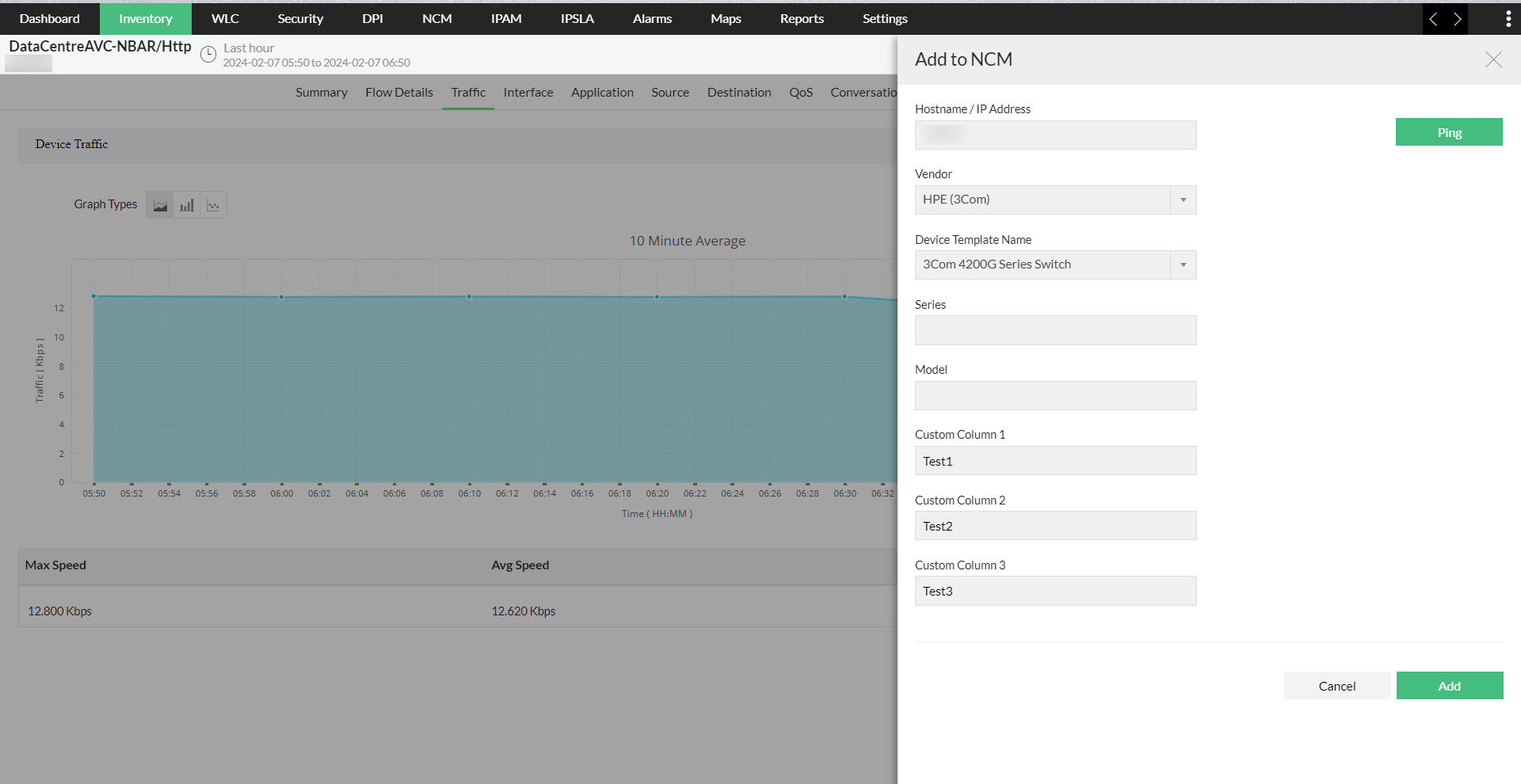
You can add the Devices that are discovered in NetFlow Analyzer directly in NCM add-on for configuration backup, Compliance and change management options.
Thank you for your feedback!