How to create a new mapping for in-house or custom application?
Adding a new application by providing its port and protocol is possible from Settings.
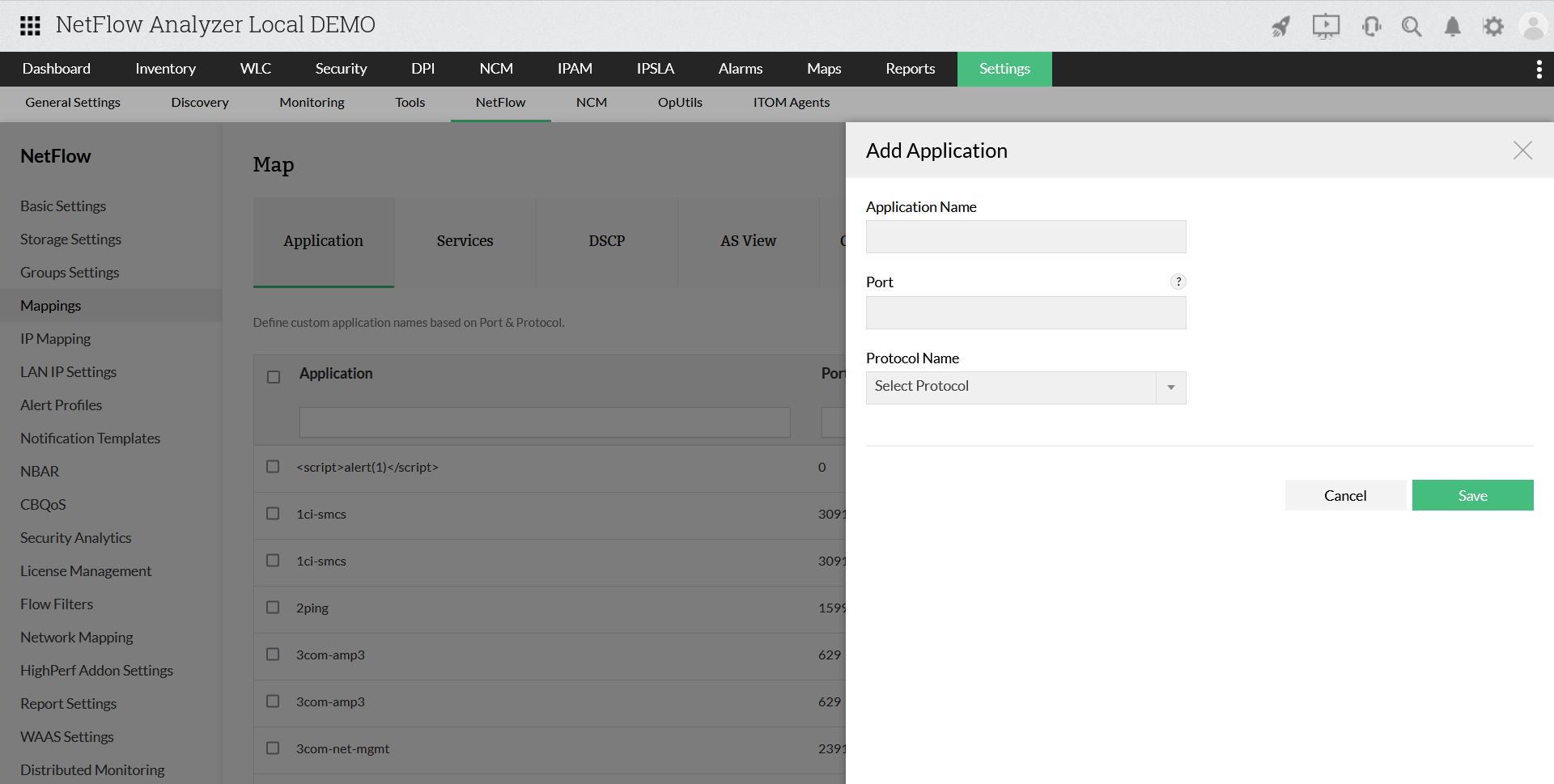
- Go to Settings > NetFlow > Mappings > Application List
- Click on "Add"
- Enter a unique name for the application
- Enter the port number or port range for the new application. eg: 65535 or 1400-1700
- Choose the protocol from the list of protocols
Optional: If you want to add IP details to an application, then choose one of the options IP Address / IP Network / IP Range
- For IP Address, enter the address in the IP Address box.
- For IP Network, enter the IP Network and IP Netmask details.
- For IP Range, enter the Start IP, End IP and IP Netmask
Once you are done, click on "Save".
Note: Ensure that the combination of port number and protocol is unique. If not, the older application mapping will be deleted.
How to delete a mapped application name?
Click on the Delete icon under Actions next to the application that you want to delete.
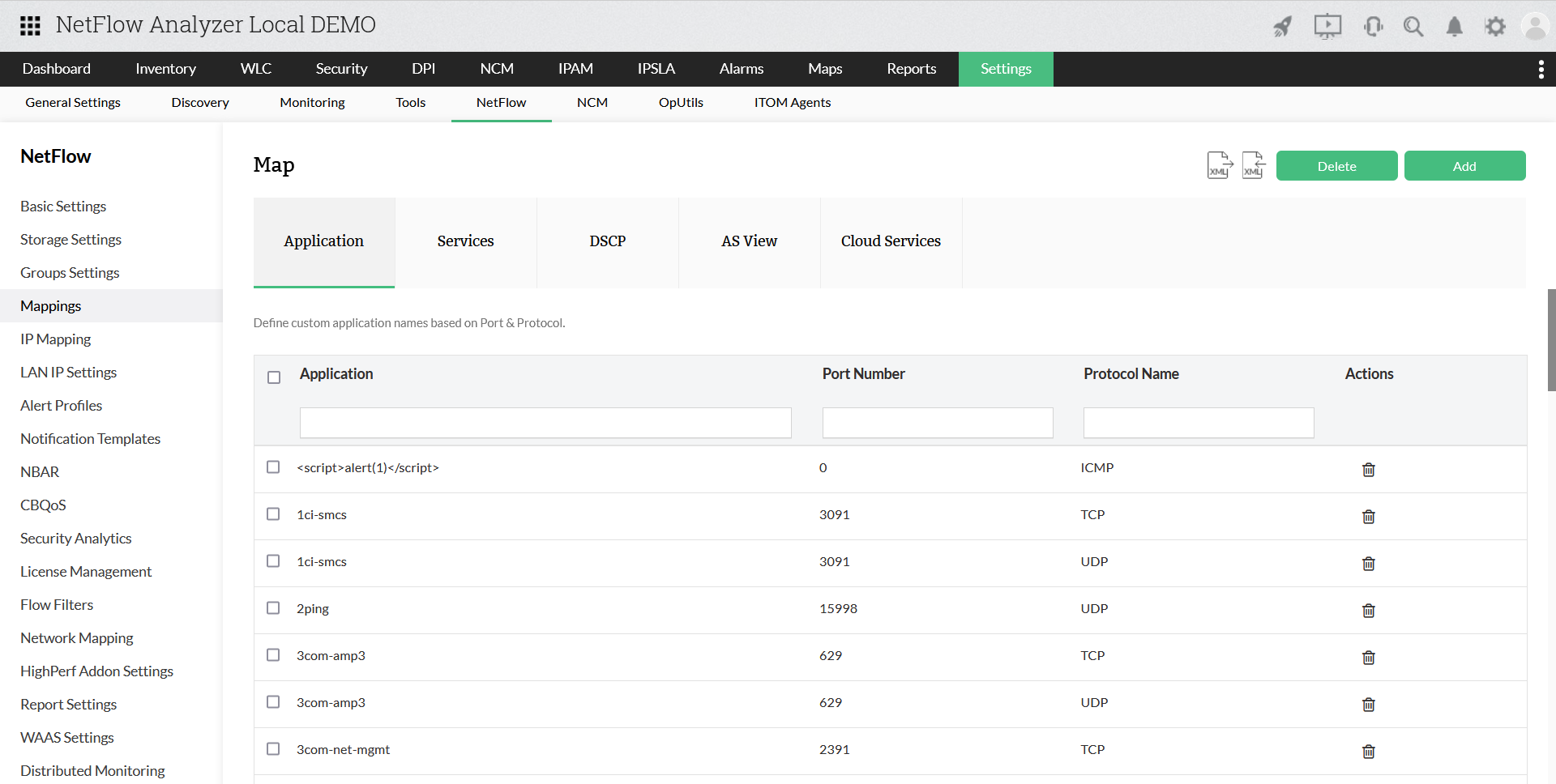
The application will be permanently deleted, and the corresponding port is free to be assigned to another application.
How to edit the existing mapped application?
It is possible to edit the name of the application. If you want to change the mapped port and protocol, delete the application and add it again with a new combination.
How to bulk load Application map?
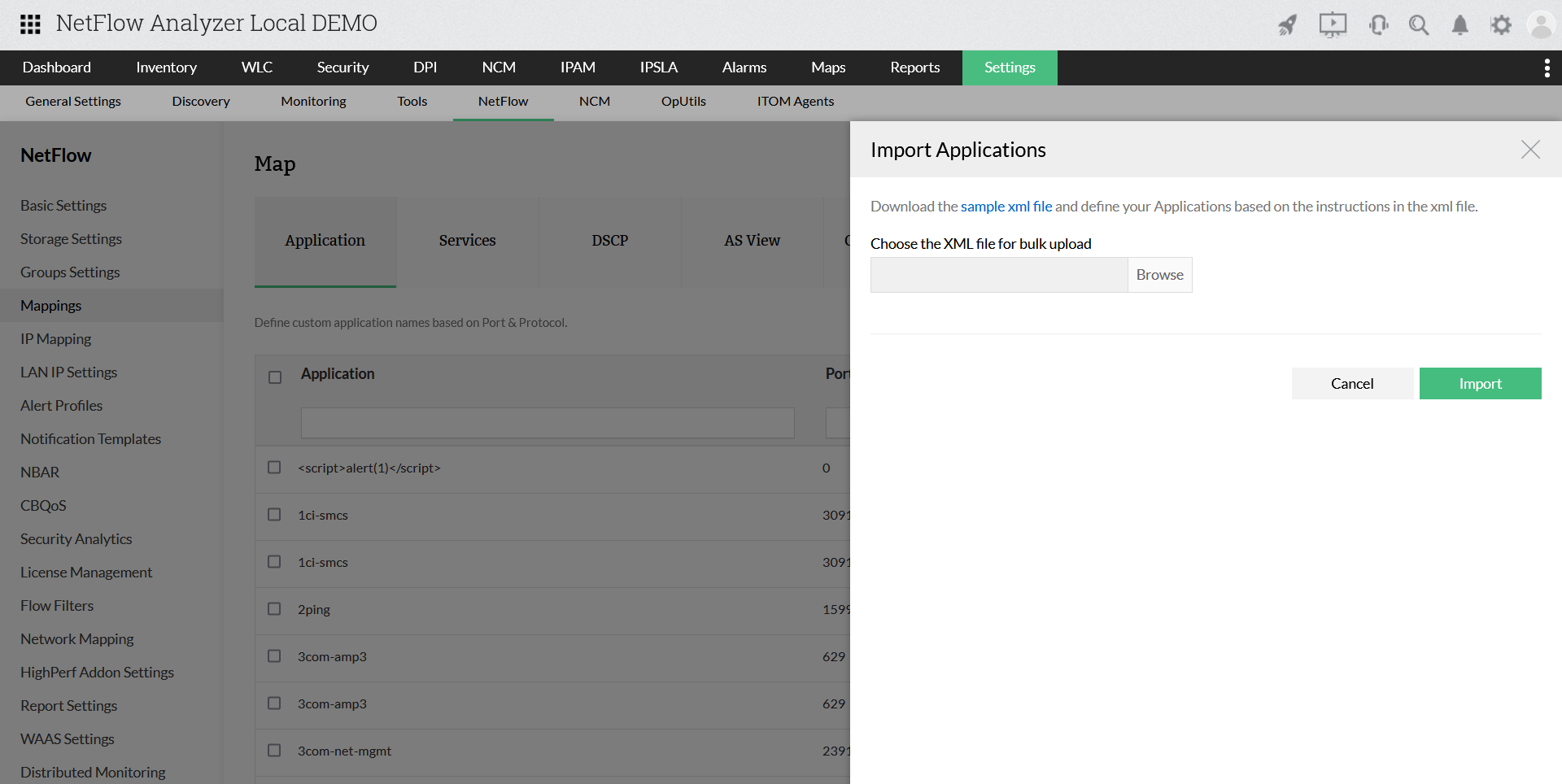
- To upload ip groups in bulk, click on
 icon.
icon.
- Download the sample xml file and define your Application Mapping based on the instructions.
- You can edit the code as required and click Browse.
- Upload the file and Import.
Thank you for your feedback!
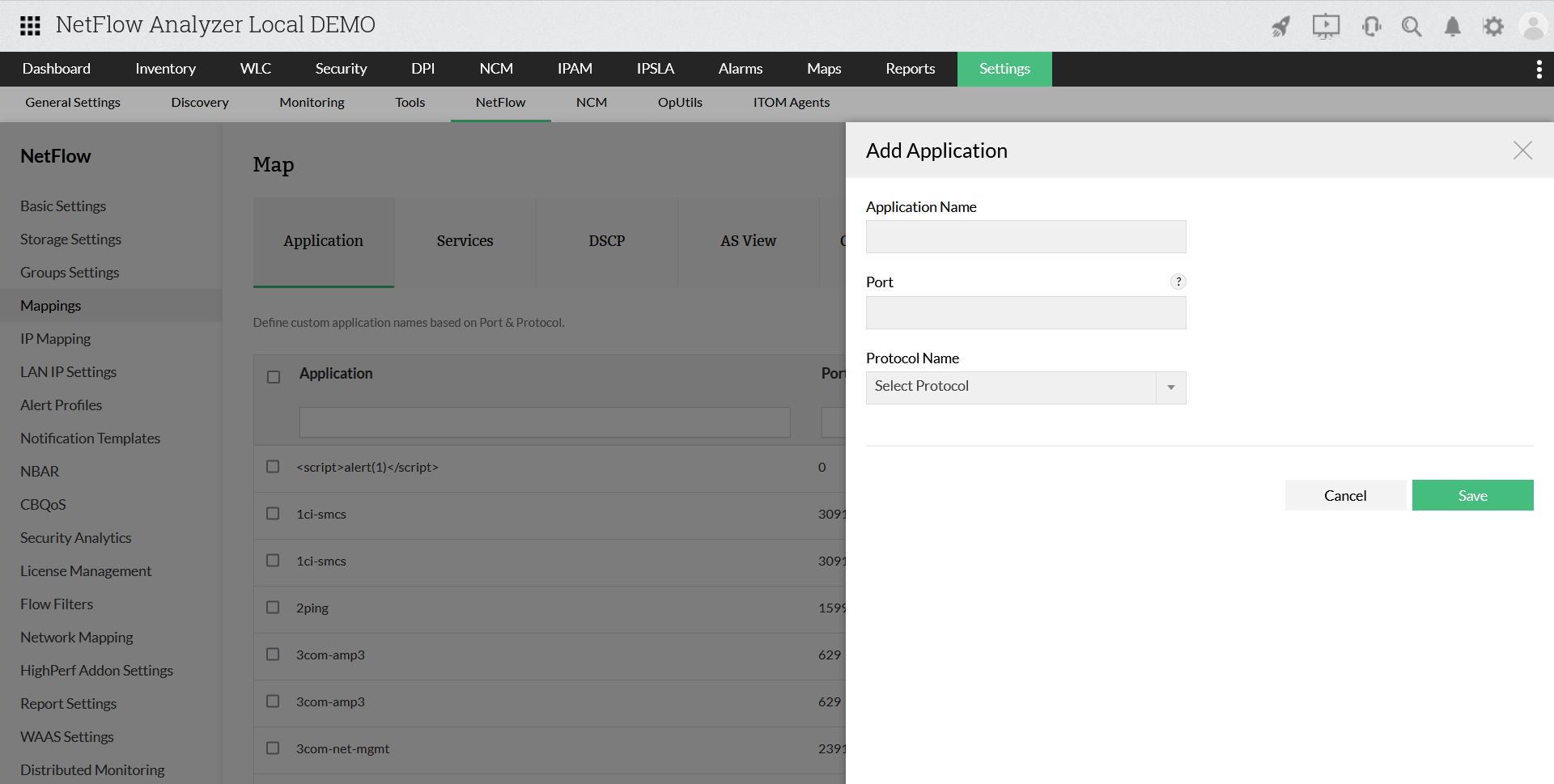
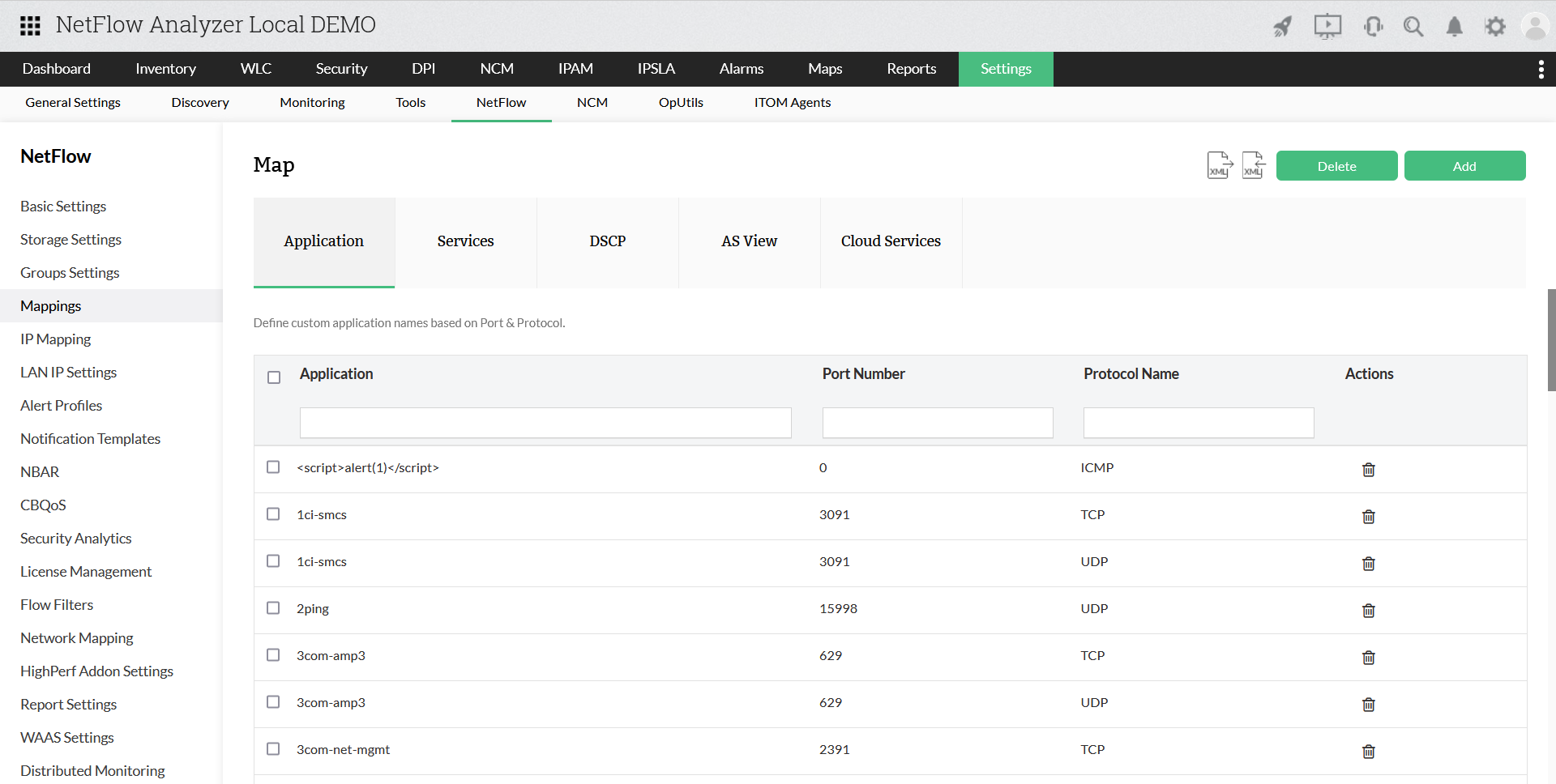
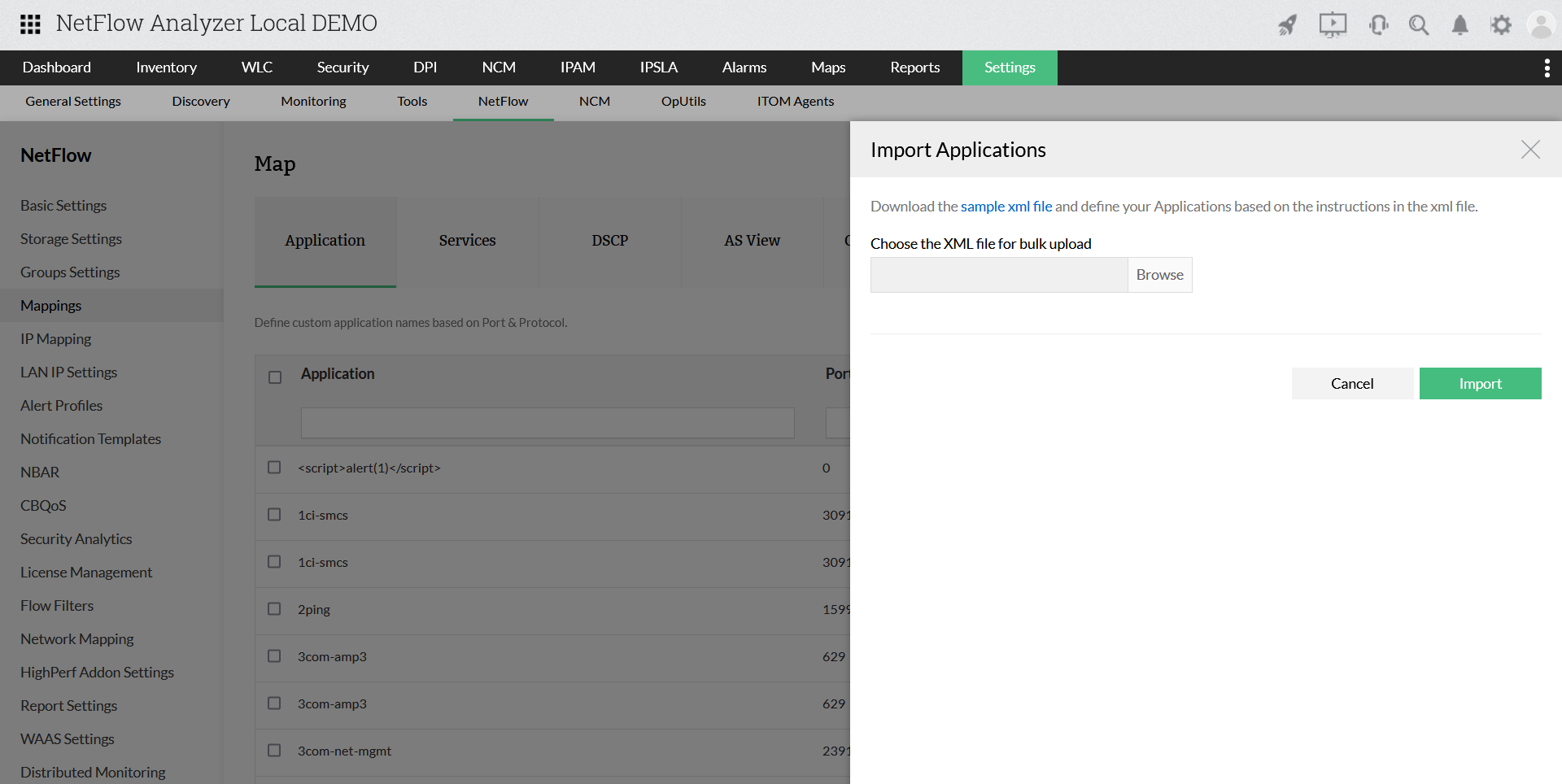
 icon.
icon.