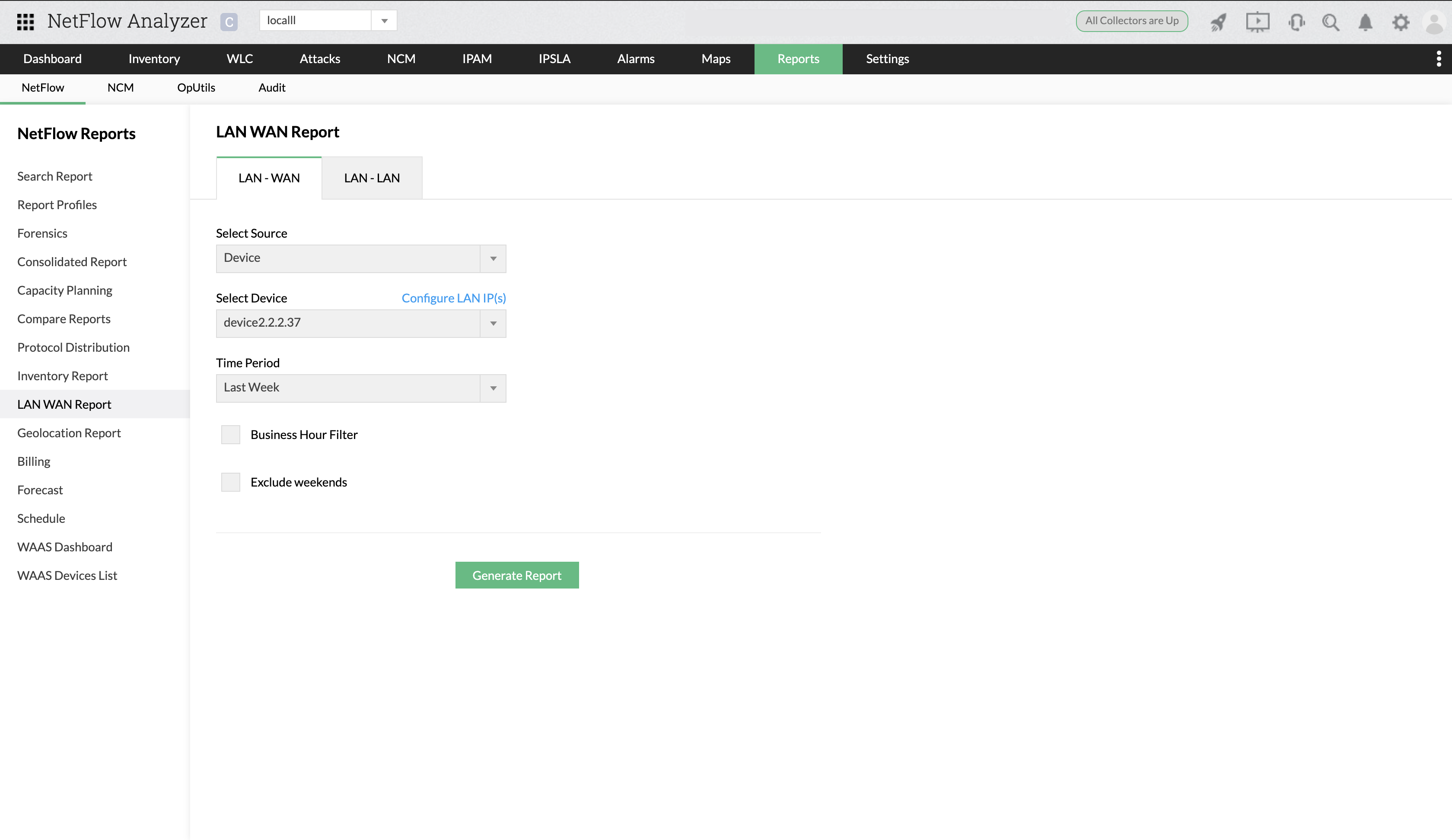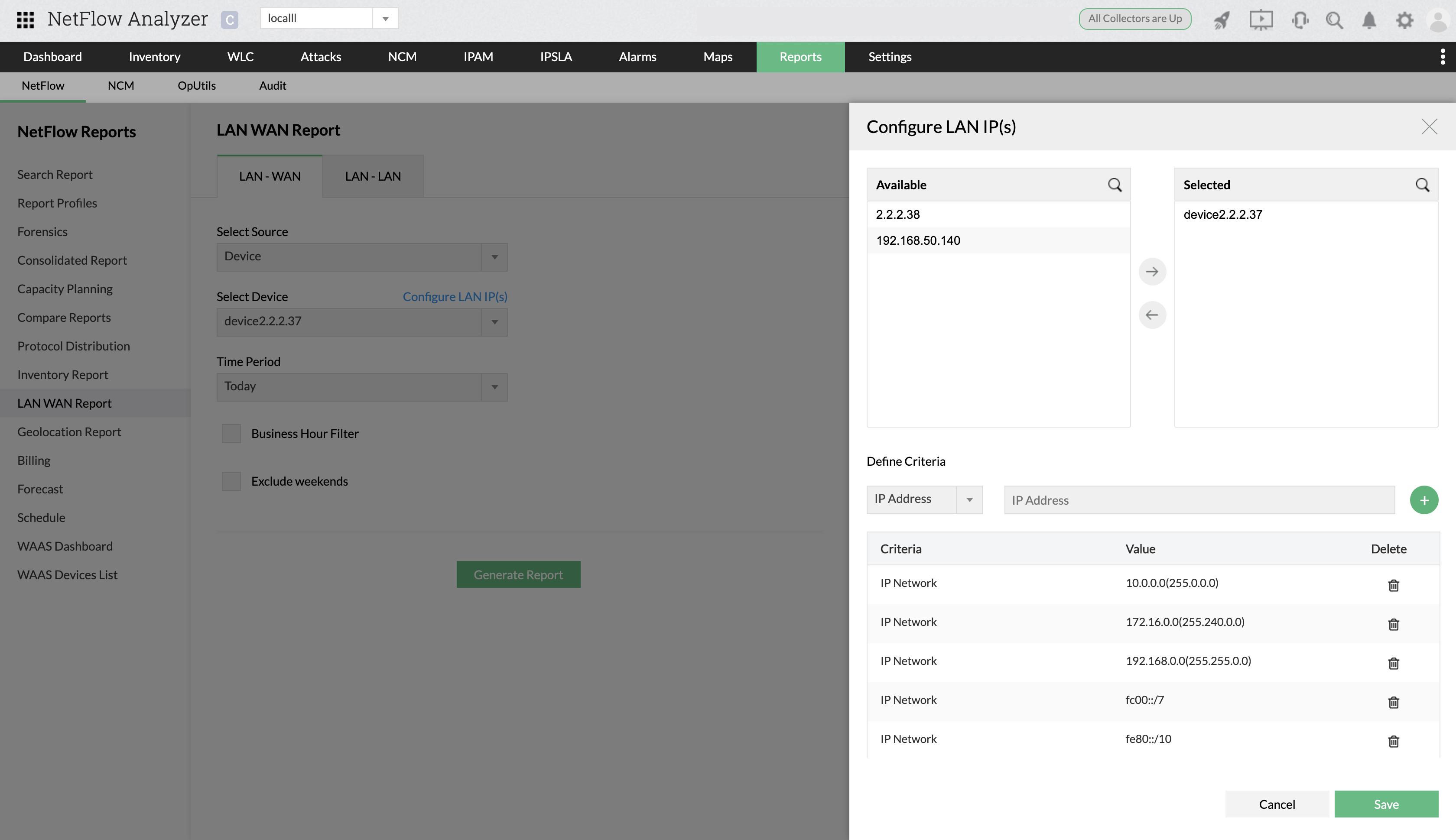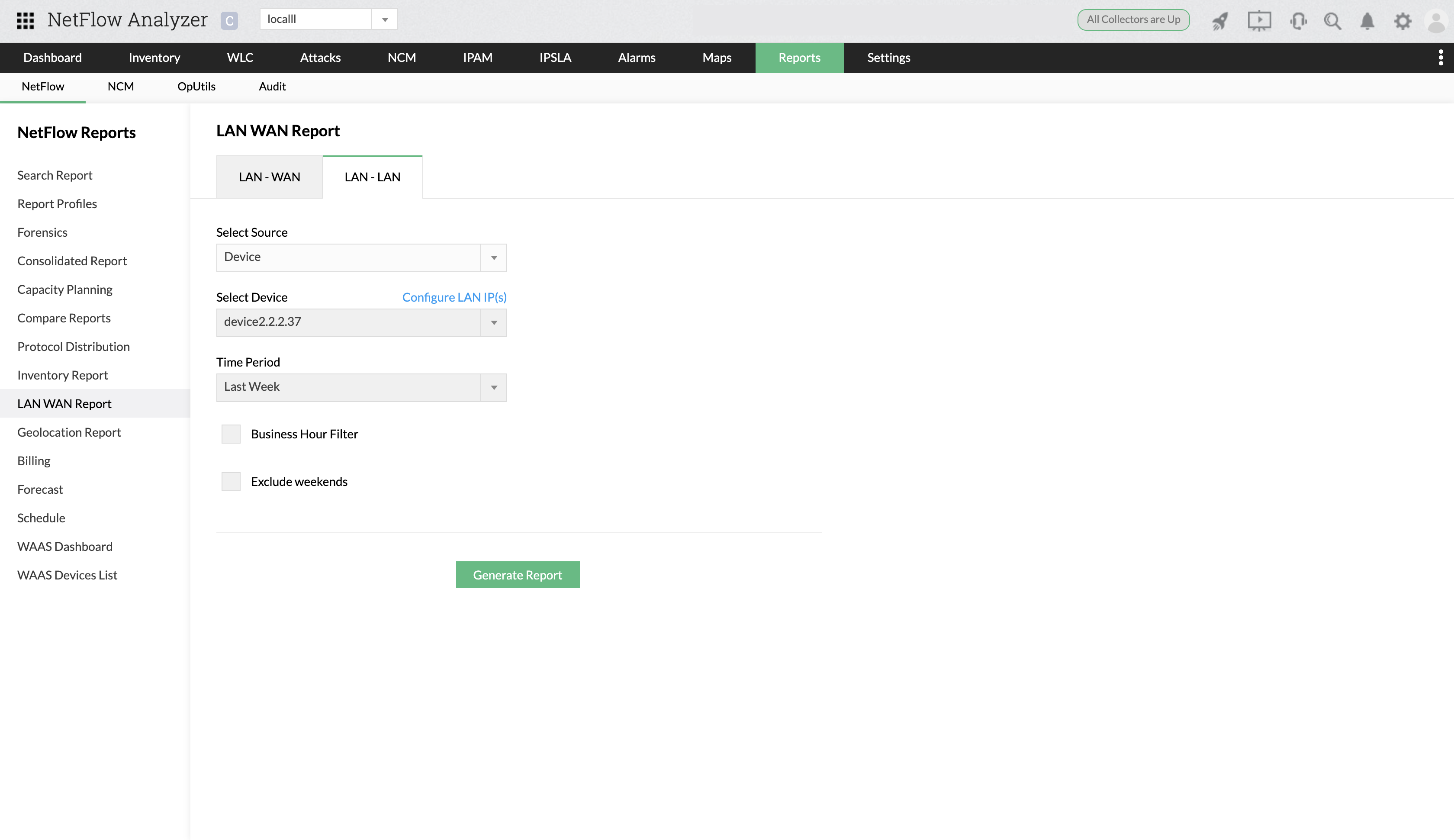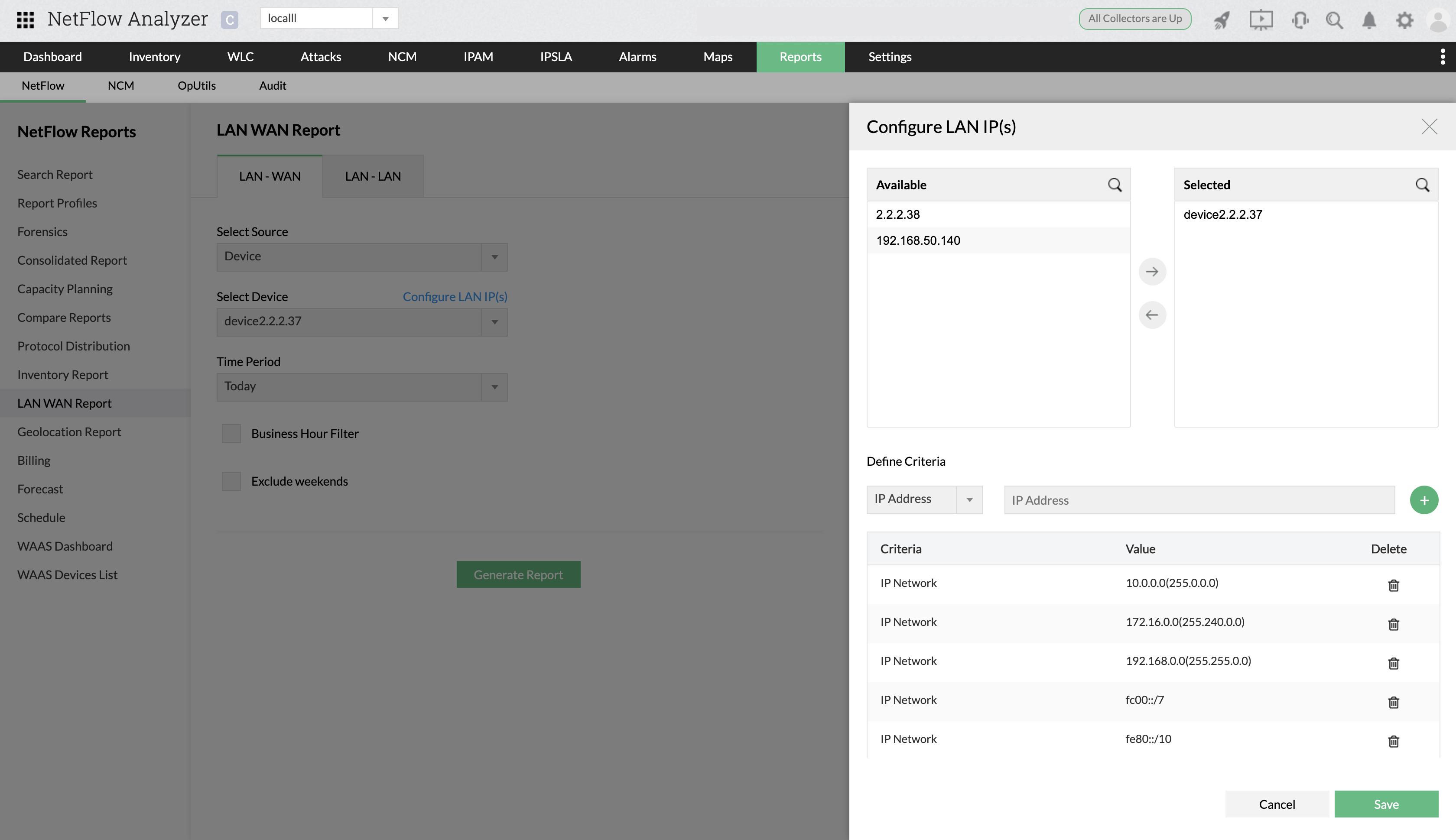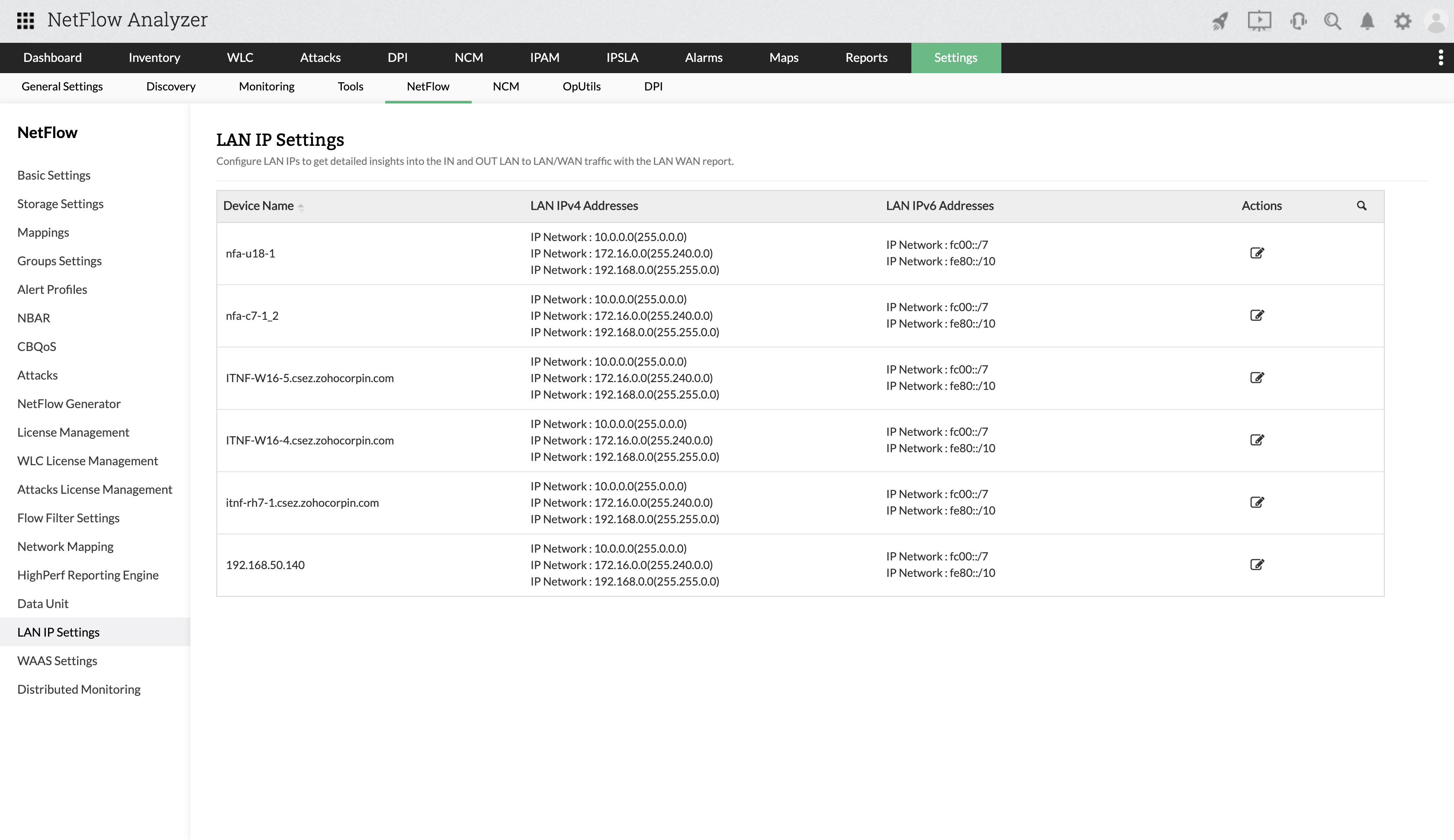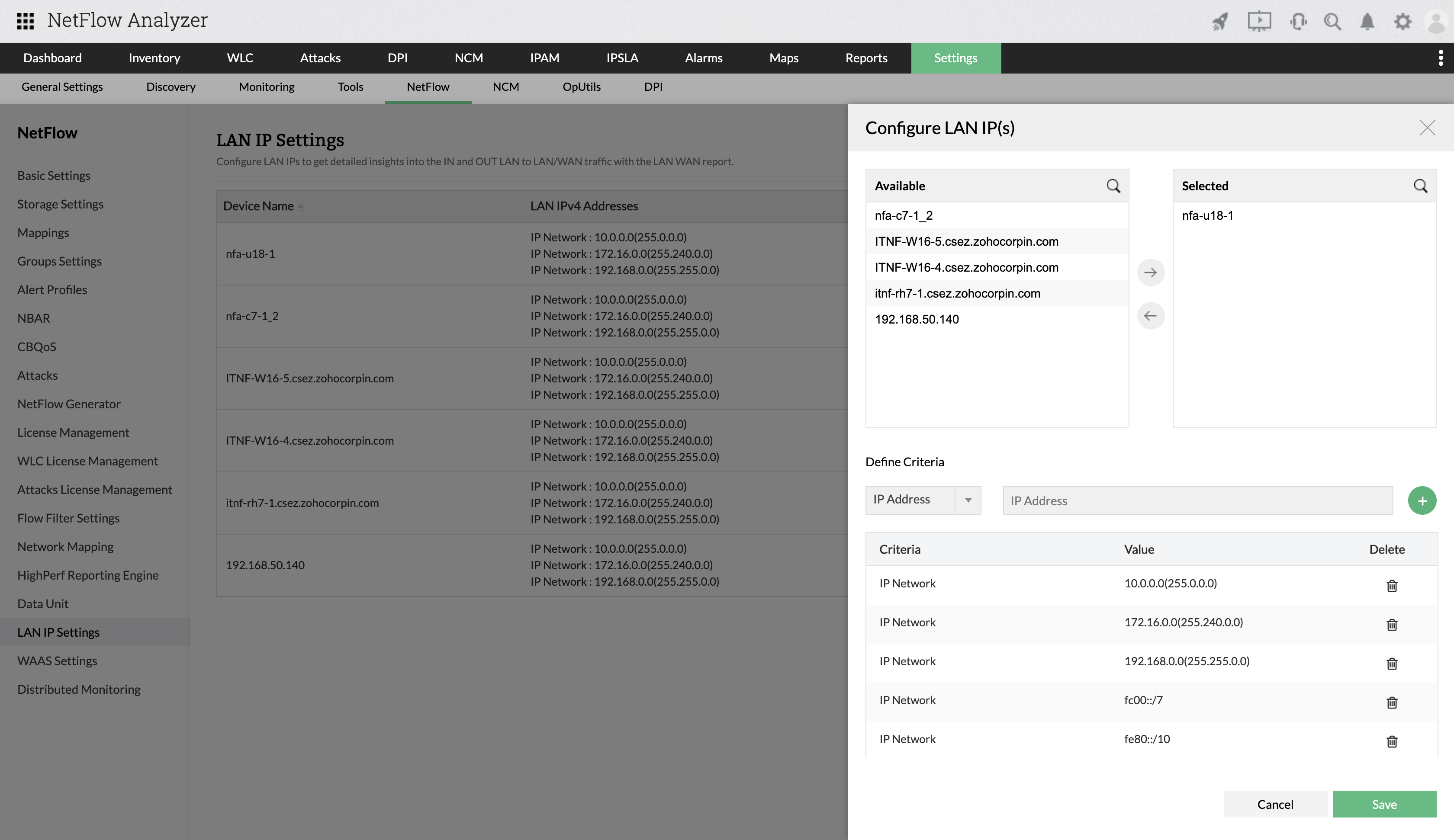How to generate a LAN-WAN report?
- Navigate to Reports > NetFlow > LAN-WAN Report > LAN-WAN.
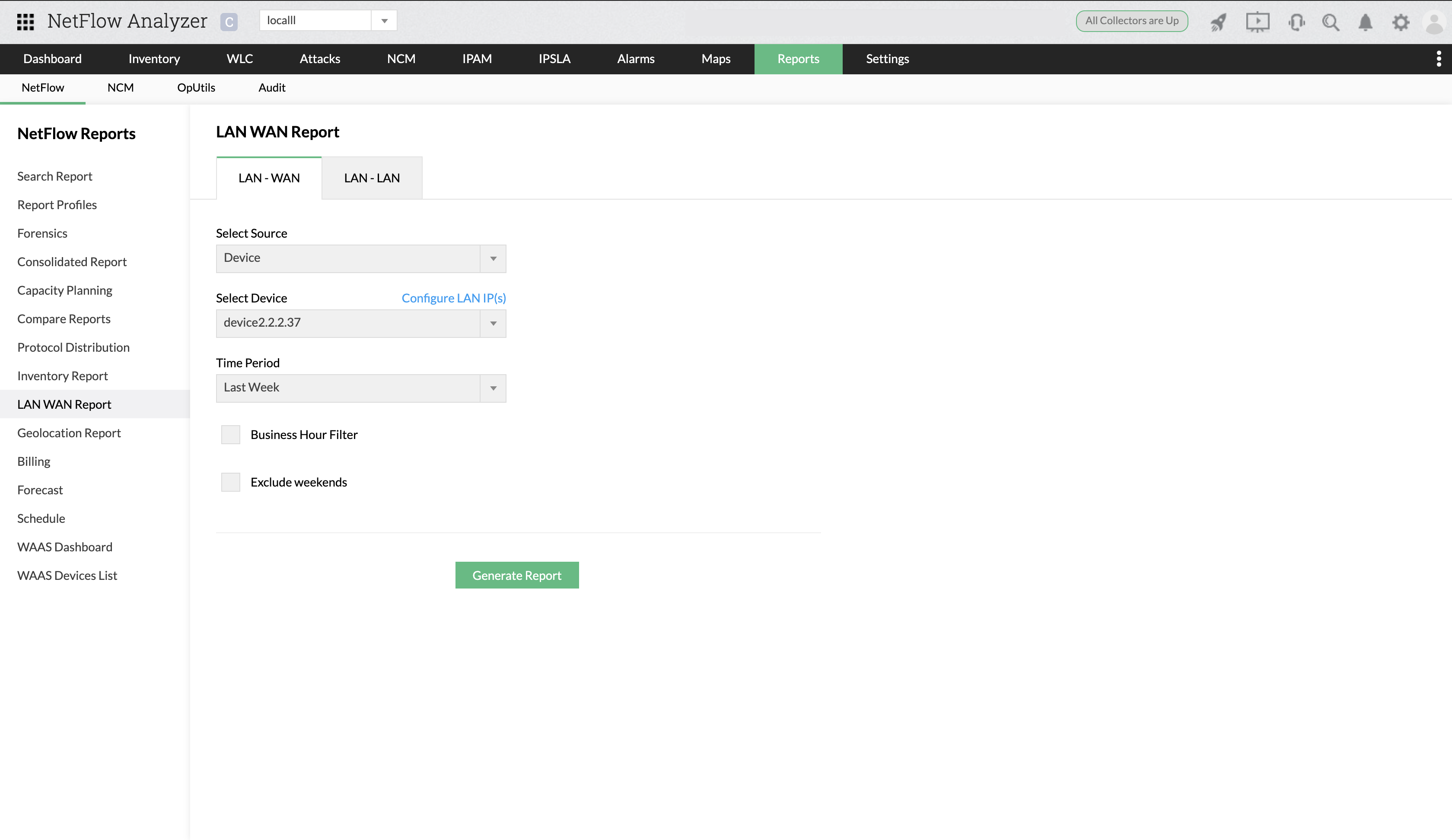
- Select the Source - Interface or Device.
- You can configure LAN IPs by clicking on Configure LAN IP(s), selecting the IP(s) and defining the criteria.
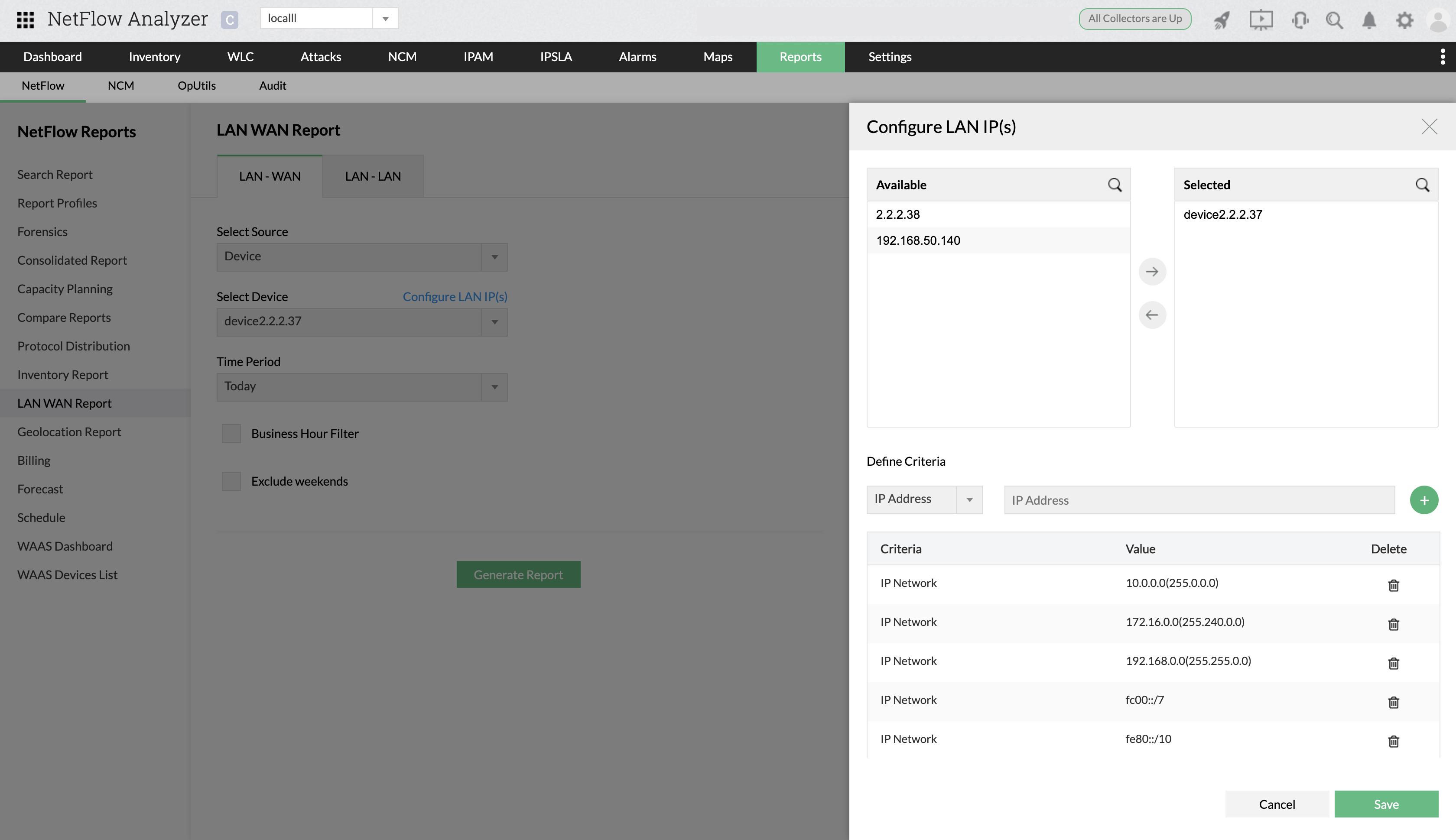
- Select the device and Time Period.
- You can also filter the data based on custom business hours and exclude/include weekends.
- Click on Generate Report.
How to generate a LAN-LAN report?
- Navigate to Reports > NetFlow > LAN-LAN Report > LAN-LAN.
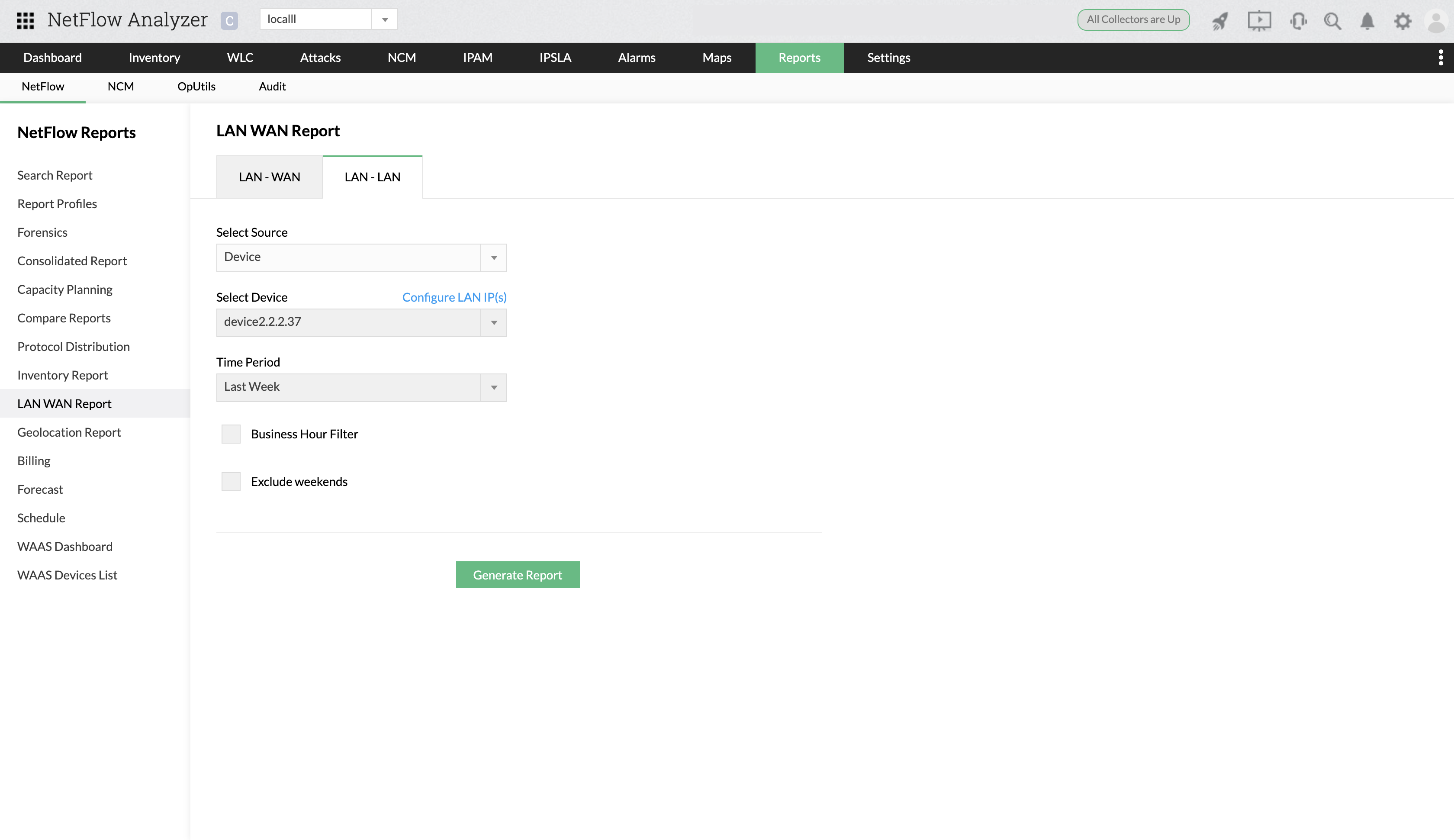
- Select the Source - Interface or Device.
- You can configure LAN IPs by clicking on Configure LAN IP(s), selecting the IP(s) and defining the criteria.
- Select the device and Time Period.
- You can also filter the data based on custom business hours and exclude/include weekends.
- Click on Generate Report.
How to configure LAN IPs / edit configured LAN IPs?
Configuring LAN IPs help get detailed insights on the IN and OUT LAN-LAN/WAN traffic. To configure LAN IPs while generating a LAN-WAN or LAN-LAN report,
- Select the source and click Configure LAN IP(s).
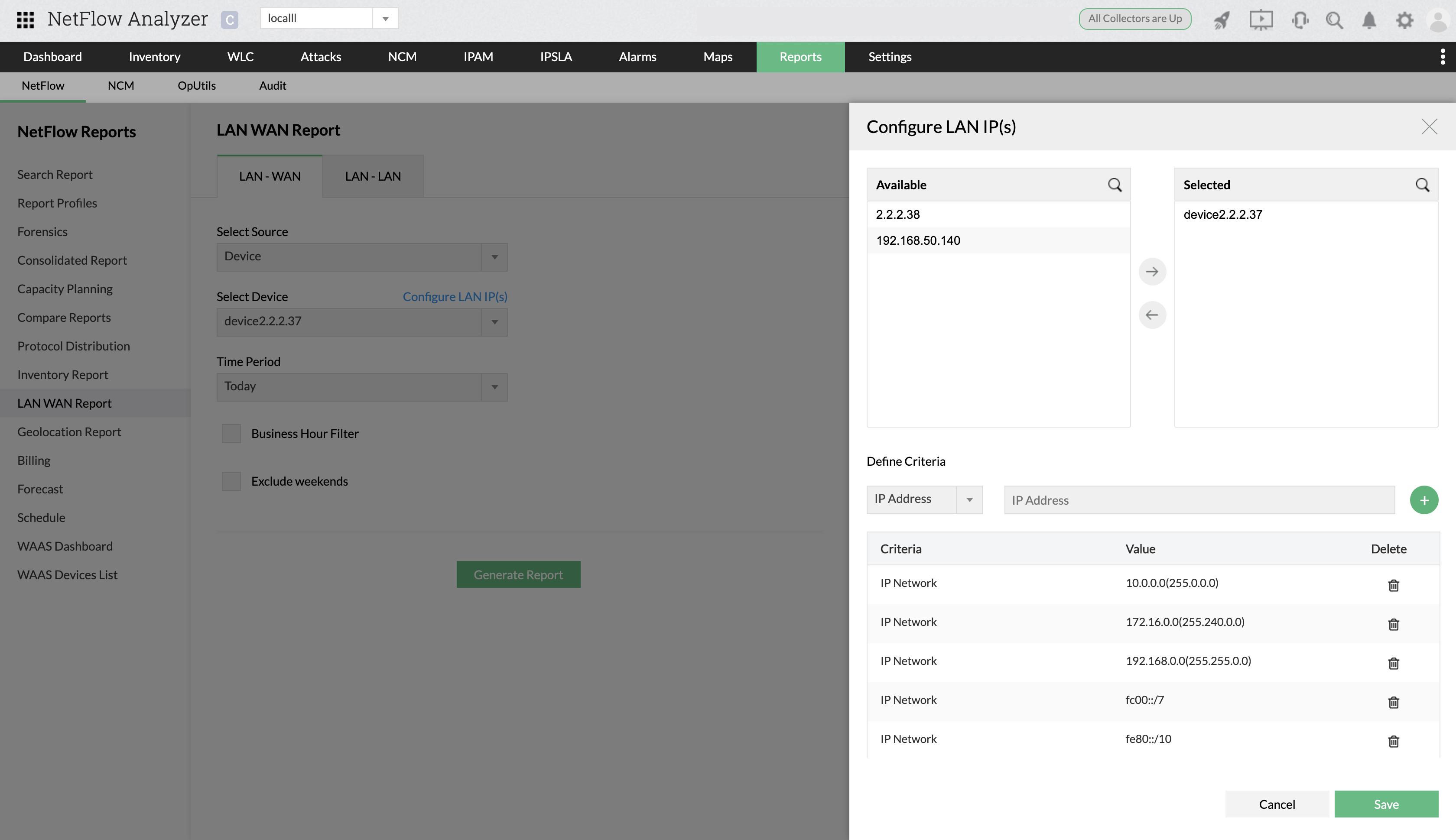
- Select the devices.
- Define and add criteria based on IP(s), IP range or IP network.
- Click Save.
To edit configured LAN IPs,
- Navigate to Settings > NetFlow > LAN IP Settings.
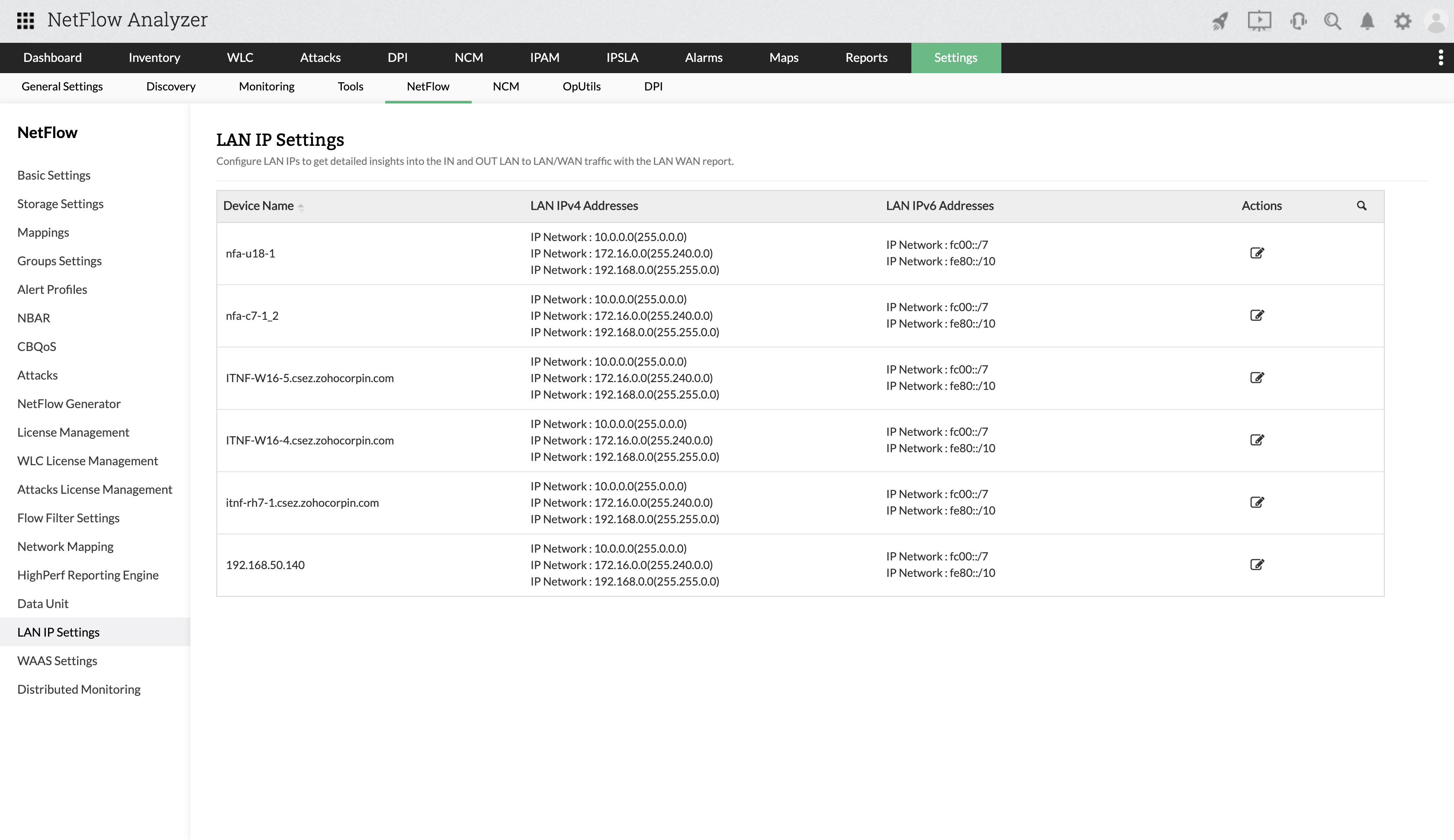
- Under Actions, click on the edit icon.
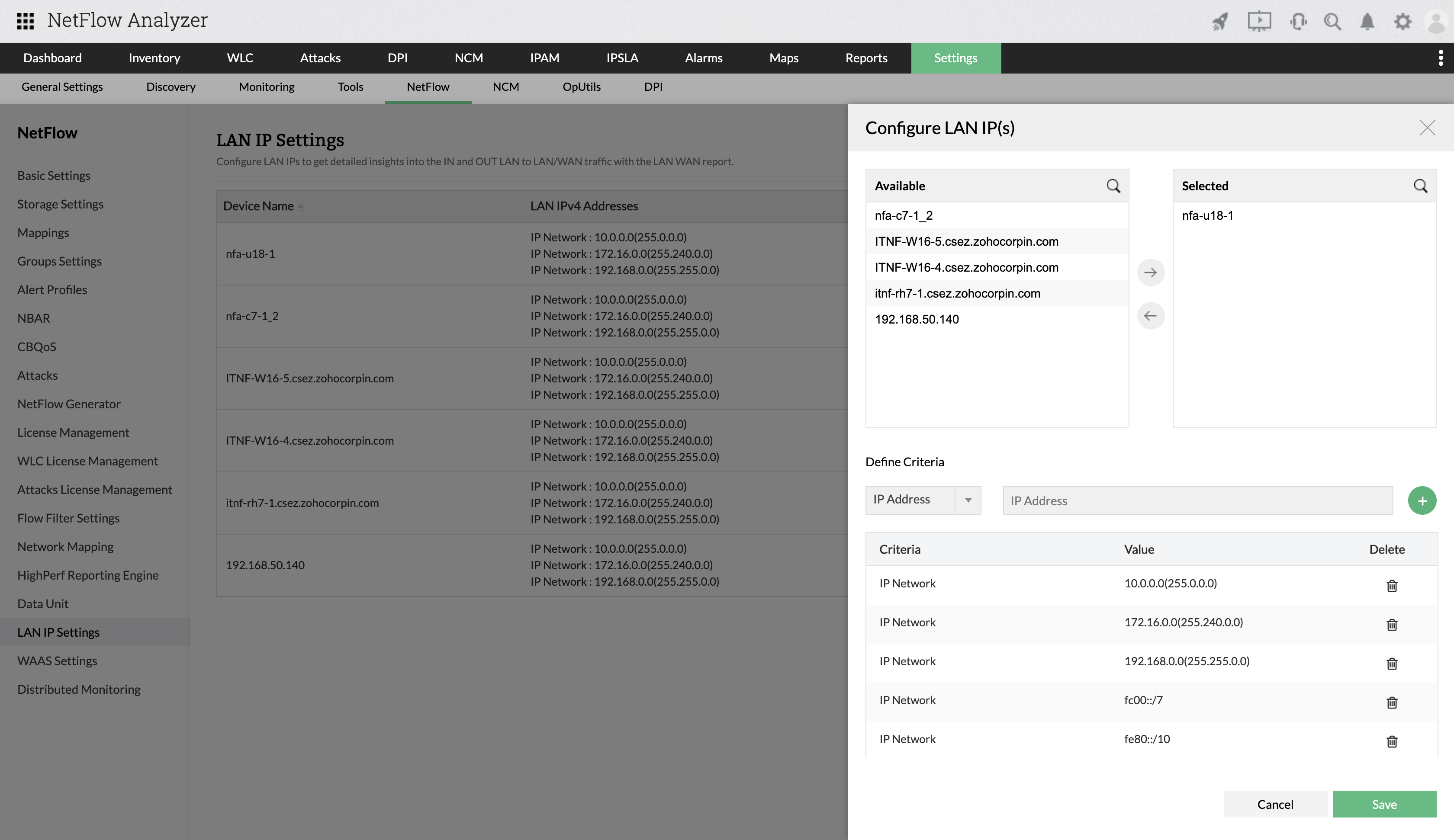
- Select or deselect the required devices.
- Under Define Criteria, you can add new criteria by clicking on the "+" add icon, or delete any of the existing criteria.
- Click Save.
Thank you for your feedback!