NetFlow Analyzer is available for Windows and Linux platforms. For information on supported versions and other specifications, look up System Requirements.
Windows:
This is a quick walk-through of the console mode installation of NetFlow Analyzer on a Linux box - an easy thing to do if you are working on a Windows box and want to install on a remote Linux system.
Step 1: Execute the binary with administrator privileges (sudo) and -i console option.
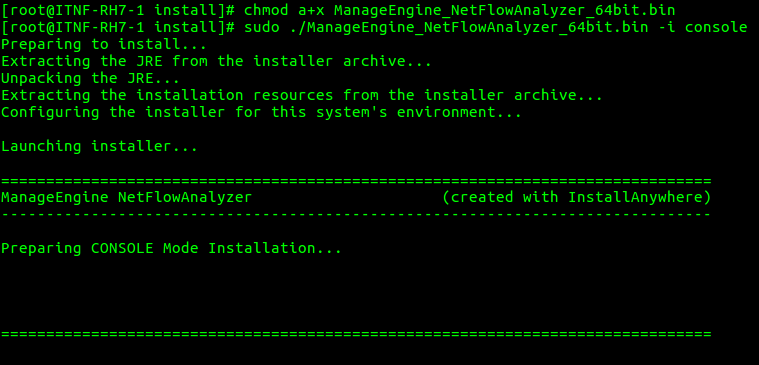
Step 2: Go through the license agreement and enter 'Y' to proceed. You can register for technical support by providing the required details. (Name, E-mail ID, Phone, Company Name)
Step 3: Select the location
Step 4: Choose the installation directory
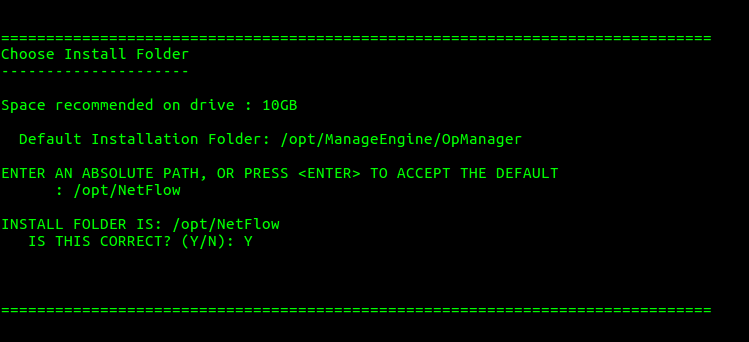
Step 5: Configure the Webserver and Listener Ports.
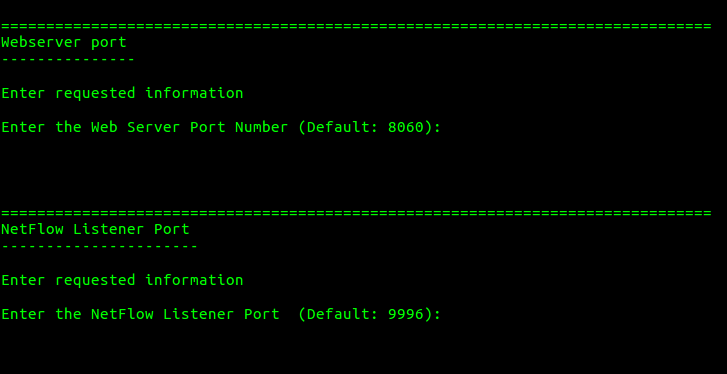
Step 6: Verify the installation details and press 'Enter' to complete the installation.
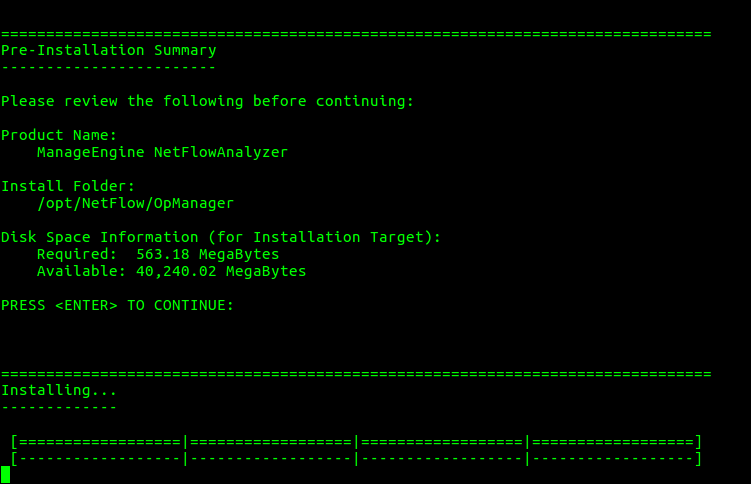
 |
During installation if you get an error message stating that the temp folder does not have enough space, try executing this command with the -is:tempdiroption, where is the absolute path of an existing directory. sudo ./ManageEngine_NetFlowAnalyzer_xxxx.bin -is:tempdir For non-x11 machines, use the following command: sudo ./ManageEngine_NetFlowAnalyzer_xxxx.bin -i console |
Once you have successfully installed NetFlow Analyzer, start the NetFlow Analyzer server by following the steps below.
From version 12.8.330, MSSQL database is supported for Linux setups. As of now MSSQL database cannot be configured directly from the installation wizard for NetFlow Analyzer 's Linux installation. Instead, perform a default installation with PgSQL database in Linux environment and then migrate the database to MSSQL.
Note: MSSQL database is not included with the setup for Linux installations.
After installing, follow the below steps before starting the product, to migrate from PgSQL to MSSQL database in Linux installations.
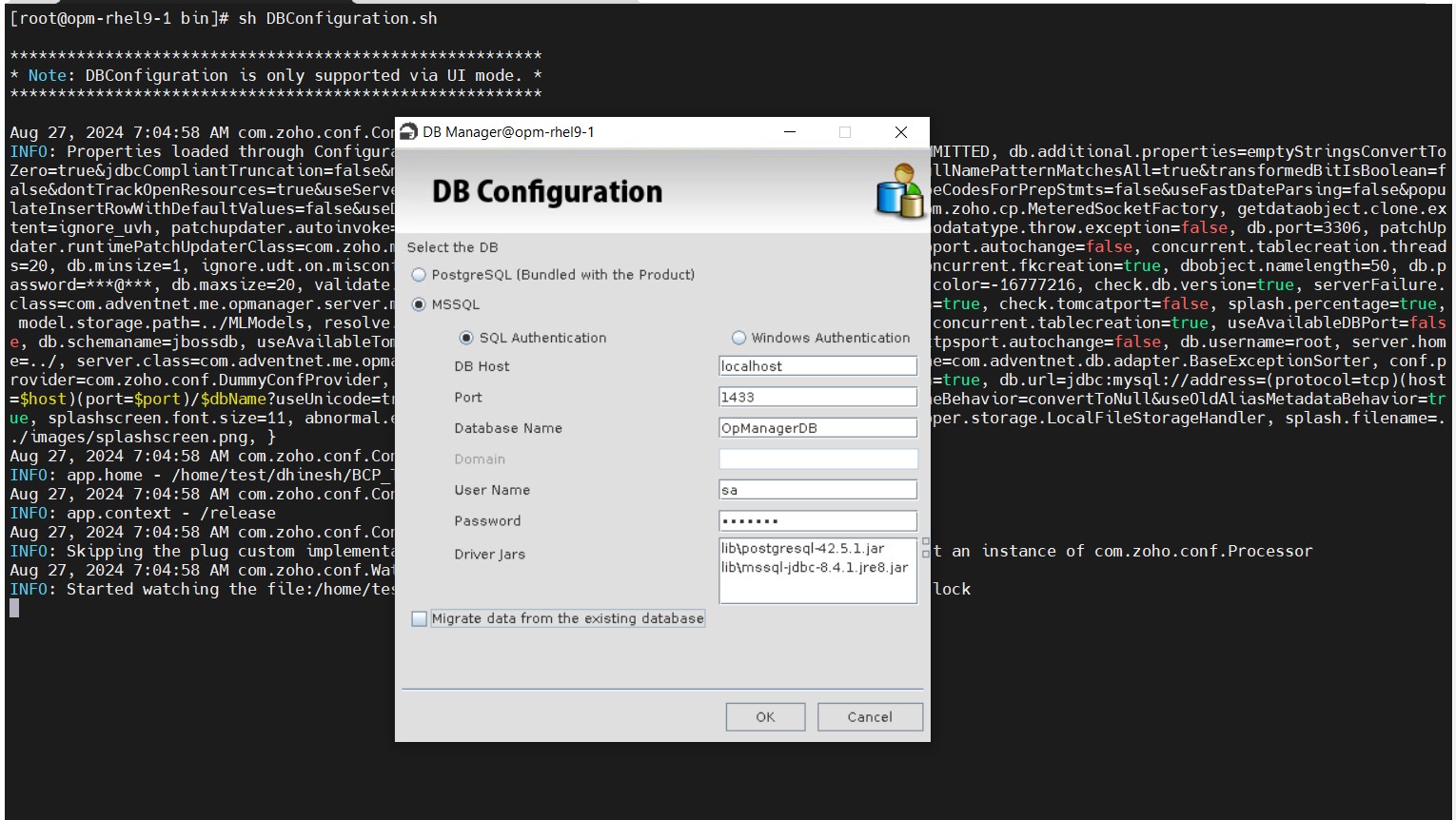
A success message will be displayed in a dialog box after the migration is successful.
Note:
Windows:
Click on Start > Services > start the ManageEngine NetFlow Analyzer to start the service.
Alternatively you can navigate to the bin folder in a CMD prompt and invoke the run.bat file to start as application.
Linux:
Navigate to the /bin directory and execute the ./run.sh file.
When the server is started, a command prompt window opens up showing startup information on several modules of NetFlow Analyzer. Once all the modules have been successfully created, the following message is displayed:
Server started.
Please connect your client at http://localhost:8060
The default port is 8060 and it will be replaced by the port you have specified as the web server port during installation.
Windows:
If you have chosen the Start as Service option during installation, NetFlow Analyzer will run as a service on Windows.
Linux:
This starts NetFlow Analyzer as a service on Linux.
Thank you for your feedback!