Version 12.8.589Download Upgrade Pack
SHA256 Value: 40392d0e59fd1c840371742845d82d119e624727d7c57c0386be9966c6f8b5bb
Read and accept the License Agreement before downloading this software.
Note: If you are new to OpUtils, download the Complete EXE. No need to download the Upgrade Pack separately.
We recommend users to move to the latest version, OpUtils 12.8 Build #12.8.589 (How can I find my Build number?)
Choose your upgrade path
Identify your build number and follow the sequence as given in the table below to move to the latest version (How can I find my Build number?)
How can I find the build number of OpUtils?
- In the Web Client select the "Administrator" icon on the top of the page.
- Search for the 'Build Number' among the product details listed.
- Check the following image guide to locate the build number.
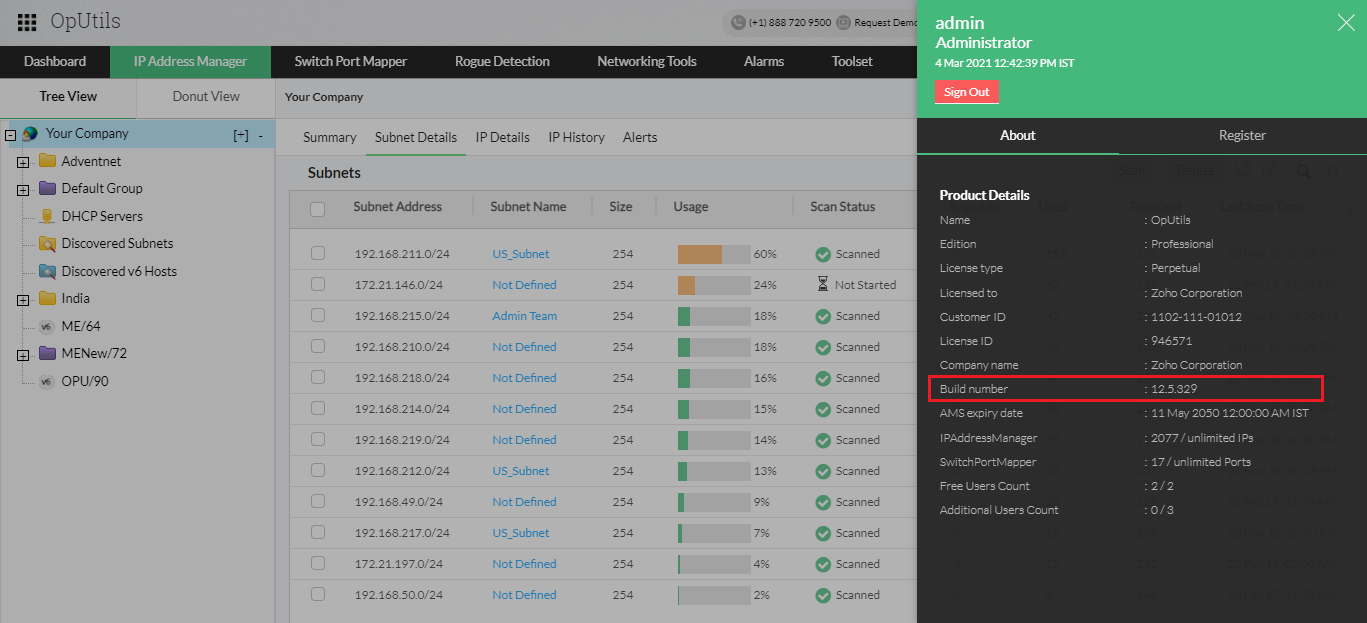
How do I locate the current version for OpUtils?
- In the Web Client click the "About" link on top-right of the page
- You should see the Release Version mentioned along with the Build Number
Pre Upgrade Steps:
In case of Windows
- Download the RunPatchAsAdmin.zip from here.
- Extract the RunPatchAsAdmin.zip under <Install_Dir>/OpUtils/bin directory.
- Choose Yes to replace the RunPatchAsAdmin.bat file.
Need help ?
Want help with upgrading OpUtils to the latest version? Kindly mail us at.