Port flapping
Switch ports are physical network components that enable network connectivity and communication. Being critical parts of an IT infrastructure, they facilitate networking by forwarding and receiving data packets at the OSI-data-link layer. They also perform several crucial network functions such as handling Layer 3 data packets, creating and managing VLANs, connecting routers, enabling internet connectivity, and more. This makes it important to constantly monitor the state of network switches along with port utilization.
However, like any networking component, switch ports are prone to a variety of issues. A debilitating switch port issue network admins try to steer clear of is port flapping. Port flapping, also known as link flapping, causes a switch port's state to fluctuate between up and down within concise periods of time. This instability caused by flapping ports affects network connectivity and degrades the end-user experience.
On this page, we will take a look at:
Common causes of port flapping
As a network admin, it is important for you to identify the cause of a port flap before it disrupts your network. Port flapping can be intermittent or permanent based on the cause of the flap and the type of network switch that is affected. Common triggers of port flap in a switch include:
- Connecting cables. Physical cables connected to the switch ports need to be checked constantly. Faulty or damaged cables can easily cause port flapping along with other issues such as packet dropping.
- Hardware issues. A switch port's performance largely depends on its internal hardware. Any issue such as a bad gigabit interface converter card can lead to port flapping.
- Configuration issues. Modern switch ports support several custom configuration settings. While these help network admins fine-tune their switches as per their networking needs, misconfigurations can cause port flapping. This is why network admins need to be cautious when configuring critical switch port aspects such as auto-negotiate, duplex speeds, and power-saving features.
- Other network issues. Switch ports aren't the only network component that can cause port flapping. Other issues in the connected network, such as link synchronization and spanning tree issues, can cause a network port flap.
- Connected devices. A port flap can sometimes be caused by the device connected to the port. Therefore, before troubleshooting a port for flapping, network admins should ensure that the connected device is not faulty, which in turn makes the port appear to be flapping.
Impact of port flapping on your network
Port flapping can have serious effects on networks spanning across multiple remote locations connected by switch ports. Flapping ports can complicate your network traffic, disrupt normal network functioning, and impact the end-user experience. Some of the major effects of port flapping on your network include:
- Topology changes. Port flapping causes network links to connect and disconnect frequently. This change in the state of links causes a network topology change. The frequent topology changes complicate the flow of network traffic, eventually leading to a network shutdown.
- Spanning tree issues. Networks that deploy one spanning tree for their entire network are the most impacted due to network port flaps and topology changes. Since the network relies on just one spanning tree configuration, any error or issue is carried through the entire network. This makes the entire network a single-failure domain.
Port flapping will not just affect the topology and connectivity of its connected device, but it can impact the entire network it is a part of. These cascading network issues eventually cause the whole network to shut down, causing costly network downtime.
How to troubleshoot port flapping efficiently
While port flapping can lead to serious networking issues when left unmanaged, the good news is that port flaps can be easily diagnosed with the right approach. Network admins can detect a port flap in the network by monitoring:
- Switch ports. Using switch port management software, network admins can easily track the status of the switches and their connected ports in real time. Any anomaly in the status of the port can indicate a port flap.
- Connection disruptions. Port flapping can cause certain devices or sub networks to face intermittent connectivity or other connectivity issues, such as complete loss of network connectivity.
- A switch port's syslog file. Values logged in a switch port's syslog file include details on the status of all the ports. Frequent status changes from up to down or vice versa in the ports logged by the switch port syslog indicates a port flap. Network admins can use this file to easily identify the specific port and its networking attributes and troubleshoot the port flapping.
Once network admins have identified a port flap, they can easily diagnose and troubleshoot the port flaps by checking the:
- Cables. Test the connected port cable. Inspect if the cable is faulty or damaged, causing data loss. Also, ensure that the connected cable meets the specified standards and requirements of the switch port manufacturer.
- Port and connected device. If the cable works as required, inspect the flapping port and the connected device.
- To inspect the port, disconnect the device and connect it to a different port. If the new connected port does not flap, the issue is in the old port.
- If the issue persists, try connecting a different device to the new port and observe if the port flaps. If the port does not flap, the issue is not in the port and might be in the connected device.
- To inspect the connected device, you can also try connecting the device to a different port that has been working as desired. If the port flaps, the issue might be in the connected device. Contact the device manufacturer for support.
- Switch port. If you have diagnosed the issue to be in the port, try swapping the switch port with a different switch port to check if port flapping still occurs. If the port flapping does not occur, then the issue is due to internal configurations and issues in the flapping switch port. Troubleshoot and configure the switch as required and check again.
- Network. Switch ports aren't the only network component that can cause port flapping. To troubleshoot a flapping port caused by external factors, check if issues in a connected network component, such as auto-negotiate issues between the switch and another connected switch, are causing the port to flap.
If you've deployed spanning tree configurations, ensure no issues are being carried from one part of your network to another. In cases like these, a complete network diagnosis might be required if port flapping is due to issues outside of the switch port.
Best practices to prevent port flapping
You can use the following best practices to stay ahead of your switch port issues and maintain effective measures to prevent port flaps.
- Deploy a switch port management solution. This helps you gain a comprehensive view into all your network switch ports and their connected switch port details. Advanced switch port management solutions such as OpUtils not only tells you the status of a port and its connected device, but also gives you insights into its networking aspects such as type of port connection, physical location of the switch port, and interface details. This helps you keep tabs on your network switch ports in real time without much manual effort.
- Regularly check the physical components. Constantly testing the physical components such as the port's internal hardware, cable connection points, and networking cables for faults and issues is important to prevent switch port issues.
- Leverage firmware and networking configurations. Network admins need to ensure that the switch port firmware is up to date. Conflicting configurations between the switch and its connected network component can cause a port flap. Network admins need to carefully configure and constantly check the internal configurations of the switch ports, especially the auto-negate and duplex speed settings.
- Enable configurations to prevent link flap. Many popular switch port vendors support configuring port flap prevention mechanisms in switch ports. For instance, Cisco, a leading switch port vendor, has built-in link flap prevention configurations in its switches.
Choosing a switch that offers these configurations and enables them by default helps you stabilize your network topology by suppressing the ports that experience intense flapping. This gives network admins adequate time to troubleshoot the issue and bring back the affected ports and devices to their desired state. Switches with port flap prevention configurations help you effectively and easily tackle port flapping in your network. - Disable power saving settings. Several switch ports offer different power saving settings such as the energy efficient Ethernet setting, which enables links to have idle time and thereby save power. However, not all switch ports are compatible with this setting. Therefore, to avoid undesired effects, it is advisable to disable the power saving settings in switch ports.
Enable holistic switch port management with OpUtils
Looking for a reliable switch port management solution? Meet OpUtils! ManageEngine OpUtils is a comprehensive switch port mapping and management solution that offers in-depth visibility into your network switch ports with port scanning and tracking capabilities.
View details such as switch port utilization metrics, availability statuses, and details on connected devices in real time. Dive in to granular switch port reports to understand historical switch port utilization. Instantly get notified about switch port issues with on the console, through email, or via syslog alerts. Troubleshoot issues as soon as they occur with a diverse, built-in network tool set. Not just that, OpUtils has much more to offer, including an effective IP Address Manager, Rogue Detection, and more.
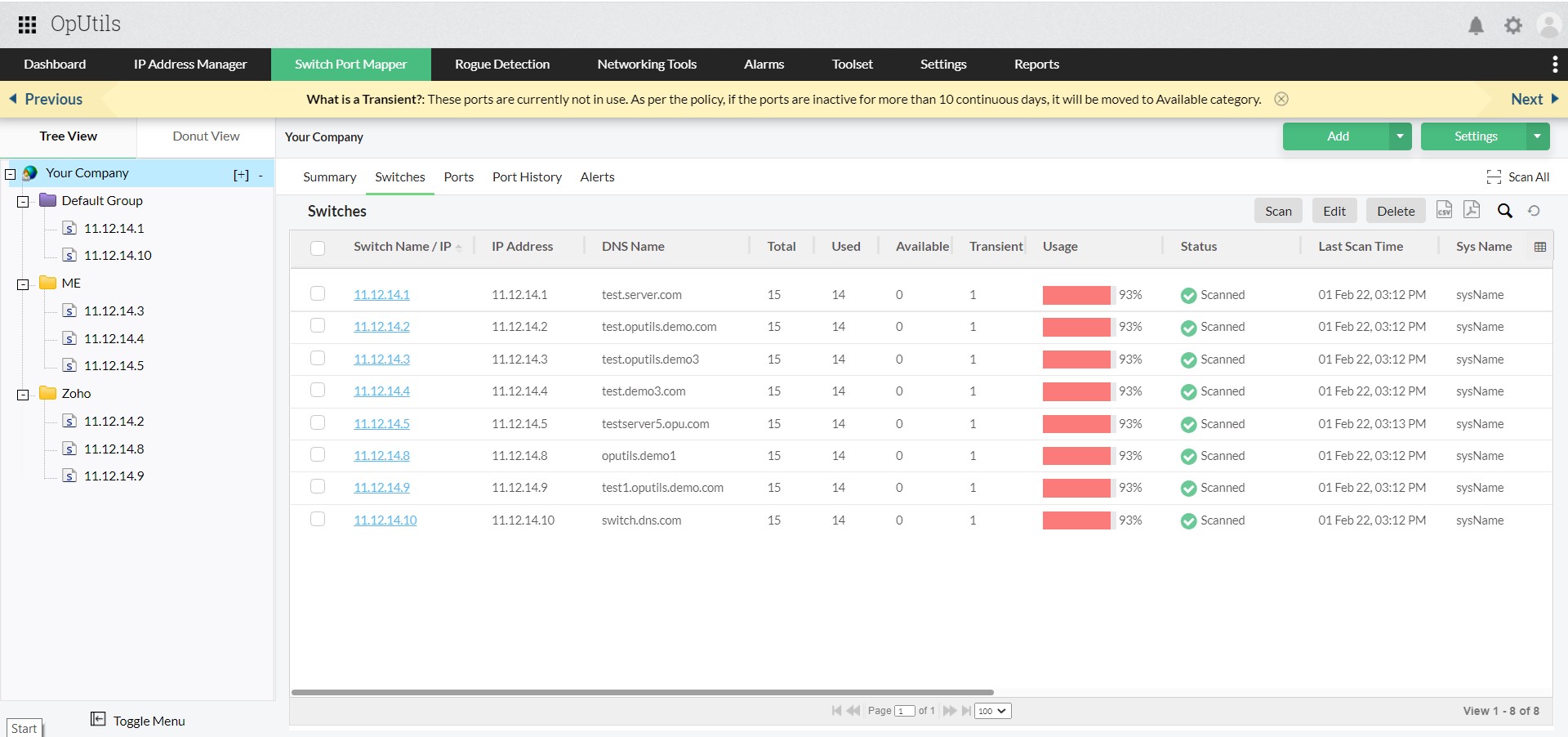
Explore all the capabilities OpUtils has to offer hands on by scheduling a live demo with our product experts or downloading a free, 30-day trial today!
Looking to switch to a better switch port mapping tool?
Try OpUtils for free today