





|
1. Logon to ADSelfService Plus web portal
2. Navigate to the Applications tab
3. Under this tab you will see a list of services or applications with which you can link your Windows account
4. Click the Link Account button corresponding to a service or application
Note: Linking Salesforce and Google Apps accounts follow a different procedure. Click here to learn about linking those accounts
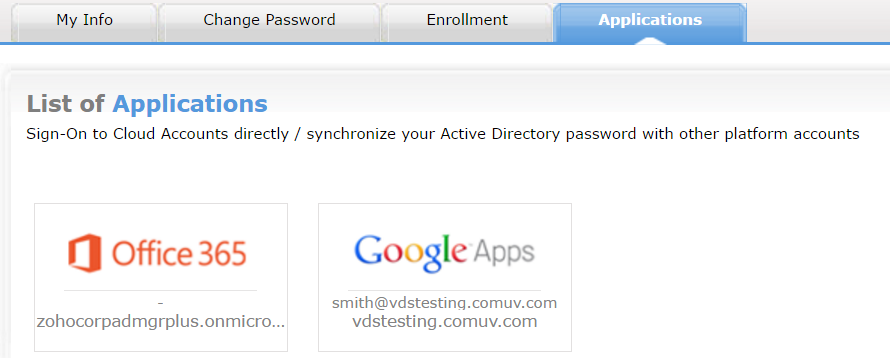
5. Enter your Username and Password of that particular service or application
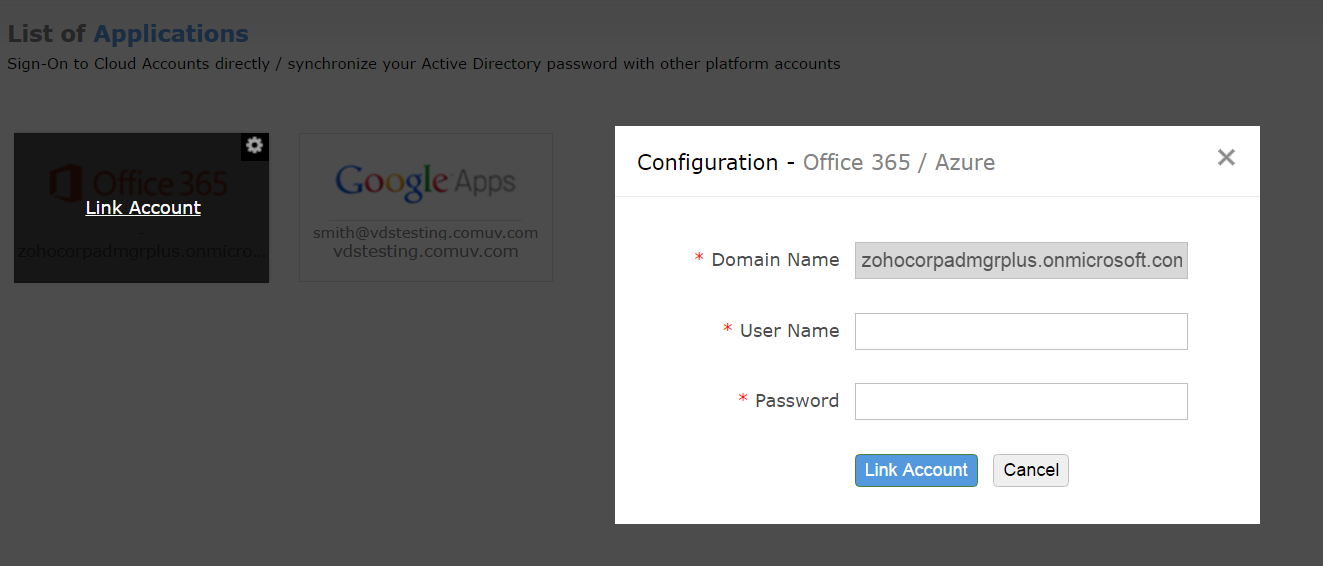
6. Click Link Account. After processing, your other platform account will be linked with your Windows account
1. Logon to ADSelfService Plus web portal
2. Navigate to the Link Accounts tab
3. Under this tab you will see a list of services or applications with which you can link your Windows account
4. Click the Link button corresponding to Salesforce and/or Google Apps depending on your choice
5. In the User Name field, type the user name of your email account and click on Generate OTP
For example, if your email address is john.abraham@example.com, enter the term john.abraham in the User Name field.
6. The OTP will be generated and sent to your email address john.abraham@example.com. Enter the OTP received and click Link Account to complete the process.
1. Logon to ADSelfService Plus Web portal
2. Navigate to the Link Accounts tab
3. Here you will see a list of other platform accounts that you have linked with your Windows Account
4. Click Unlink



|