Inline Translation
ServiceDesk Plus MSP enables you to modify a phrase or a piece of text in the user interface. Using the Inline Translate feature, you can modify text in the:
- Application header
- Home tab
- Requests tab
- Request details page
Role Required: SDAdmin
To translate inline text,
- On the header menu, go to Help
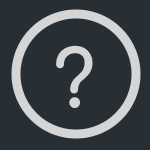 and click Translate.
and click Translate.

- The translation mode will be enabled and the modifiable text on the current page will be highlighted.
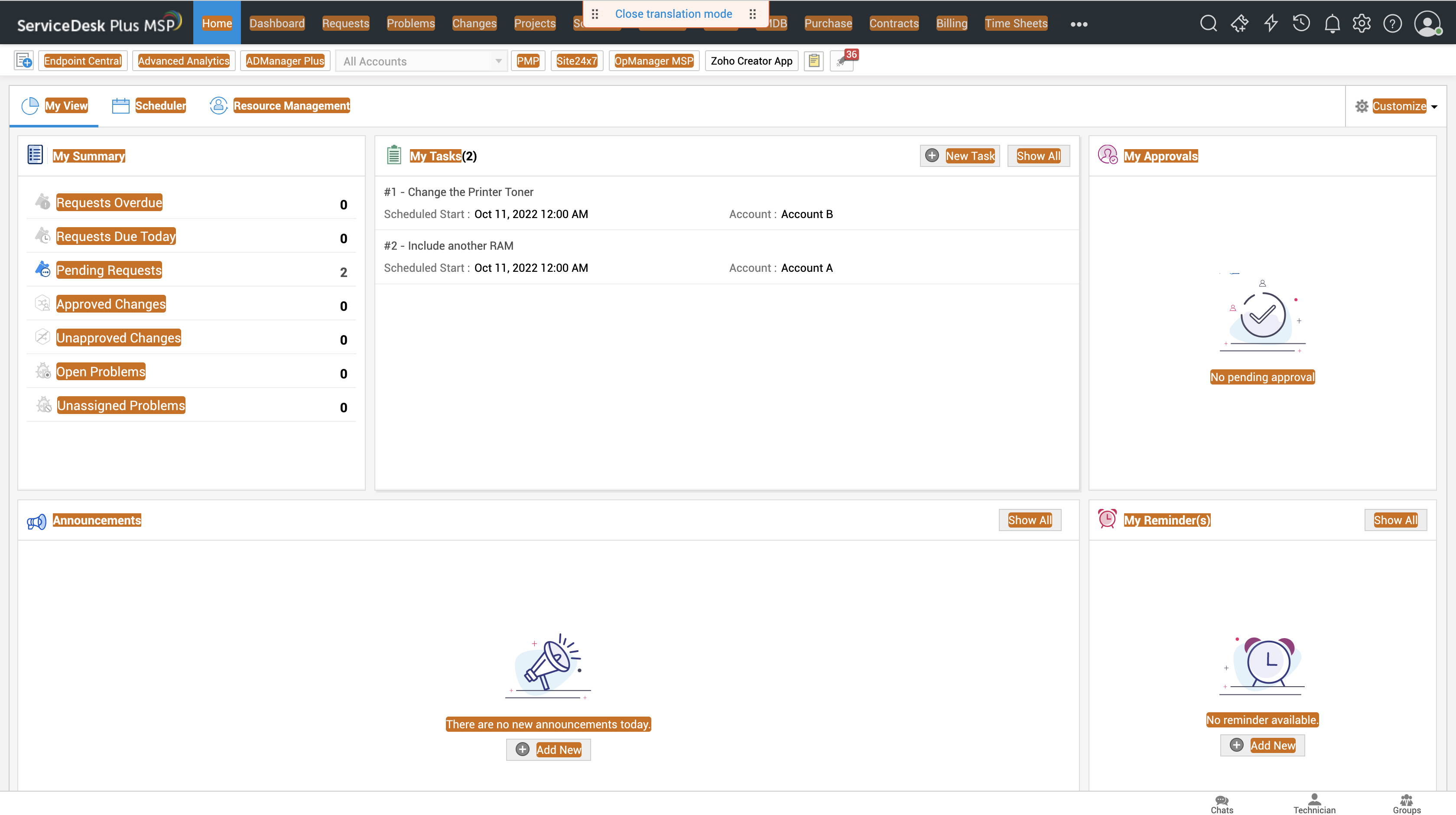
- Click the text you want to modify.
- In the Translate popup, enter the rephrased text.
- Click Modify.
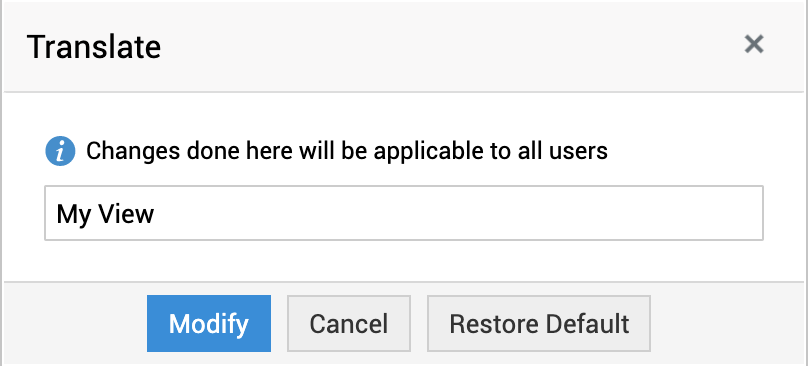
At any point, you can use the Close translation mode banner at the top to close the translation.
You can also use Translations under General Settings to modify sentences or specific words globally across the application. To learn more, click here.
Restore text
After modifying a text, you can restore it to the original anytime. Click the text you want to restore, and click Restore Default from the Translate popup.

