Scanning a New Workstation
When you have added a new workstation in the network after the initial configuration of the ServiceDesk Plus application, then you need to discover it or add it manually into the application. Refer to Adding a New Workstation topic to know how to add a workstation along with its details manually. Alternatively, you can scan for workstations in your network by providing the name or IP address of the workstation. This automatically detects the workstation, scans the same for its hardware and software details and updates the same in the application.
To scan for a new workstation
-
Log in to the ServiceDesk Plus MSP using your user name and password.
-
Click the Inventory tab in the header pane. The inventory home displays the scanned workstation graph grouped by domains, and the assets available grouped by product types. Click the Show All link under the Workstations dashboard or View Workstations link in the left side View block to go to the list of workstations.
-
In the workstation list page, click New Scan. The Scan Workstation form is displayed. This helps you locate the workstation and scan the hardware and software information of the workstation.
-
Enter the workstation name or its IP address in the field labeled Workstation Name / IP.
-
If the workstation is a Windows workstation, then choose the Domain Mode value in the Scan type combo box.
-
Enter the Domain Name / Network from the combo box. If the domain is not available, then click the Add new link available beside it (This link will be visible only for the administrator). The Add New Domain window pops up.
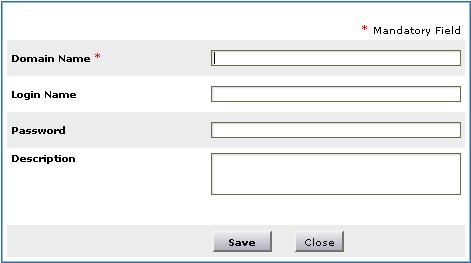
-
Enter the Domain Name. This is a mandatory field.
-
Enter the Login Name and Password of the domain.
-
If you wish, then enter the Description for the domain in the text area.
-
Click Save. The new domain is added and gets selected in the combo box.
-
Click Scan. Based on the success or failure of the scan, a corresponding message is displayed at the top of the page. If you wish to scan the workstation at a later time, then click Cancel instead of proceeding with scanning.
|
|
Note:
|

