Import MS Projects
You can import MS projects that are saved in MPP format.
Each MS Project can be imported as a single project. However, the attributes of MS projects must have their equivalent attributes in Service Desk Plus MSP projects.
Importing MS Projects
-
Go to projects list view page, select an account.
-
Click Import From and select MS Project.

-
Browse to select the MPP files to be imported and click Open.
-
To add more files, you can click Browse and select the required files.
-
Enable the check box to create new priorities if the priority for the specified range is not available in the product.
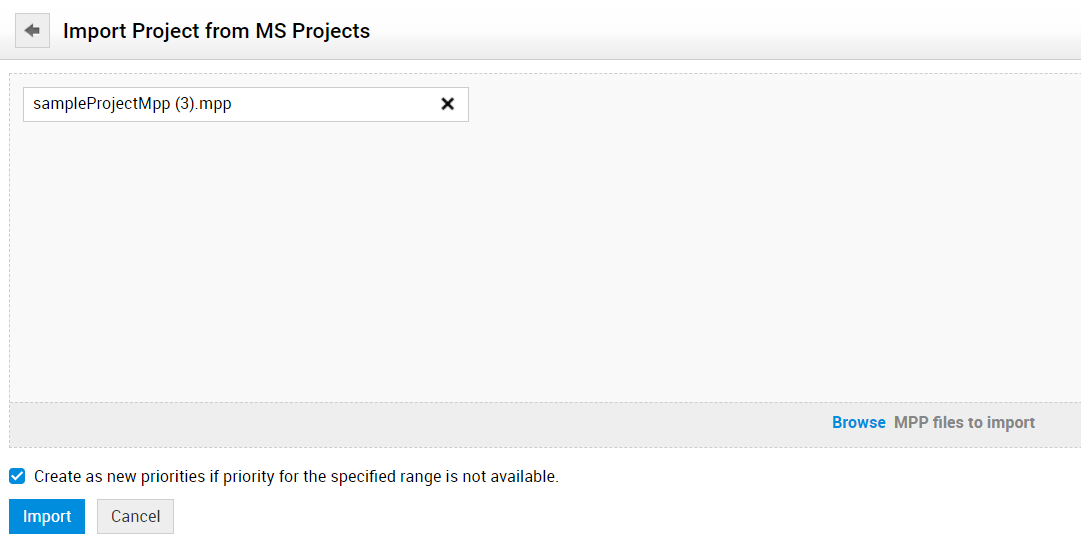
-
Click Import. You will be directed to the additional fields mapping page. All the additional fields present in the file will be present in the drop-down against each project additional field.
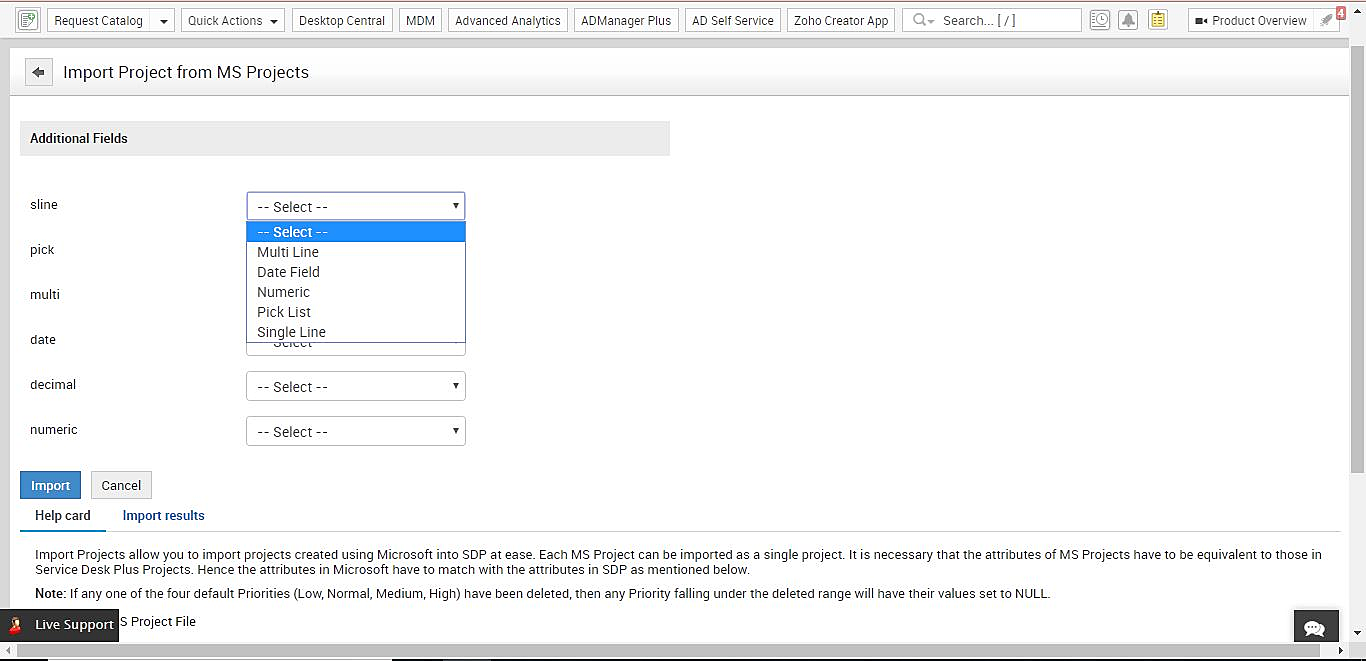
For example, if the Multi Line field in the MPP is a multi-line additional field, it can be mapped to the multi-project field.
In case there are no additional fields present in the MPP file, the message No additional fields present in project or file will be displayed.
The additional fields for the project can be configured under Admin > Project Management > Project Additional Fields.
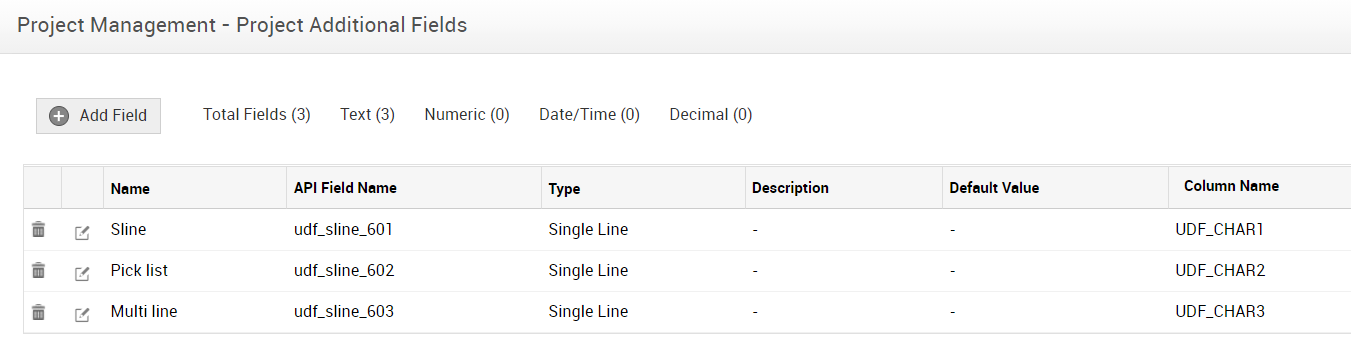
-
After mapping the additional fields, click Import. When the file is imported, a success message will be displayed and the imported MS projects will be listed on the project list view page.
-
If the import fails, a failure message will be displayed. Detailed results along with the errors can be viewed under Import results.

If any imported MS project is deleted from the Projects List View page, the import results of the project will also be deleted.
Importing large files may take time. Please do not proceed with any other action.
Project Attribute Mapping
MS project files will be mapped as projects in ServiceDesk Plus MSP. Each project file has one project and only one project can be imported at a time. The below table lists the various attributes that have to be mapped with respect to ServiceDesk Plus MSP projects.
-
Title
-
Description
-
Scheduled Start
-
Scheduled End
-
Actual Start
-
Actual End
-
Estimated Hours
-
Actual Hours
-
Estimated Cost
-
Actual Cost
-
Priority
-
Status
Additional fields
-
Single Line
-
MultiLine
-
Pick List
-
Decimal
-
Numeric
-
Date/Time
Milestone Attribute Mapping
The task list of MS Projects is mapped as milestones in ServiceDesk Plus MSP Projects. Each task list is created as a separate milestone. The following table lists the attributes that have to be mapped with respect to the ServiceDesk Plus MSP Milestone.
-
Projected On
-
Comments
-
Scheduled Start
-
Scheduled End
-
Actual Start
-
Actual End
-
Actual Hours
-
Estimated Hours
-
Created Time
-
Status
-
Priority
Task Attribute Mapping
Task and Milestone in MS Projects are mapped as tasks in ServiceDesk Plus MSP Projects. The below table lists the various attributes that have to be mapped with respect to ServiceDesk Plus MSP task.
-
Title
-
Estimated Effort
-
Percentage of completion
-
Remind Before
-
Comments
-
Scheduled Start
-
Scheduled Finish
-
Actual Start
-
Actual Finish
-
Created Time
-
Status
-
Priority

