Configuring billing and contracts in ServiceDesk Plus MSP
January 19, 2024 3 minutes read

As an MSP, it is crucial to have a streamlined and efficient billing process in place. Not only does this ensure prompt invoicing, but it also helps in maintaining accuracy in billing. To achieve this, having an automated billing process within your professional services automation (PSA) software with time tracking features is essential. ServiceDesk Plus MSP provides a robust and flexible solution that makes configuring billing processes easy for MSPs.
In this article, we will guide you through the process of setting up automated billing in ServiceDesk Plus MSP. From defining billing rules and creating customized service plans to setting up contracts for your accounts, we will cover all the steps necessary for an effective billing process. Get ready to streamline your billing process and ensure accurate invoicing with ServiceDesk Plus MSP.
Defining a Bill Rule
The first step is to define a Bill Rule.
Bill rules help you define criteria to match the request parameters, such as account, priority, and category, based on which the incident or service request is charged.
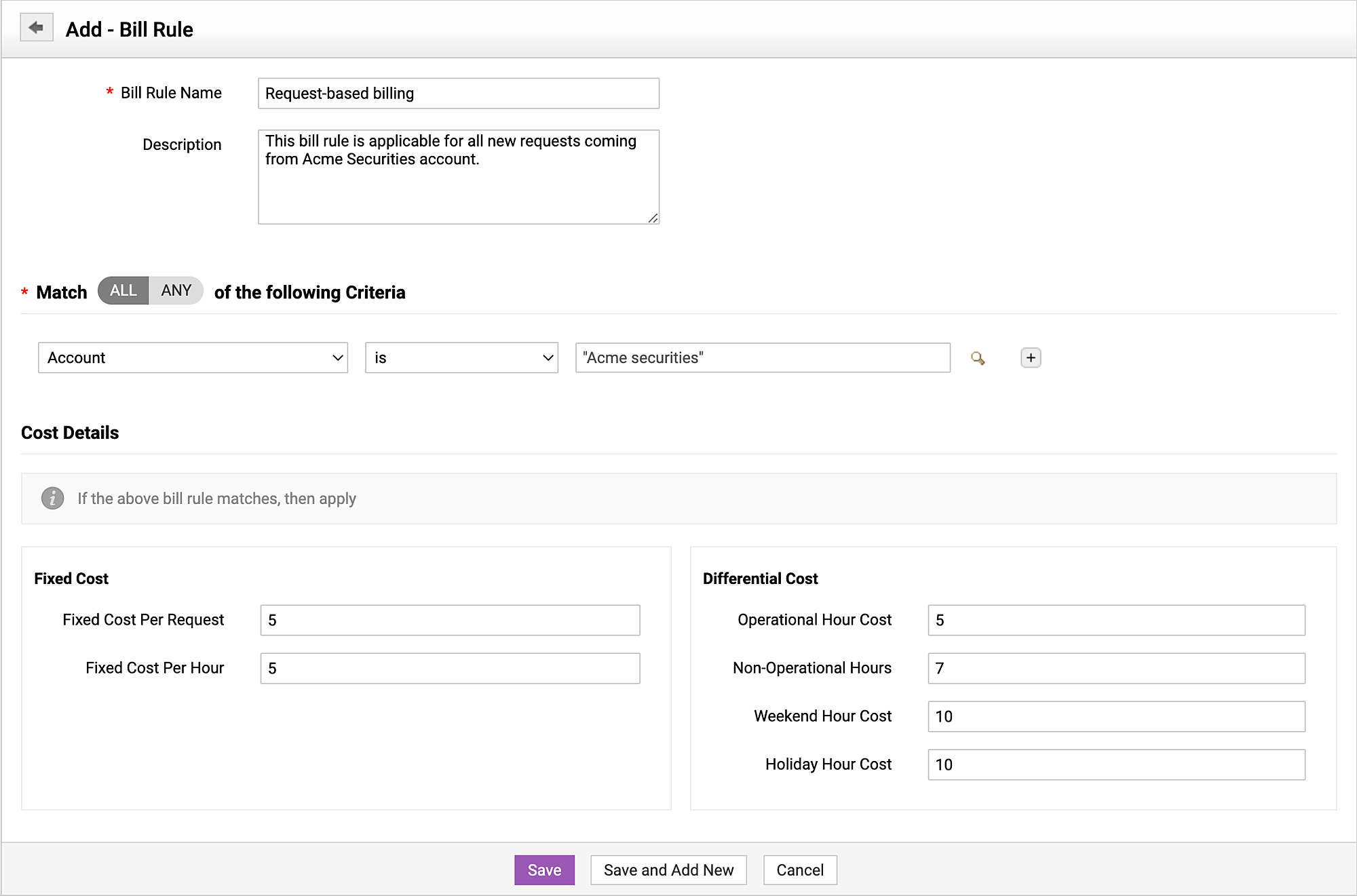
Service Plan types
Once the Bill Rules are defined, you can design different Service Plans based on clients' requirements.
There are three different types of service plans that you can offer: Charge Per Hour, Charge Per Request, or a Fixed Charge.
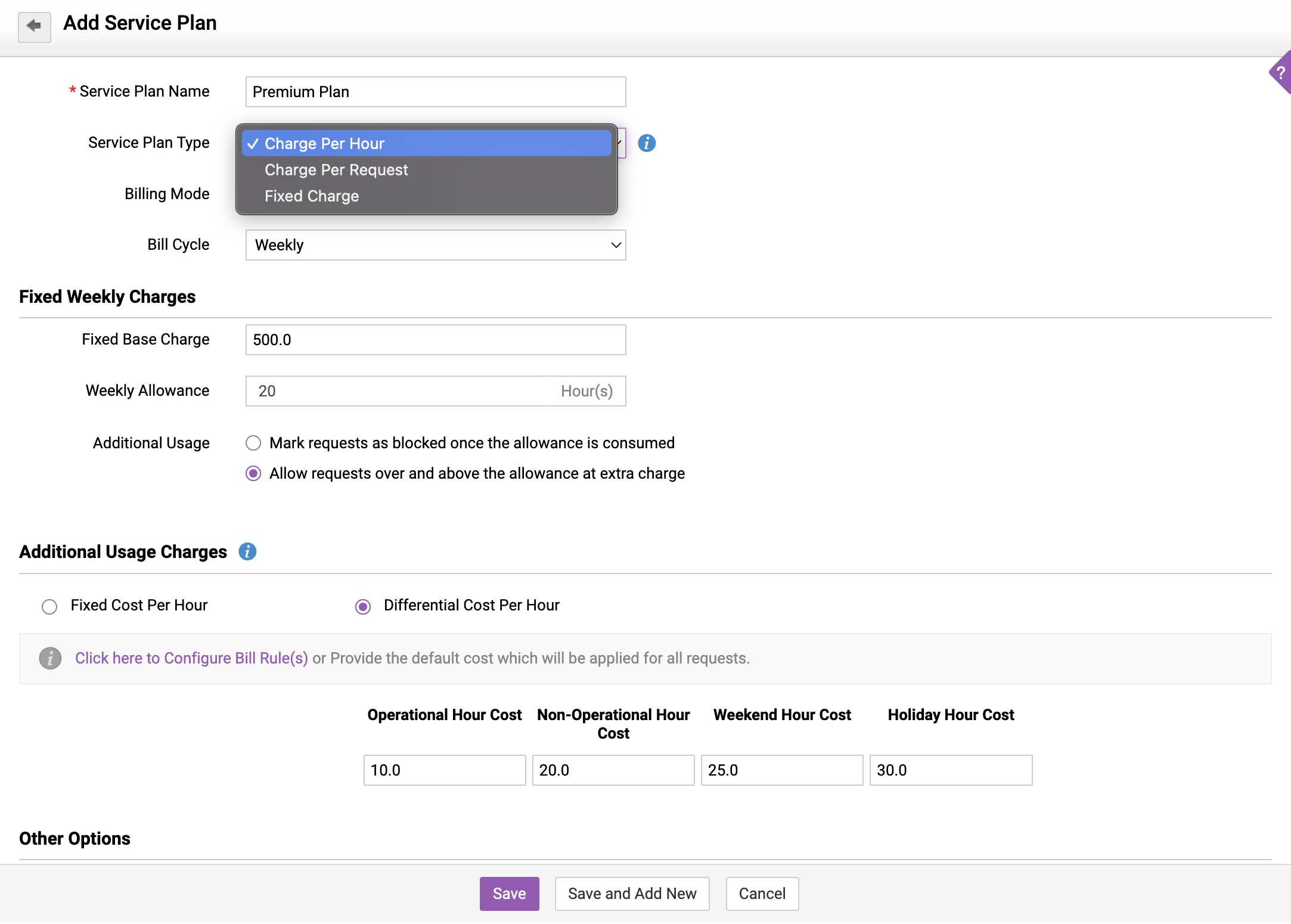
Billing Mode
Next, select the mode of billing agreed on between you and your client. Here's what these modes refer to:
Postpaid:
In this mode, at the end of the Service Plan term, services will be stopped unless the client opts in for Additional Usage and agrees to premium charges.
Prepaid:
In this mode, clients will have to use a Top Up Plan for additional use of services.
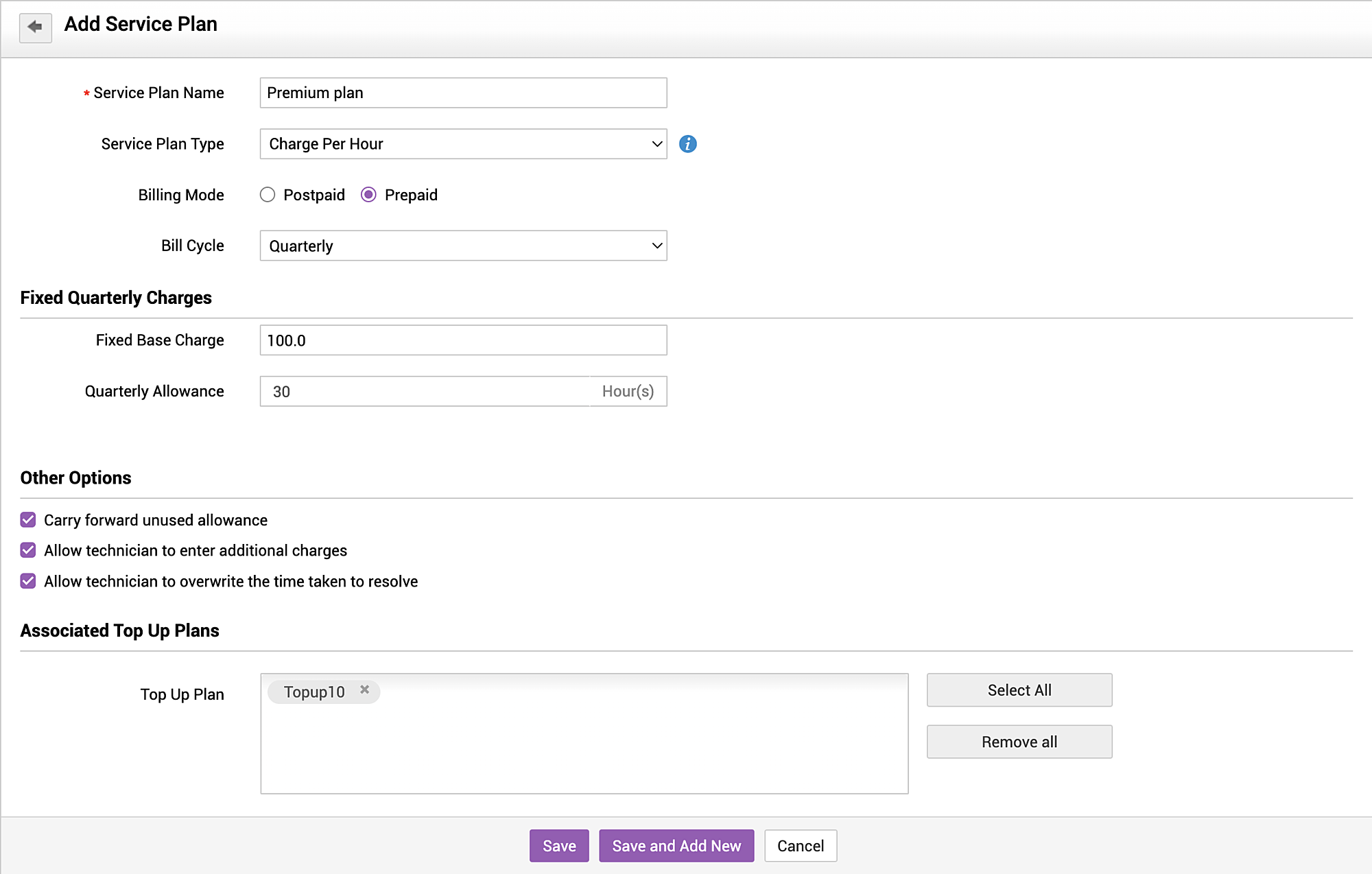
Set up conditions by factoring in ticket parameters and updating fields.
Top Up Plan
For prepaid MSP clients, you can design a Top Up Plan, which can be used to add an allowance to the existing billing cycles of their contracts.
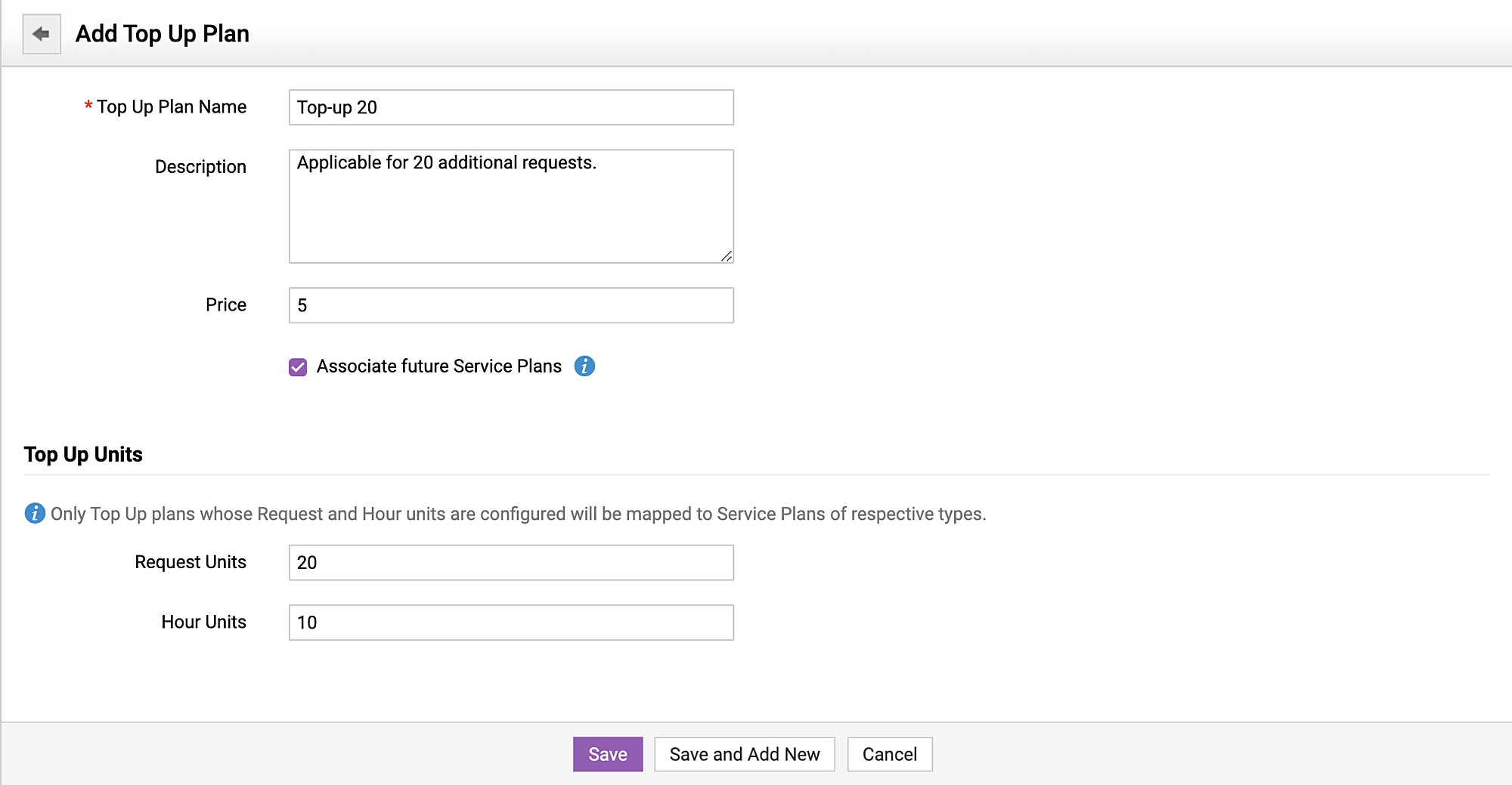
Assign priorities automatically to reduce manual processes
Contract Billing
Next, you associate the agreed-upon Service Plan with the client account.
While doing this, you can configure end-of-contract notifications, currency, taxes, and other items.
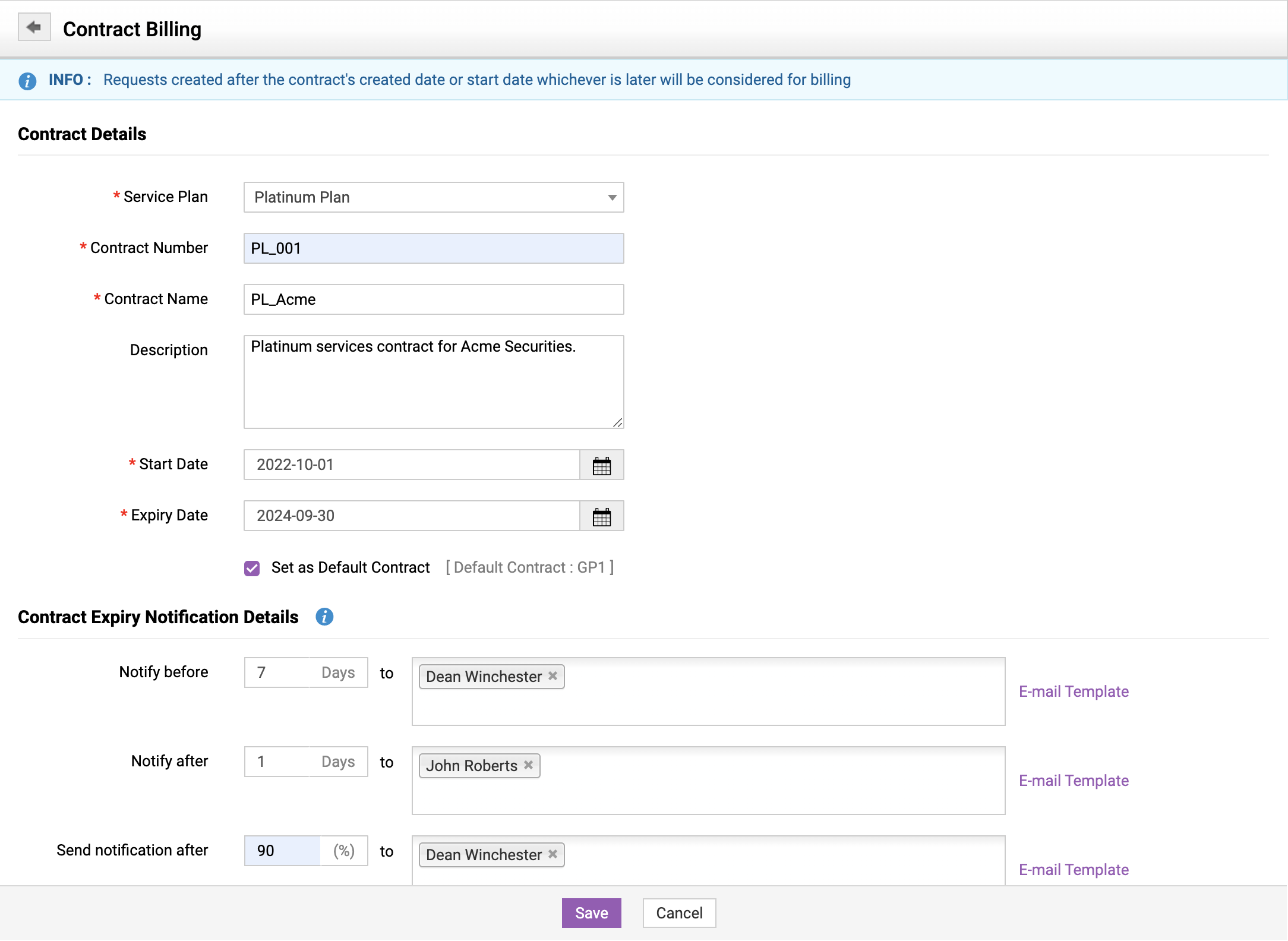
Assign priorities automatically to reduce manual processes
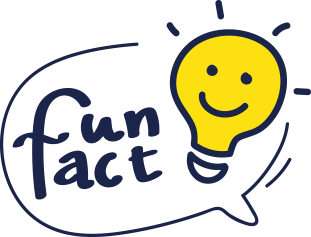
You can associate more than one service contract with the same client for different services!
By following the steps above, you can send accurate, automated bills to your clients according to your agreed upon service contracts, provide flexible billing options, and also schedule end-of-contract notifications to ensure you get paid on time.
Happy billing!