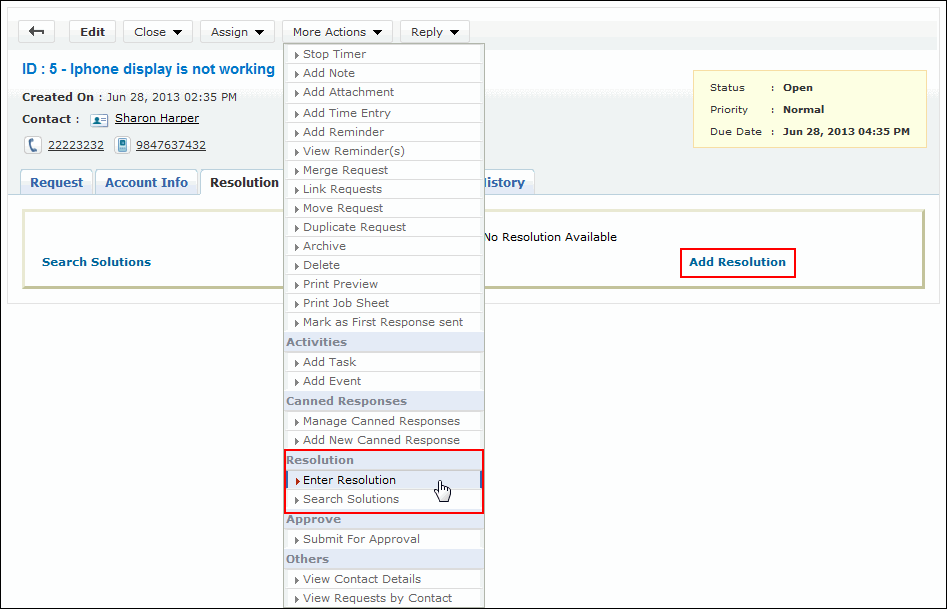Adding Resolution
Resolution is a documented information on how the issue was resolved. This documented information is very useful to resolve similar issue and can be saved in the knowledge base. You also have an option to search for resolutions from the solutions database using the Search Solutions link.
To add resolution for a request,
-
Click the Requests tab in the header pane to open the request list view page.
-
Click the Subject link of the request to add the resolution.
-
From the request details page, click on the Resolution tab and click Add Resolution link [OR]
Select More Actions drop downmenu -> Enter Resolution option.
-
Check if resolution already exists for the request, if not enter the resolution.
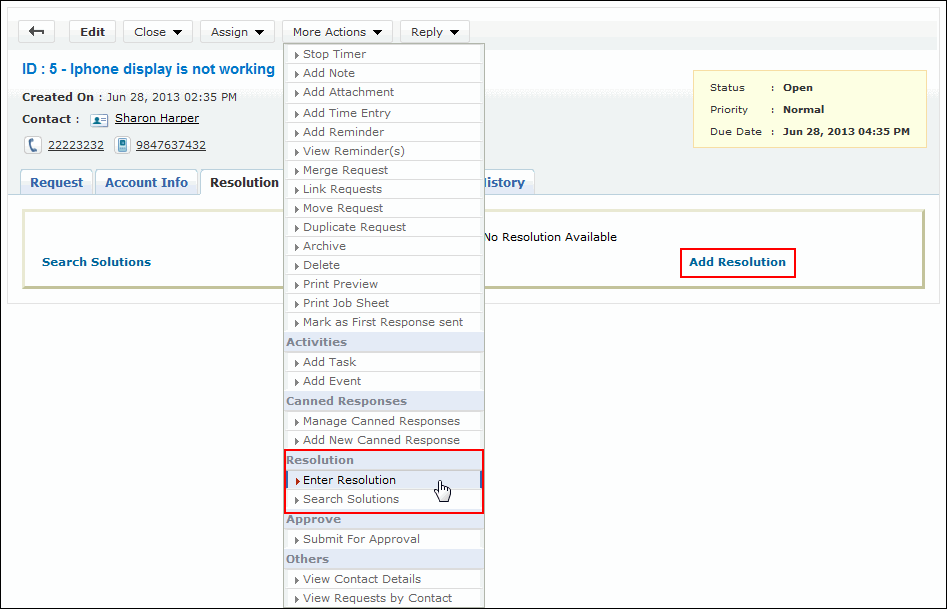
-
You can search for solutions that might help you resolve the issue described in the request using Search Solution link. To know more refer Search Solutions.
-
You can change the status of the request from the Status drop down.
-
To add the Time Spent Entry for the request, enable Add Time Entry check box. To know more on adding a Time Entry, refer Time Entry.
-
Save the resolution. You can see the resolution getting displayed in this page else click Save and Close button.
-
If you wish to add the resolution to the solutions database, then click Save and Add to Solutions.
-
The page navigates to the New Solution form where the Subject and Content fields are populated automatically.
-
You can Attach relevant files to the solution.
-
Select the relevant parent topic from Topic drop down menu.
-
If required enter keywords for the solution in Keywords text box.
-
You can also publish this solution in Self-Service Portal on enabling the check box.
Edit Resolution
You can edit the existing solution using Edit Resolution option.
-
From the request details page, click the Resolution tab.
-
Click Edit link on the right hand side of the page. The resolution page opens in editable format.
-
Modify the details and Save the changes.
Alternatively,
-
From the request details page, select More Actions drop down menu -> Edit Resolution option.
-
The resolution page opens in editable format.
-
Modify the details and Save the changes.