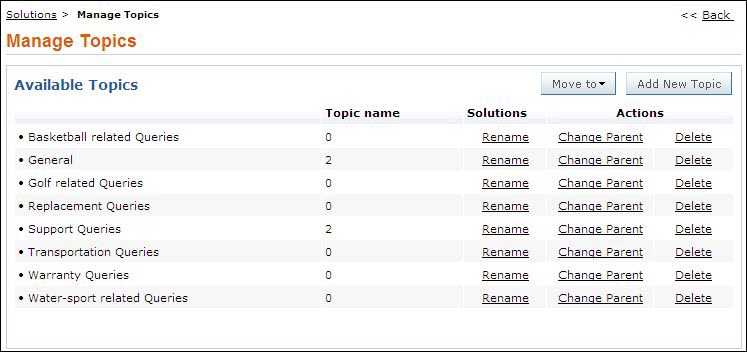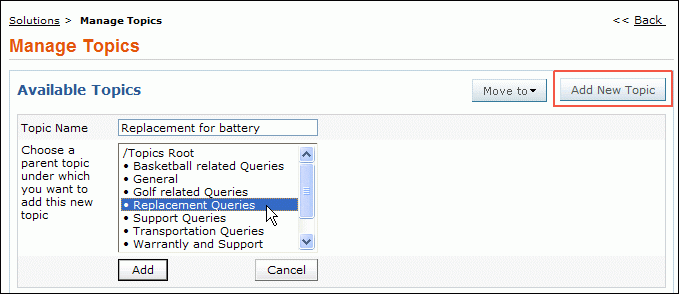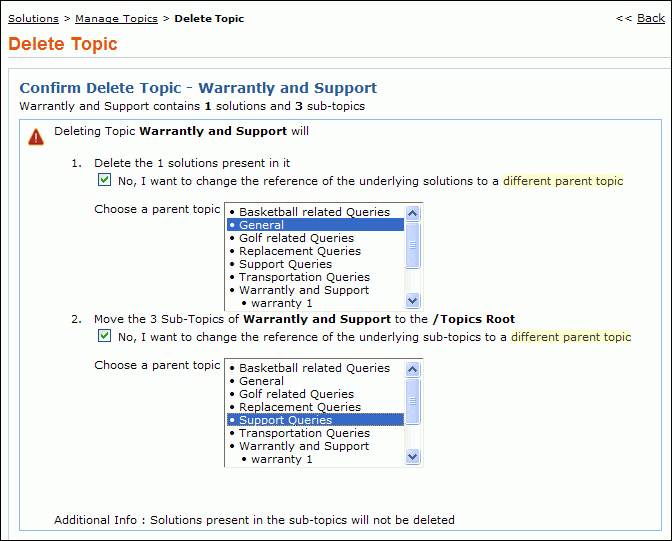Managing Topics
You can view all your customized topics under Manage Topics. From this page, you can add new topics, rename an existing topic, and move topics and sub-topics to a different parent topic. This provides you the ability to organize your solutions in a logical manner that would meet your organization's needs. You can also use this page to move the entire topic to another business unit. For more information, see"Move Solutions".
To manage topics:
-
Click Solutions tab in the header pane to open the solutions list view page.
-
Click Manage Topics link. The manage topics page opens with the available topics and their subtopics listed in the hierarchy.
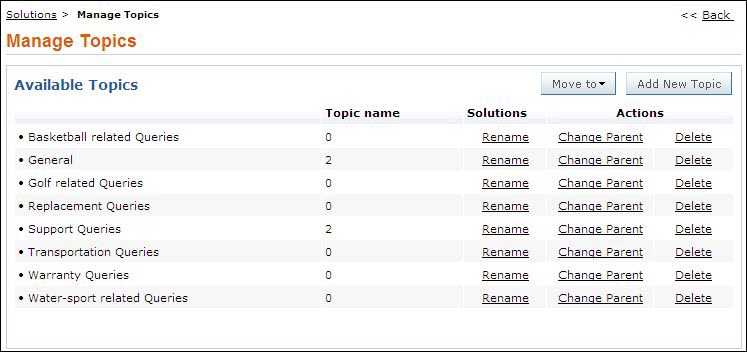
Add a New Topic
-
From the Manage Topics page, select Add New Topic button.
-
You have two columns such as, Topic Name field and Parent Topic list.
-
You can either Add New Topic or Create a sub-topic for a parent topic.
Topic Name: Specify either a parent topic or a sub topic
Parent Topics: This is the main or root topics, under which you can have 'n' number of subtopics and its related contents. The newly added parent topic or sub topic is added to this list.
-
If you are creating a New Topic, specify the Topic Name and select /Topics Root under parent topic.
-
If you are creating a sub-topic, specify the Topic Name and select the parent topic as shown below,
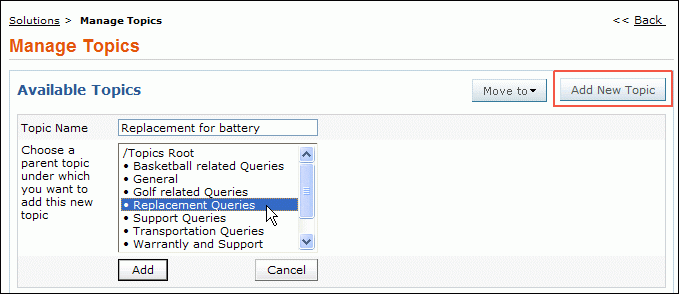
-
Click Add button. The newly added subtopic or parent topic is displayed under the available topic name list.
Rename a Topic
-
From the Manage Topics page, click on Rename link beside the topic you want to rename. The Rename Topic page opens.
-
Modify the existing name or specify the new topic name in given text field.
-
Click Save button. The changes made to the topic name are displayed in the available topics list.
Change a Parent topic
Say, you have created a Child Topic "Replacement of battery" for the Parent Topic " Replacement Queries". Now, you want to change the child topic as a separate parent topic.
-
From the Manage Topics page, select Change Parent link beside the topic or sub-topic you wish to move say, Replacement of battery. The Change Parent Topic form opens.
-
Choose the Parent Topic as /Topics Root and click Save. The child topic is not an individual parent topic.
If you want to move the child topic "Replacement of battery" as a sub-topic of the parent topic "General", then choose the parent topic as General and click Save.
|
Note

|
You cannot move a topic as a subtopic to its current child topic.
|
Delete a Topic
-
In the Manage Topics page, click on Delete link beside the topic to be deleted.
-
If solutions are present under the topic the confirmation page consists of options to either move the solution to a different parent or move the sub-topics to /Topics Root.
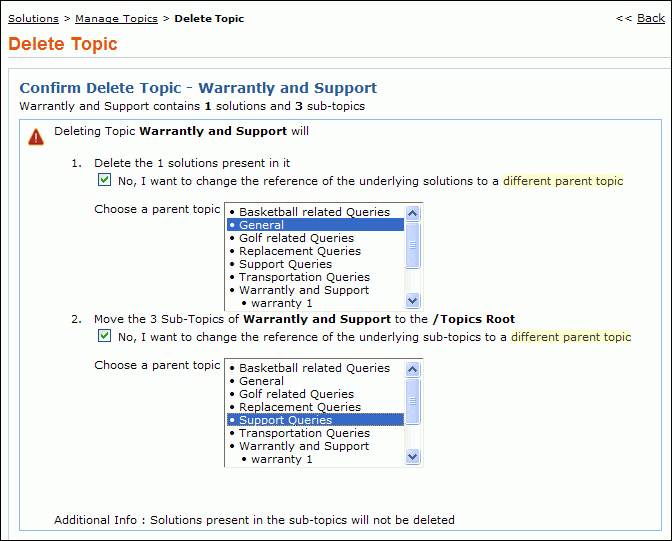
Selecting on the check box brings the Choose a parent topic list box from where you can move the solution to a different topic or move sub-topic to a different parent topic accordingly. Click Confirm. The topic is deleted from the available list.
|
Note

|
You cannot move a subtopic of the topic that is going to be deleted.
|