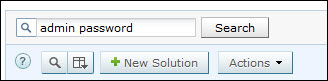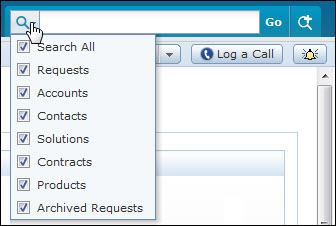Search SolutionsYou can search for solutions based on the keywords, solution ID and column wise search based on solution parameters such as subject, topic name, view status and so on from the solutions list view.
Search Solutions based on
Search solutions based on Keywords and Search String
Solutions tab
Performing a Global Search You can also perform a Global Search that searches the keyword in every module at one go. Advance search options such as, Wildcard search, phrase search, boolean search, field specific search and much more, can be used to make the search effective. To know more, click Search Tips.
Column-wise search of solutions
You can also perform column-wise search of solutions if you know any of the solution detail such as subject, topic name and so on. To perform a column-wise search,
|