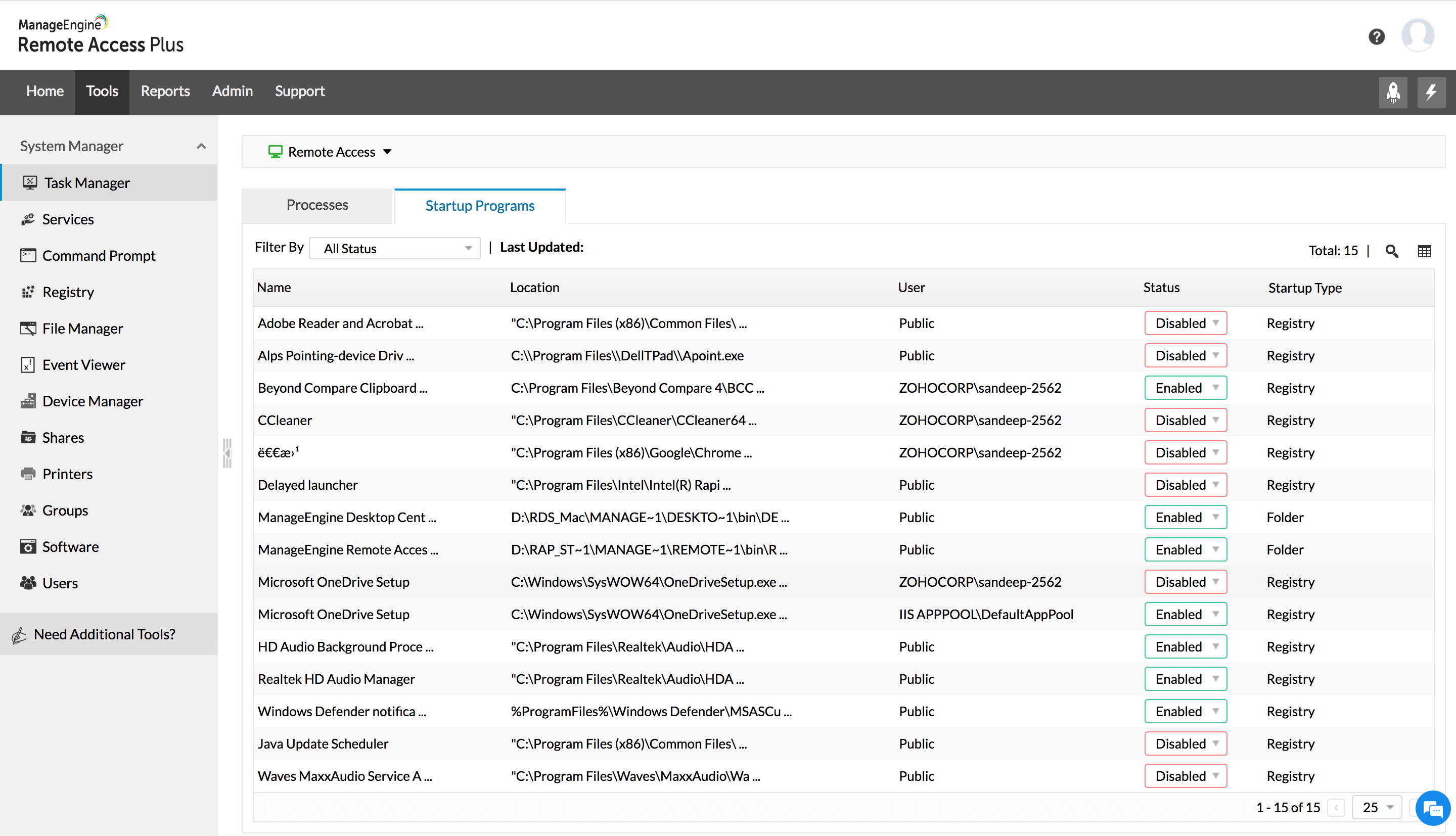Remote Task Manager Tool
Remote desktop task manager enables technicians to access Windows computer's Task Manager from anywhere. This is done by rendering the Windows Task Manager of the target computer in the Remote Access Plus console. Technicians can then perform operations- stop, kill or start processes to resolve issues. Remote Task Manager tool is one of the 12+ System Tools available in Remote Access Plus. You can leverage this functionality to quickly access the Task Manager of your target remote desktop and modify the status of running applications.
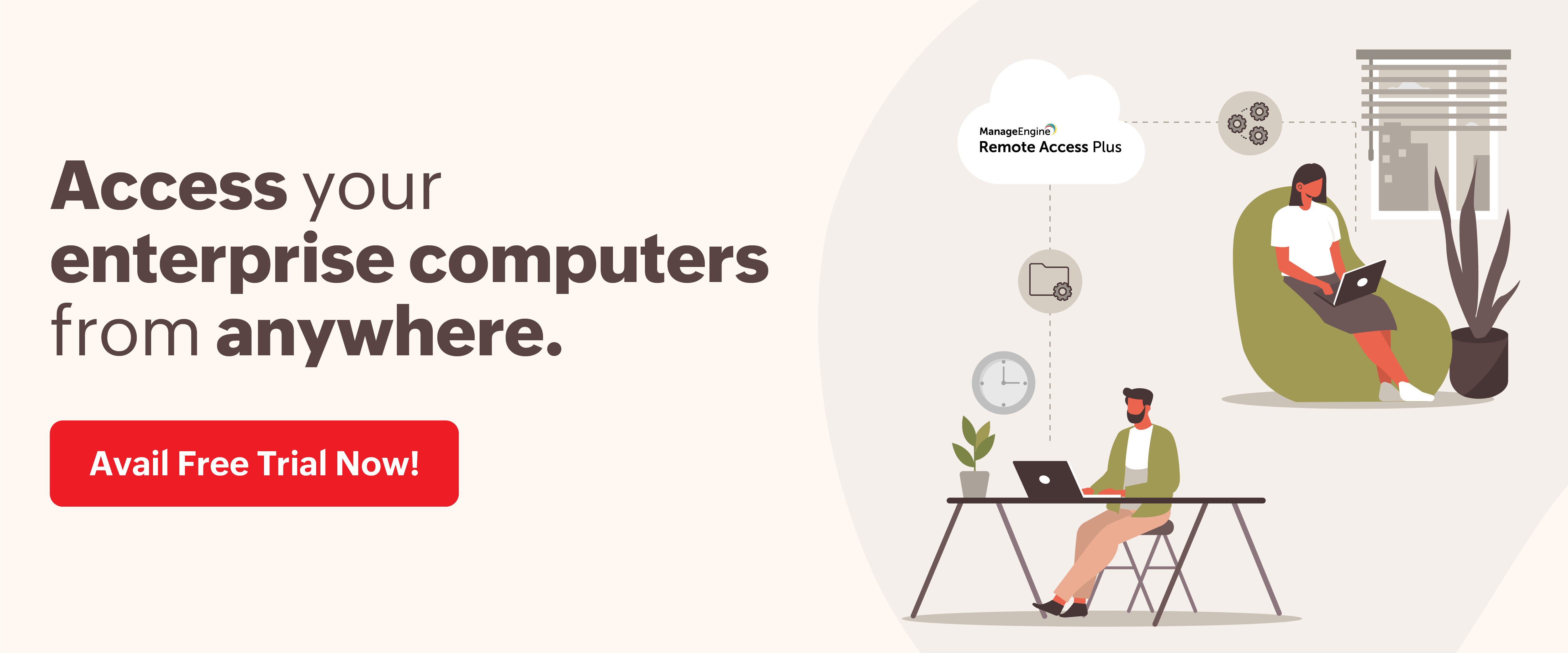
Capabilities of Remote Access Plus' Remote Desktop Task Manager
While troubleshooting remote computers, it is a smart move to constantly monitor applications, processes, services and start-up programs in the remote PC. With Remote Access Plus task manager you can,
- Monitor and obtain complete information on processes and services running on any computer including command line, CPU load, the number of threads created.
- View, enable, or disable start-up programs.
- Remotely start/stop/kill services and also get to kill processes running in the network computers.
- Remotely change the service start up type.
- View processes initiated by specific users.
- Balance CPU usage, optimize memory and speed up your PC and Windows startup.
How to open Task Manager on Remote Desktop?
- Login to your Remote Access Plus web console.
- Search for the computer in home tab and click on System Manager.
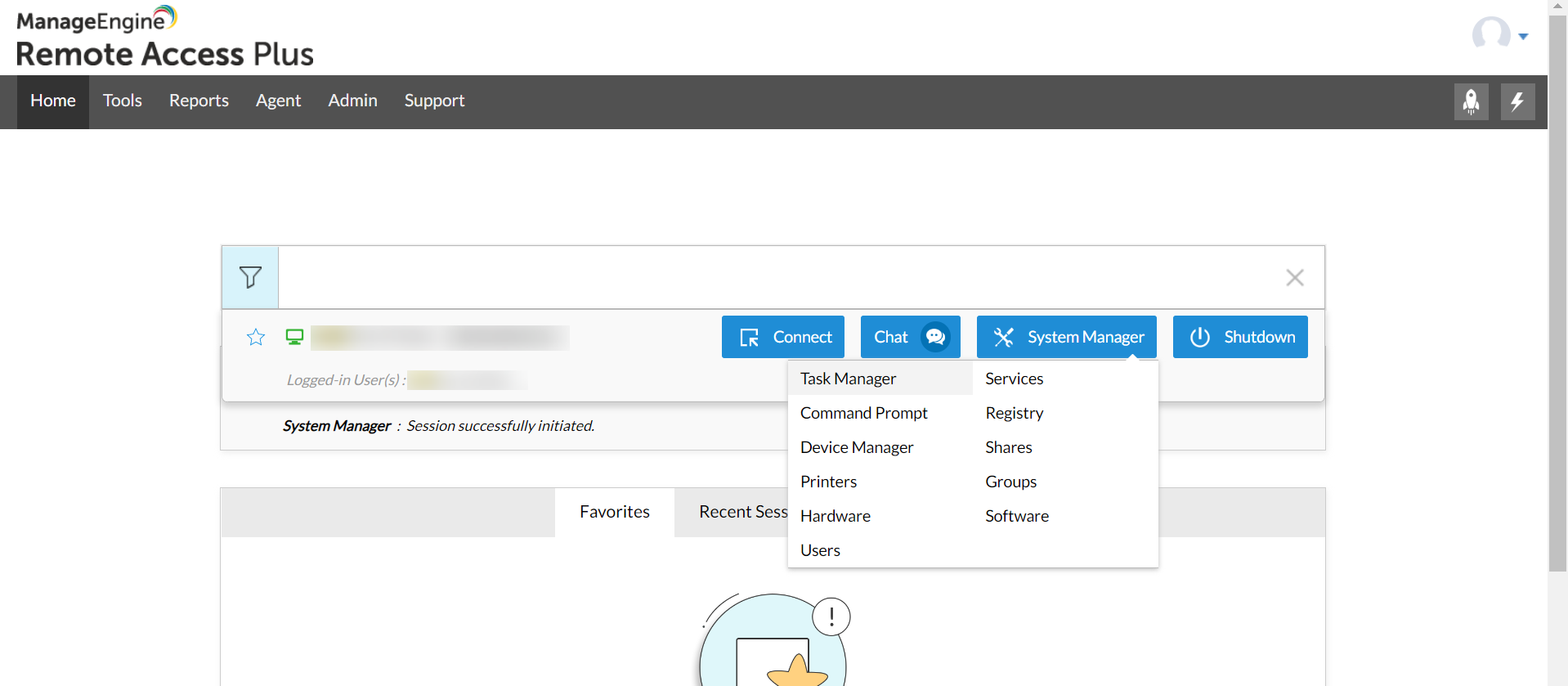
- Now select Task Manager, a new window with current running process and start up programs will be displayed.
- An alternate method is to navigate to Tools -> System Manager. Click on Manage corresponding to the required computer.
- Click on Task Manager to remotely access the respective computers running process.