With Patch Connect Plus' SCCM Reports, you can fetch granular details on latest patches, failed patches, deployment error codes and compliance status of each system in the network. This section talks in detail about all the important views available under SCCM Reports.
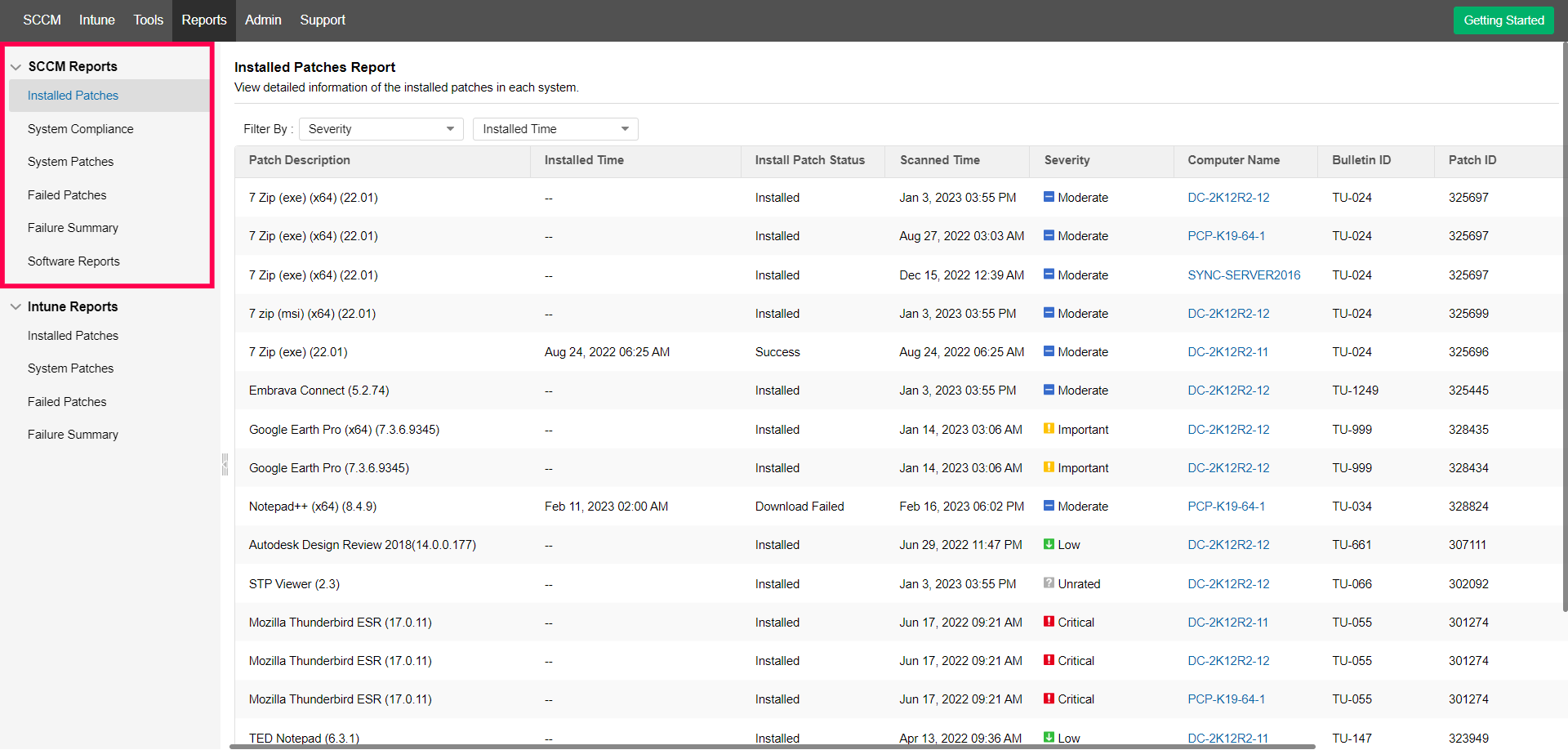
Figure 1: SCCM Reports
Lists all the patches that are installed on your endpoints. Also includes the name of the computer where the patch is installed, patch installation status, and the last time the endpoint was scanned.
Offers a compliance score for the computers present in your network so you have an idea of how secure your endpoints are. The compliance score is calculated based on the available patches and the patches that are actually installed.
Lists all the computers in the network and offers the number of missing, installed, and failed patches per computer. Filters are available to make searching for computers easy.
Provides detailed information on the computers that have failed to install a specific patch. It also displays the severity and download size of the patch, and patches can be filtered based on how critical they are.
Displays the systems that are generating deployment error codes, and links to a relevant help doc to save you time troubleshooting.
1) I want to see the list of computers that have failed to install a specific patch, including the reason the deployment failed. Which view should I check?
Solution: The Failed Patches view will help you find the list of computers the patch has failed on. Clicking on the number of failed systems will display the severity of the patch and the reason for failure.
2) I'm getting error code 0x800b0109. I have no idea what to do next.
Solution: The Failure Summary view offers a solution for deployment error codes. It also lists the systems that are running into a particular error code.