Customize the deployment of third party patches and applications using custom deployment templates to fine-tune with ease. You can tailor the deployment process to your business's specific needs by creating deployment templates by selecting the required deployment and addition settings and map the deployment template with third party applications or updates to customize deployment.
Creating Deployment Templates
To create deployment templates follow the steps given below,

Skip deployment - By clicking on Skip deployment, the deployment will automatically be skipped if the application is already in use, without notifying the user.

Force quit - By opting force quit, all the critical updates will be deployed immediately by force closing and updating the application. Click on Yes, if you want the users to postpone the deployment or select No, if you don't want the users to postpone the deployment. So, that the application will be force closed and updated if the notification times out.
Customize Notification Message, lets you tailor the deployment notifications to inform users about impending updates. From there, the users can decide whether to initiate or postpone the deployment. Additionally, the default message displayed in the image below automatically translates based on the user's system language. Thus allowing users to have more control over deployment.
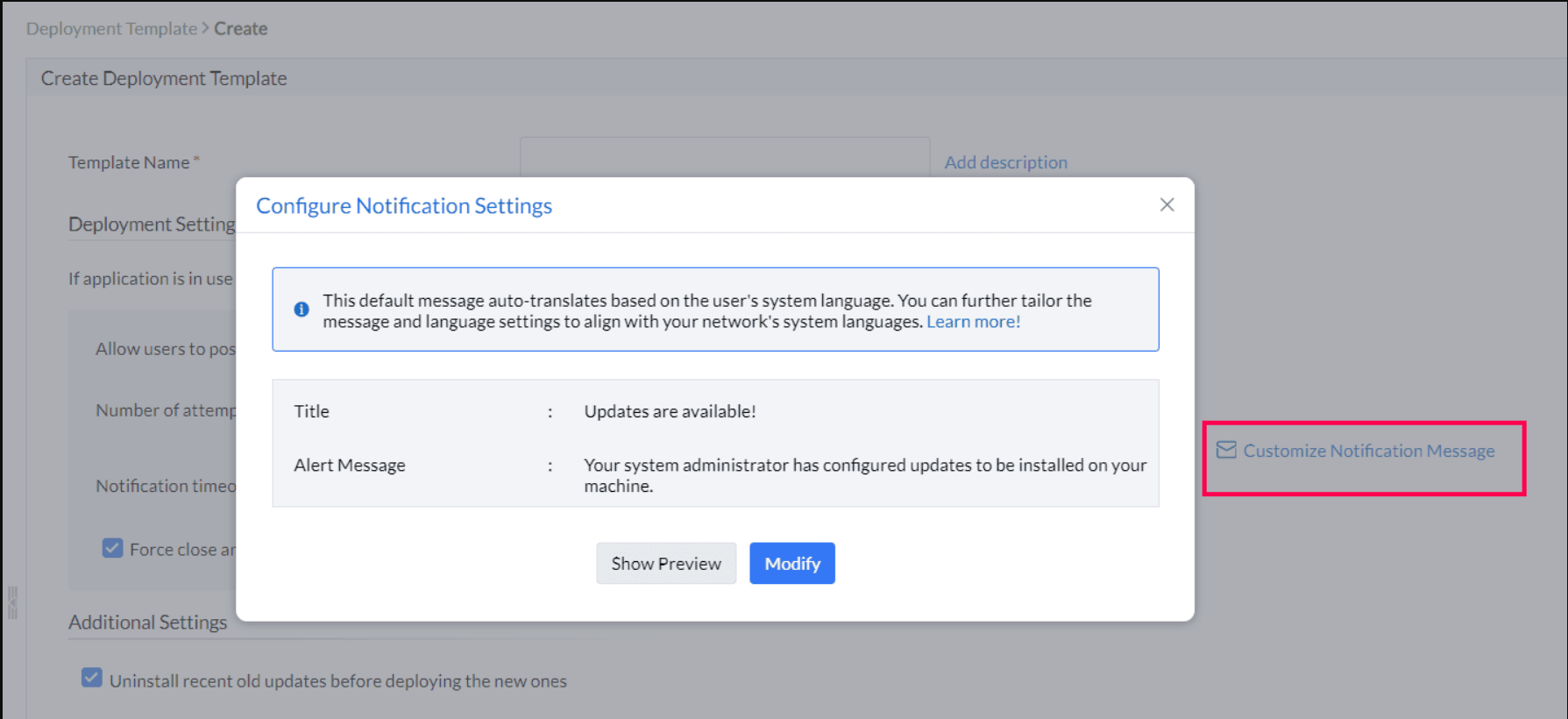
You can also select multiple languages, customize the messages for each one, and save the changes individually.
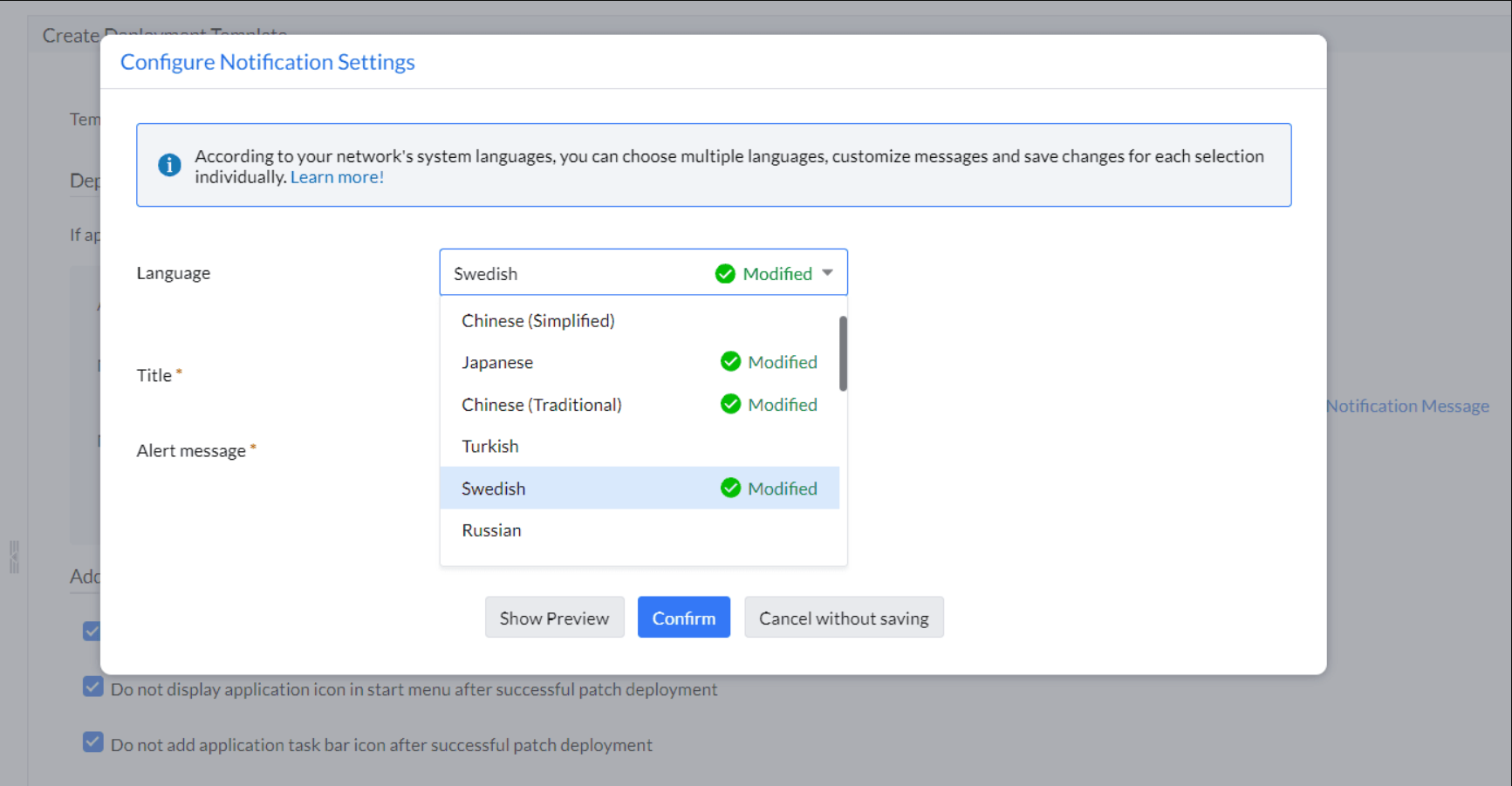
Case 1 - By enabling the checkbox dispayed in the image below, the application will be force closed and auto-updated if the user doesn't respond to the notification within the given Notification timeout.
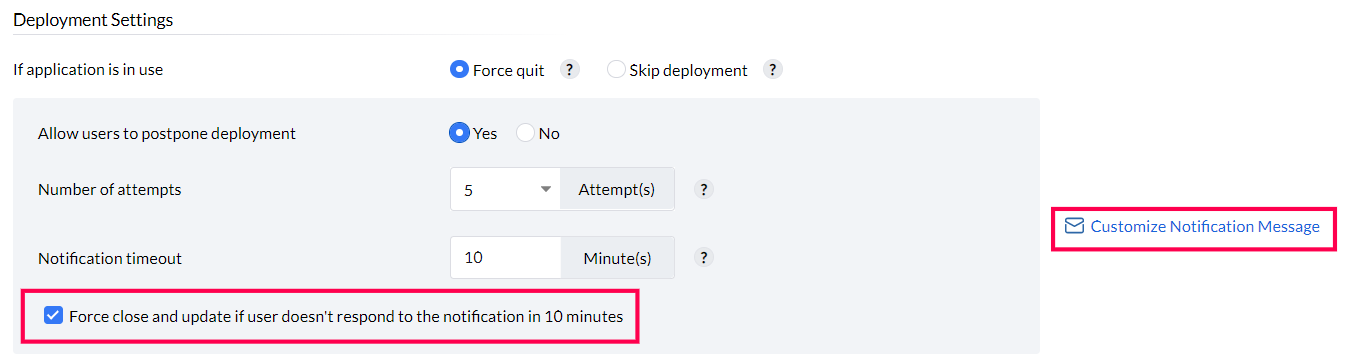
Case 2 - By disabling it, the update will automatically postpone for a given Number of attempts, if the user doesn't respond to the notification within the specified Notification timeout.
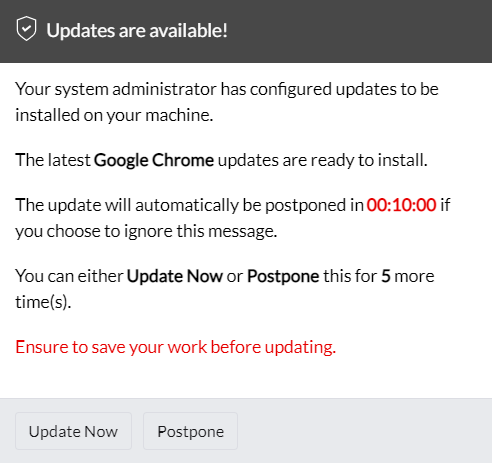
Case 3 - Once the user exhausts the specified number of attempts, the application will automatically be force closed to deploy the latest available updates after the notification times out.
Enable the installation options you require under Additional Settings and click Save.
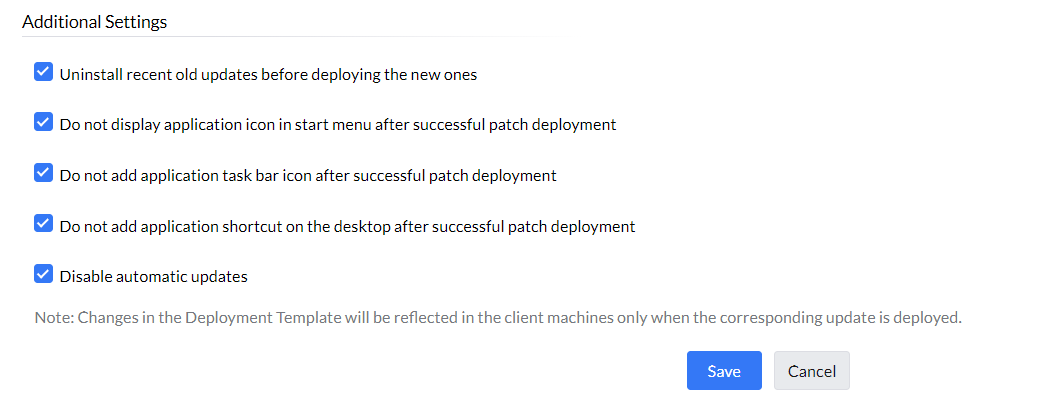
The steps given below apply to the deployment of both third-party applications and the respective updates. In the below example, we show you how to map a deployment template with any third-party update.
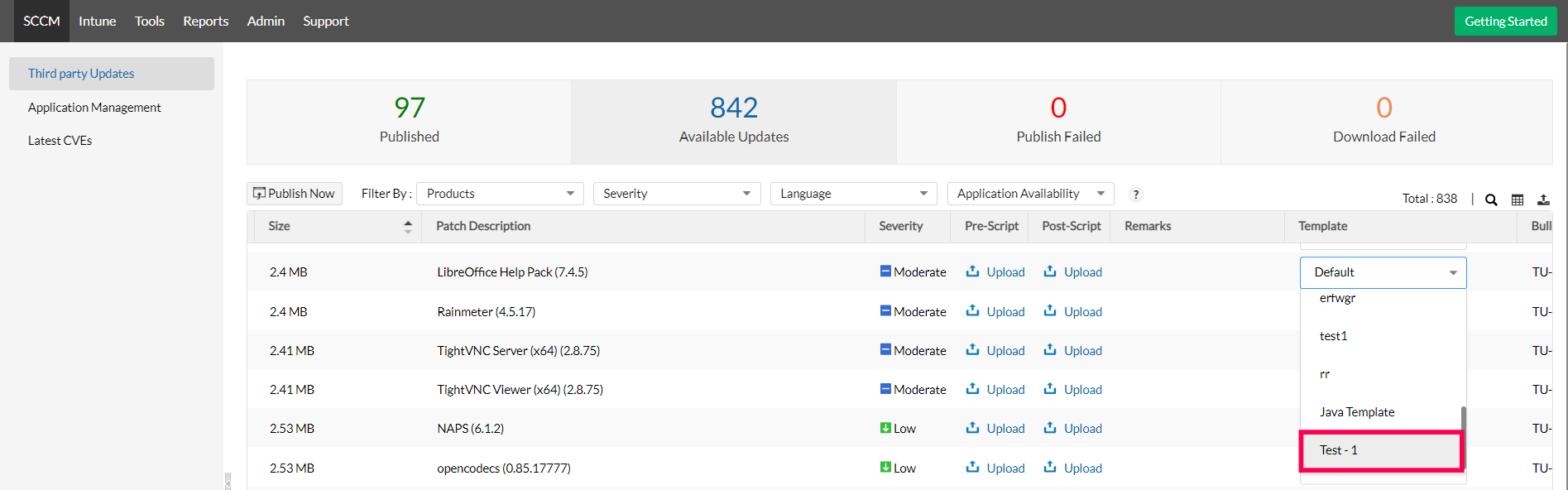
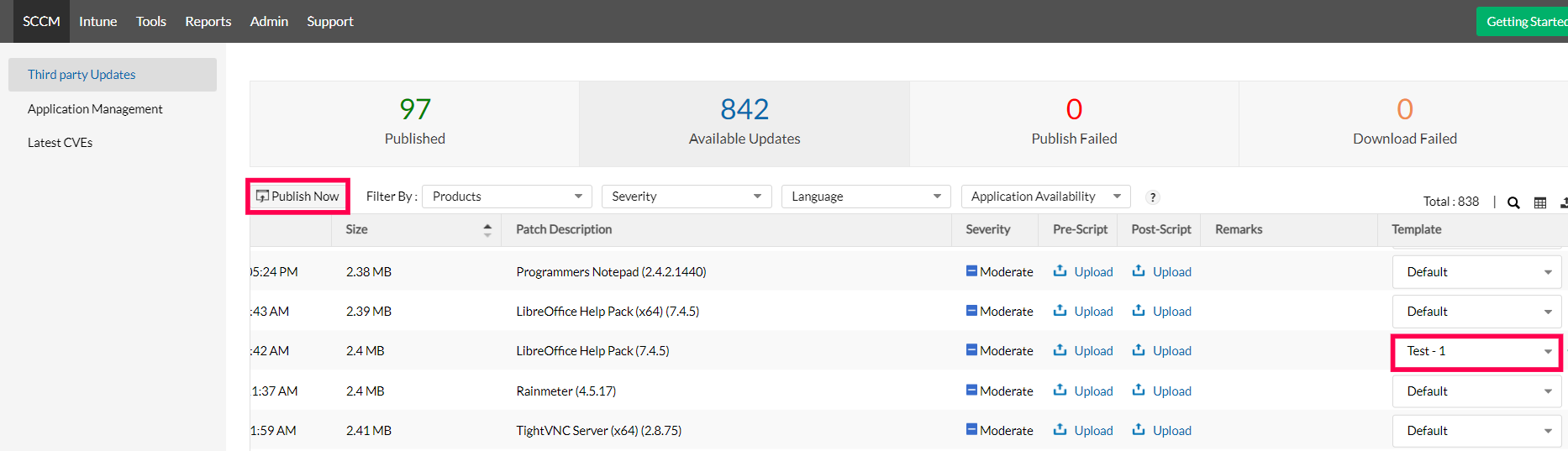
Based on the deployment options you have enabled, deployment of third party patches will happen.