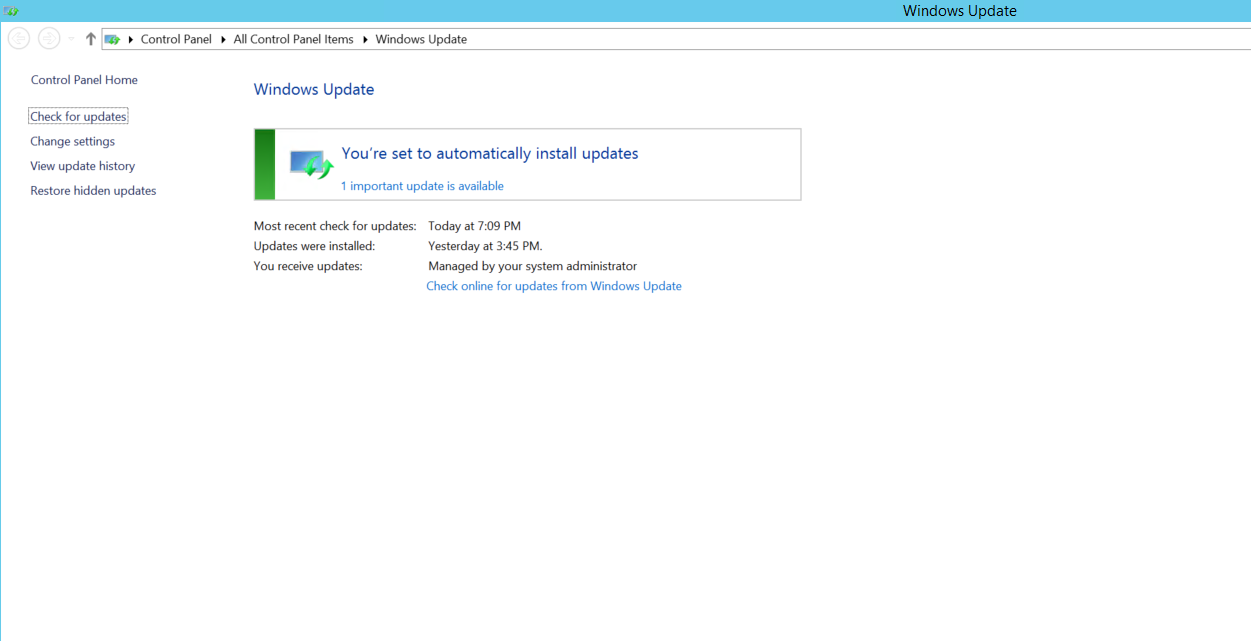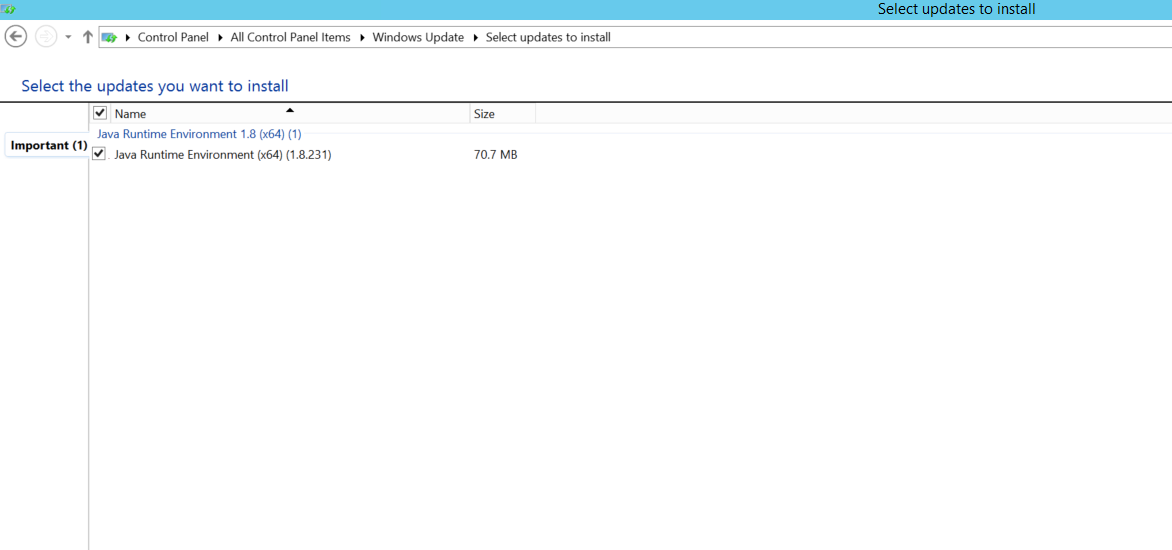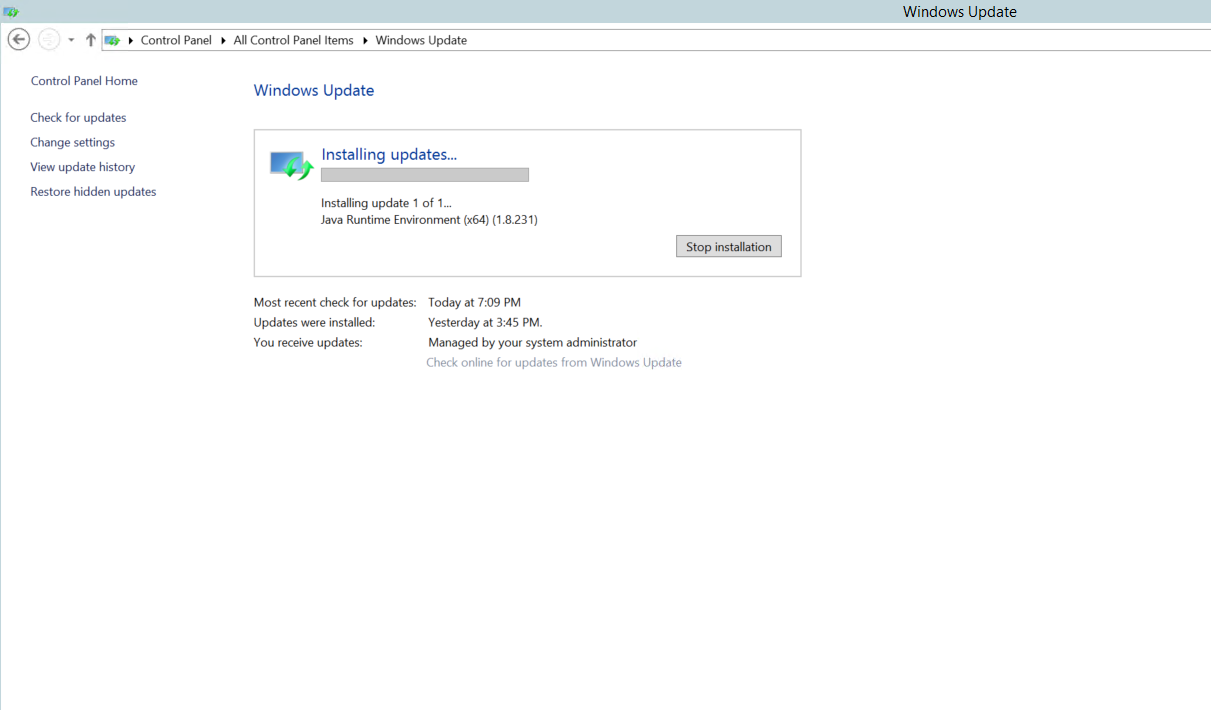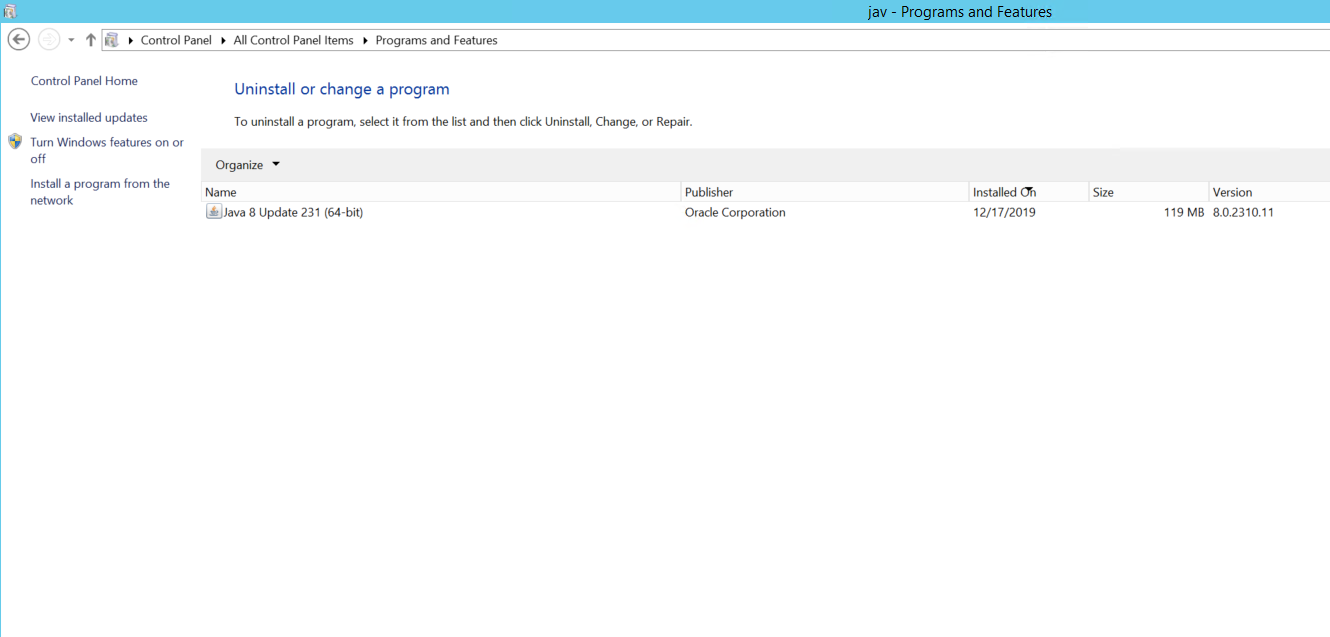WSUS third party patch management is the process of publishing non-Microsoft updates to the update server and carrying out their deployment to desired systems in the network. Thus third party patches will be made available right from the WSUS console using special publishing tools.
WSUS patch management is an exemplary tool that is used to distribute Microsoft updates in a corporate environment. System administrators can further extend the use of WSUS patching mechanisms to distribute patches for third party applications like Adobe Reader and Java by a process known as Local Publishing. This process involves utilizing auxiliary tools to publish update packages containing the binaries, and their respective certificates to the WSUS server. Admins can also use these tools to distribute custom updates and/or software which have been developed and tested locally, to client machines.
In either case, admins will have to first procure the patch binaries, prepare the update packages and manually publish them to WSUS server for deployment. Once patches have been published to WSUS server, they immediately become available in the WSUS console, from where admins can proceed with their deployment. This document explains the complete process from publishing updates to their distribution in simple steps with pictures. Patch Connect Plus will be used to deploy third party patches directly using WSUS, without requiring the use of Microsoft's SCCM.
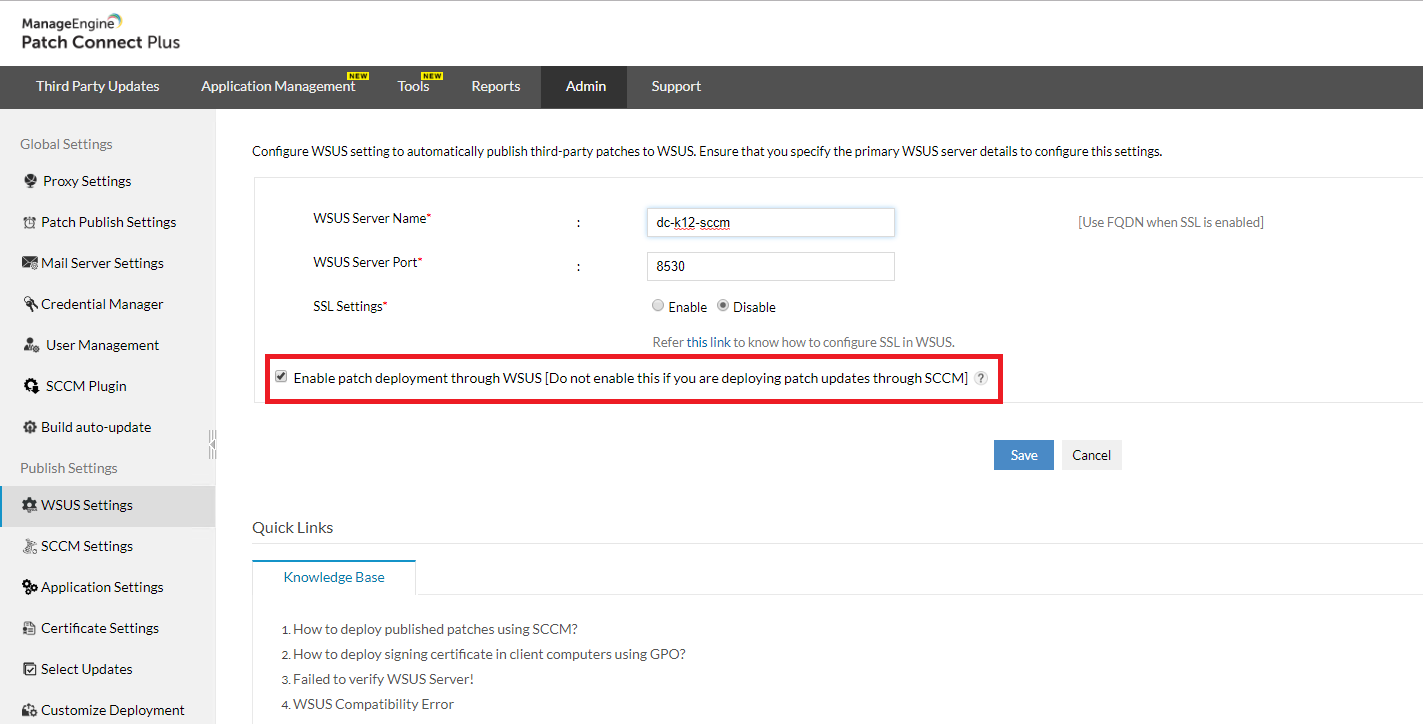
Note: Selecting this option will configure all third-party patch deployment to happen through WSUS. If you wish to carry on patch deployment through SCCM, keep the option unselected.
Patch Connect Plus supports WSUS third party updates with its large repository of third party patches, ready to be published to WSUS.

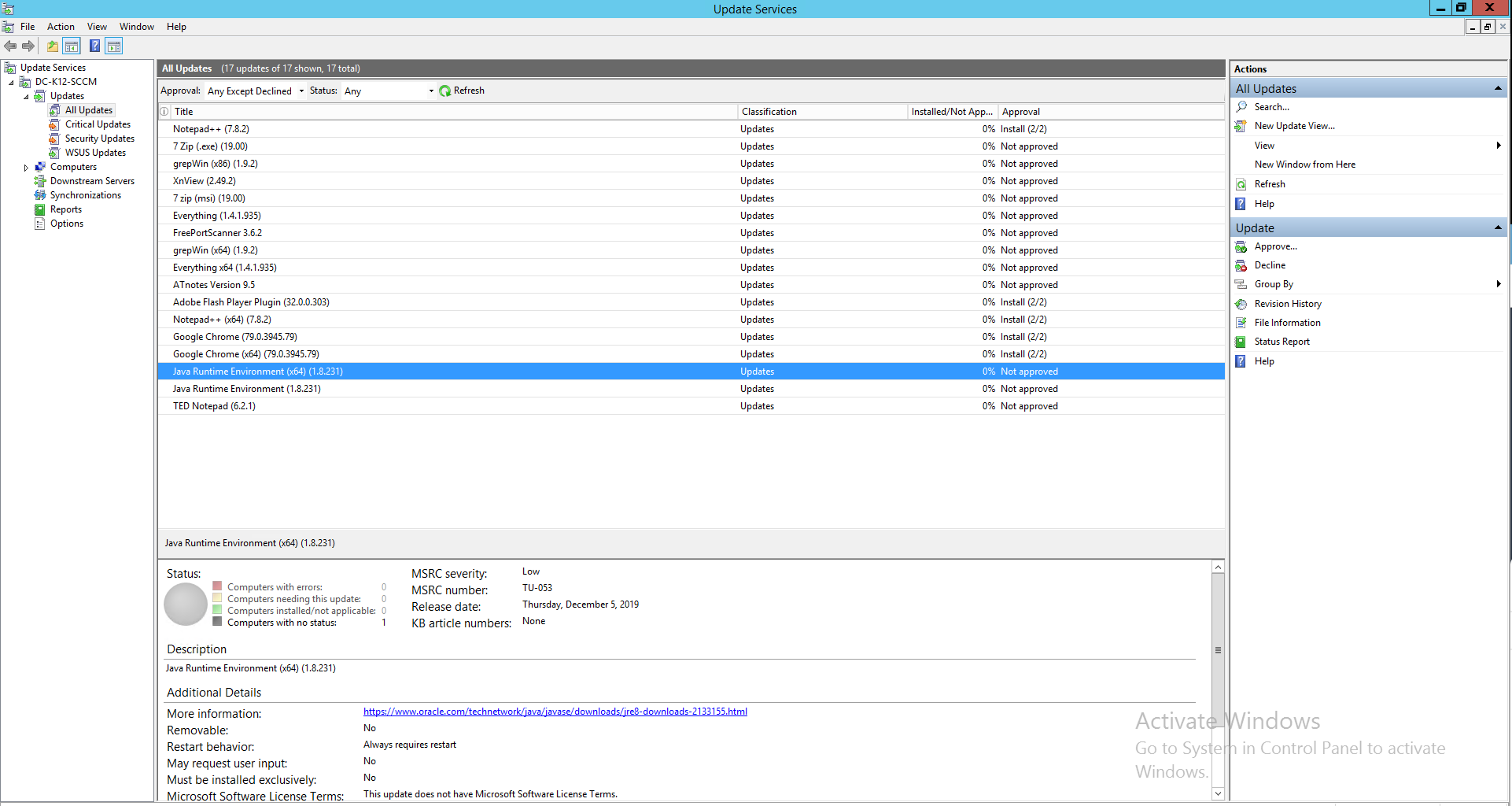
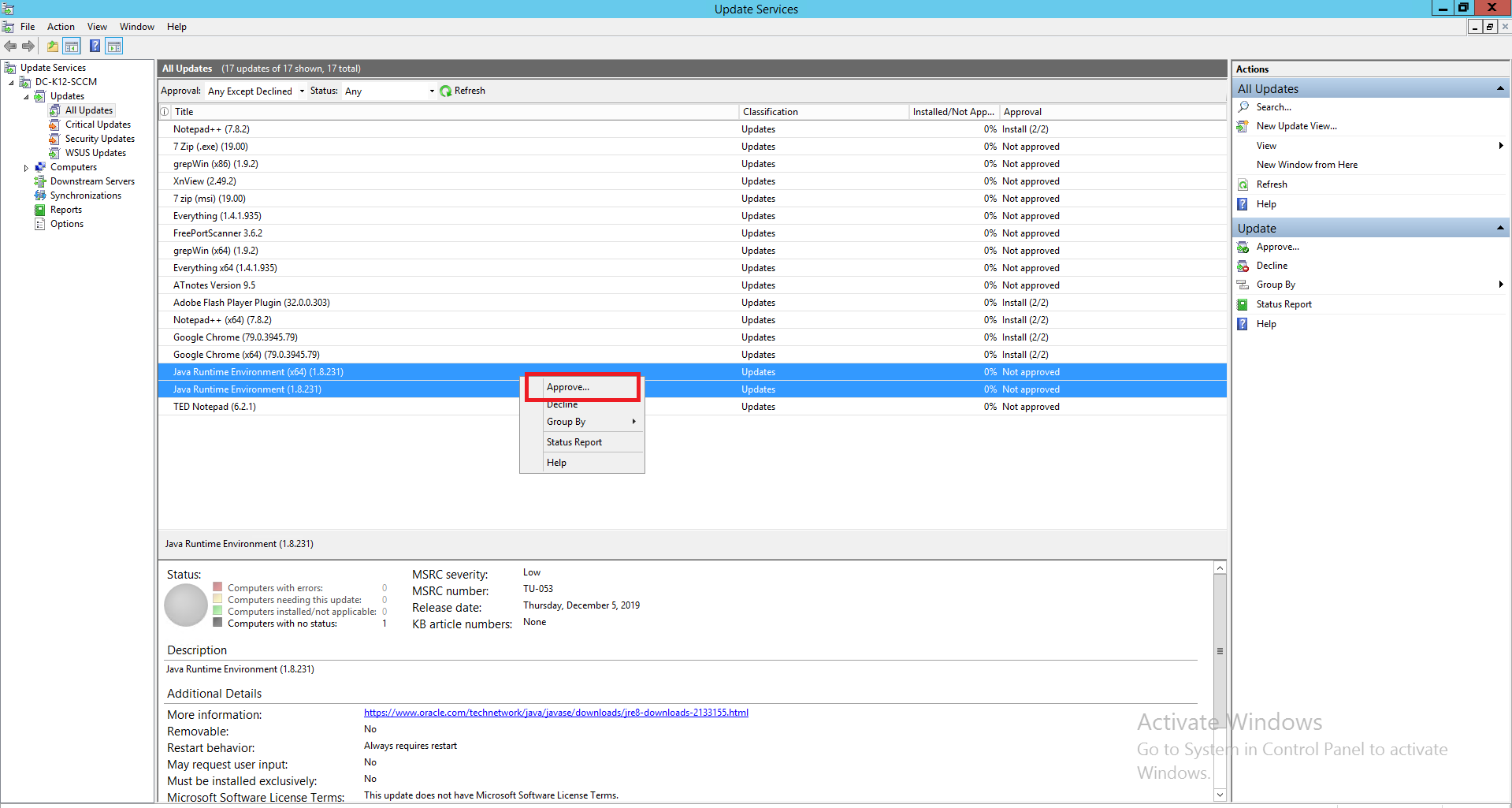
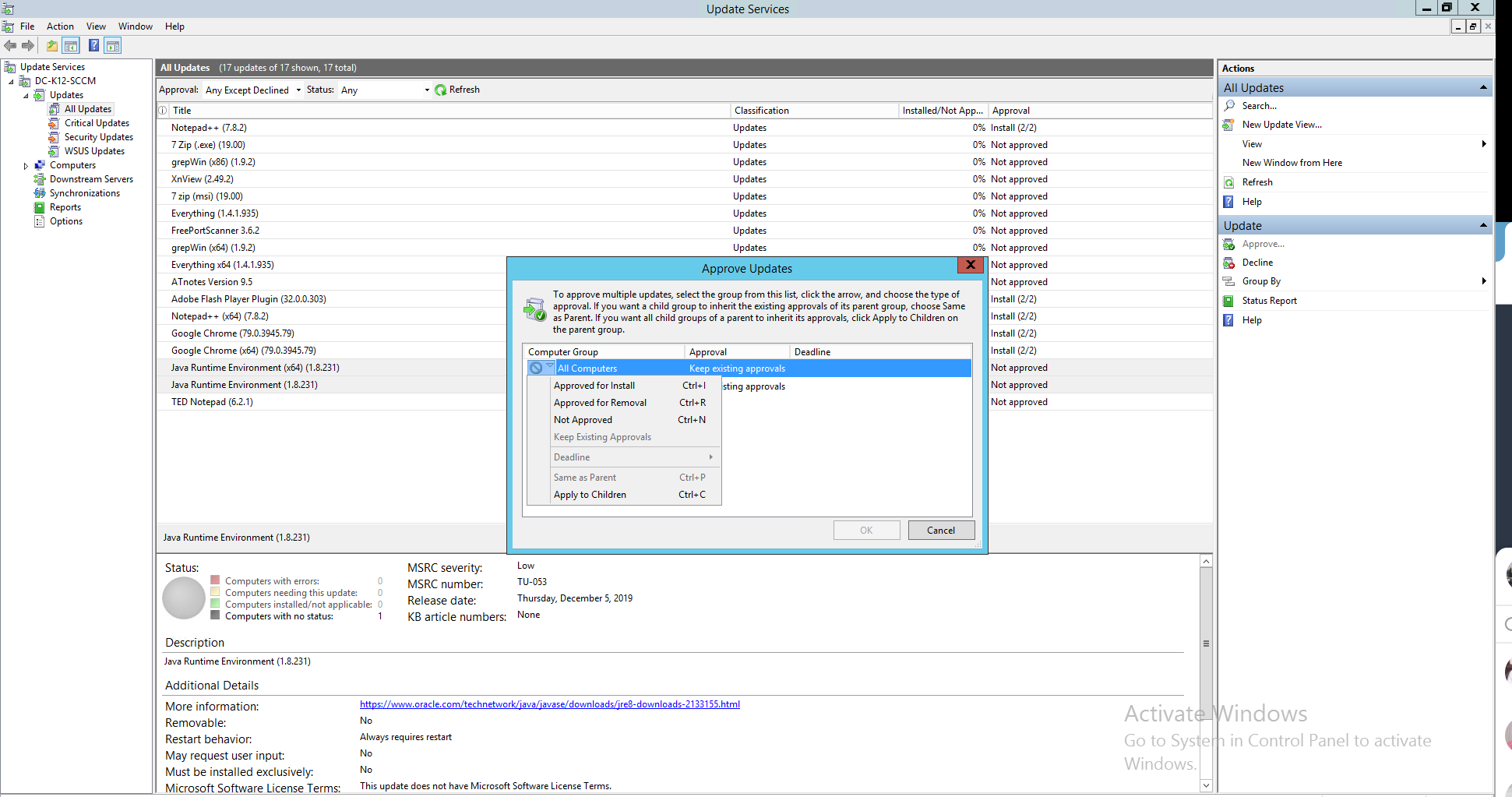
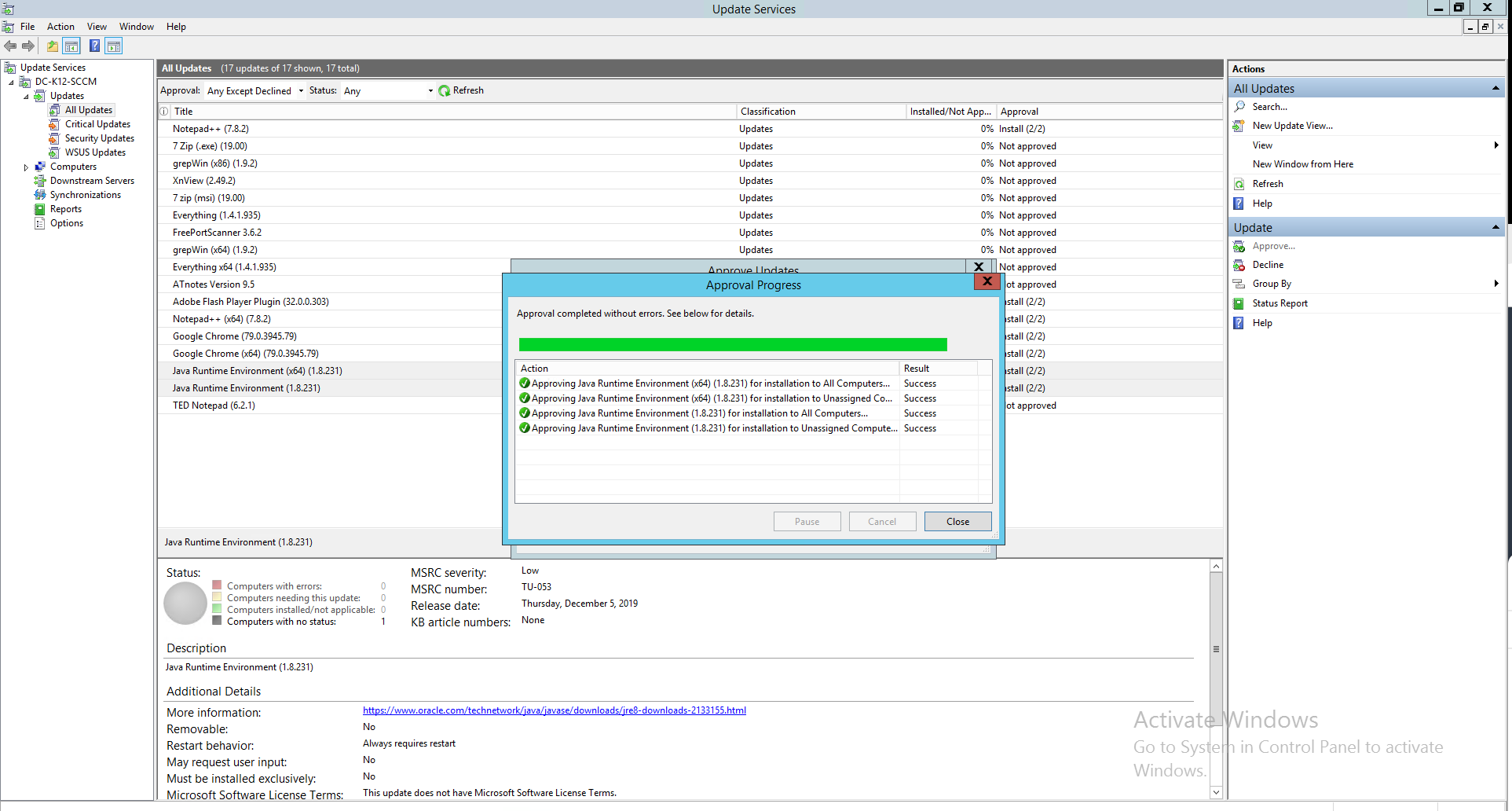
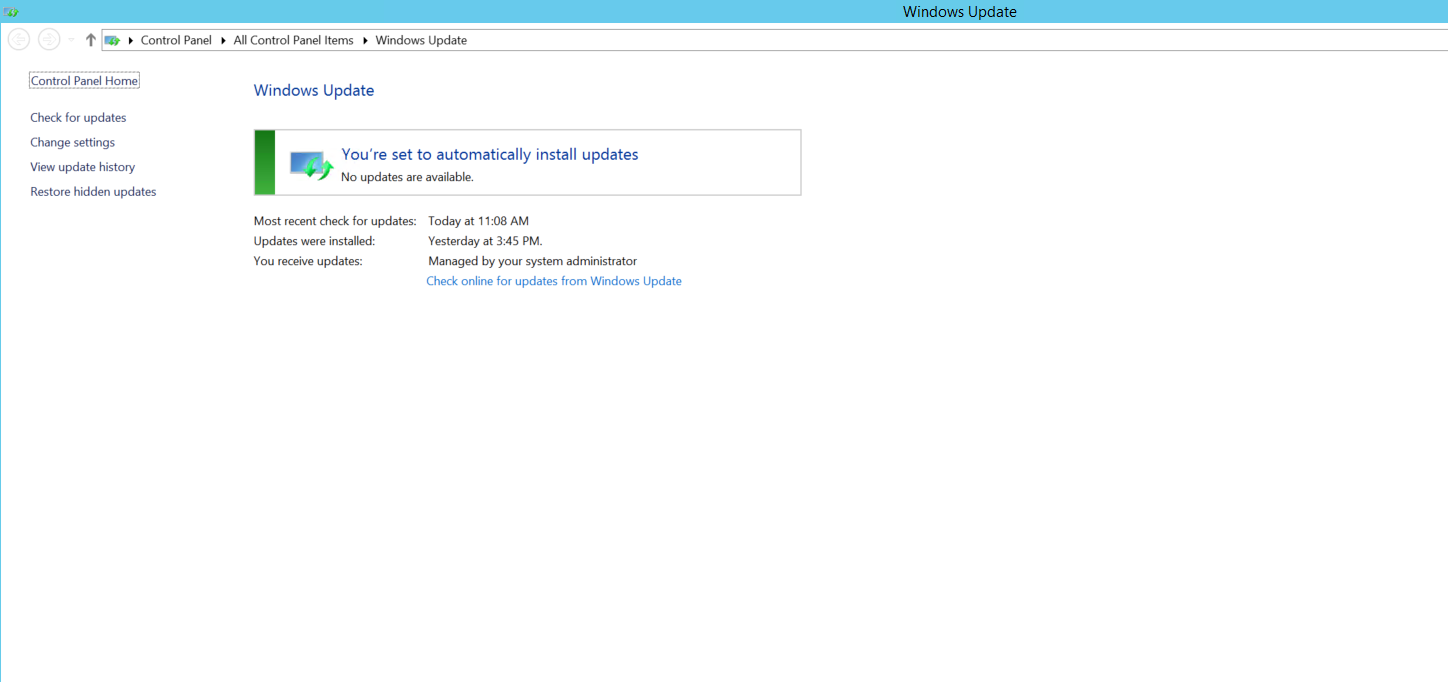
Note: You can also use GPO, if you wish to automate the process without needing to check for updates in the client's computer manually.