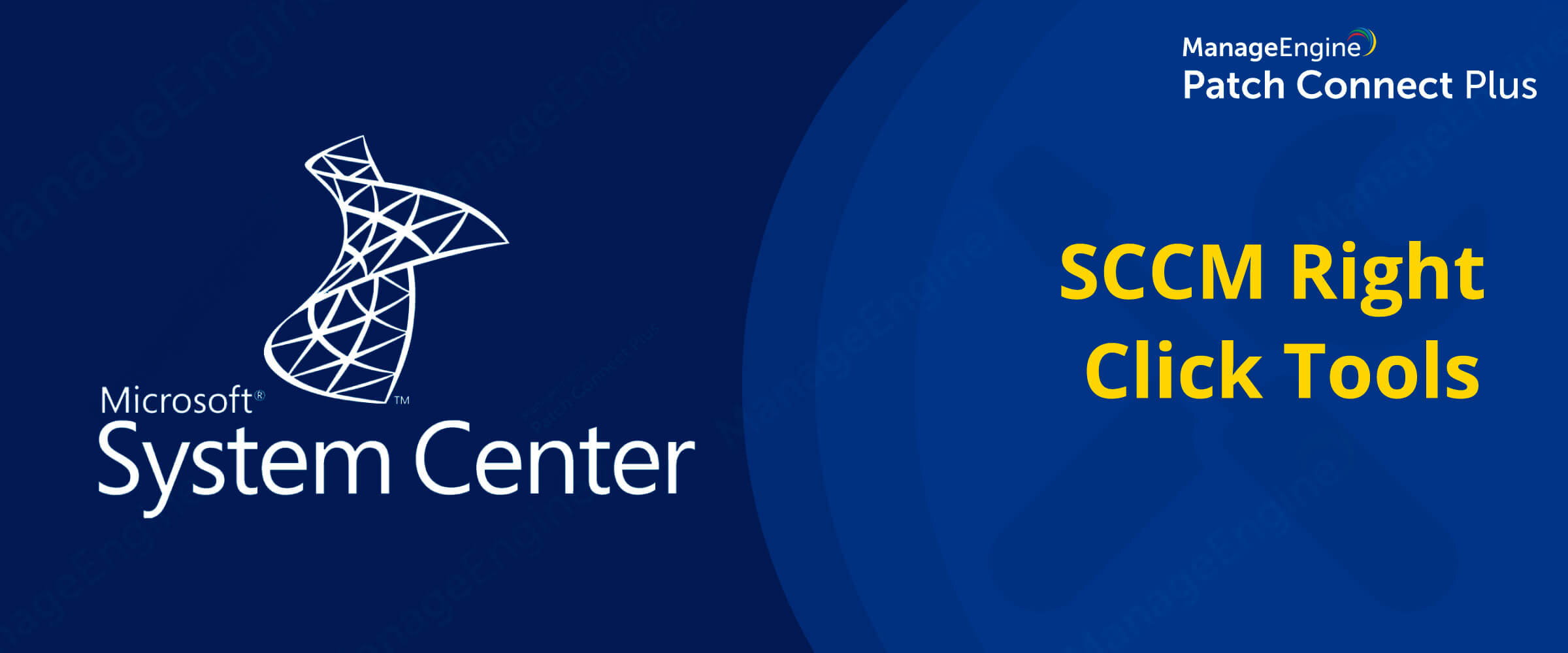
IT administrators often require to perform a range of administrative actions on managed systems to ensure a robust network infrastructure. However, with the limited client administrative options available in Microsoft's System Center Configuration Manager (SCCM), it becomes important to find the right solution that facilitates systems management without the added complexity.
Patch Connect Plus supports SCCM Right Click Tools-a refined approach to managing end user systems using SCCM. Patch Connect Plus adds 28 different client administrative and troubleshooting tools to SCCM, allowing users to carry out essential systems management operations right from the SCCM console.
Patch Connect Plus combines third-party application, patch and systems management into one single solution to make management easier and also save costs in the long run. Learn more about SCCM Right Click Tools feature.
Microsoft System Center Configuration Manager (SCCM) is many things: A great solution for managing endpoints, an exemplary tool for patching Windows machines, and a reliable product with unparalleled OS deployment capabilities. But user-friendly isn't one of them. In fact, mastering SCCM is a herculean task for IT administrators
To make the user experience even worse, Microsoft SCCM misses on some basic administrator functions like basic client operations, on-demand client actions, and remote client troubleshooting.
Patch Connect Plus bundles the most essential administrator actions into 'Admin Tools' to make your SCCM experience complete. For information on how to configure 'Admin Tools' click here. These 'Admin Tools' actions can be accessed right from the SCCM console, so you can avoid switching tabs to perform the actions. With Patch Connect Plus' Admin Tools you get,
As an administrator, there are certain actions that you can't perform directly from the SCCM console. This includes on-demand actions like requesting evaluation cycle, update scan cycle etc. from the client machines. You can easily get the complete details of the client's update scan cycle and more from 'On-demand client actions' option in 'Admin Tools'. These actions include,
These options include some basic client diagnosing actions to crank up the client computers when they're down. These actions can be performed right from the SCCM console so you don't have to reach every single client machines. These remote client troubleshooting options include,
To make 'Admin Tools' a complete package, Patch Connect Plus offers some basic client management operations that can be performed from the SCCM console. This makes sure the IT administrators have complete control over the managed client computers. The system management operations offered in SCCM Right Click Tools include,
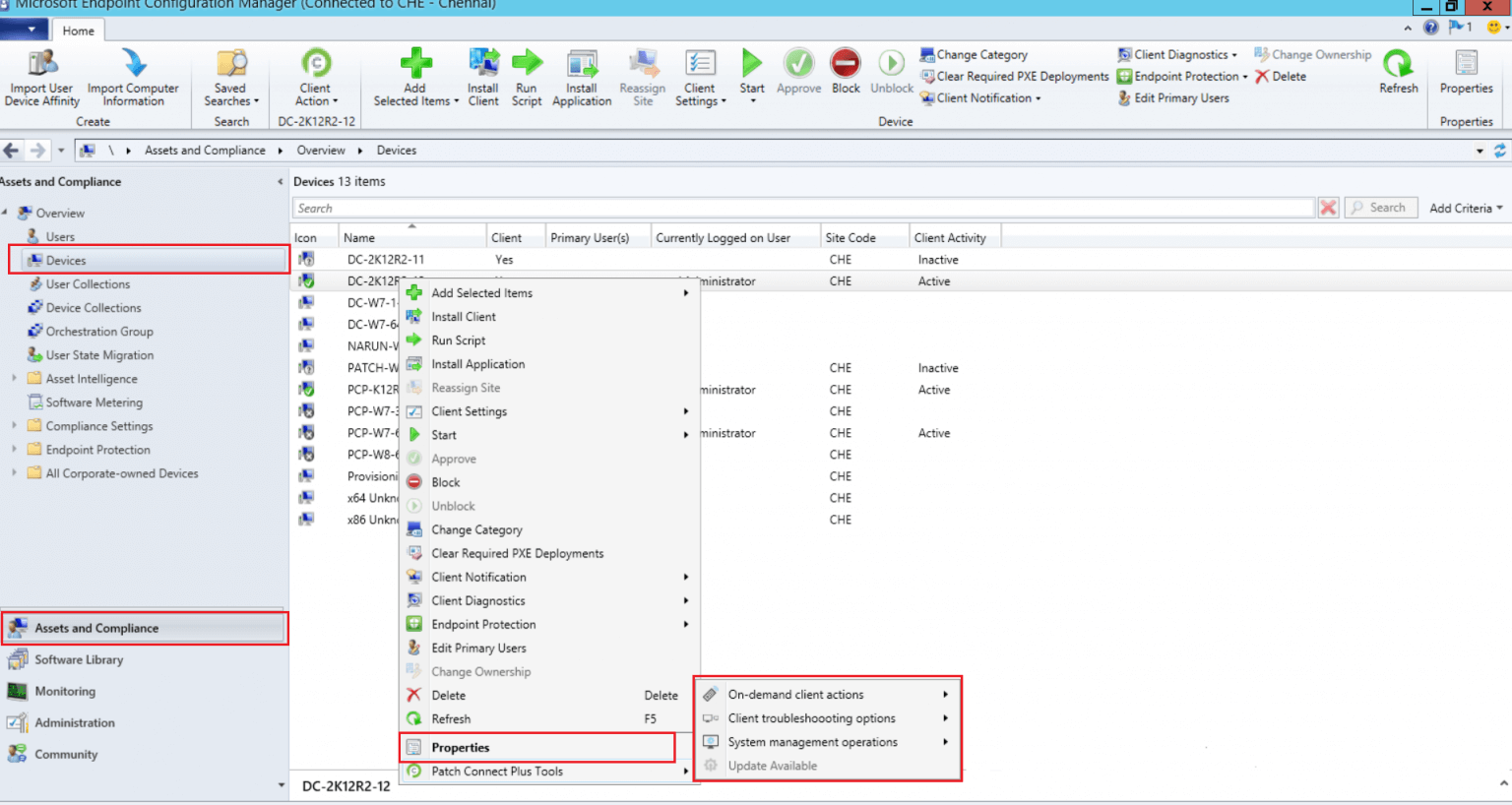
Right Click Tools is the collective term used to represent the various administrative actions that can be performed on managed endpoints using the SCCM framework. These actions include client diagnostic and client troubleshooting operations that are crucial to the upkeep of endpoints and the entire network.
1) My primary role as a system administrator in an IT-enabled company is to make sure the systems are up-to-date without interrupting the users. Is there an option in Admin Tools to troubleshoot a computer without having to interrupt the user?
Yes. Admin Tools provides remote troubleshooting options that can be performed right from the console. In this case, you can easily check if the systems are up-to-date by selecting Open client log network folder.
2) Is there an option in Admin Tools to reboot/shutdown a client system from the SCCM console after installing updates?
You can find the option to reboot/shutdown the desired client system under System management operations.
3) As an IT administrator, how can I remotely install applications and updates on end user's machine? Does Admin Tools offer a way to carry out this task without interrupting the user?
Yes. You can find the option Remote Software Center under System management operations. With this, you can remotely view, install applications and available updates through a Self Service Portal to the end user's client machines without having to interrupt them.