Windows 10 admin tools or 'Administrative Tools' is the collective name for several advanced tools and are probably one of the most handy features for any IT admin out there. It allows the admin to manage several parameters of the operating system for quick troubleshooting.
Some of the most commonly used Windows 10 admin tools are as follows:
To access the Windows 10 admin tools from the Control Panel, open 'Control Panel', go to the 'System and Security' section and click on the 'Administrative Tools'.
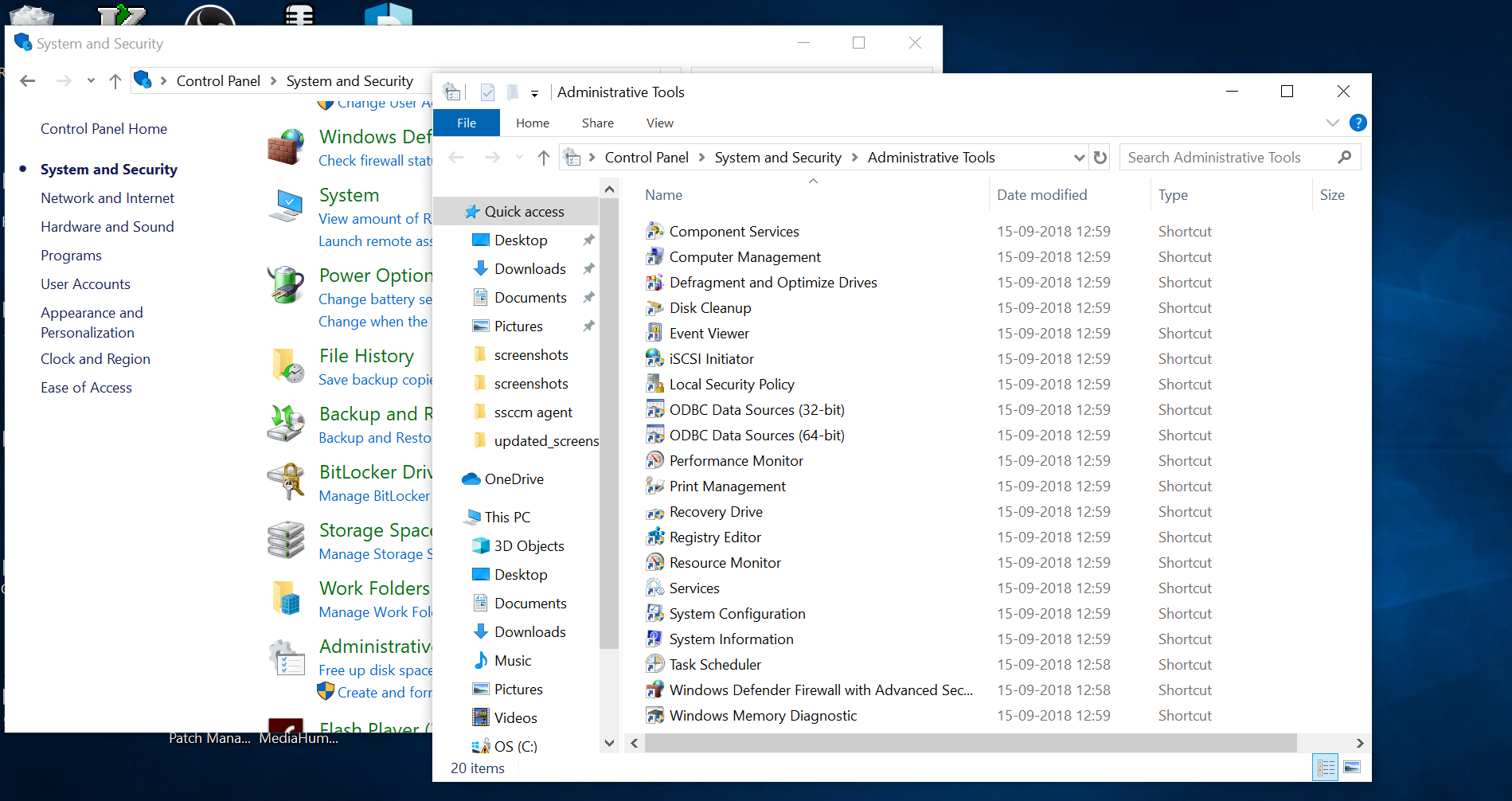
To access administrative tools with shell command, press the keys Win+R to launch the 'Run' dialog box and write the following command
shell:common administrative tools
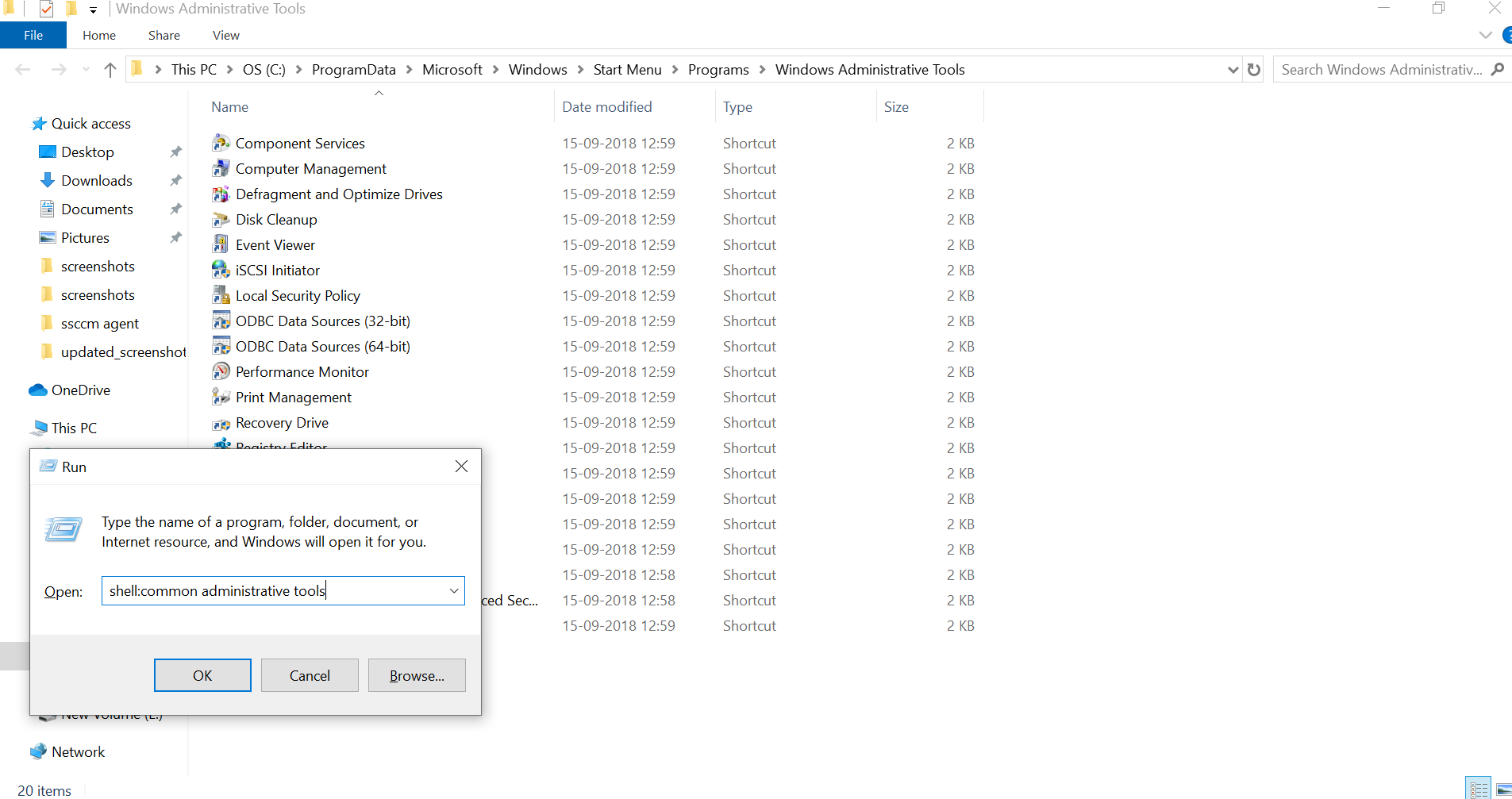
Now that we are aware of these special Windows 10 admin tools and how they can be accessed, let us see how Endpoint Central MSP can help you avoid all these unnecessary steps with our specialized set of admin tools.
Endpoint Central MSP was designed by keeping IT administrators in focus. An IT admin handles hundreds of devices at one go. Some of these devices might be located at a completely remote site. Now each time an end-user might have any issue, the IT admin will either have to be physically present near the device to troubleshoot it or connect to the device remotely through RDP or any 3rd party remote access tool for troubleshooting. After this step, he/she will still need to access the Windows 10 admin tools section through one of the two ways mentioned above to diagnose the problem. This whole process can consume considerable amount of time and resource for any organisation/MSP and troubleshooting requests for the admin eventually piles up.
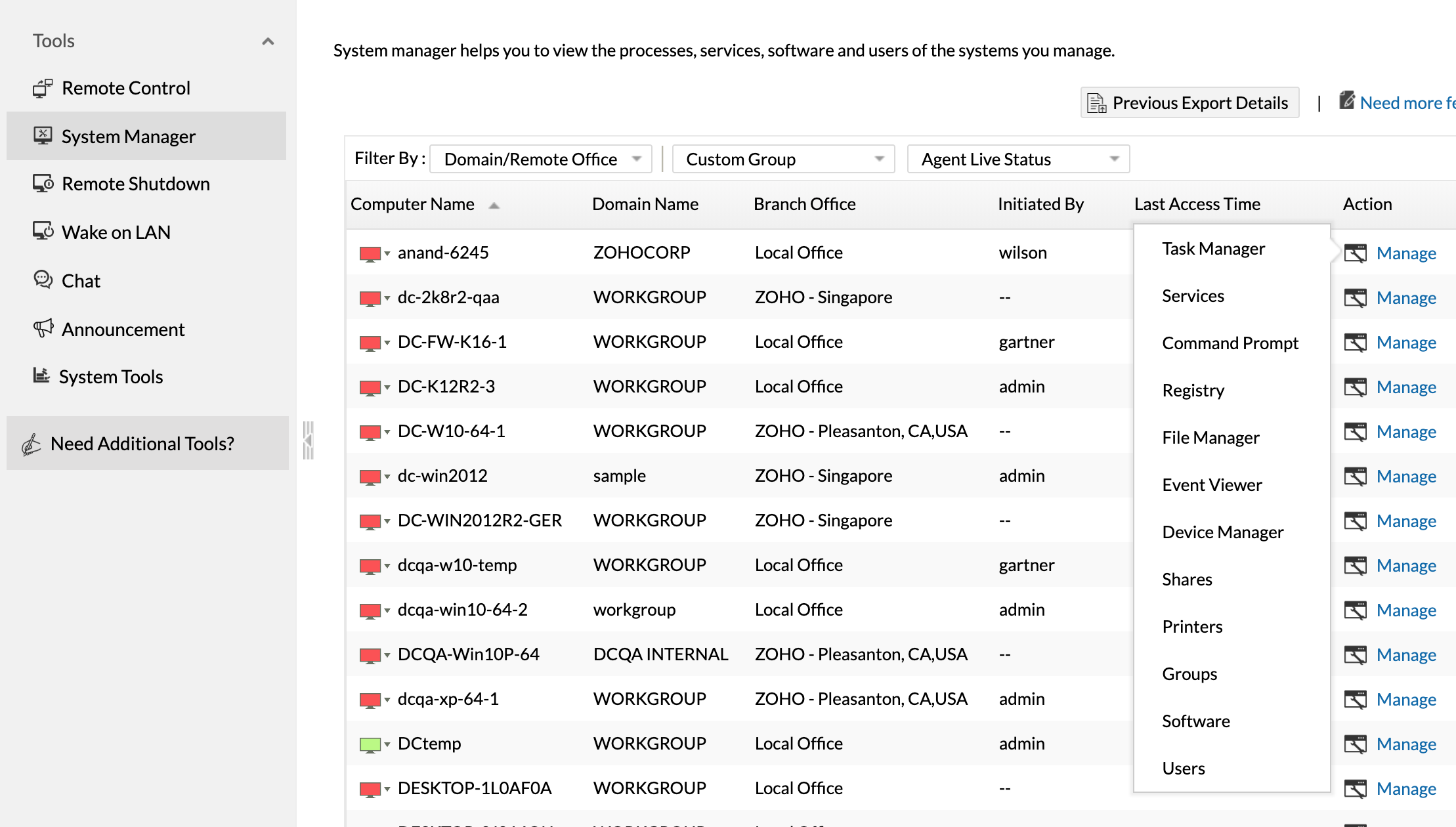
After dissecting this seemingly simple issue which can create an enormous back log of tickets overtime and eventually increase downtime of an organisation, Endpoint Central MSP created a whole feature around Windows 10 admin tools. This feature, clearly named 'Tools' for easy understanding, provides an IT admin unequivocal access to client's desktop from a central location. Endpoint Central MSP's tools allows single-click access to any end-user's (including remote) System Manager, Task Manager, Services, Printer, Command Prompt, File manager, Registry, Event Viewer, etc. which in turn helps troubleshoot the problem quicker than ever. Along with a built-in remote control, chat, video/audio call, file transfer ability, built-in admin tools shortcuts in remote control, tough and persistent issues can be resolved in no time.
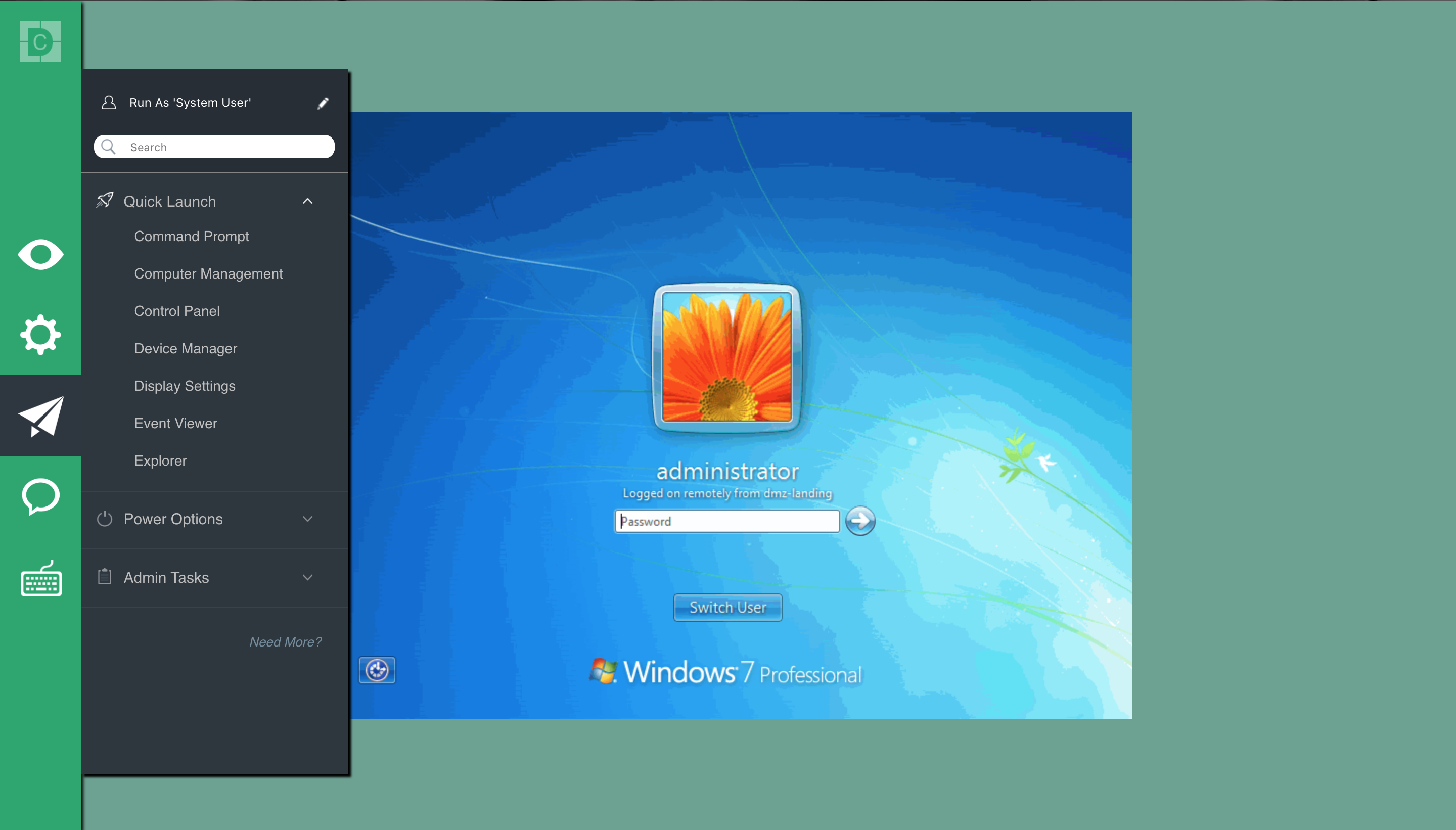
Endpoint Central MSP's 'Tools' feature also provides you Wake-on-LAN, remote shutdown, and make network-wide announcements from the same interface. Now let us take a step back. Any decent remote access tool (such as Splashtop, Team viewer, etc) will cost you anywhere from $500 to upwards of $1500 for the same features and upto 5 users. With Endpoint Central MSP, 'Tools' is just one feature just one feature among dozen others (such as patch management, software deployment, asset management, etc.) which makes an IT admin's life easier than ever for the same amount.

If you are looking for a unified solution for network monitoring and endpoint management, try RMM Central today!
Free, 30-day trial