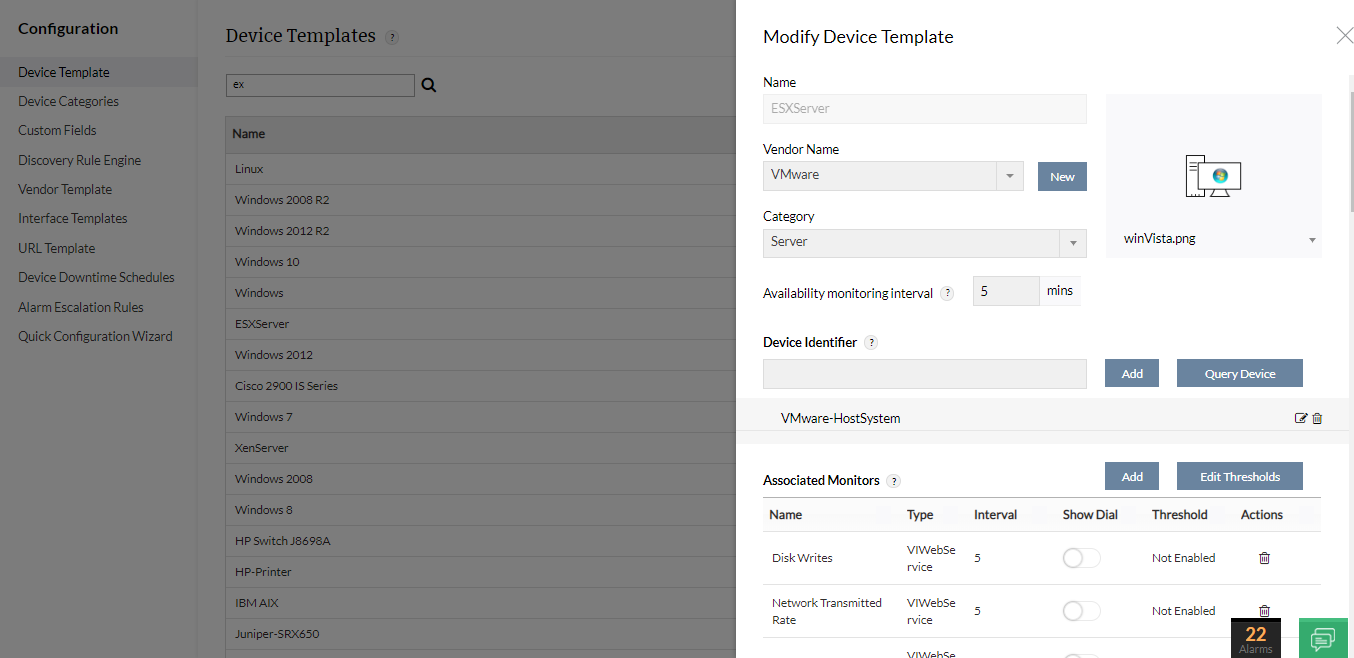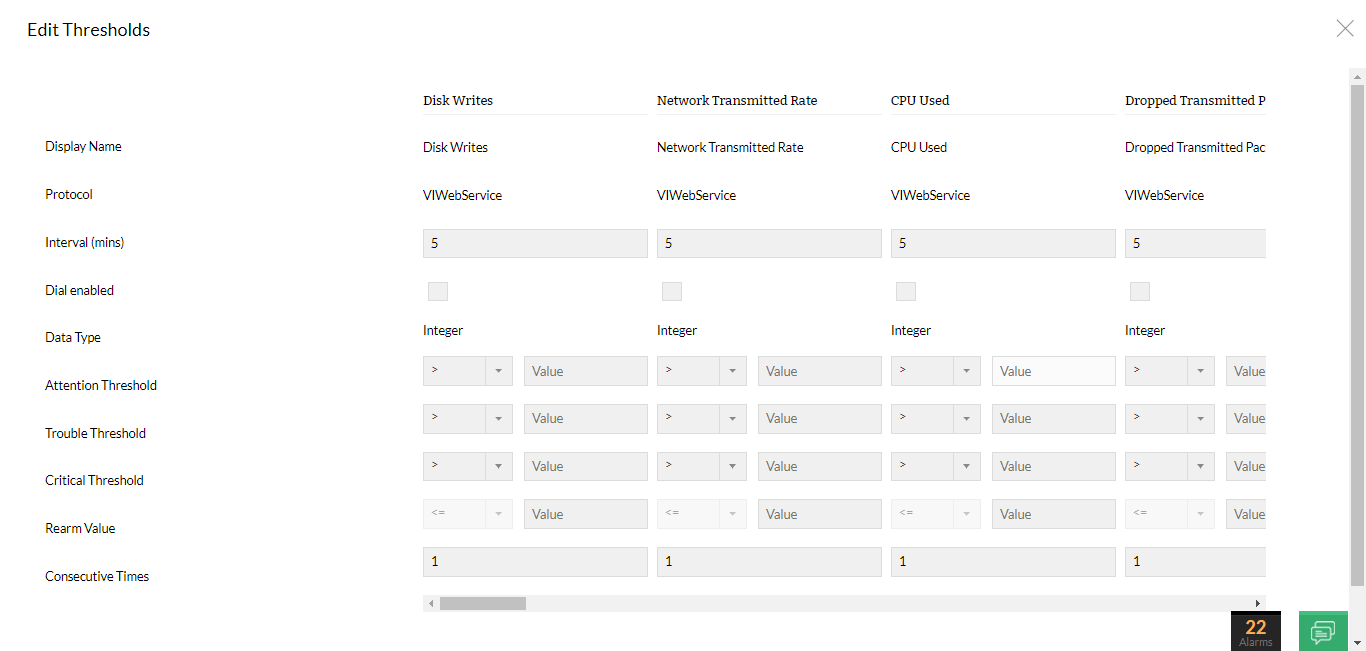Configuring Thresholds for VMware ESX and VMs
OpManager provides built-in monitoring templates specifically tailored for ESX hosts and VMs. These templates simplify the process of setting thresholds for multiple ESX hosts and VMs simultaneously. Each performance metric allows configuration of both Warning and Error Thresholds, ensuring that proactive alerts are triggered upon violation. This feature streamlines the monitoring setup, allowing you to efficiently manage thresholds across your ESX infrastructure effortlessly.
To configure the threshold value and apply the template
- Go to Settings → Configuration → Device Templates.
- You can find the ESX Server and VMware Virtual Machine templates for the hosts and VMs respectively. Click on the required template.
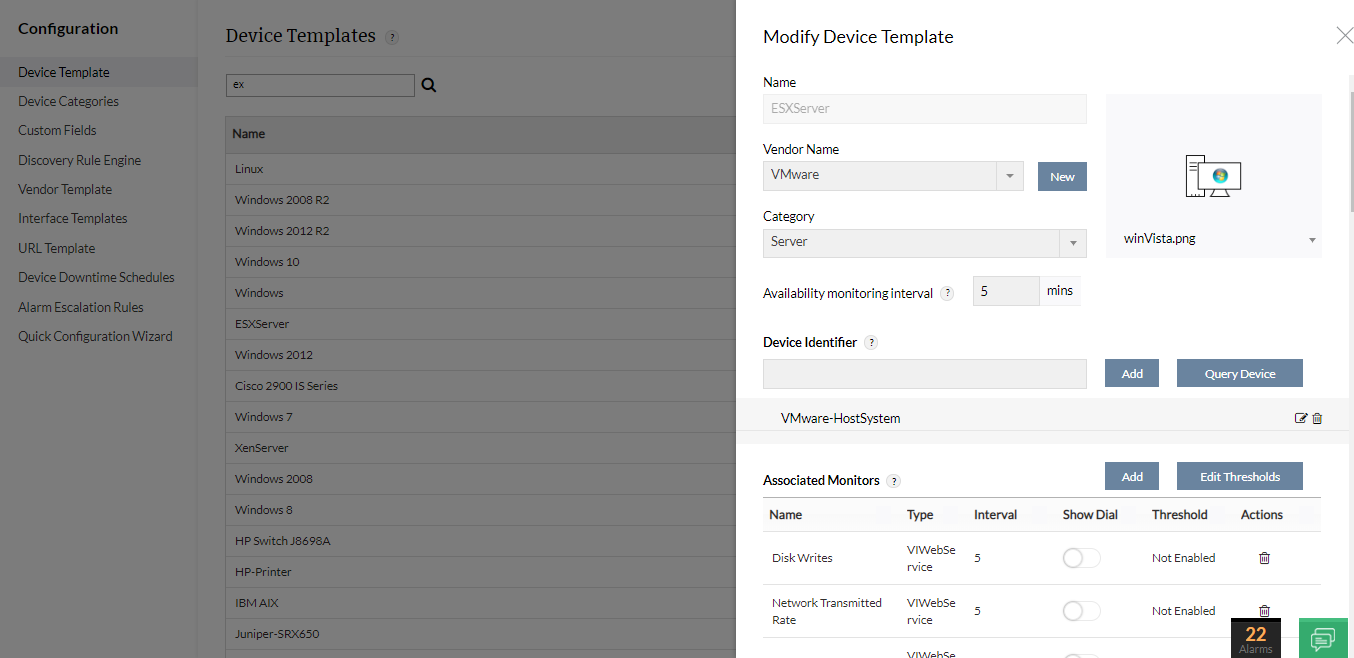
- Click on the monitor name to enable or disable the threshold, and to modify Warning Threshold, Error Threshold and Rearm Values.
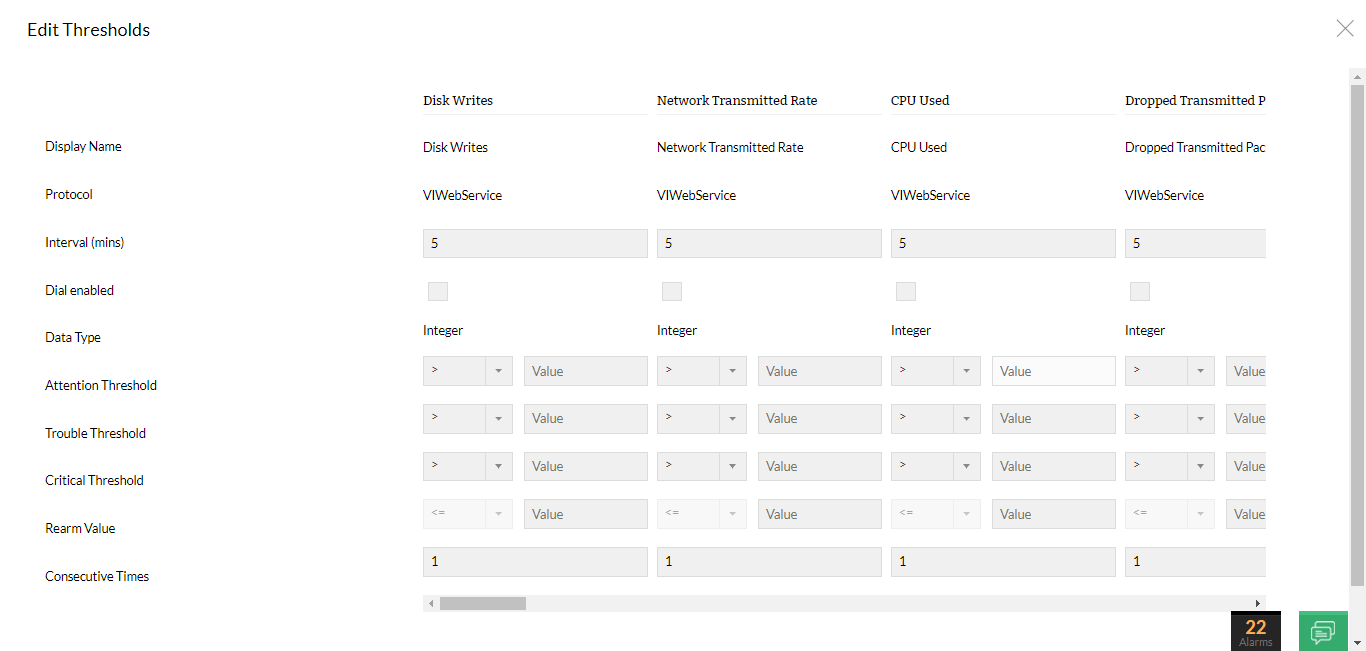
- Click OK.
- Click on Save to save the device template. Click on Save & Associate to save the device template and apply the changes to the devices associated to the template.
- Click Associate for the devices to inherit the configurations in the template. Or, click Associate & Overwrite for the devices to remove the old and add the new configurations in the template.
To gain in-depth insights into OpManager's VMware monitoring practices, explore the following help documents.