- Related Products
- Log360
- AD360
- ADManager Plus
- ADAudit Plus
- ADSelfService Plus
- Exchange Reporter Plus
 Click here to expand
Click here to expand
Prerequisite: Click here to configure the syslog services on your device.
When syslogs are forwarded to the EventLog Analyzer server, syslog devices can be added automatically. This capability is particularly useful for adding multiple syslog devices without requiring manual involvement.
When a syslog packet reaches the EventLog Analyzer server, it attempts to determine the source IP address and resolve it to a corresponding name.
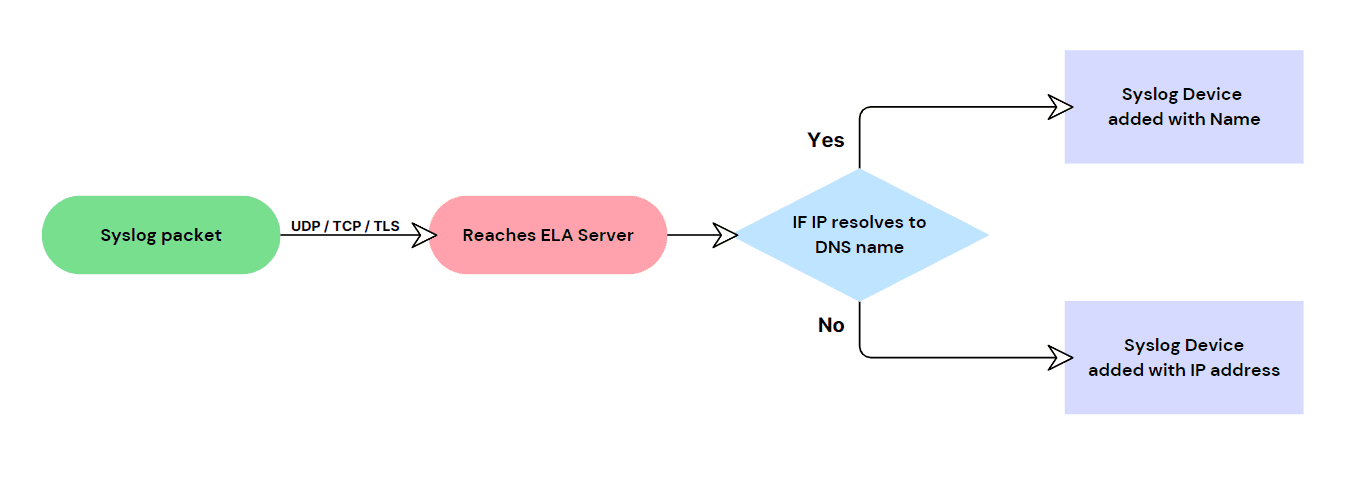
In the Manage Devices page, navigate to the Syslog Devices tab and click on the +Add Device(s) button.
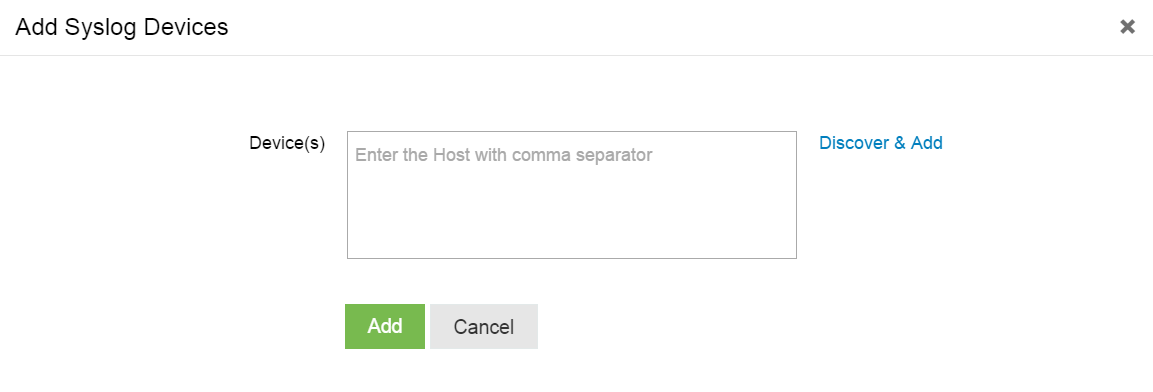
Enter the device name or IP address in the Device(s) field and click on the Add button. Follow the steps below to discover and add the Syslog devices in your network automatically:
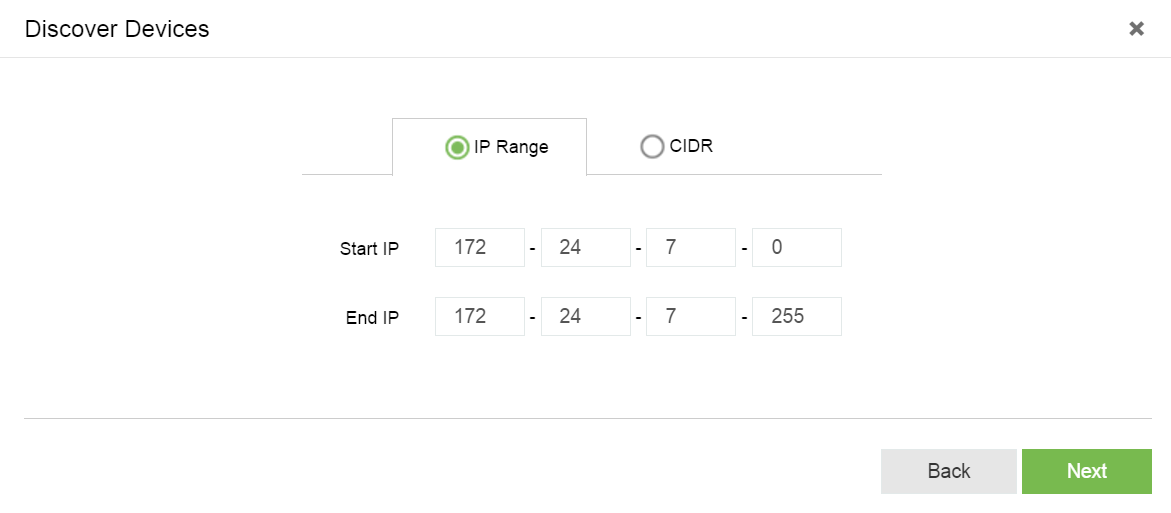
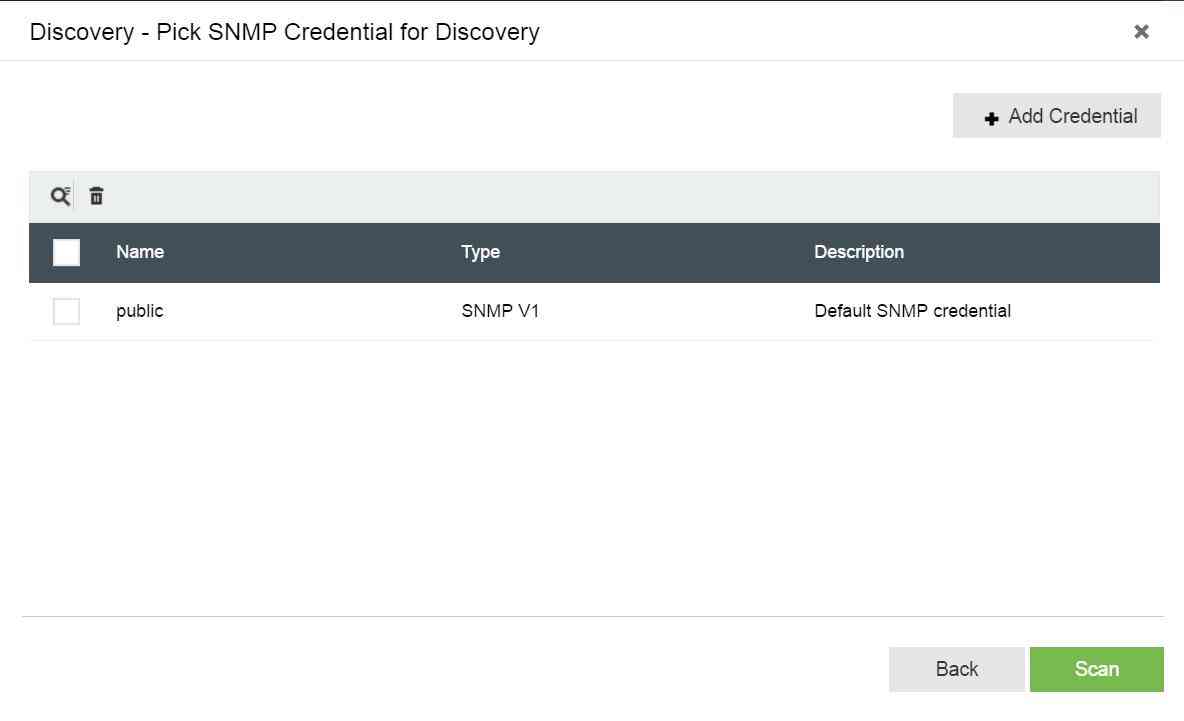
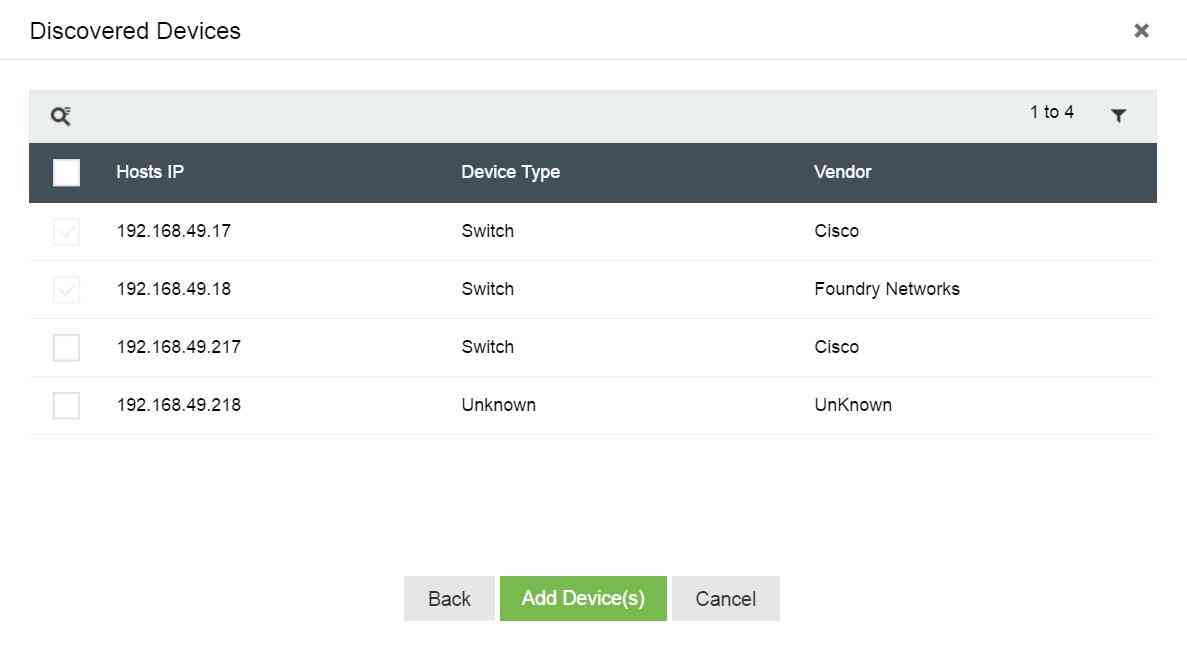
Once a Unix device has been added, you will be prompted to Configure Auto Log Forward.
Note: Refer here to configure Auto Log forwarding manually for other devices.
Usecase: Multiple syslog devices deliver packets to a single central syslog server, which then forwards them to the EventLog Analyzer server.
Prerequisite: Forwarded syslogs should adhere to standard RFC 3164 and the corresponding Relay server configuration must be enabled in EventLog Analyzer.
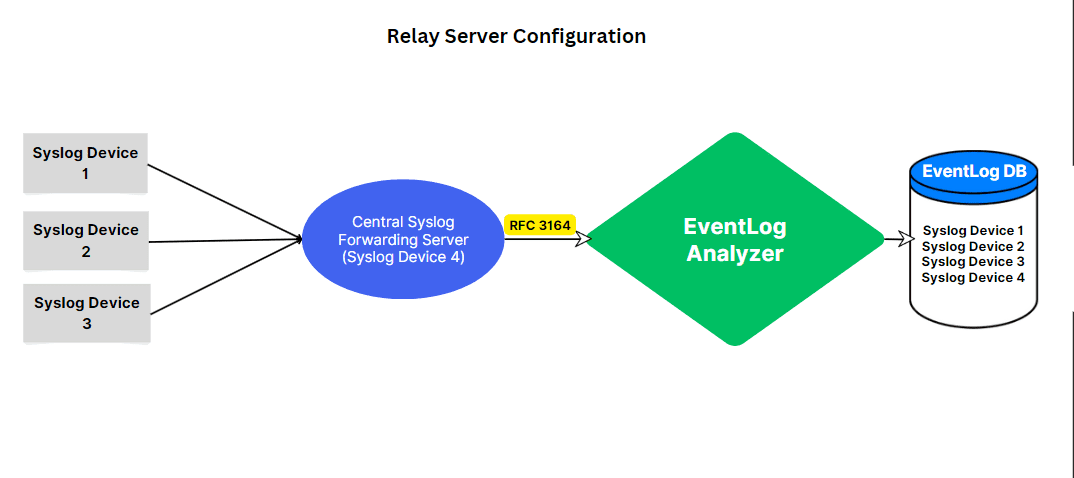
Sample Log - <34>Oct 18 22:00:15 rootmachine su: 'su root' failed for test on /dev/pts/
Usecase: When the IP addresses of syslog devices change frequently due to DHCP, a new device is added with a new IP address whenever the IP changes and if the name cannot be resolved.
Prerequisite: Forwarded syslogs from all the syslog devices to Eventlog Analyzer should adhere to standard RFC 3164 and the corresponding DHCP configuration must be enabled in EventLog Analyzer.
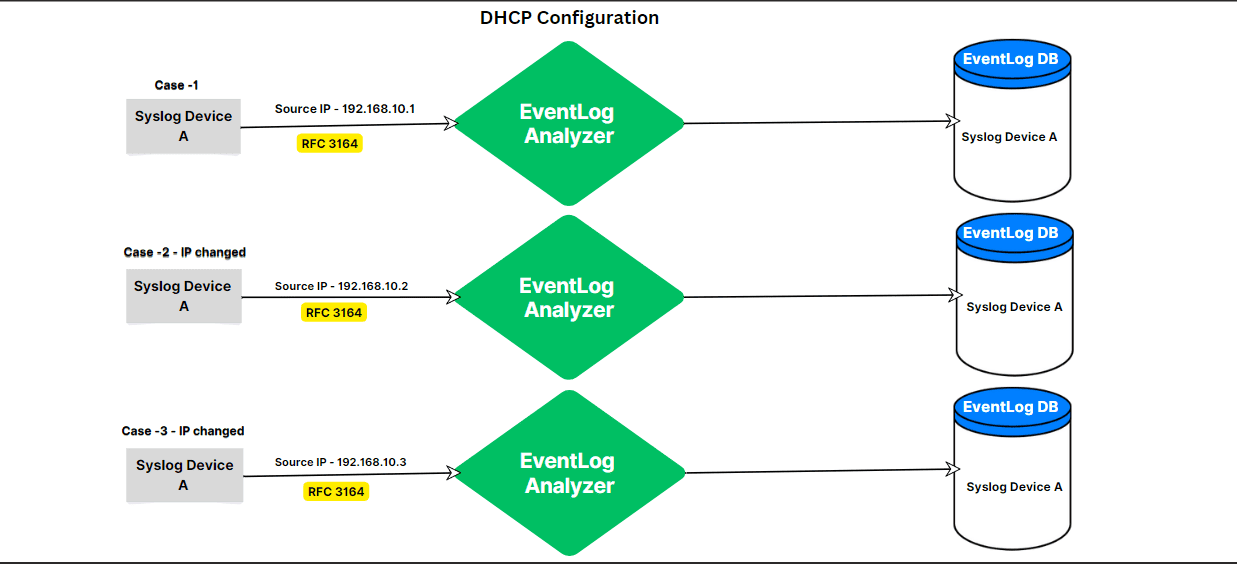
Sample Log - <34>Oct 18 22:00:15 rootmachine su: 'su root' failed for test on /dev/pts/8
Copyright © 2020, ZOHO Corp. All Rights Reserved.