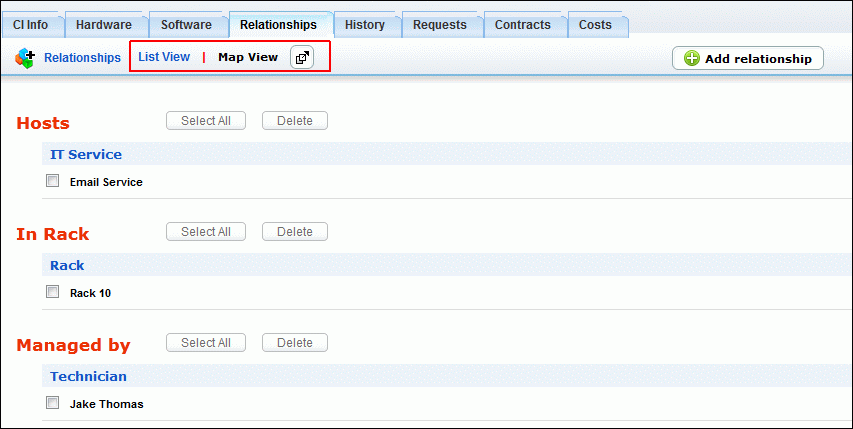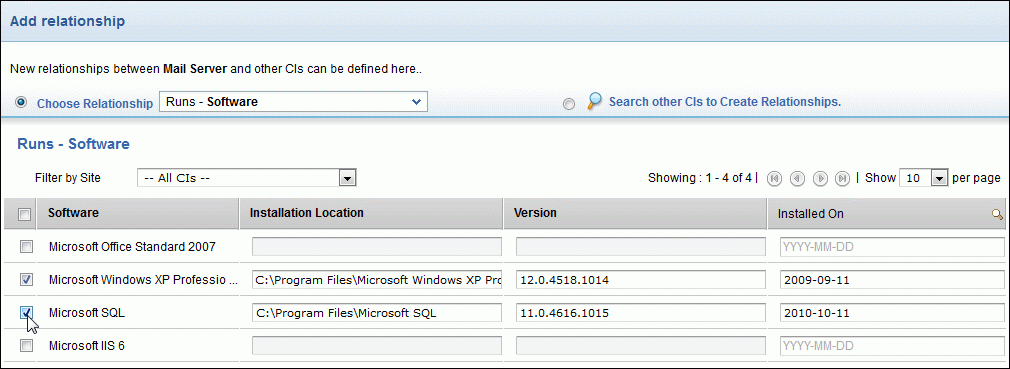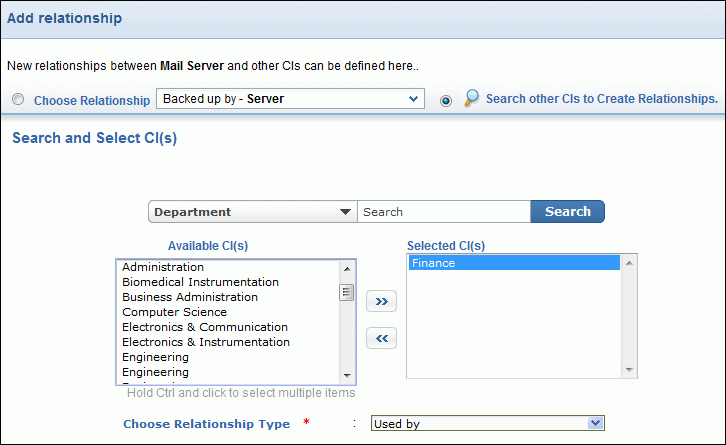Defining CI Relationships
CI Relationships form a major part of your CMDB, as it is the relationships between the CIs that differentiate the CMDB from the Asset database. A CMDB without relationships constitutes a bunch of CIs in a single database; fetched through scan or import process, or by manual addition. But with relationships, the users accessing CMDB can understand the inter-dependencies between the CIs, and in the case of a failure, the impact caused on another CI can be identified.
NOTE: To make your CMDB structure less complex, consider the relationships you will require in your CMDB and ensure to use the right relationship type to define the nature of relationship.
Topics discussed under this section:
In order to define the CI relationships in your CMDB, three piece of information is required.
-
The CI for which the relationship is created
-
The Type of Relationship denoting the inter-dependencies between the CIs, and
-
The dependent CI.
For example, consider a sentence like "ServiceDeskServer Depends on CentOS2Server". Here, ServiceDeskServer is the CI for which the relationship is created, Depends on denotes the nature of relationship, and CentOS2Server forms the dependent CI.
Each CI in ManageEngine ServiceDesk Plus - MSP is represented with Attributes and Relationships. The Attributes are data elements that describe the characteristics of the CIs. The Relationships, on the other hand, help in understanding the inter-dependencies between the CIs. The relationships between the CIs can be defined from the relationships tab.
To access the Relationships tab of a CI,
-
Click CMBD tab in the header pane.
-
Select the CI Type from the Configuration Items block. Say, Workstation. Else, select All CIs link to view all the CIs irrespective of the CI Type.
-
Select the CI Name link to view the CI details.
-
From the CI details page, click Relationships sub-tab.
View Relationships from the Relationships tab
The relationship between the CIs is viewed in the Relationship tab. From the Relationship tab, you can
-
View the Relationships in Map View and List View
-
Access the full screen of the Relationship Map
-
Zoom in and Zoom out the relationships linked in the map
-
Add Relationships
By default, the relationship editor is shown in Map View. To access the full screen view of the relationships, click view relationship map icon. Use the Zoom in ![]() and Zoom out
and Zoom out ![]() icon to view particular magnifying levels of the CI relationship. Click Reset icon
icon to view particular magnifying levels of the CI relationship. Click Reset icon ![]() to reset the relationship map to the default view instantly.
to reset the relationship map to the default view instantly.
The List View groups the CIs according to the Relationship Type. You can delete relationships from the List View.
Add Relationship from the Relationship tab
To add relationships from the relationship tabs,
-
Click Add relationship button. The Add relationship window pops up.
-
The default relationships configured for the CI Type "Server" is listed in the Choose Relationship drop-down. Select the relationship from the drop-down, say, "Runs - Software". The CIs under the CI Type "Software" are listed along with the configured relationship attributes.
-
If you would like to create relationships with other CIs, enable Search other CIs to Create Relationships radio button.
-
By default, the CIs available in the CMDB are listed in the Available CI(s) column. If the CI list is excessive in length, then you can conduct a search for the CI by entering the search string. Click Search button. The search result is displayed in the Available CI(s) column.
-
You can also view CIs under a specific CI Type. Select the CI Type from the drop-down, say, Department. The CIs available for the CI Type Department are listed under Available CI(s) column. You can also conduct a search operation if the CI list under a CI Type is excessive in length. Say, for the CI Type Department, the entered search string is "Finance". On clicking Search button, "Finance" appears in the Available CI(s) column.
-
Select the CI(s) from the Available CI(s) column. Click Move Right >> button to move the selected CI(s) to the Selected CI(s) column.
-
Select the nature of relationship between the CIs from Choose Relationship Type drop down.
-
Click Add. The relationship is added in the relationship map.
To delete a relationship from the relationship map,
-
Click List View link. The relationships between the CIs are listed according to the relationship type.
-
Enable the check box beside the CI to delete. If you wish to delete all the CIs under a specific relationship type, click Select All button.
-
Click Delete button. The selected CIs are deleted from the relationship map.
NOTE: Please note that you cannot delete a relationship from the Relationship Map.